Samsung LE-40 B531 P7W: OPERATION
OPERATION: Samsung LE-40 B531 P7W
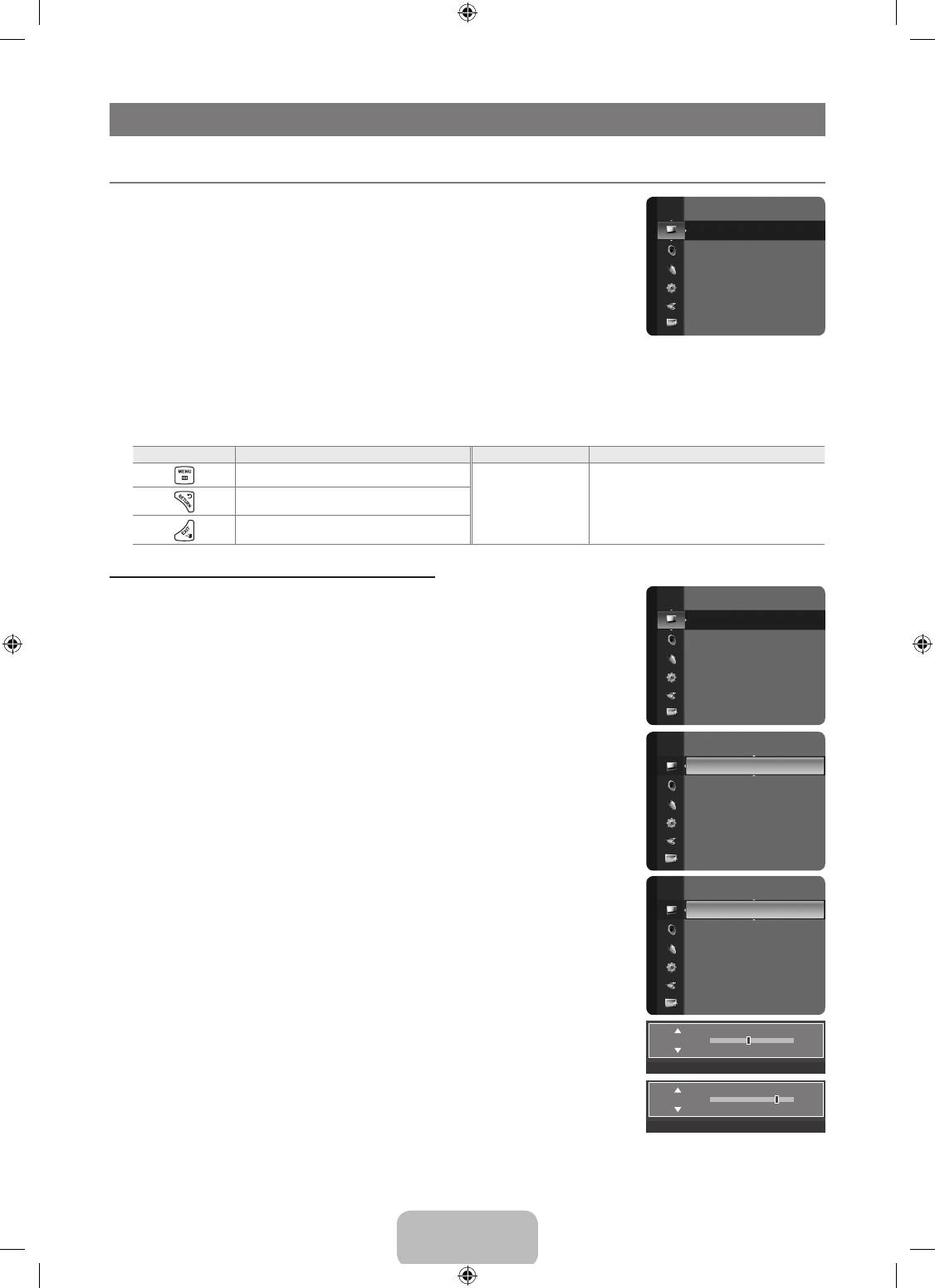
English - 6
OPERATION
¦
Viewing the menus
Before using the TV, follow the steps below to learn how to navigate the menu in order to select
and adjust different functions.
Picture
1.
Press the MENU button.
Mode :Standard ►
The main menu is displayed on the screen. Its left side has icons: Picture, Sound,
Backlight : 7
Channel , Setup, Input, Application, Support.
Contrast : 95
Brightness : 45
2.
Press the ▲ or ▼ button to select one of the icons.
Sharpness : 50
Press the ◄ or ► button to access the icon’s sub-menu.
Colour : 50
3.
Press the ▲ or ▼ button to move to items in the menu.
Tint (G / R) : G50 / R50
Press the ENTER
E
button to enter items in the menu.
4.
Press the ▲/▼/◄/► button to change the selected items.
N
Press the RETURN button to return to the previous menu.
5.
Press the EXIT button to exit from the menu.
Using the remote control buttons
Button Operations Button Operations
Display the main on-screen menu.
Move the cursor and select an item.
Return to the previous menu.
▲/▼/◄/►/
ENTER
E
Select the currently selected item.
Conrm the setting.
Exit the on-screen menu.
Example: Setting the TV’s Brightness in the Picture Menu
Adjusting the Brightness to 80
Picture
1.
Press the MENU button to display the menu.
Mode :Standard ►
Backlight : 7
Contrast : 95
Brightness : 45
Sharpness : 50
Colour : 50
Tint (G / R) : G50 / R50
2.
Press the ENTER
E
button to select Picture.
Picture
Mode :Standard ►
Backlight : 7
Contrast : 95
Brightness : 45
Sharpness : 50
Colour : 50
Tint (G / R) : G50 / R50
3.
Press the ▲ or ▼ button to select Brightness.
Backlight : 7
Picture
Contrast : 95
Brightness :45 ►
Sharpness : 50
Colour : 50
Tint (G / R) : G50 / R50
Advanced Settings
Picture Options
Picture Reset
4.
Press the ENTER
E
button.
Brightness
45
U
Move
L
Adjust
E
Enter
R
Return
5. Press the ◄ or ► button until the brightness becomes 80.
Brightness
80
6.
Press the ENTER
E
button.
N
Press the EXIT button to exit from the menu.
U
Move
L
Adjust
E
Enter
R
Return
BN68-01893F-Eng.indd 6 2009-02-24 �� 2:57:19
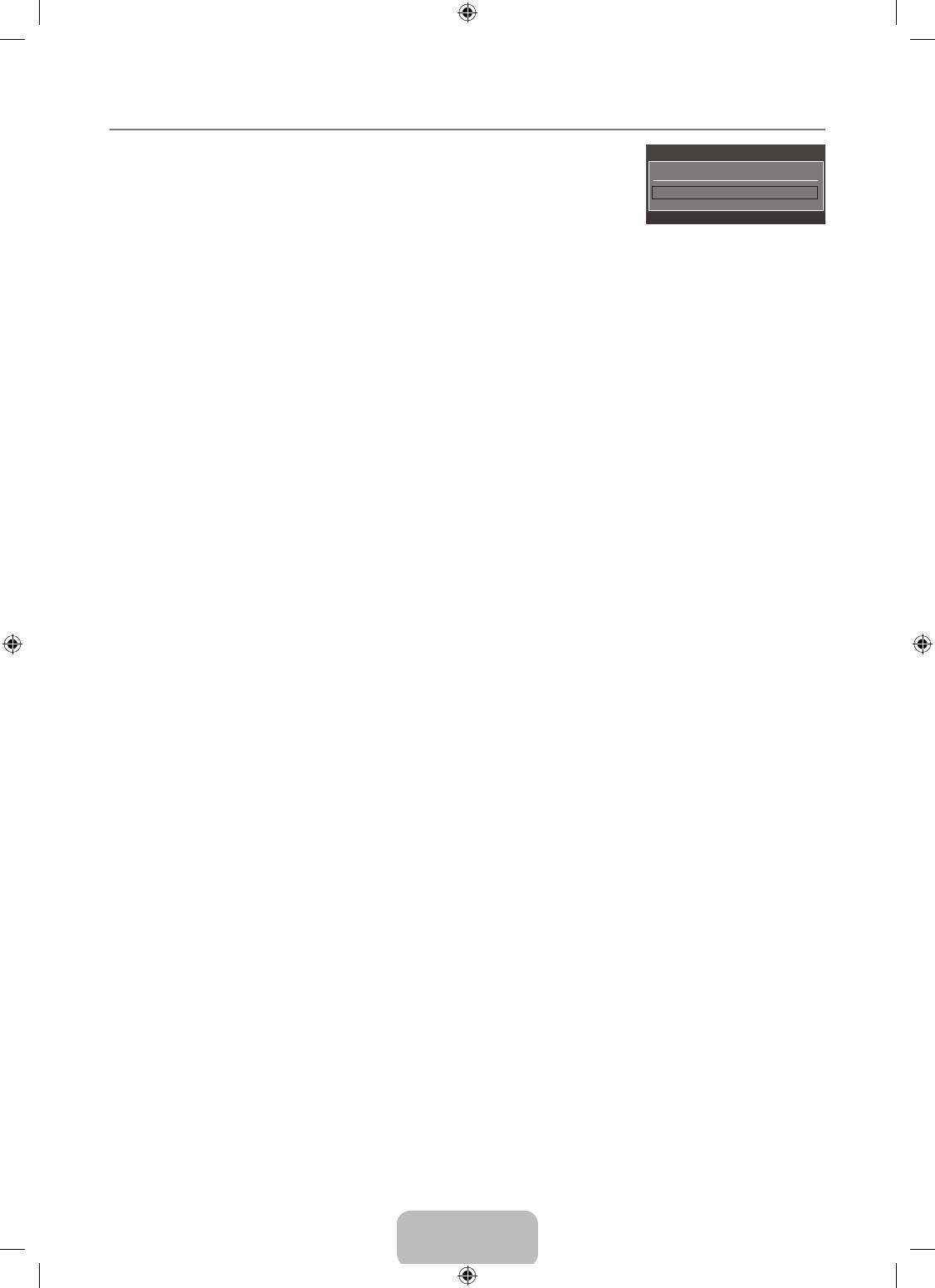
English - 7
¦
Plug & Play Feature
When the TV is initially powered on, basic settings proceed automatically and subsequently.
Plug & Play
1.
Press the POWER button on the remote control. The message Можно установить язык
Можно установить язык меню.
меню. is displayed.
Язык : Русский ►
2.
Select the appropriate language by pressing the ▲ or ▼ button. Press the ENTER
E
button to conrm your choice.
E
Вход
3.
Press the ◄ or ► button to select Store Demo or Home Use, then the ENTER
E
button.
N
We recommend setting the TV to Home Use mode for the best picture in your home environment.
N
Store Demo mode is only intended for use in retail environments.
N
If the unit is accidentally set to Store Demo mode and you want to return to Home Use (Standard): Press the Volume
button on the TV. When the volume OSD is displayed, press and hold the MENU button on the TV for 5 seconds.
4.
Press the ENTER
E
button. Select the appropriate country by pressing the ▲ or ▼ button. Press the ENTER
E
button to
conrm your choice. For Russia and countries of the CIS, select Others.
5.
Press the ▲ or ▼ button to select Air or Cable, then press the ENTER
E
button.
N
Air: Air antenna signal.
Cable: Cable antenna signal.
6.
Press the ▲ or ▼ button to select the channel source to memorize. Press the ENTER
E
button to select Start.
N
Digital & Analogue: Digital and Analogue channels.
Digital: Digital channels.
Analogue: Analogue channels.
N
When setting the antenna source to Cable, a step appears allowing you to set a value for the digital channel search. For
more information, refer to Channel → Auto Store.
N
The channel search will start and end automatically.
N
Press the ENTER
E
button at any time to interrupt the memorization process.
N
After all the available channels are stored, the message Set the Clock Mode. is displayed.
7.
Press the ENTER
E
button. Press the ▲ or ▼ button to select Auto, then Press the ENTER
E
button.
N
If you select Manual, Set current date and time is displayed.
N
If you have received a digital signal, the time will be set automatically. If not, select Manual to set the clock. (refer to page
18)
8.
The connection method to provide the best quality HD is offered. After conrming the method, press the ENTER
E
button.
9.
The message Enjoy your viewing is displayed. When you have nished, press the ENTER
E
button.
If you want to reset this feature...
1.
Press the MENU button to display the menu. Press the ▲ or ▼ button to select Setup, then press the ENTER
E
button.
2.
Press the ENTER
E
button again to select Plug & Play.
3.
Enter your 4 digit PIN number. The default PIN number of a new TV set is ‘0-0-0-0’.
N
If you want to change PIN number, use the Change PIN function. (refer to page 19)
N
The Plug & Play feature is only available in the TV mode.
BN68-01893F-Eng.indd 7 2009-03-02 �� 12:54:32
Оглавление
- CONTENTS
- GENERAL INFORMATION
- OPERATION
- CHANNEL CONTROL
- PICTURE CONTROL
- SOUND CONTROL
- SETUP
- INPUT / SUPPORT
- ABOUT ANYNET +
- RECOMMENDATIONS FOR USE
- СОДЕРЖАНИЕ
- ОБЩАЯ ИНФОРМАЦИЯ
- ЭКСПЛУАТАЦИЯ
- УПРАВЛЕНИЕ КАНАЛАМИ
- УПРАВЛЕНИЕ ИЗОБРАЖЕНИЯМИ
- УПРАВЛЕНИЕ ЗВУКОМ
- УСТАНОВКА
- ВХОД / ПОДДЕРЖКА
- О ФУНКЦИИ ANYNET +
- РЕКОМЕНДАЦИИ ПО ИСПОЛЬЗОВАНИЮ


