Samsung LE-40 B531 P7W: CHANNEL CONTROL
CHANNEL CONTROL: Samsung LE-40 B531 P7W
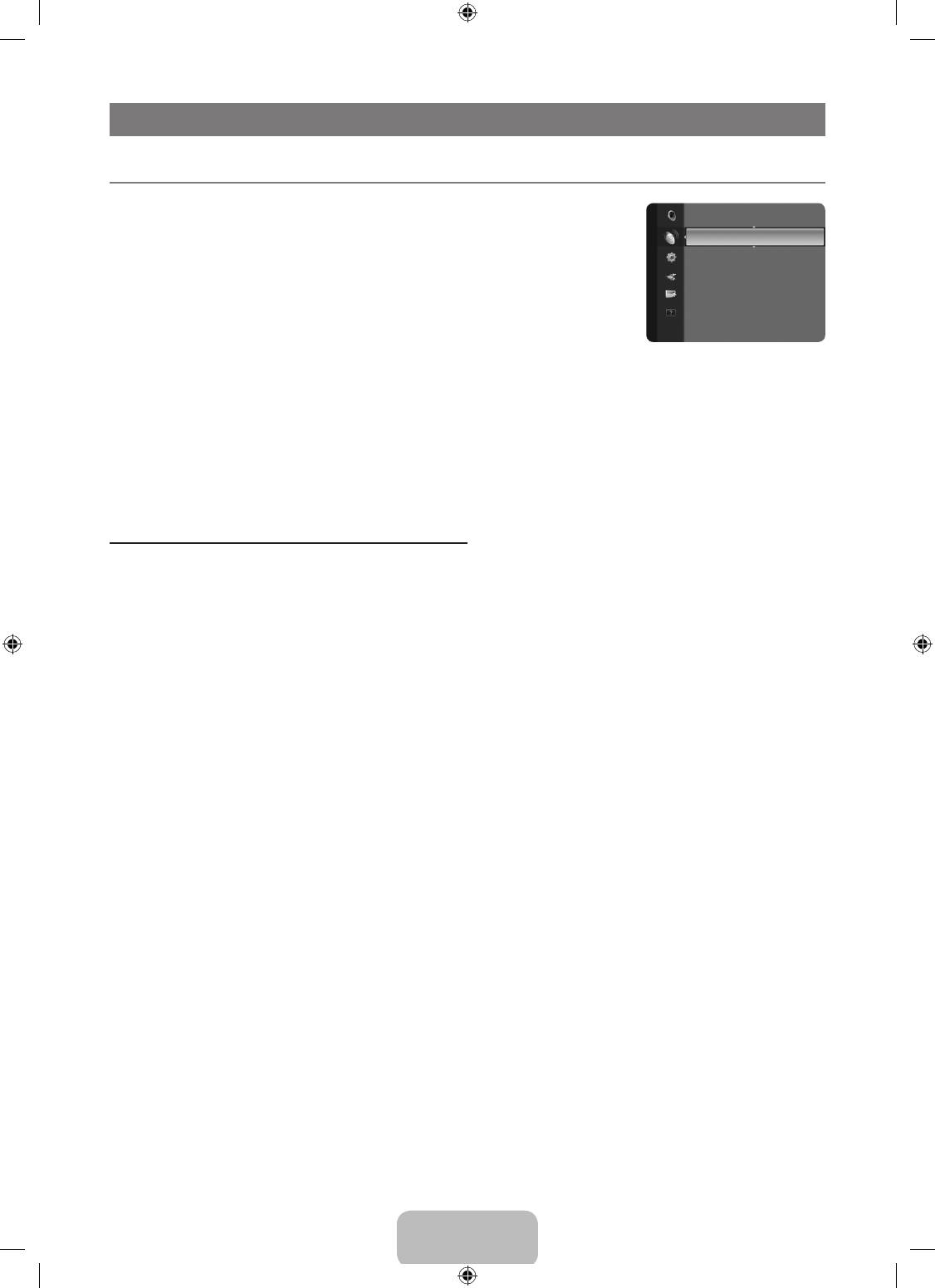
English - 8
CHANNEL CONTROL
¦
ConguringtheChannelMenu
❑
Country
Channel
N
The PIN number input screen appears. Enter your 4 digit PIN number.
Country ►
Analogue Channel
Auto Store
Manual Store
You can change the country for analogue channels.
Cable Search Option
Digital Channel
Now & Next Guide
You can change the country for digital channels.
Full Guide
Default Guide : Full Guide
❑
Auto Store
You can scan for the frequency ranges available to you (and availability depends on your country). Automatically allocated
programme numbers may not correspond to actual or desired programme numbers.
N
If a channel is locked using the Child Lock function, the PIN input window appears.
Air / Cable
Antenna source to memorize
●
Digital & Analogue: Digital and Analogue channels.
●
Digital: Digital channels.
●
Analogue: Analogue channels.
When selecting Cable→Digital&Analogueor Cable→Digital
Provide a value to scan for cable channels.
●
SearchMode→Full/Network/Quick
N
Quick
–
Network ID: Displays the network identication code.
–
Frequency: Displays the frequency for the channel. (Differs in each country)
–
Modulation: Displays available modulation values.
–
Symbol Rate: Displays available symbol rates.
N
Scans for all channels with active broadcast stations and stores them in the TV’s memory.
N
If you want to stop Auto Store, press the
ENTER
E
button.
The Stop Auto Store? message will be displayed.
Select Yes by pressing the ◄ or ► button, then press the
ENTER
E
button.
❑
Manual Store
N
Scans for a channel manually and stores it in the TV’s memory.
N
If a channel is locked using the Child Lock function, the PIN input window appears.
Digital Channel
Manual store for digital channels.
N
Digital Channel is only available in DTV mode.
●
Channel: Set the Channel number using the ▲, ▼ or number (0~9) buttons.
●
Frequency: Set the frequency using the number buttons.
●
Bandwidth: Set the bandwidth using the ▲, ▼ or number (0~9) buttons.
N
When it has nished, channels are updated in the channel list.
Analogue Channel
Manual store for analogue channel.
●
Programme (Programme number to be assigned to a channel): Sets the programme number using the ▲, ▼ or number (0~9)
buttons.
●
ColourSystem→Auto/PAL/SECAM/NTSC4.43: Sets the colour system value using the ▲ or ▼ button.
●
SoundSystem→BG/DK/I/L: Sets the sound system value using the ▲ or ▼ button.
●
Channel (When you know the number of the channel to be stored): Press the ▲ or ▼ button to select C (Air channel) or S
(Cable channel). Press the ► button, then press the ▲, ▼ or number (0~9) buttons to select the required number.
N
You can also select the channel number directly by pressing the number (0~9) buttons.
N
If there is abnormal sound or no sound, reselect the sound standard required.
BN68-01893F-Eng.indd 8 2009-02-24 �� 2:57:20
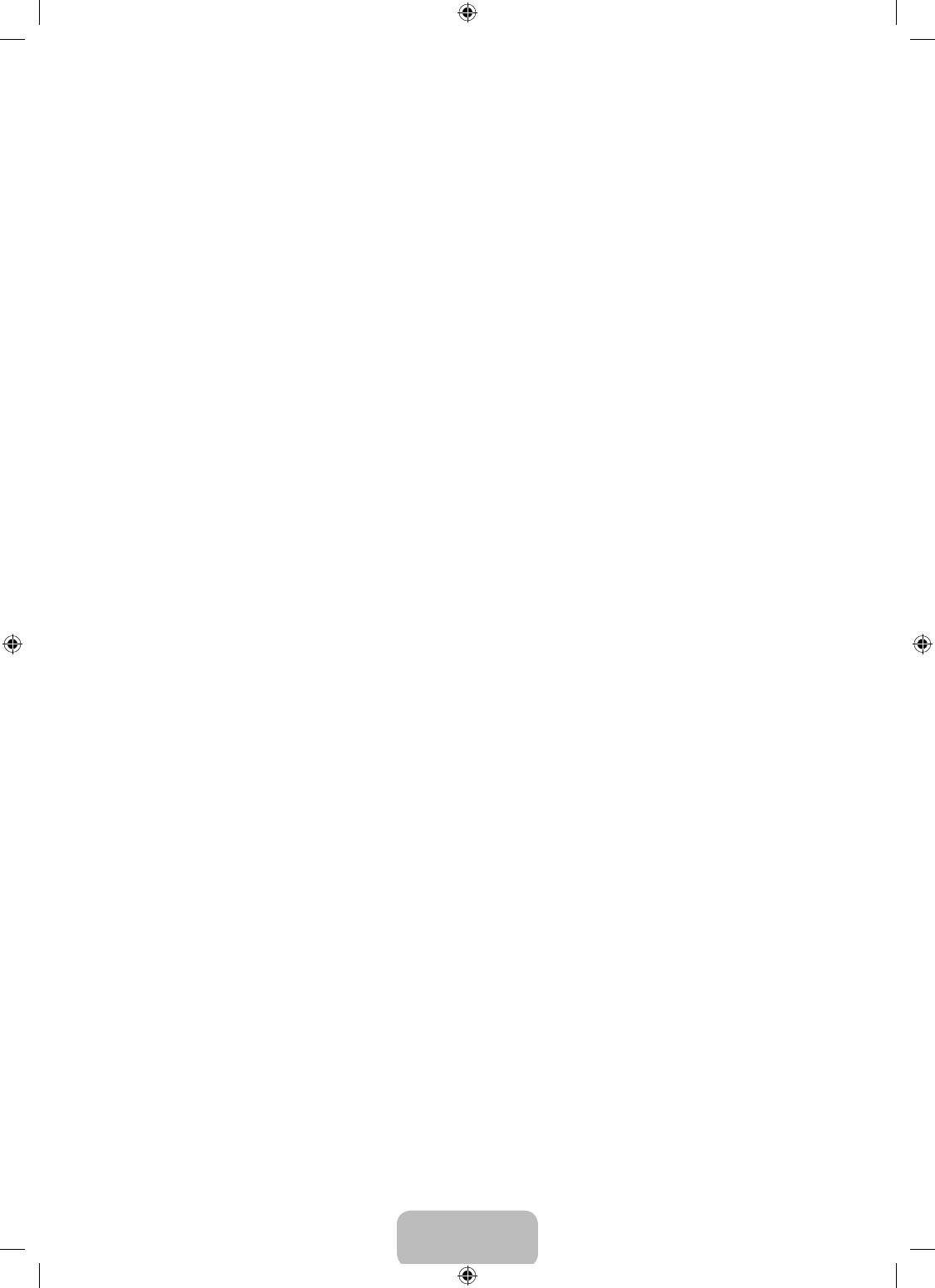
English - 9
●
Search (When you do not know the channel numbers): Press the ▲ or ▼ button to start the search. The tuner scans the
frequency range until the rst channel or the channel that you selected is received on the screen.
●
Store (When you store the channel and associated programme number): Set to OK by pressing the
ENTER
E
button.
N
Channel mode
–
P (Programme mode): When completing tuning, the broadcasting stations in your area have been assigned to position
numbers from P00 to P99. You can select a channel by entering the position number in this mode.
–
C (Air channel mode): You can select a channel by entering the assigned number to each air broadcasting station in this
mode.
–
S (Cable channel mode): You can select a channel by entering the assigned number for each cable channel in this mode.
❑
Cable Search Option (depending on the country)
Using this function, you can manually add the channel range to be scanned by Full Search mode of the Auto Store function.
●
Frequency (Start ~ Stop): Displays the frequency for the channel.
●
Modulation: Displays available modulation values.
●
Symbol Rate: Displays available symbol rates.
❑
Now & Next Guide / Full Guide
The EPG (Electronic Programme Guide) information is provided by the broadcasters. Programme entries may appear blank or out
of date as a result of the information broadcast on a given channel. The display will dynamically update as soon as new information
becomes available.
N
For detailed procedures on using Now & Next Guide and Full Guide, refer to the descriptions on page 10.
N
You can also display the guide menu simply by pressing the GUIDE button. (To congure the Default Guide, refer to the
descriptions.)
Now & Next Guide
For the six channels indicated in the left-hand column, displays the Current programme and the Next programme information.
Full Guide
Displays the programme information as time ordered One hour segments. Two hours of programme information is displayed which
may be scrolled forwards or backwards in time.
❑
DefaultGuide→Now&NextGuide/FullGuide
You can decide whether to display either the Now & Next Guide or the Full Guide when the GUIDE button on the remote control
is pressed.
❑
Channel List
For detailed procedures on using the Channel List, refer to the ‘Managing Channels’ instructions.
O
You can select these options by simply pressing the CH LIST button on the remote control.
❑
Channel Mode
When press the P
>
/
<
button, Channels will be switched within the selected channel list.
Added Ch.
Channels will be switched within the memorized channel list.
Favourite Ch.
Channels will be switched within the favourite channel list.
❑
Fine Tune
If the reception is clear, you do not have to ne tune the channel, as this is done automatically during the search and store
operation. If the signal is weak or distorted, you may have to ne tune the channel manually.
N
Fine tuned channels that have been saved are marked with an asterisk ‘*’ on the right-hand side of the channel number in the
channel banner.
N
To reset the ne-tuning, select Reset by pressing the ▲ or ▼ button and then press the ENTER
E
button.
N
Only Analogue TV channels can be ne tuned.
BN68-01893F-Eng.indd 9 2009-02-24 �� 2:57:20
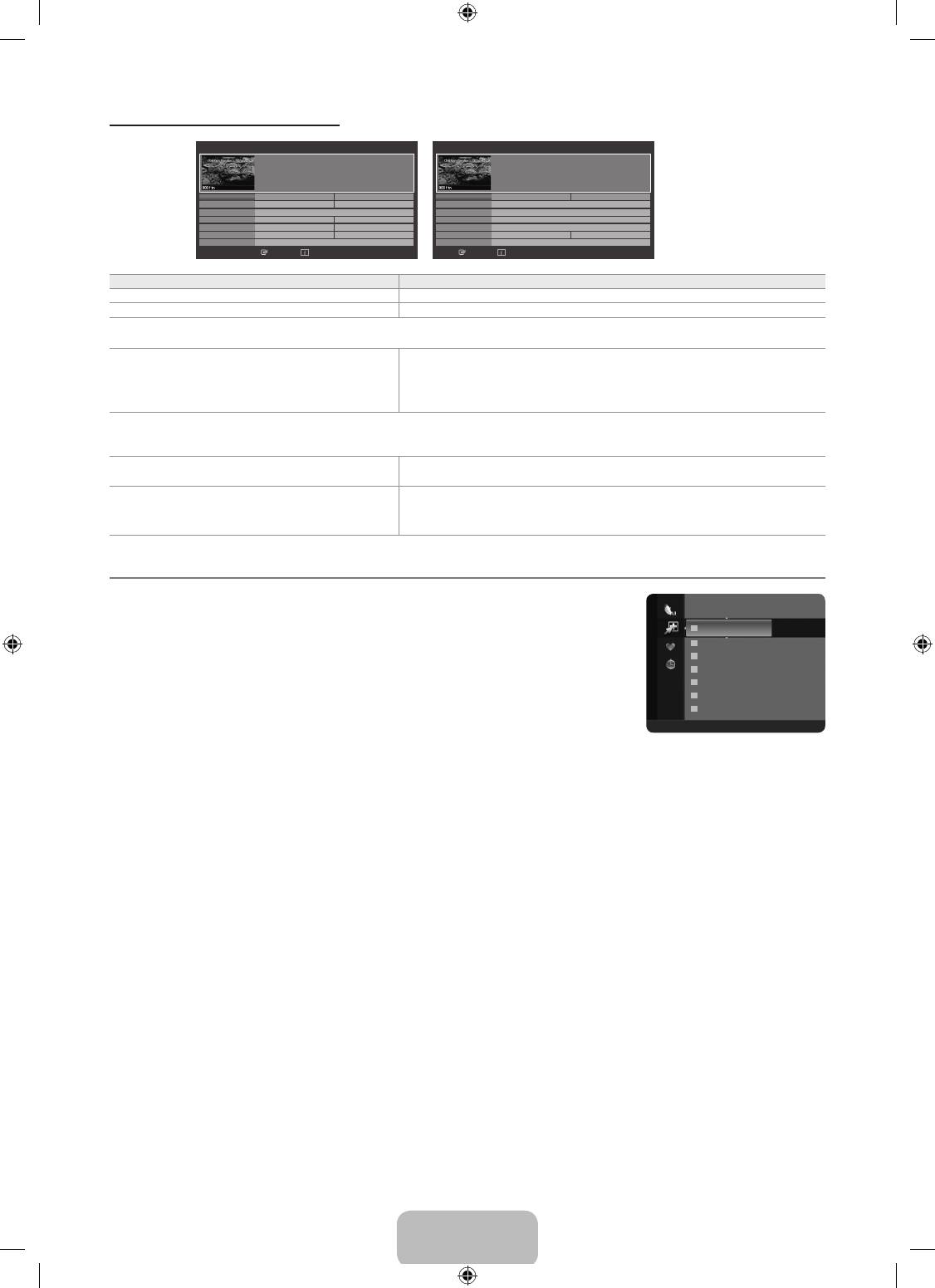
English - 10
Using the Now & Next Guide / Full Guide
Now & Next Guide
Full Guide
DTV Cable 900 f tn 2:10 Tue 1 Jun
DTV Cable 900 f tn 2:10 Tue 1 Jun
Freshmen On Campus
Freshmen On Campus
2:00 - 2:30
2:00 - 2:30
No Detailed Information
No Detailed Information
1 f tn
2 ITV Play
Street Hypn..
Now Next
Mint Extra
No Information
1 f tn
Today 2:00 - 3:00 3:00 - 4:00
Freshmen O..
4 Kiss
3 Kerrang!
Fresh 40 with Dynamite MC
Loaded
2 ITV Play
No Information
Kisstory
No Information
3 Kerrang!
Mint Extra
4 Kiss
6 Smash Hits!
5 oneword
5 oneword
Fresh 40 with Dynamite MC
Loaded
▼
Smash Hits! Sunday
The Distillery
▼
6 Smash Hits!
The Distillery
Smash Hits! Sunday
No Information
Watch Information ■Full Guide■ Exit
Watch Information ■Now/Next■ +24 Hours■ Exit
To... Then...
Watch a programme in the EPG list Select a programme by pressing the ▲, ▼, ◄, ► button.
Exit the guide Press the blue button
If the next programme is selected, it is scheduled with the clock icon displayed. If the ENTER
E
button is pressed again, press the
◄, ► button to select Cancel Schedules, the scheduling is cancelled with the clock icon gone.
View programme information Select a programme of your choice by pressing the ▲, ▼, ◄, ► button.
Then press the INFO button when the programme of your choice is
highlighted.
The programme title is on the upper part of the screen centre.
Please click on INFO button for detailed information. Channel Number, Running Time, Status Bar, Parental Level, Video Quality
Information (HD / SD), Sound Modes, Subtitle or Teletext, languages of Subtitle or Teletext and brief summary of the highlighted
programme are included on the detailed information. “...” will be appeared if the summary is long.
Toggle between the Now & Next Guide and Full
Press the red button repeatedly.
Guide
In Full Guide
Scrolls backwards quickly (24 hours).
Press the green button repeatedly.
Scrolls forwards quickly (24 hours).
Press the yellow button repeatedly.
¦
Managing Channels
Using this menu, you can Add / Delete or set Favourite channels and use the programme guide
Added Channels
824 UKTV Gold
for digital broadcasts.
825 UKTV style
All Channels
A
1 C --
A
2 C --
Shows all currently available channels.
A
3 ♥ C --
Added Channels
A
4 C --
A
5 C --
Shows all added channels.
A
6 C --
A
7 C --
Favourites
All ■ Channel Type ■ Zoom ■ Select T Tools
Shows all favourite channels.
O
To select the Favourites channels you have set up, press the FAV.CH button on the remote control.
Programmed
Shows all current reserved programmes.
N
Select a channel in the All Channels, Added Channels or Favourites screen by pressing the ▲ / ▼ buttons, and pressing
the ENTER
E
button. Then you can watch the selected channel.
N
Using the Colour buttons with the Channel List
–
Red (Channel Type): Toggle between your TV, Radio, Data / Other and All.
–
Green (Zoom): Enlarges or shrinks a channel number.
–
Yellow (Select): Selects multiple channel lists. You can perform the add / delete, add to Favourites / delete from
Favourites, or lock / unlock function for multiple channels at the same time. Select the required channels and press the
yellow button to set all the selected channels at the same time. The
c
mark appears to the left of the selected channels.
–
TOOLS (Tools): Displays the Delete (or Add), Add to Favourite (or Delete from Favourite), Lock (or Unlock), Timer
Viewing, Edit Channel Name, Sort, Edit Channel Number, Select All, Deselect All or Auto Store menu. (The Options
menus may differ depending on the situation.)
BN68-01893F-Eng.indd 10 2009-02-24 �� 2:57:20
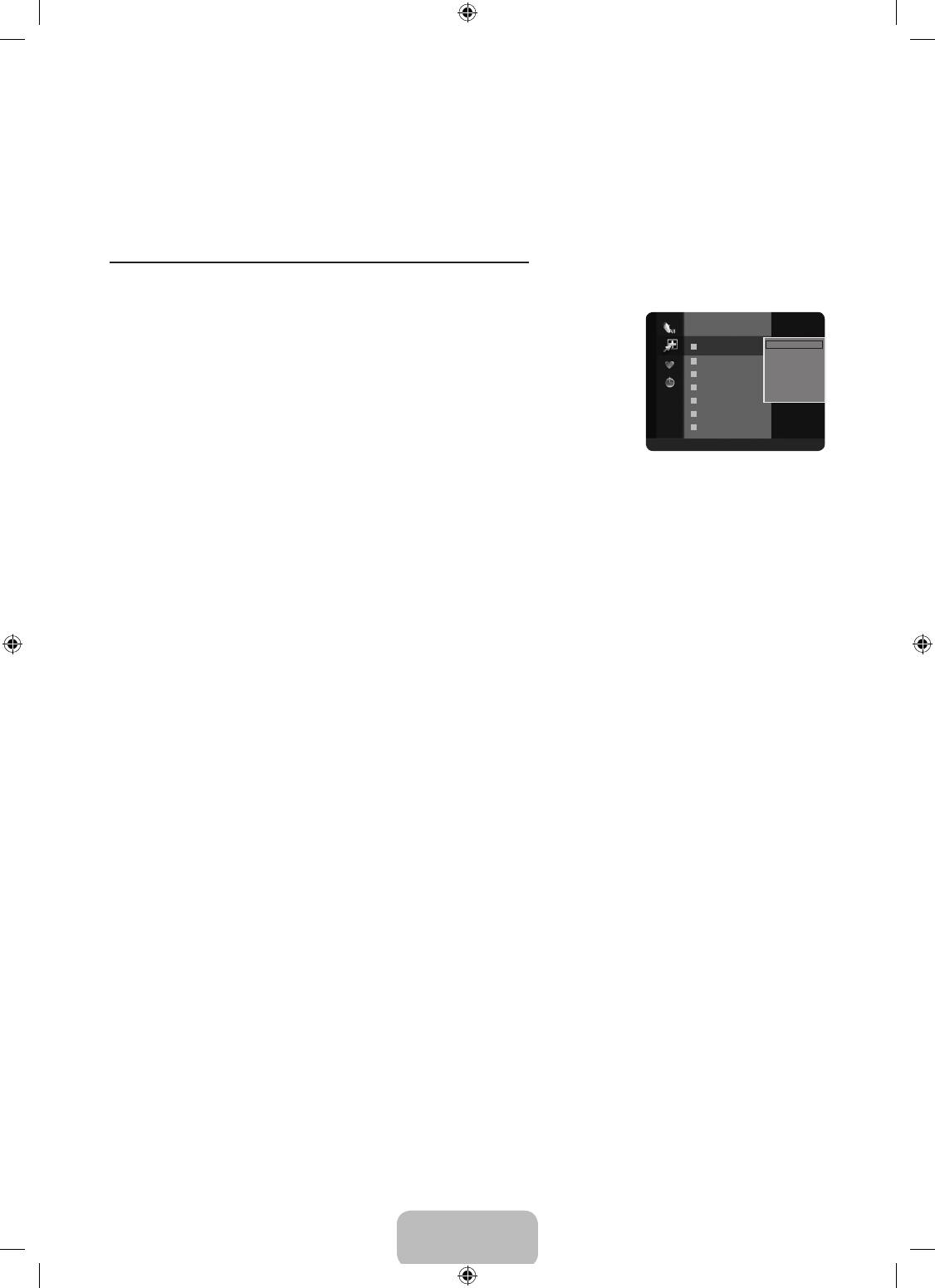
English - 11
N
Channel Status Display Icons
●
A
: An analogue channel.
●
c
: A channel selected by pressing the yellow button.
●
*
: A channel set as a Favourite.
●
(
: A programme currently being broadcast.
●
\
: A locked channel.
●
)
: A reserved programme
Channel List Option Menu (in All Channels / Added Channels / Favourites)
N
Press the TOOLS button to use the option menu.
N
Option menu items may differ depending on the channel status.
Add / Delete
Added Channels
824 UKTV Gold
You can delete or add a channel to display the channels you want.
825 UKTV style
A
1 C --
Delete
N
All deleted channels will be shown on All Channels menu.
A
Add to Favourite
2 C --
Lock
N
A gray-coloured channel indicates the channel has been deleted.
A
3 ♥ C --
Timer Viewing
N
The Add menu only appears for deleted channels.
A
4 C --
Edit Channel Name
Sort
A
5 C --
▼
N
You can also delete a channel from the Added Channels or Favourite menu in the same
A
6 C --
manner.
A
7 C --
Add to Favourite / Delete from Favourite
All ■ Channel Type ■ Zoom ■ Select T Tools
You can set channels you watch frequently as favourites.
T
Press the TOOLS button to display the Tools menu. You can also set the add to (or delete from) Favourite by selecting Tools
→AddtoFavourite(or Delete from Favourite).
N
The ‘
*
’ symbol will be displayed and the channel will be set as a favourite.
N
All favourite channels will be shown on Favourite menu.
Lock / Unlock
You can lock a channel so that the channel cannot be selected and viewed. This function is available only when the Child Lock is
set to On. (see page 19)
N
The PIN number input screen appears. Enter your 4 digit PIN number.
N
The default PIN number of a new TV set is ‘0-0-0-0’. You can change the PIN, by selecting Change PIN from the menu.
N
The ‘
\
’ symbol will be displayed and the channel will be locked.
Timer Viewing
If you reserve a programme you want to watch, the channel is automatically switched to the reserved channel in the Channel List;
even when you are watching another channel. To reserve a programme, set the current time rst. (See page 18)
N
Only memorized channels can be reserved.
N
You can set the channel, day, month, year, hour and minute directly by pressing the number buttons on the remote control.
N
Reserving a programme will be shown in the Programmed menu.
N
Digital Programme Guide and Viewing Reservation
When a digital channel is selected, and you press the ► button, the Programme Guide for the channel appears. You can
reserve a programme according to the procedures described above.
Edit Channel Name (analogue channels only)
Channels can labelled so that their call letters appear whenever the channel is selected.
N
The names of digital broadcasting channels are automatically assigned and cannot be labelled.
Edit Channel Number (digital channels only)
You can also edit the channel number by pressing the number buttons on the remote control.
Sort (analogue channels only)
This operation allows you to change the programme numbers of the stored channels. This operation may be necessary after using
the auto store.
Select All / Deselect All
●
Select All: You can select all the channels in the channel list.
●
Deselect All: You can deselect all the selected channels.
N
You can only select Deselect All when there is a selected channel.
Auto Store
N
For further details on setting up options, refer to page 8.
N
If a channel is locked using the Child Lock function, the PIN input window appears.
BN68-01893F-Eng.indd 11 2009-02-24 �� 2:57:20
Оглавление
- CONTENTS
- GENERAL INFORMATION
- OPERATION
- CHANNEL CONTROL
- PICTURE CONTROL
- SOUND CONTROL
- SETUP
- INPUT / SUPPORT
- ABOUT ANYNET +
- RECOMMENDATIONS FOR USE
- СОДЕРЖАНИЕ
- ОБЩАЯ ИНФОРМАЦИЯ
- ЭКСПЛУАТАЦИЯ
- УПРАВЛЕНИЕ КАНАЛАМИ
- УПРАВЛЕНИЕ ИЗОБРАЖЕНИЯМИ
- УПРАВЛЕНИЕ ЗВУКОМ
- УСТАНОВКА
- ВХОД / ПОДДЕРЖКА
- О ФУНКЦИИ ANYNET +
- РЕКОМЕНДАЦИИ ПО ИСПОЛЬЗОВАНИЮ


