Samsung ITP-5114D: B B A A S S I I C C
B B A A S S I I C C: Samsung ITP-5114D
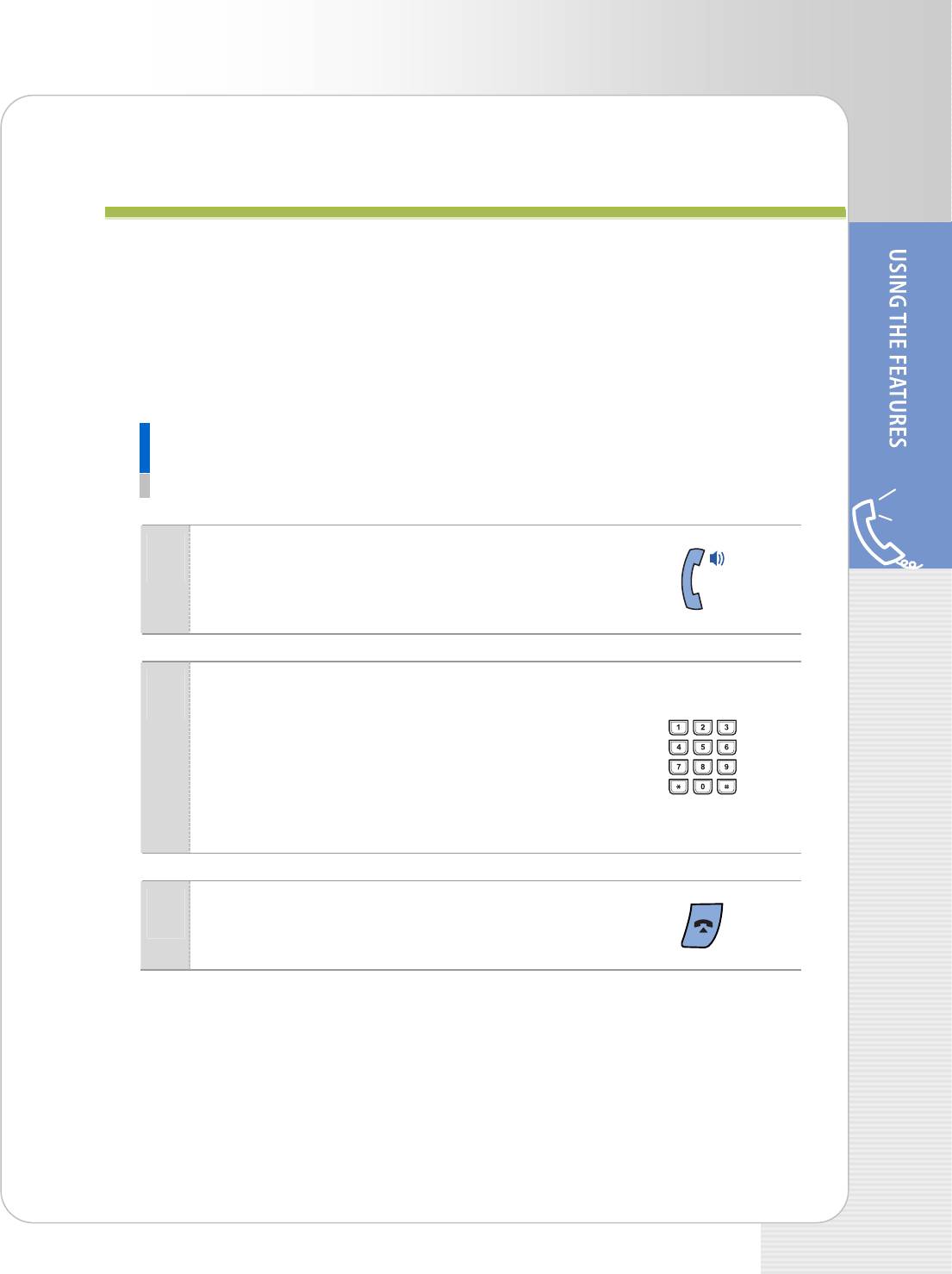
ITP-5121D/ITP-5114D/ITP-5107S IP phone User Guide
B
B
A
A
S
S
I
I
C
C
F
F
U
U
N
N
C
C
T
T
I
I
O
O
N
N
S
S
Making a Call
This function is used when you want to make a call to other stations or to make an
external call.
Calling an Extension Number
This function is used when you want to make a call to other stations.
Pick up the handset and check for dial tone.
1
Dial the extension number or station group
2
number.
Wait until the other party answers the call.
If a short signal tone(not a ringing tone) is heard,
the receiving extension has set up the Voice
Announce or Automatic Answer function.
Replace the handset or press the [End] button
3
to finish the call.
© SAMSUNG Electronics Co., Ltd. 21
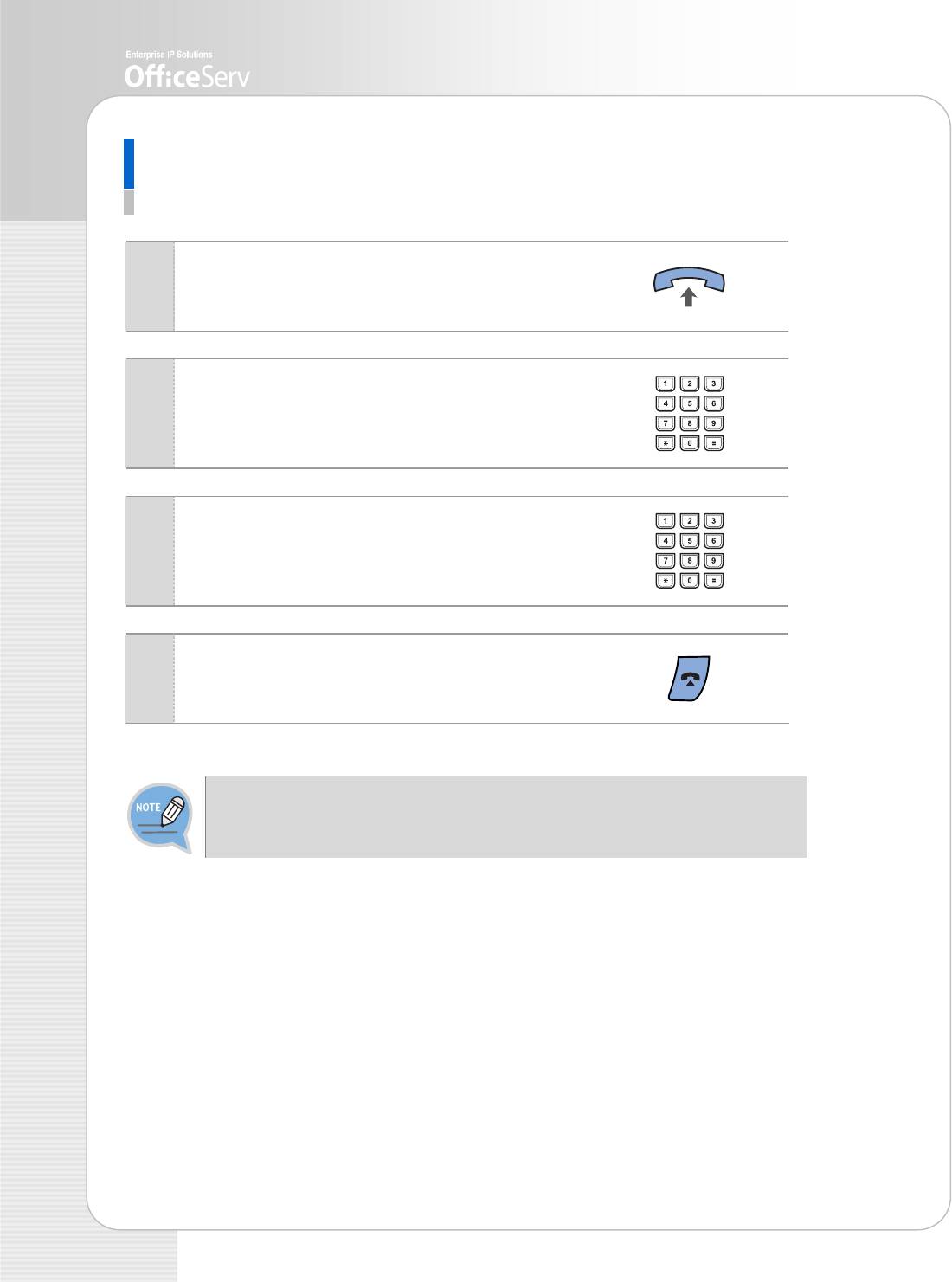
Calling an Outside number
This function is used when you want to make an external call.
Pick up the handset.
1
Press the trunk or trunk group button or dial
2
the trunk group access code(e.g., 0).
Dial the telephone number you want to call.
3
Finish your call by replacing the handset or
4
pressing the [End] button.
If the hot keypad feature is used, you can make an external call without picking up
a handset by dialling the trunk access code.
22 © SAMSUNG Electronics Co., Ltd.
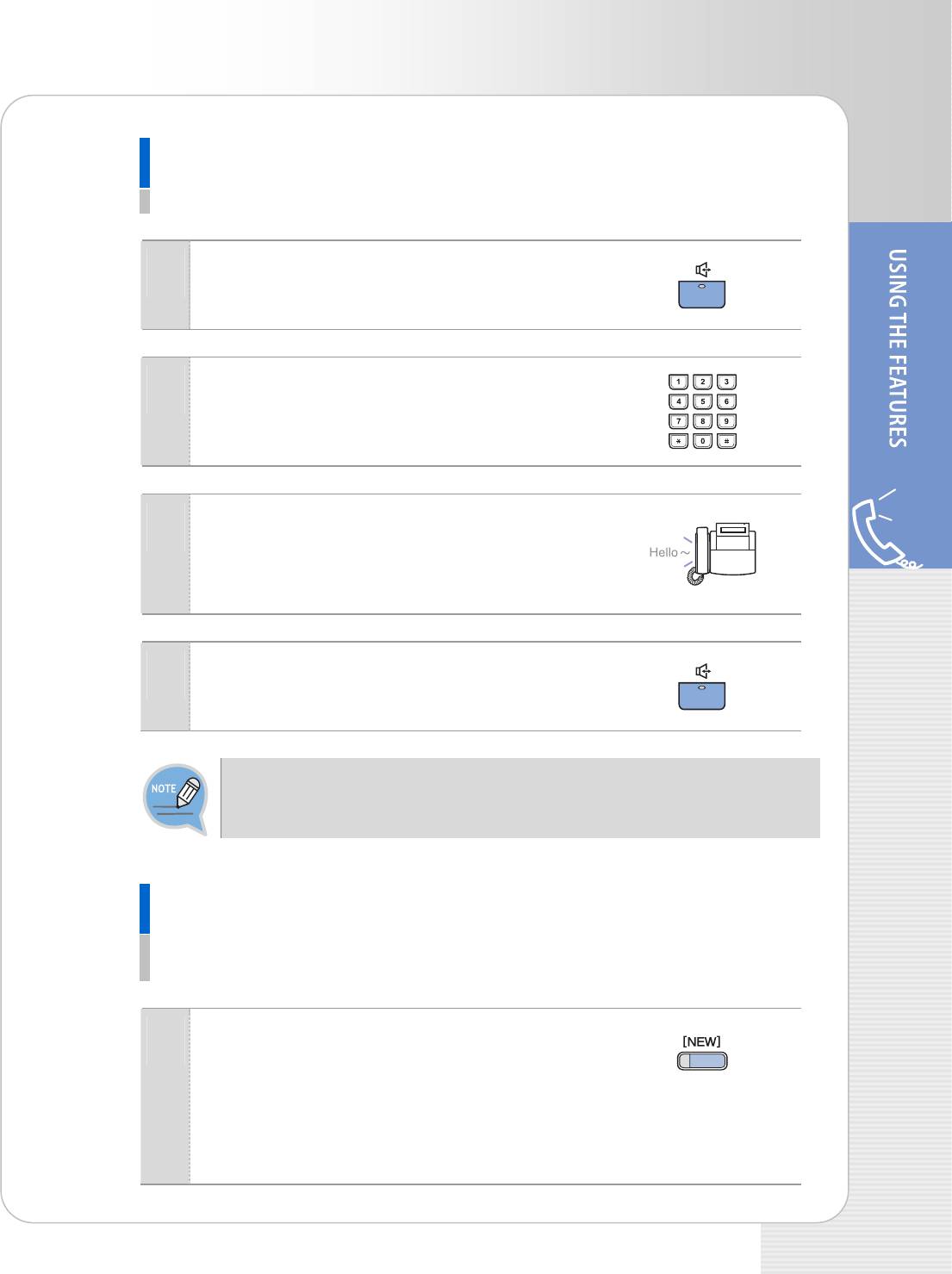
ITP-5121D/ITP-5114D/ITP-5107S IP phone User Guide
Using a Speakerphone
This function is used when you make a call with a speakerphone.
Press the [Speaker] button without lifting the
1
handset.
Dial the telephone number you want to call.
2
Or, press the trunk line call/extension call button
registered.
Once the called party answers the call, get
3
started with speaking to the called party.
- Lift the handset while speaking to turn off the speaker
and continue speaking using the handset.
Finish the call, by pressing the [Speaker] button.
4
If the LCR(Least Cost Routing) feature is enabled on the OS 7200 system, press the
[LCR] button or press the LCR access code.
New Call
This function allows you to disconnect the existing call and make a new call on the
same line.
Press the [NEW] button to disconnect your
1
existing call, wait for dial tone and then make a
new call on the same line. If this [NEW] button
does not appear on your phone, press the Soft
button corresponding to [NEW] on the LCD
screen.
© SAMSUNG Electronics Co., Ltd. 23
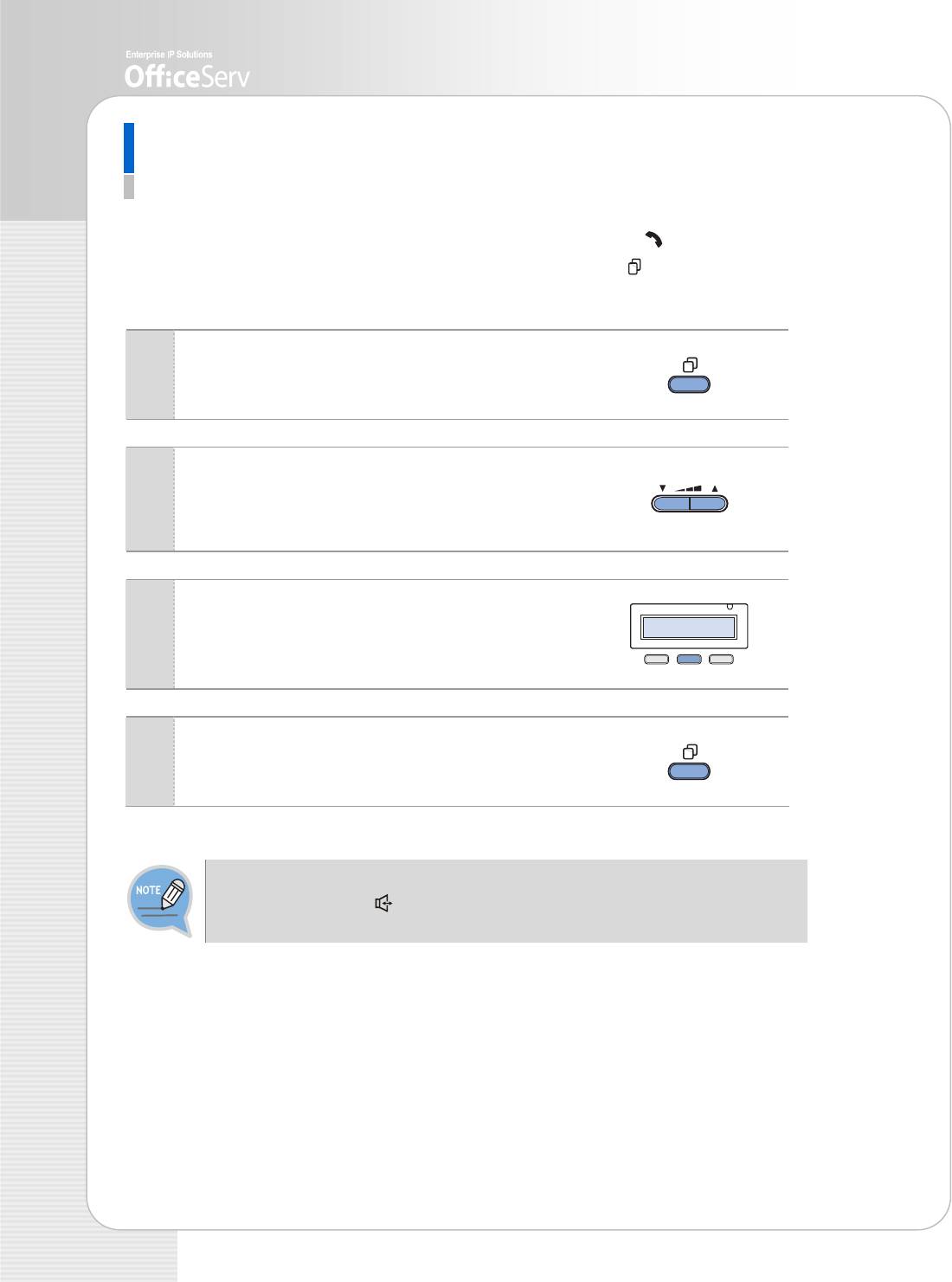
Redial
This function allows you to redial the last external number dialled.
To redial the last telephone number you dialled, press the Send [
] button for
approximately 2 seconds or press [1] [9]. Pressing the Redial [
] button will give you
the option to review up to 10 of your previously dialled external numbers.
Press the [Redial] button.
1
Use the direction buttons or the [TVolumeS]
2
button to select the required number to redial and
press the Soft button corresponding to [Dial].
To review details about the previous call prior to
3
dialling it, press the Soft button corresponding
to [NND].
To Press the [Redial] button twice to
4
automatically redial the last number you dialled.
- If the hot keypad feature is turned off, you have to lift up the handset first or
press the Speaker [ ] button before you begin using the redial feature.
- Redial does not apply to intercom calls.
24 © SAMSUNG Electronics Co., Ltd.

ITP-5121D/ITP-5114D/ITP-5107S IP phone User Guide
Save Number with Redial
You can redial the saved number anytime.
To save the number you just dialled for later use,
1
press the [SAVE] button before hanging up.
This saved number can be redialled at any time
2
by pressing the [SNR] button or pressing [1]
►[7].
The same external trunk line will be selected for
you.
- The saved telephone number will be stored in memory until you save another
number.
- Saved Number Redial does not apply to intercom calls.
© SAMSUNG Electronics Co., Ltd. 25
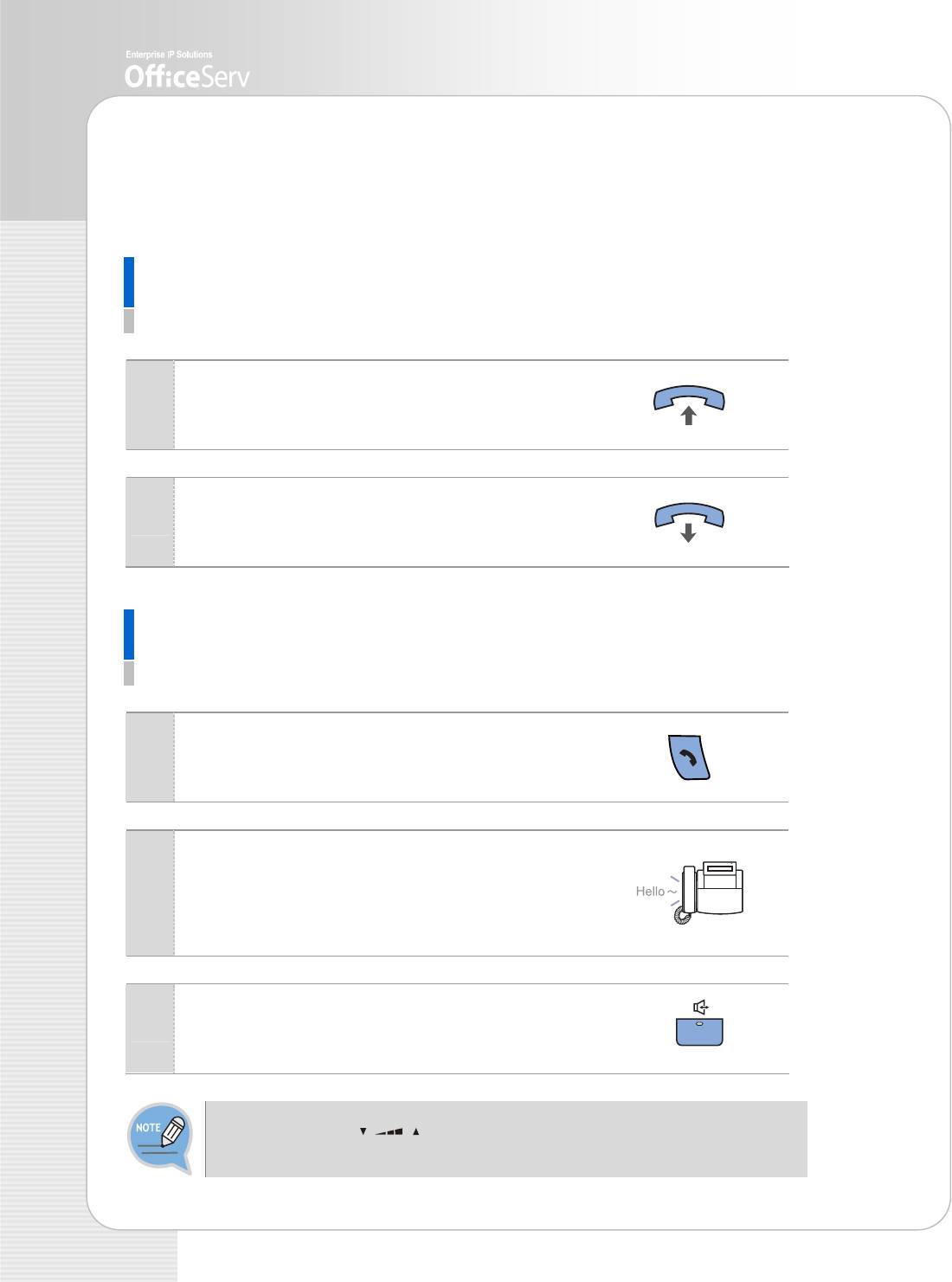
Answering a Call
This function is used when you want to answer an intercom call or external call.
Using a Handset
This function is used when you answer a call with a handset.
When the phone rings, pick up the handset.
1
To finish the call replace the handset.
2
Using a Speakerphone
This function is used when you answer a call with a speakerphone.
Press the [Send] button without lifting the
1
handset.
Listen to the speaker to hear a voice of the other
2
party and speak through the microphone.
- You can switch from the speakerphone to the handset
by lifting the handset.
Finish the call, by pressing the [Speaker] button.
3
Press the Volume [ ] button while the phone is ringing to adjust the ringer
volume.
26 © SAMSUNG Electronics Co., Ltd.
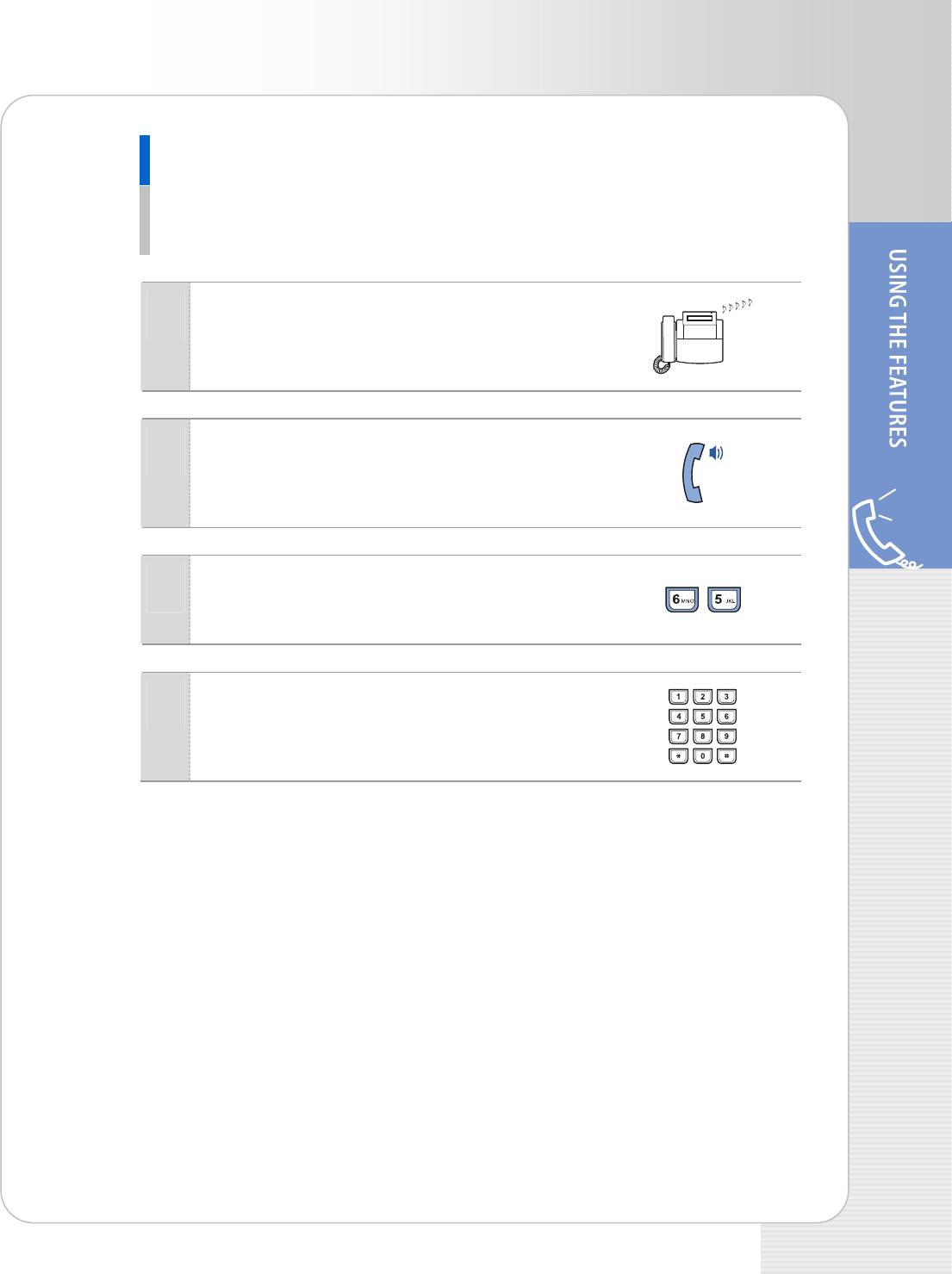
ITP-5121D/ITP-5114D/ITP-5107S IP phone User Guide
Call Pickup
This function is used when you pickup a call that is ringing at another station.
If a call rings on another station and you know the station number, you can answer the
call on your phone.
A call is ringing on another station.
1
Pick up the handset and listen for the dial tone.
2
Press [6]►[5].
3
Dial the station number that is ringing.
4
© SAMSUNG Electronics Co., Ltd. 27
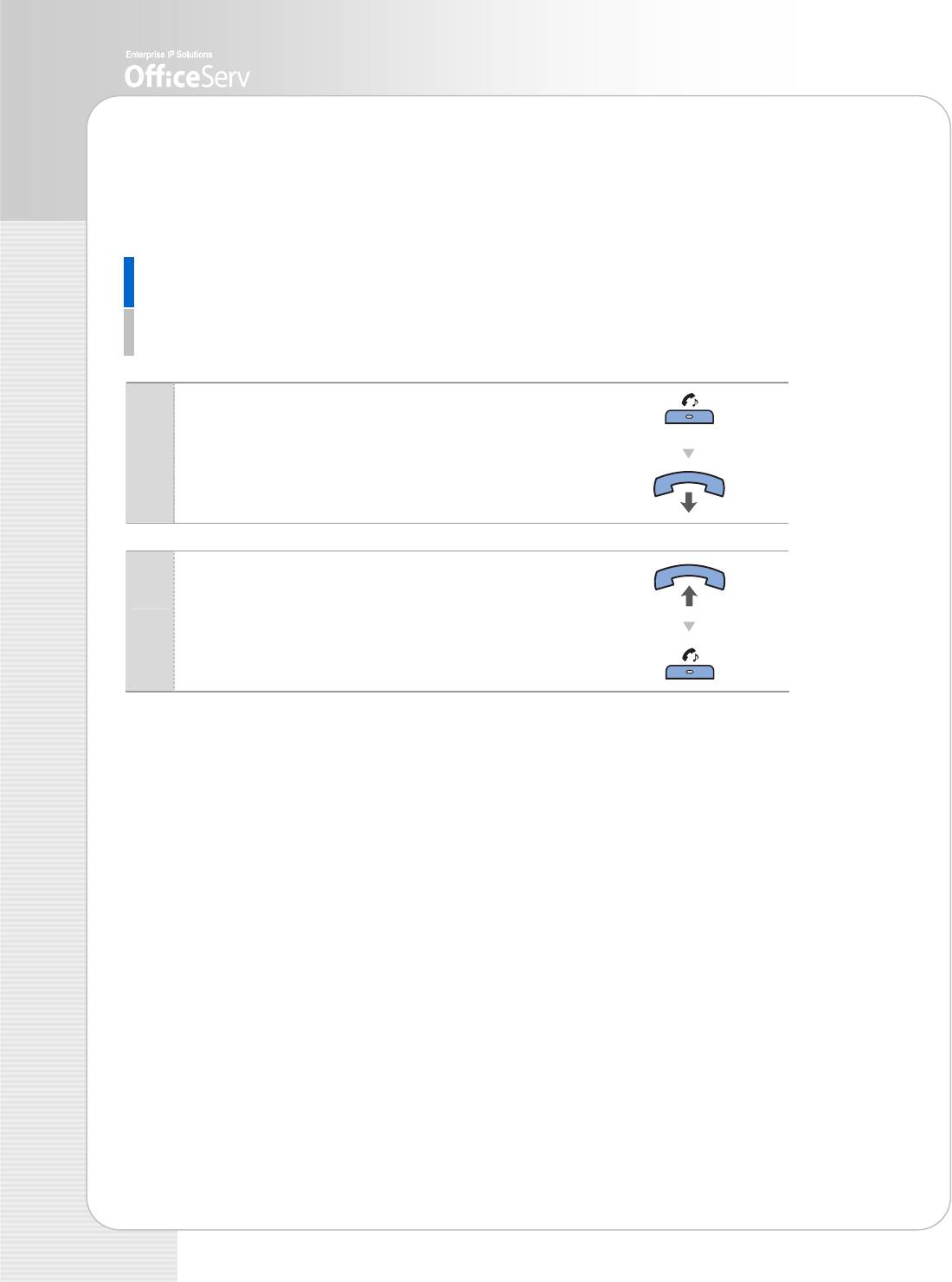
Features Used During a Call
These convenient functions may be used during a call.
Hold an Intercom Call
You can put the other party on hold if another intercom call arrives or you wish to use
both hands for another task and resume the call later.
Press [Hold] button and replace the handset to
1
put the current call on hold.
- The intercom call is placed into exclusive hold and
cannot be retrieved at another station.
To call again, pick up the handset, and press
2
the [Hold] button.
28 © SAMSUNG Electronics Co., Ltd.
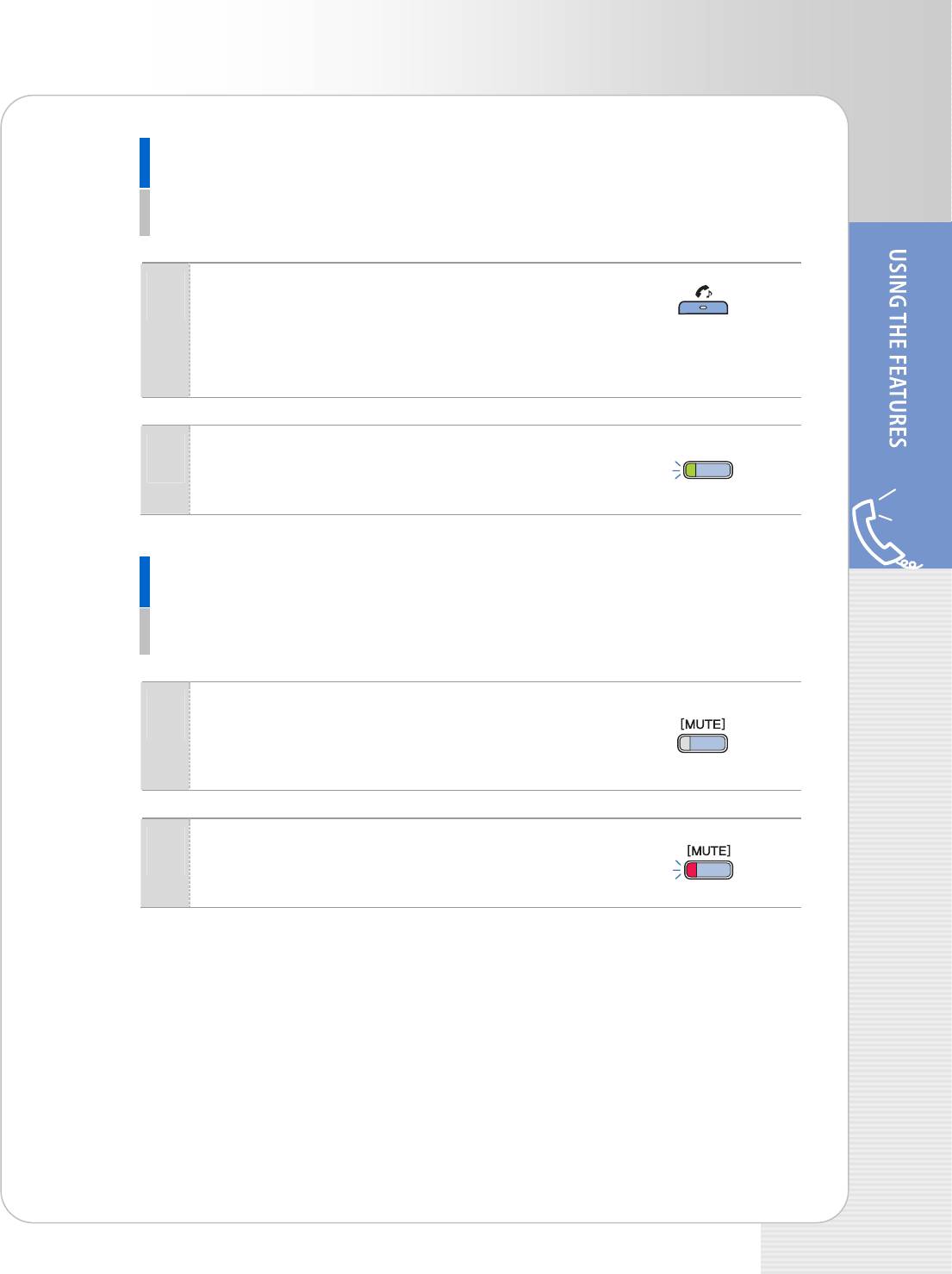
ITP-5121D/ITP-5114D/ITP-5107S IP phone User Guide
Hold an Outside Call
You can put the other party on hold if another call arrives or you wish to use both
hands for another task and resume the call later.
While you are engaged in a conversation,
1
press the [Hold] button. Then the call on hold will
flash green on your phone and the call will flash
red on other stations.
To resume your conversation with the held call,
2
press the button with the flashing green LED.
Mute
During a call you can mute the handset transmitter or microphone while still listening
to the other party.
Press the [MUTE] button or the soft button
1
corresponding to [MUTE] on the LCD screen.
Then, the [MUTE] button will turn on red.
Press the blinking [MUTE] button to clear
2
the mute function.
© SAMSUNG Electronics Co., Ltd. 29
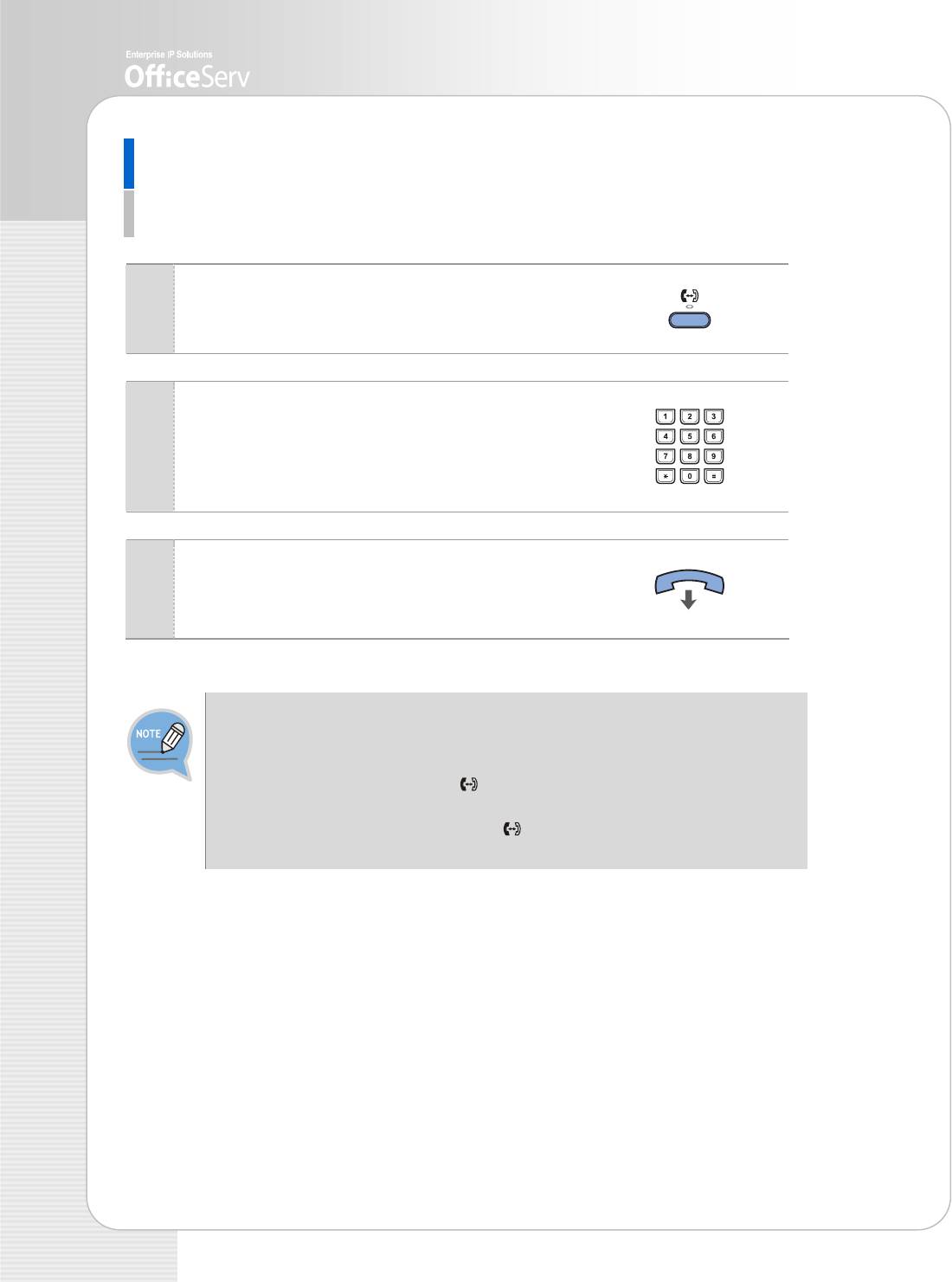
Transferring a Call
While on an external call you can transfer the call to another internal or outside party.
You can transfer your call to another extension or return to the outside party.
While on a call, press the [Transfer] button.
1
Your call is automatically put on transfer hold.
Dial an extension or group number. Or, press the
2
[DSS] button or station group button.
Your call will be automatically put on transfer
hold.
For blind transfer, hang up when you hear
3
ringing. Or, wait for the called party to answer
and advise him/her of the call. Then hang up.
- When you are transferring a call to a station programmed for Voice Announce or
Auto Answer, the transferred call will always ring.
- After the internal party answers, you may alternate back and forth between the
parties by pressing the Transfer [ ] button.
- You cannot transfer an Intercom call by pressing the [DSS] button for the station
required. You must press the Transfer [ ] button first and then press the [DSS]
button or dial the destination extension number.
30 © SAMSUNG Electronics Co., Ltd.
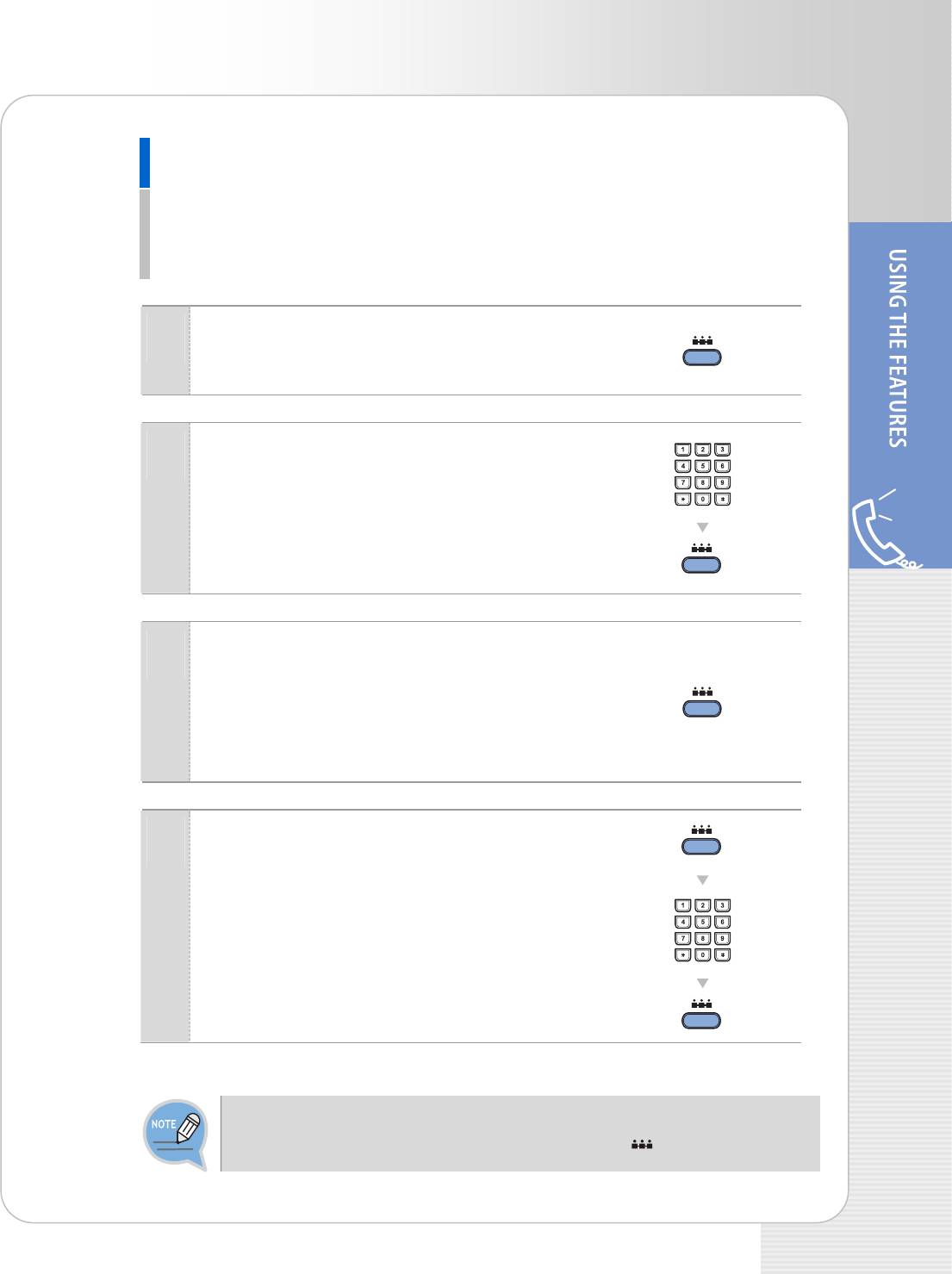
ITP-5121D/ITP-5114D/ITP-5107S IP phone User Guide
Conference Calls
You can make a conference call of up to 5 parties including yourself. The OS 7200
system also allows each station to pre assign up to 5 conference groups so you can set
up a conference call by pressing a single [Group Conference] programmable button.
Refer to your System Administrator to confirm that this option is available to you.
Press the [Conference] button while engaged
1
in a conversation. You will hear conference tone.
Make another call, either intercom or external.
2
Press the [Conference] button and you will hear
conference Tone. ,
Make another call to add additional parties or
3
press the [Conference] button to join all parties
into the conference.
Then, Repeat the last step, until all other parties
required are connected.
To drop a person from your conference call,
4
press the [Conference] button and dial the
extension or trunk number that is to be dropped.
Press the [Conference] button again to re-
establish the conference.
When attempting to add another person to the conference and you are not able to
reach the desired person, simply press the Conference [ ] button again.
© SAMSUNG Electronics Co., Ltd. 31



