Samsung ITP-5107S: T T H H I I N N G G S S
T T H H I I N N G G S S: Samsung ITP-5107S
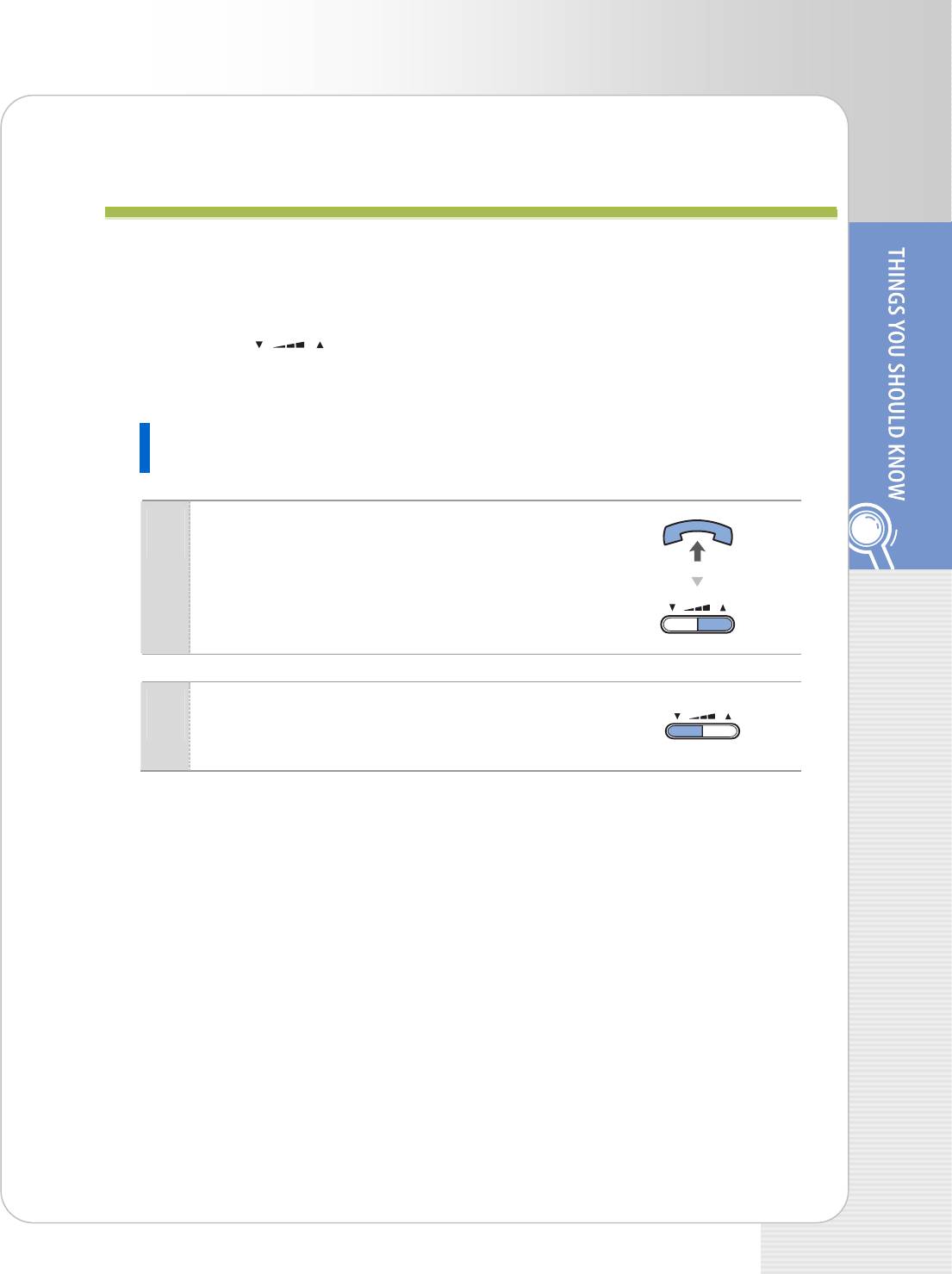
ITP-5121D/ITP-5114D/ITP-5107S IP phone User Guide
T
T
H
H
I
I
N
N
G
G
S
S
Y
Y
O
O
U
U
S
S
H
H
O
O
U
U
L
L
D
D
K
K
N
N
O
O
W
W
Adjusting Volume
The Volume [ ] button is used for adjusting the volume of the handset,
speaker, and ringer.
Adjusting the Handset Volume
During a call using the handset, press the
1
[VolumeS] button to increase the handset
volume.
Press the [TVolume] button to decrease the
2
handset volume.
© SAMSUNG Electronics Co., Ltd. 15
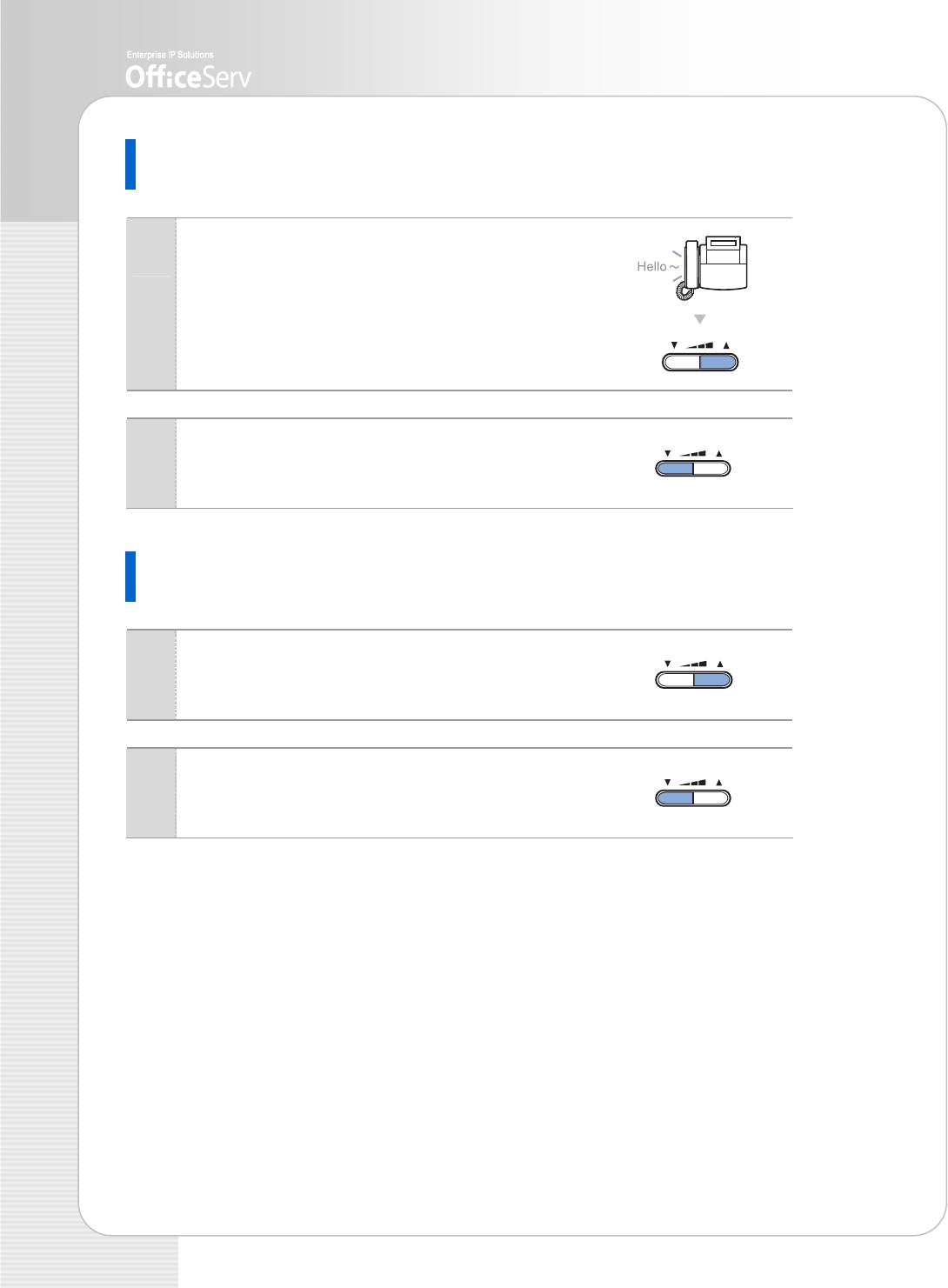
Adjusting Speaker Volume
During a call using the [Speaker] button, press
1
the [VolumeS] button to increase the speaker
volume.
Press the [TVolume] button to decrease the
2
speaker volume.
Adjusting Ring Volume
To increase the ring volume, press the
1
[VolumeS] button while the phone is ringing.
To decrease the ring volume, press the
2
[TVolume] button while the phone is ringing.
16 © SAMSUNG Electronics Co., Ltd.
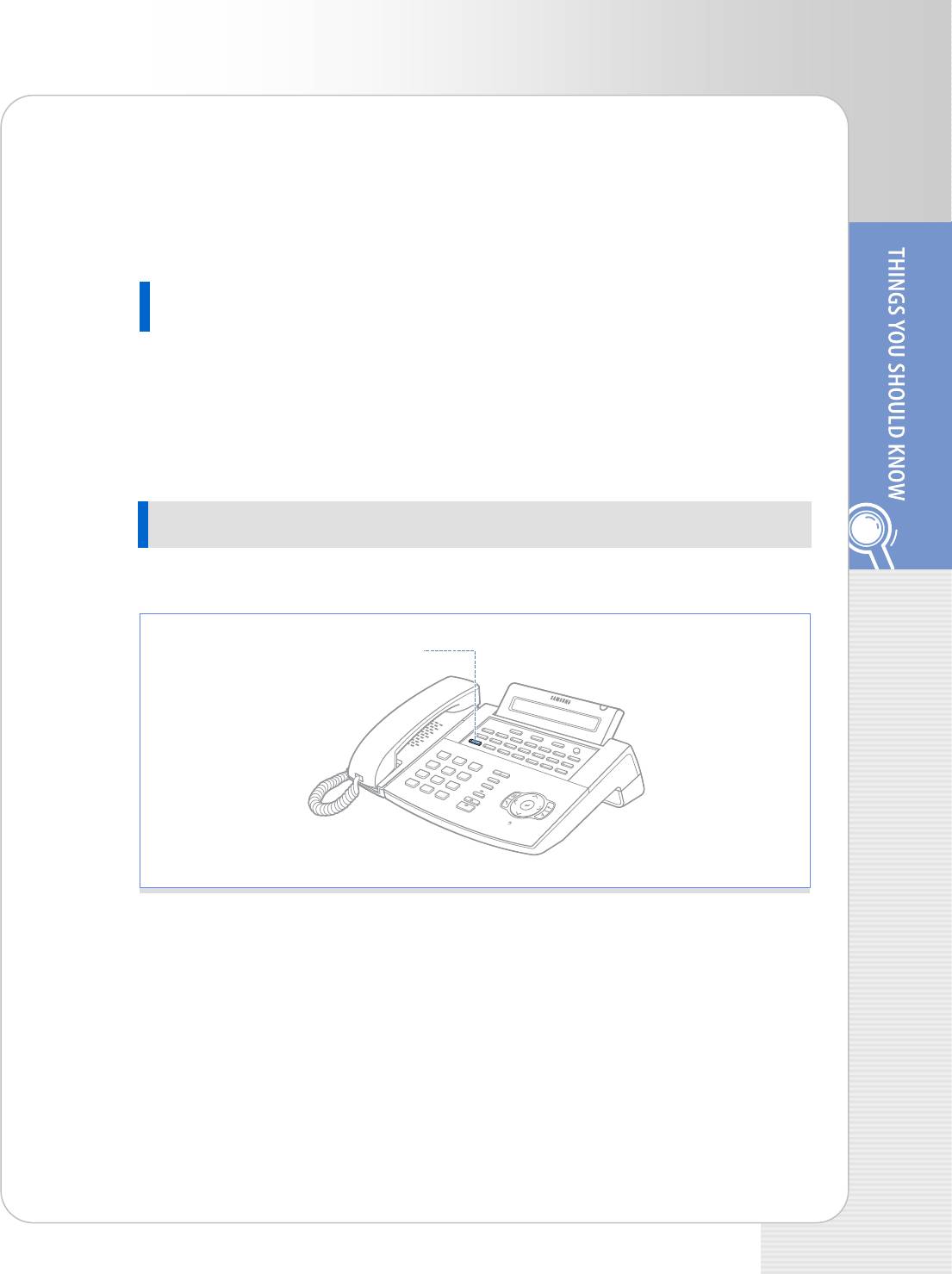
ITP-5121D/ITP-5114D/ITP-5107S IP phone User Guide
Entering Characters
Using the dial buttons of this phone, you can easily enter/edit, letters, numbers and
special characters.
Special Button Used
To enter letters of the alphabet the following special button is used.
- ‘A’ Button: Switch to capital/small letters when entering characters.
The ‘A’ button of the ITP-5121D/ITP-5114D/ITP-5107S phone is located on the first
button of the bottom row of the programmable buttons below the LCD screen.
ITP-5121D
An example for the ITP-5121D is shown.
‘A’ Button
© SAMSUNG Electronics Co., Ltd. 17
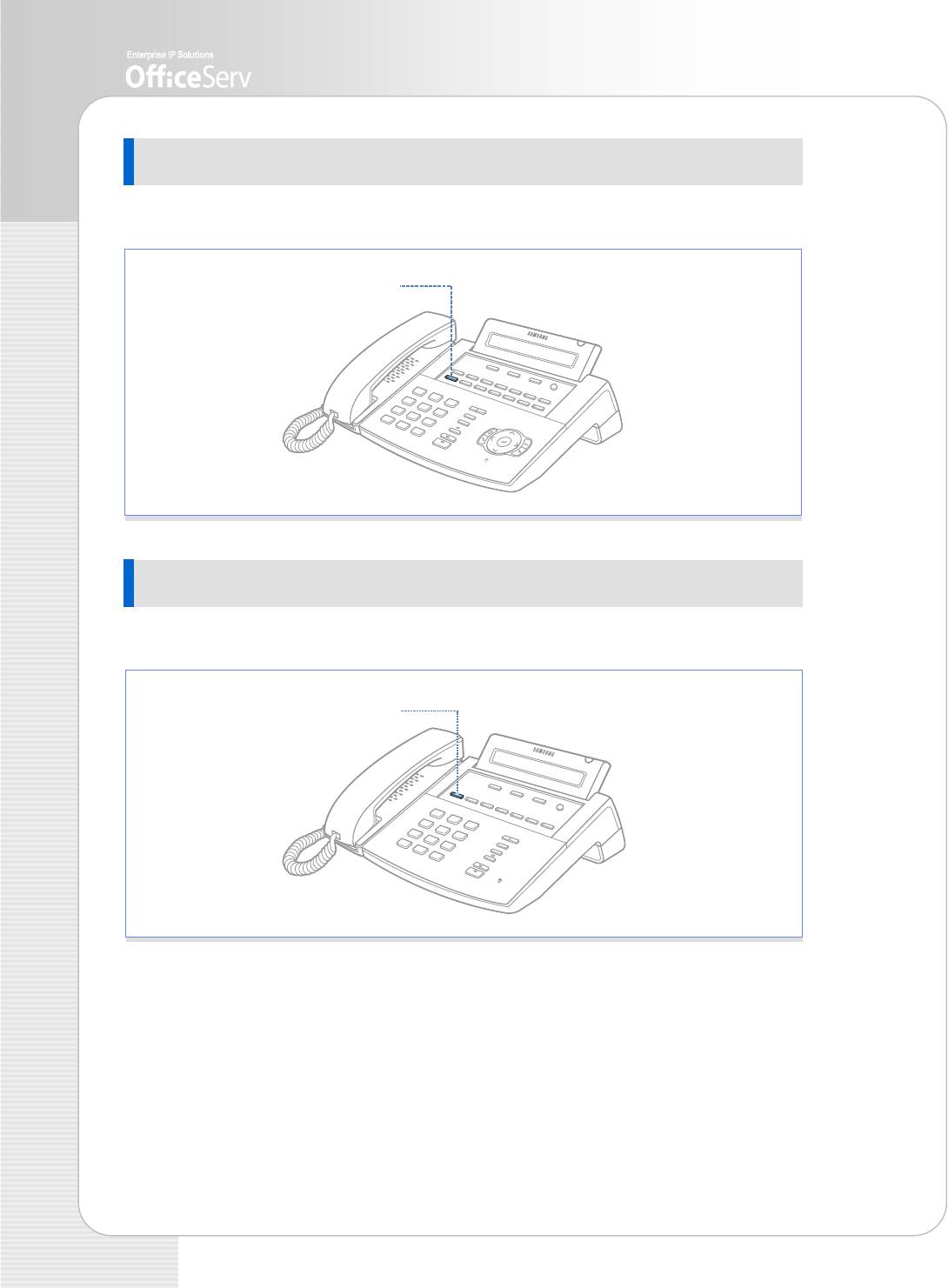
ITP-5114D
An example for the ITP-5114D is shown.
‘A’ Button
ITP-5107S
An example for the ITP-5107S is shown.
‘A’ Button
18 © SAMSUNG Electronics Co., Ltd.
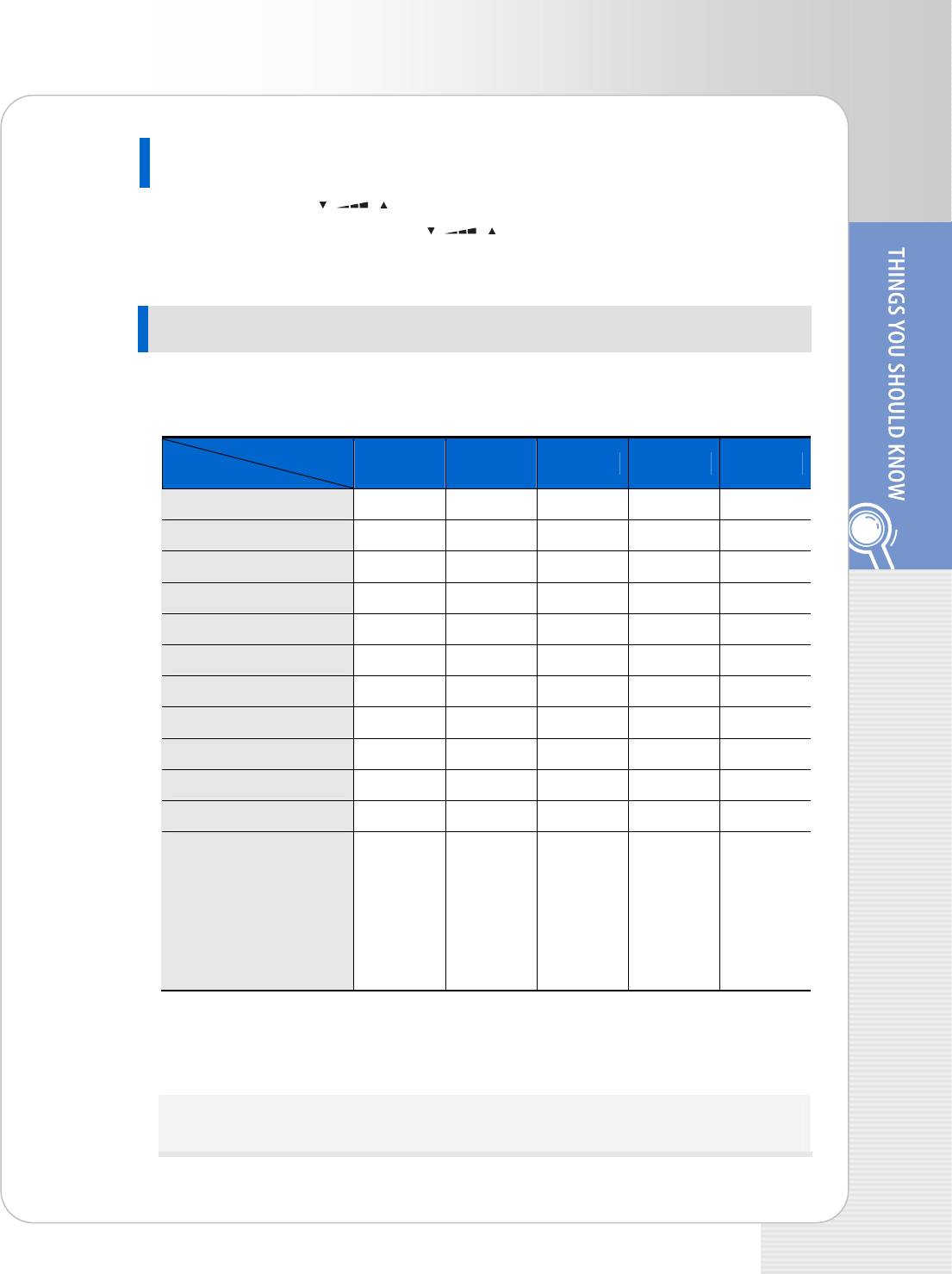
ITP-5121D/ITP-5114D/ITP-5107S IP phone User Guide
Entering Characters
Press the Volume [ ] button to move the cursor and insert or modify the
desired letter. Press the Volume [
] button and move the cursor one space
to the right to use the same dial button letters as the previous letter used.
Procedures for entering characters are described below
Enter the characters according to the table below. Press the ‘A’ button to switch
between capital and lower case letters.
Dial frequency
1 2 3 4 5
Dial button
0 < > . ) 0
1 Space ? , ! 1
2 A B C @ 2
3 D E F # 3
4 G H I $ 4
5 J K L % 5
6 M N O ^ 6
7 P Q R S 7
8 T U V * 8
9 W X Y Z 9
* : = [ ] *
# #
Space
&
!
:
?
.
,
%
$
-
<
>
/
=
[
]
@
^
(
)
_
+
{
}
I
;
”
→
’
Press the [#] button to enter special characters. Special characters are displayed in
the following order.
# ► space ► & ► ! ► : ► ? ► . ► , ► % ► $ ► - ► < ► > ► / ► = ►
[ ► ] ► @ ► ^ ► ( ► ) ► _ ► + ► { ► } ► | ► ; ► ” ► → ► ’
© SAMSUNG Electronics Co., Ltd. 19
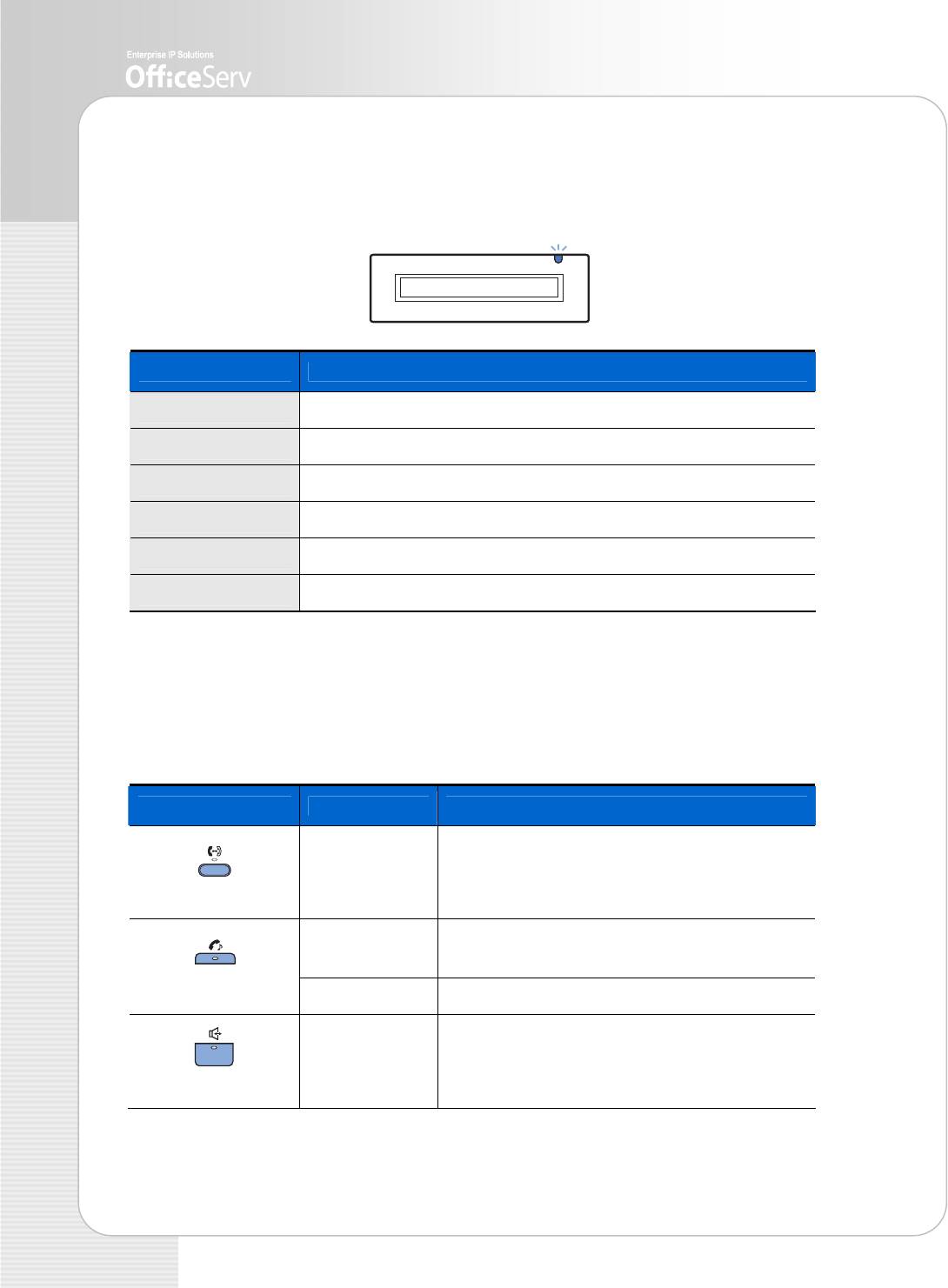
Phone Status Indicator
The status indicator turns on or off according to the phone status.
Button Function
Busy/Off-hook Steady red.
Extension Ring Flashing red.
Trunk Ring Flashing green.
Recalling Flashing yellow.
Message waiting Flashing red.
Calling Denied Fast flashing red within 1 second interval.
Button LED
The [Transfer] button, [Hold] button, and [Speaker] button have a LED that turns on or
off according to the phone status.
Button LED LED Status Function
Steady red When ‘Forward All Calls’ is set or a Follow me
has been set.
[Transfer] button
Flashing red When the phone is locked for any outgoing
Trunk call.
[Hold] button
Steady red When the entire phone is locked.
Steady red When the phone is used as a speakerphone.
[Speaker] button
20 © SAMSUNG Electronics Co., Ltd.


