Samsung ITP-5107S: B B E E F F O O R R E E
B B E E F F O O R R E E: Samsung ITP-5107S
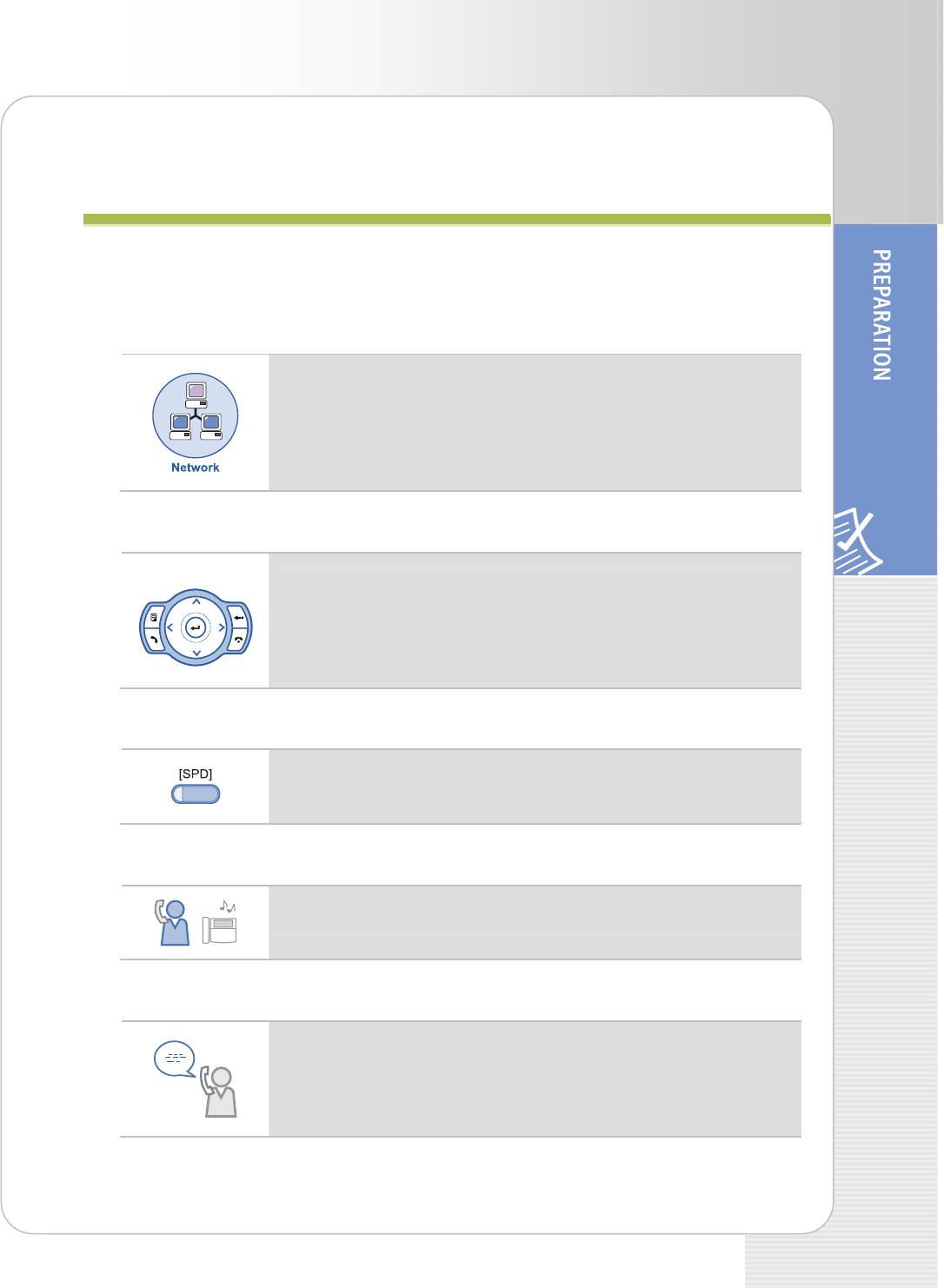
ITP-5121D/ITP-5114D/ITP-5107S IP phone User Guide
B
B
E
E
F
F
O
O
R
R
E
E
U
U
S
S
E
E
Main Features
IP Network
The ITP-5121D/ITP-5114D/ITP-5107S IP phone provides voice
communication through your installed data network, making
installation of additional telephone lines unnecessary.
Application menu
This button allows you to access the IP phone’s menu functions.
The menu functions include the recent outgoing call log, incoming
call log, system directory functions, transferring incoming calls,
inquiry of speed dial numbers, and alarm function.
Speed Dial
For frequently used phone numbers, you can press one speed
dial button to make a call to the speed dial number.
Pickup
You can answer a call at another extension.
Automatic Redial/Retry
When your call is important but your party is busy on another
call, you can use automatic redial/retry function. The IP phone
redials the called number automatically until your party is free to
take your call.
© SAMSUNG Electronics Co., Ltd. 7
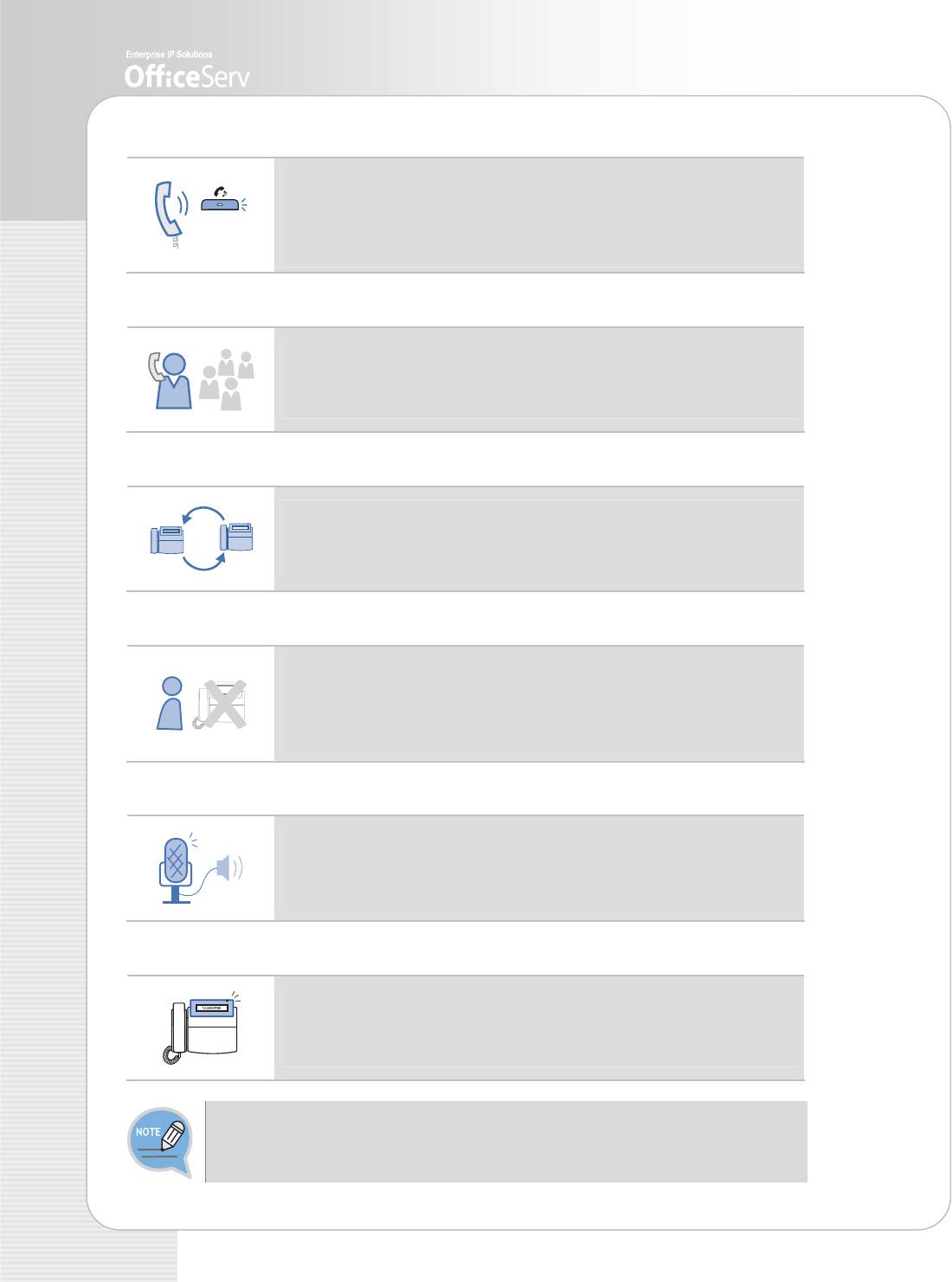
Hold
You can use the Hold feature when you need something or
another call arrives. Use this button to temporarily hold the
current call until you are ready to resume the call. You can even
pickup a held call at another station.
Conference Calls
This button is used when multiple parties need to be connected
simultaneously during a phone conversation. Up to five parties
including you can be connected in a conference call.
Call Forwarding
If you cannot answer an incoming call, the call can be forwarded
to another extension(unconditionally, while you are busy on a
call, or when you are away from your phone).
Do Not Disturb
When you do not want to be disturbed, the DND function can be
set to block incoming calls and the phone will not ring. Your calls
can be forwarded to another station when you do not wish to be
disturbed.
Paging
If you have an urgent announcement to make, or you wish to
locate a colleague, you can page through the speaker of other
stations, or through optional external speakers.
Call ID
When there is an incoming call, the caller ID or name will be
displayed on the LCD screen. You can see who is calling before
answering the call and respond accordingly.
If you have any questions or concerns regarding the features which are not
introduced in this user guide, refer to the User Guide at e-manual site
(http://www.samsungdocs.com).
8 © SAMSUNG Electronics Co., Ltd.
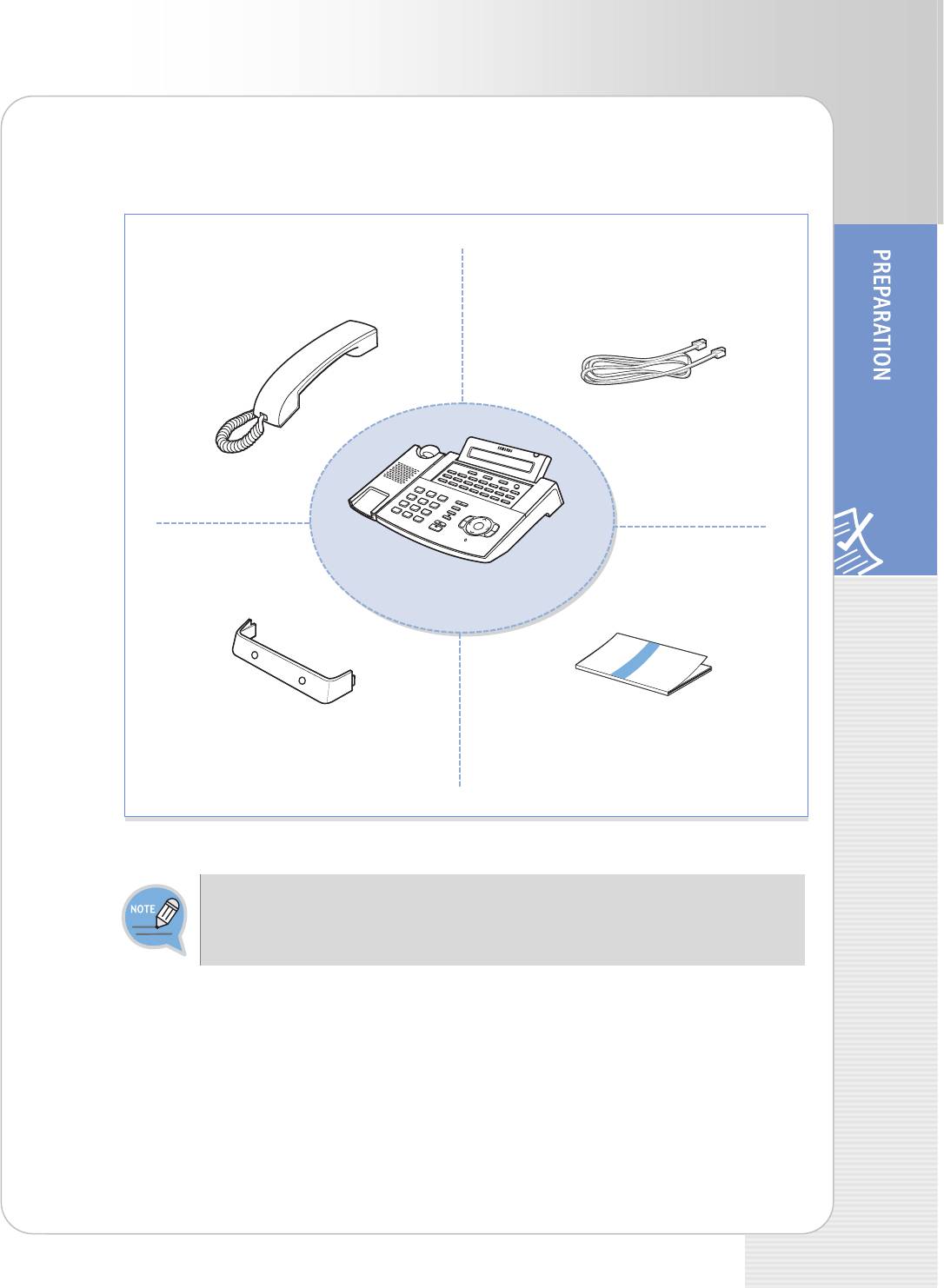
ITP-5121D/ITP-5114D/ITP-5107S IP phone User Guide
Checking Parts in the Package
Handset
LAN Cable
IP Phone (ITP-5121D)
IP phone Support 전
Manual
- If any item is missing or damaged, contact your dealer.
- The above figure shows ITP-5121D as a sample. If you purchase ITP-5114D/ITP-
5107S, the relevant phone is included.
© SAMSUNG Electronics Co., Ltd. 9
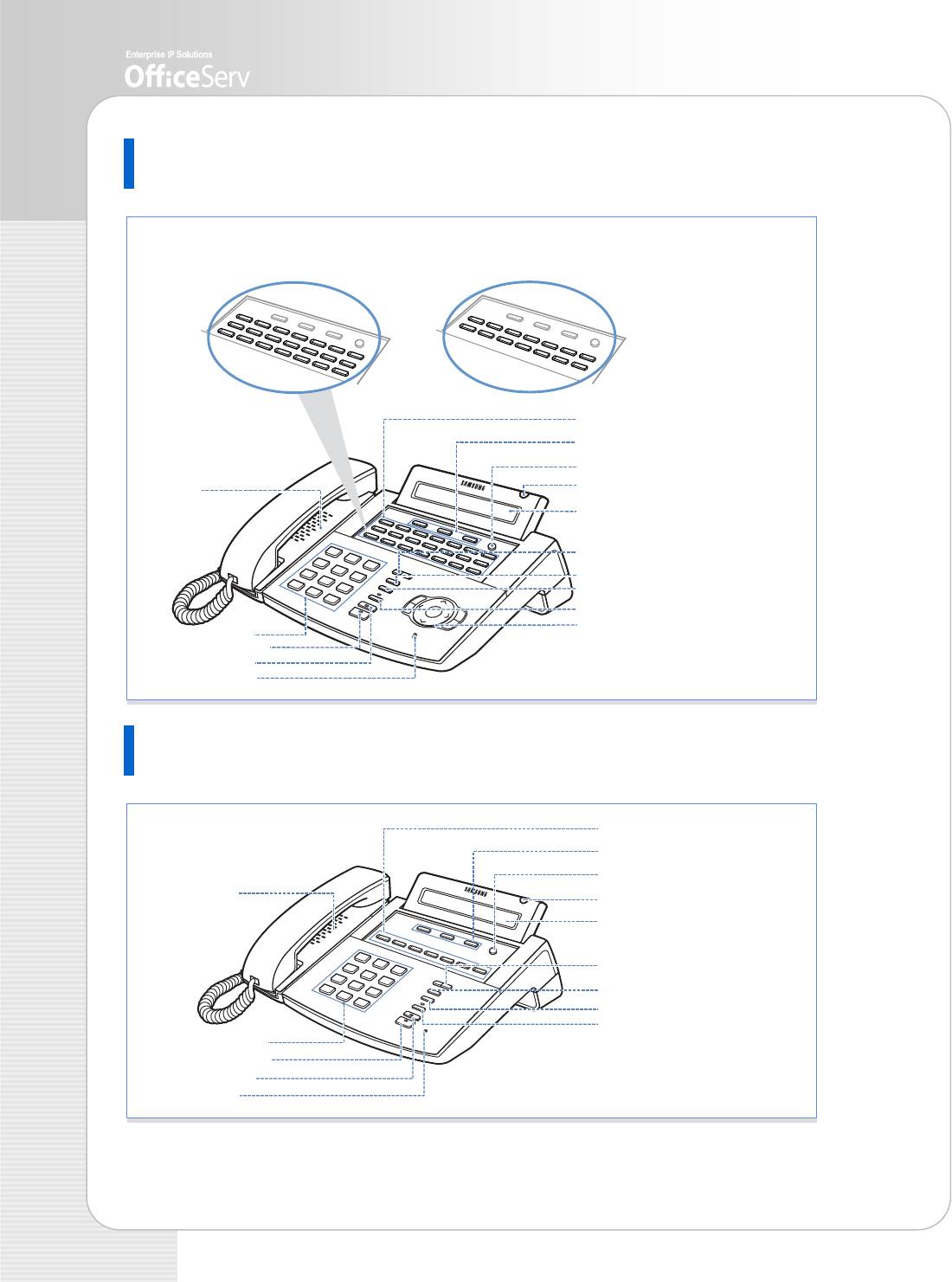
ITP-5121D/ITP-5114D (Front Side)
ITP-5121D
ITP-5114D
(Programmable Buttons: 21)
(Programmable Buttons: 14)
Scroll Button
Status Indicato
LCD screen
ITP-5107S (Front Side)
10 © SAMSUNG Electronics Co., Ltd.
r
Volume Button
Redial Button
Conference Button
Navi
g
S
Transfer Button
ation Buttons
p
eake
r
Programmable Buttons
Soft Buttons
Micro
p
S
hone
p
eake
r
Dial Buttons
Button
Hold Button
Programmable Buttons: 7
Soft Buttons
Scroll Button
Speaker
Status Indicator
LCD screen
Volume Button
Redial Button
Conference Button
Transfer Button
Dial Buttons
Speaker
Button
Hold Button
Microphone
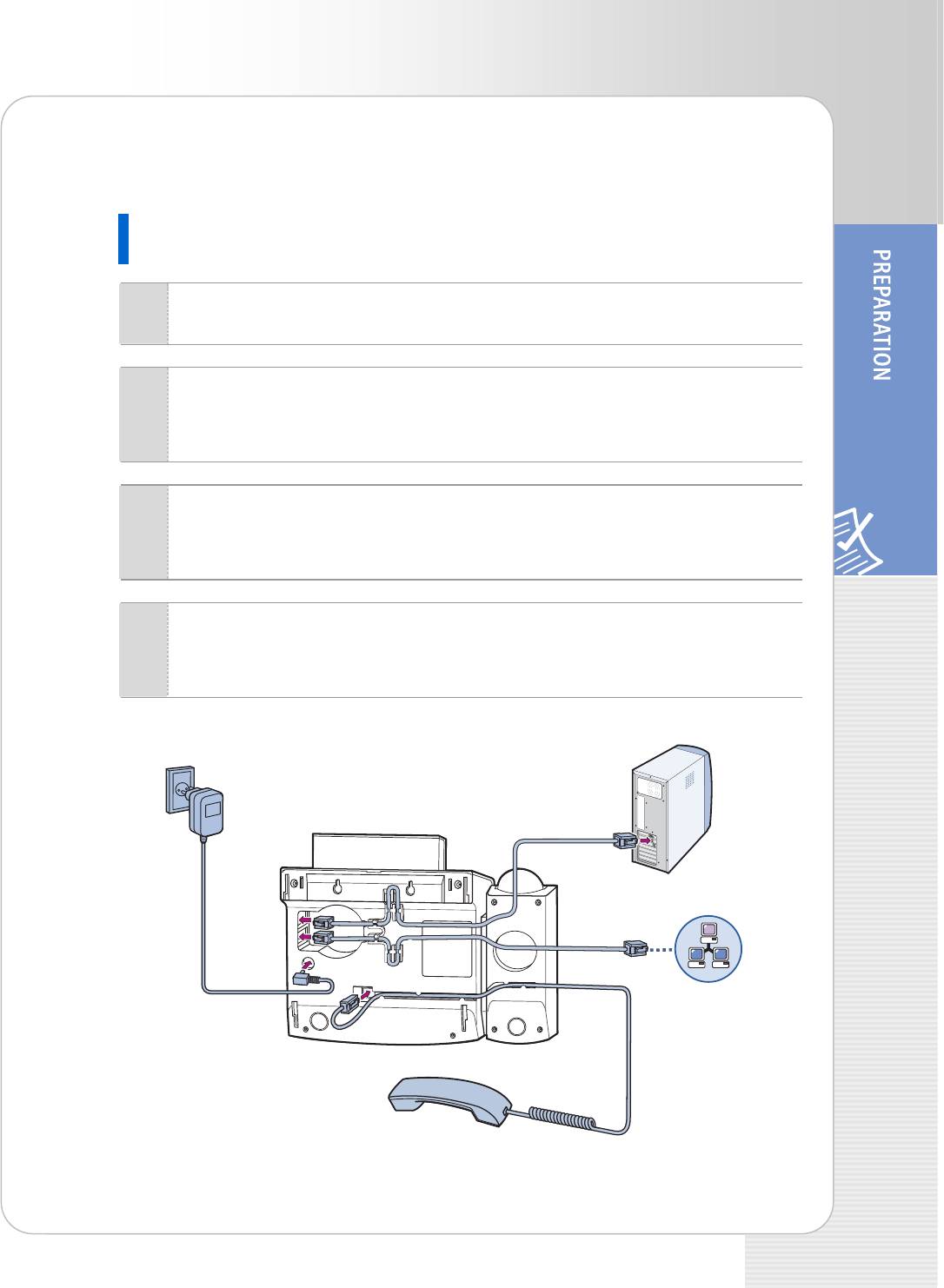
ITP-5121D/ITP-5114D/ITP-5107S IP phone User Guide
Installing the phone
ITP-5121D/ITP-5114D
Connect the handset to the handset connection port of the phone.
1
Connect the LAN cable with a network connection to the LAN connection port
2
of the phone. Make sure the LAN cable is not connected to the PC connection
port.
Connect one end of the LAN cable(provided with the phone) for PC
3
connection to the PC connection port of the phone, and the other end of the
cable to the network port of the PC.
Connect the power adapter to the power connection port of the phone.
4
Connect the plug of the power adapter to the power outlet. The phone will
boot up.
3
2
4
Network
1
© SAMSUNG Electronics Co., Ltd. 11
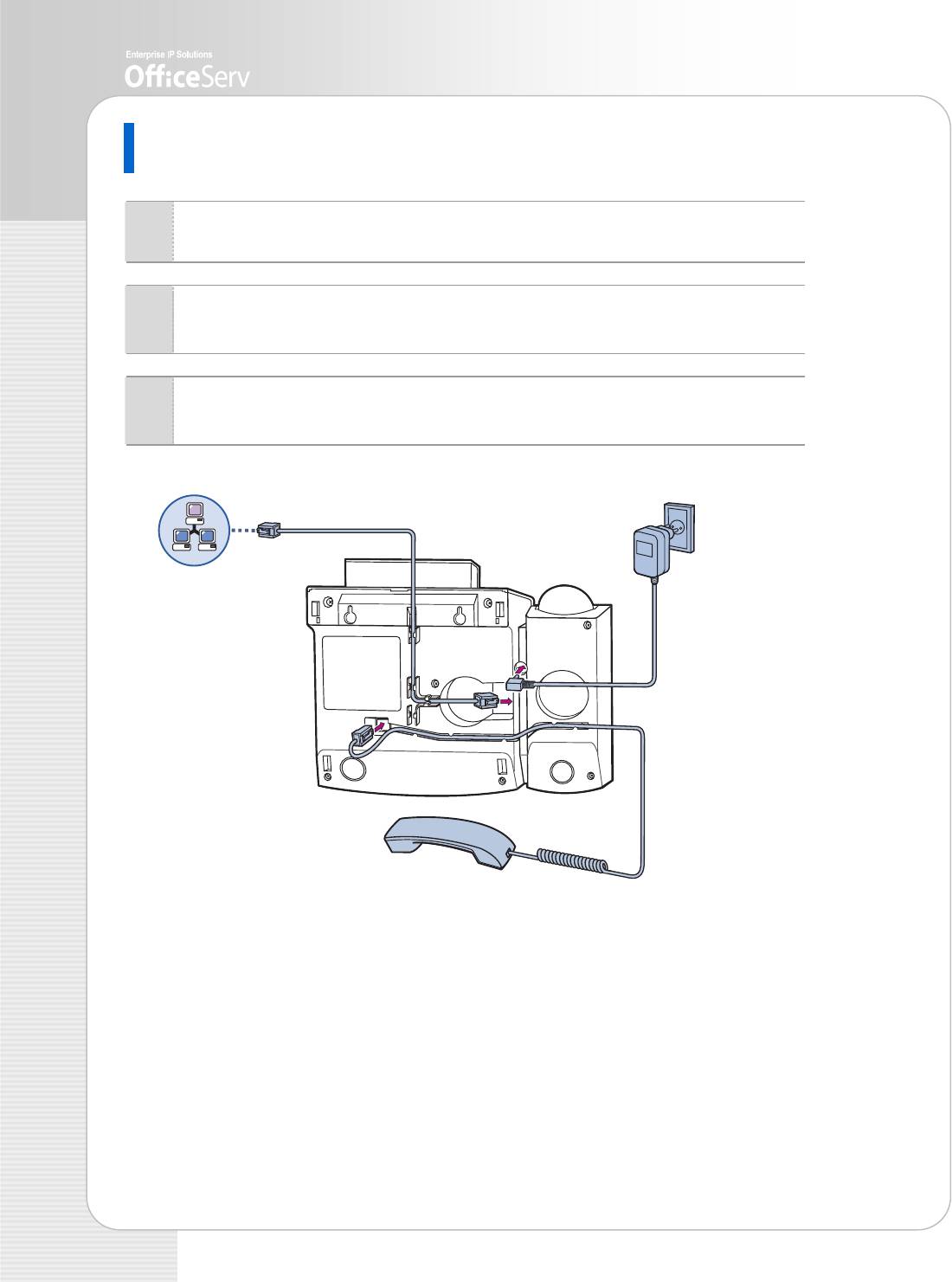
ITP-5107S
Connect the handset to the handset connection port of the phone.
1
Connect the LAN cable with a network connection to the LAN connection port
2
of the phone.
Connect the power adapter to the power connection port. Connect the plug
3
of the power adapter to the power outlet. The phone will boot up.
2
Network
3
1
12 © SAMSUNG Electronics Co., Ltd.
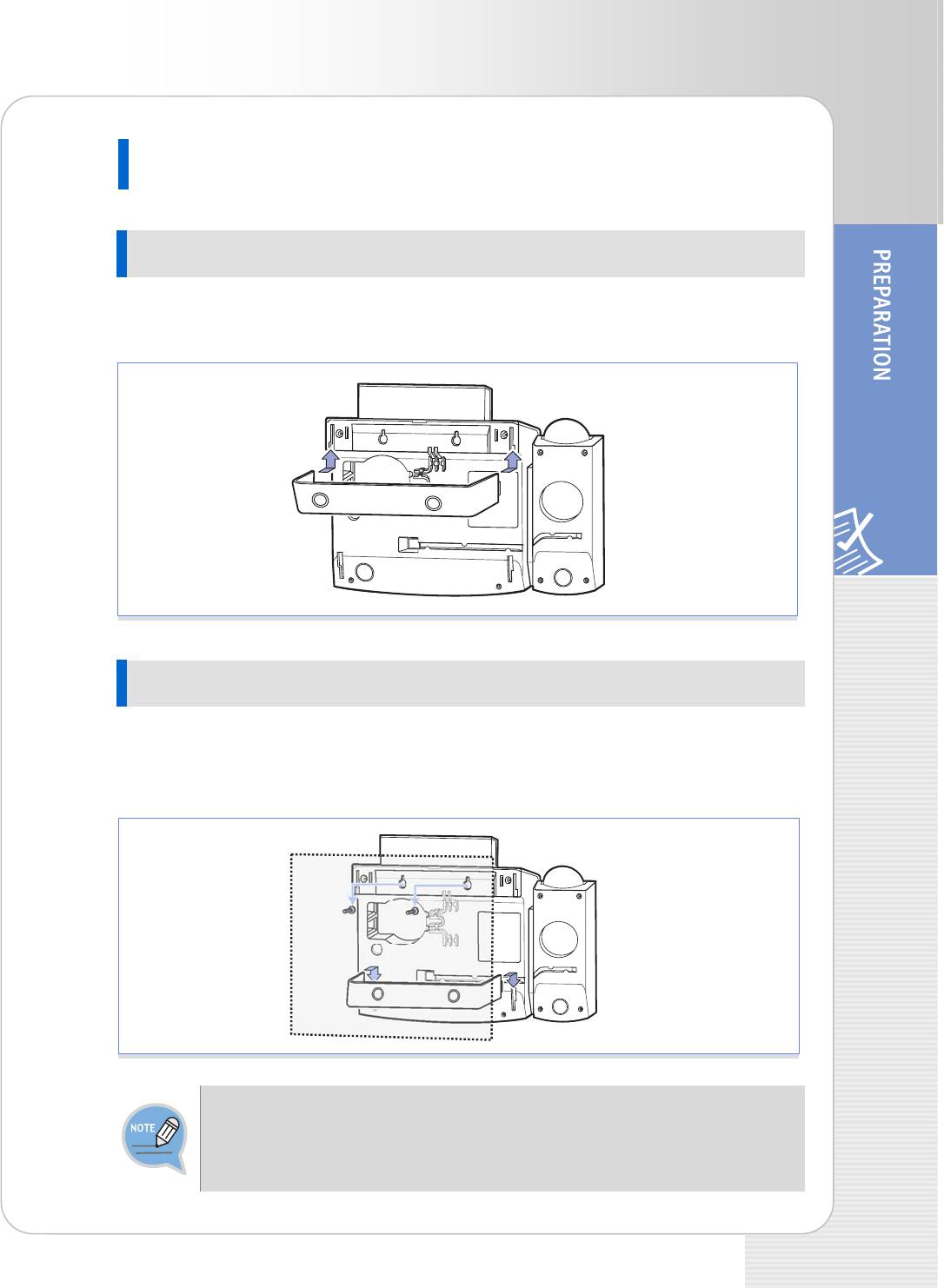
ITP-5121D/ITP-5114D/ITP-5107S IP phone User Guide
Installing the IP Phone Support
Using as Desktop Phone
Insert the both ends of the support into two upper grooves in the bottom of the phone
as shown in the figure below.
Using as Wall-Mounted Phone
Insert the both ends of the support into two lower grooves in the bottom of the phone
as shown in the figure below. Hang the two holes for wall-hanging in the upper part of
the bottom of the phone on the wall with screws attached.
- To use as a wall-mounted phone, mark the positions of the holes for screws on a
paper, apply the paper on the wall and fix screws to the correct positions.
- For the phone, ITP-5107S, push the both sides of the support lightly to insert into
the grooves.
© SAMSUNG Electronics Co., Ltd. 13
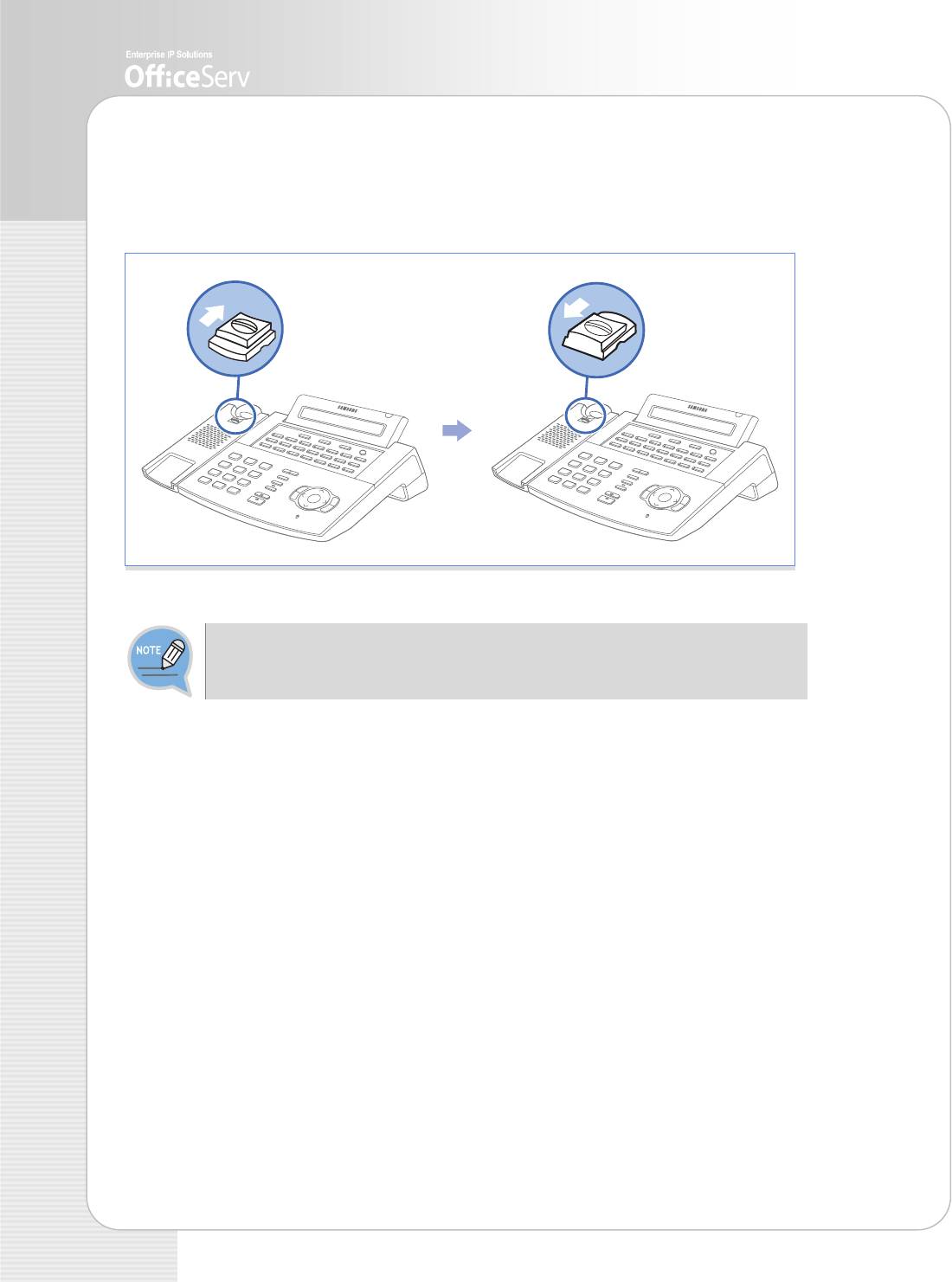
To use as wall-mounted phone, the position of the handset hanger must be changed
to prevent the handset from being dropped. Take out the handset hanger, change the
hanger’s direction and insert again.
The above figure shows ITP-5121D as a sample. If you purchase ITP-5114D/ITP-
5107S, the relevant phone is included.
14 © SAMSUNG Electronics Co., Ltd.


