Philips SRU8008-27: 4 Getting the Most out of Your SRU8008
4 Getting the Most out of Your SRU8008: Philips SRU8008-27
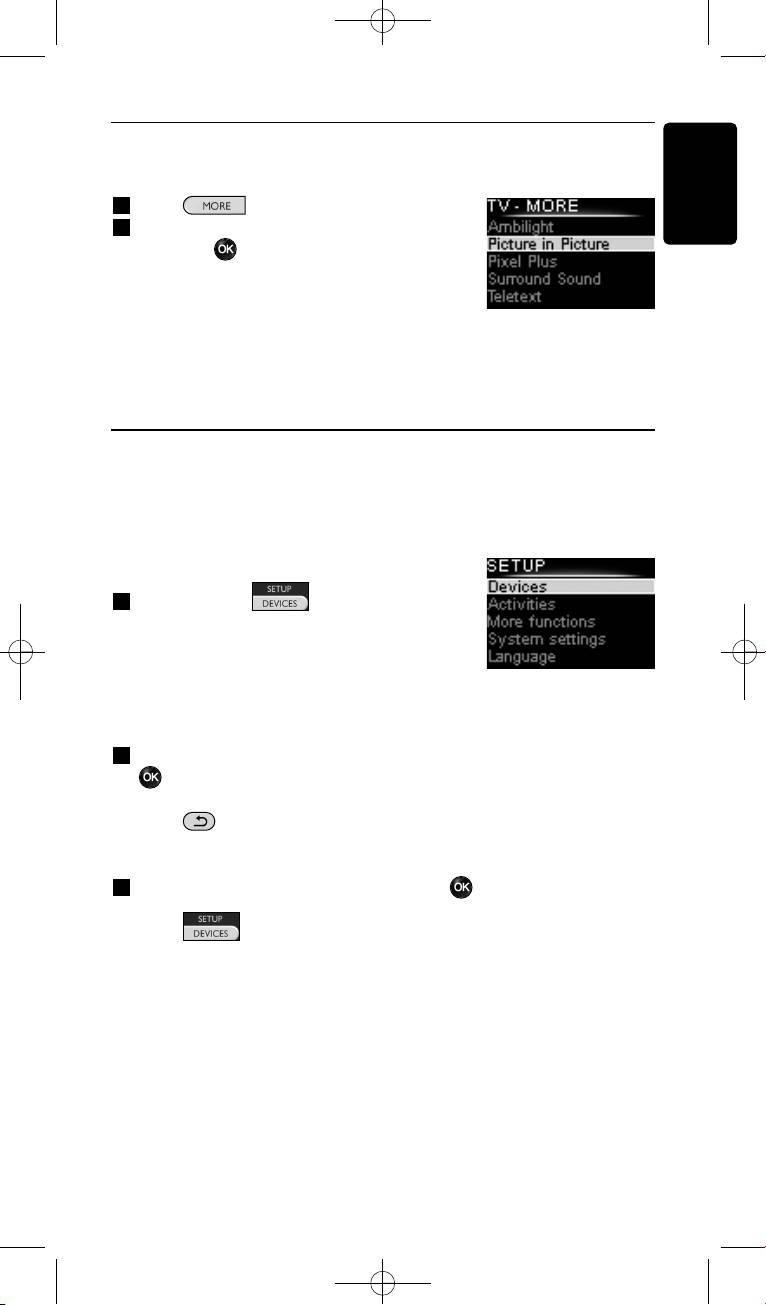
3.3 Selecting More Functions
Devices can have extra functions in addition to the keys on the SRU8008.
To select more installed functions:
1 Press .
ENGLISH
2 Select a function with the rotary wheel
and press to confirm your choice.
The SRU8008 sends out the signal for the
selected function.
List of installed
To setup more functions for your devices,
functions
see ‘Add a Function’ on page 14.
4 Getting the Most out of Your SRU8008
Via the Setup menu you have access to the various advanced features of
the SRU8008.
To enter the Setup menu:
Press and hold for 3 seconds.
D Note
You cannot enter the Setup menu if the
Battery Low icon blinks.
To navigate through the Setup menu:
Select an option in the Setup menu with the rotary wheel and press
to confirm your choice.
-or-
Press to go back to the previous screen.
To exit the Setup menu:
Select Exit in the Setup menu and press .
-or-
Press again.
The following table gives you an overview of the options in the Setup
menu and the pages where you find more information about these options.
Getting the Most out of Your SRU8008 9
SRU8008_IFU_bundel 1 v09.qxd 03-12-2007 11:35 Pagina 9
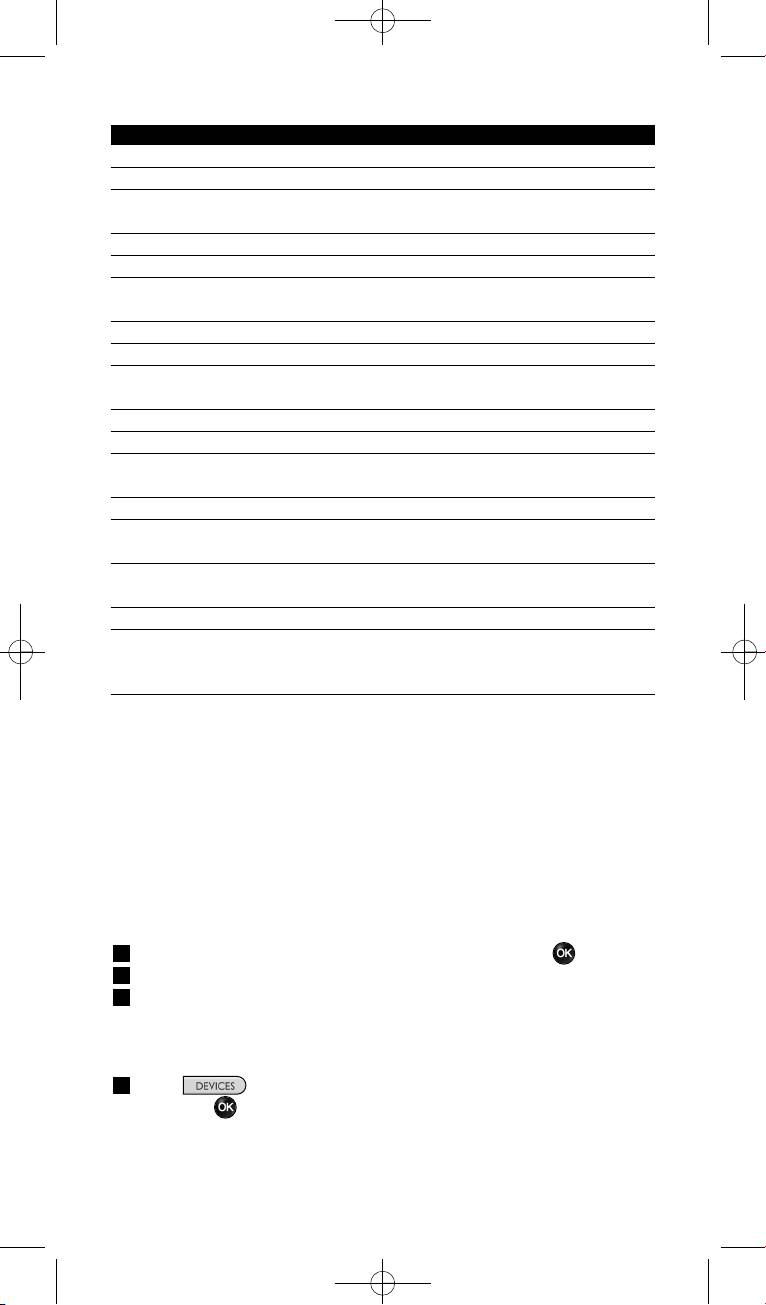
Setup menu Submenu Description Page
Devices
Add device Adds a new device 10
Fix key Fixes a key that is not working correctly 11
Copy Volume Copies the volume keys from one device
to another 12
Rename Device Renames a device 12
Delete Device Deletes an installed device 12
Activities
Add Activity Adds a sequence of key presses to operate
different devices with one press 13
Rename Activity Renames an activity 13
Delete Activity Deletes an installed activity 14
More Functions
Add Function Adds an extra function by learning it from
your original remote control 14
Rename Function Renames a function 14
Delete Function Deletes an installed function 14
System Settings
Backlight Time-Out Changes the time-out of the backlight
on the SRU8008 15
Key Backlight Turns the key backlight on or off 15
Full Reset Deletes all your personal settings on
SRU8008 15
Language
Changes the language of the instructions
on the SRU8008 16
Exit
Leave the Setup menu 9
4.1 Devices
4.1.1 Add a Device
To operate your specific devices with the SRU8008, you have to add those
devices. You can add up to 8 devices. For a list of all devices, see page 6.
D Note
You can add a device more than once. A second TV will automatically
be named TV2. You can enter a different name if your wish to. See
‘Rename a Device’ on page 12.
1 Go to Setup - Devices, select Add Device and press .
2 Select the device you want to add.
3 Follow the instructions on the SRU8008.
The selected device is installed and added to the SRU8008.
You can now operate your device with the SRU8008:
Press , select the device with the rotary wheel
and press .
Getting the Most out of Your SRU800810
SRU8008_IFU_bundel 1 v09.qxd 03-12-2007 11:35 Pagina 10
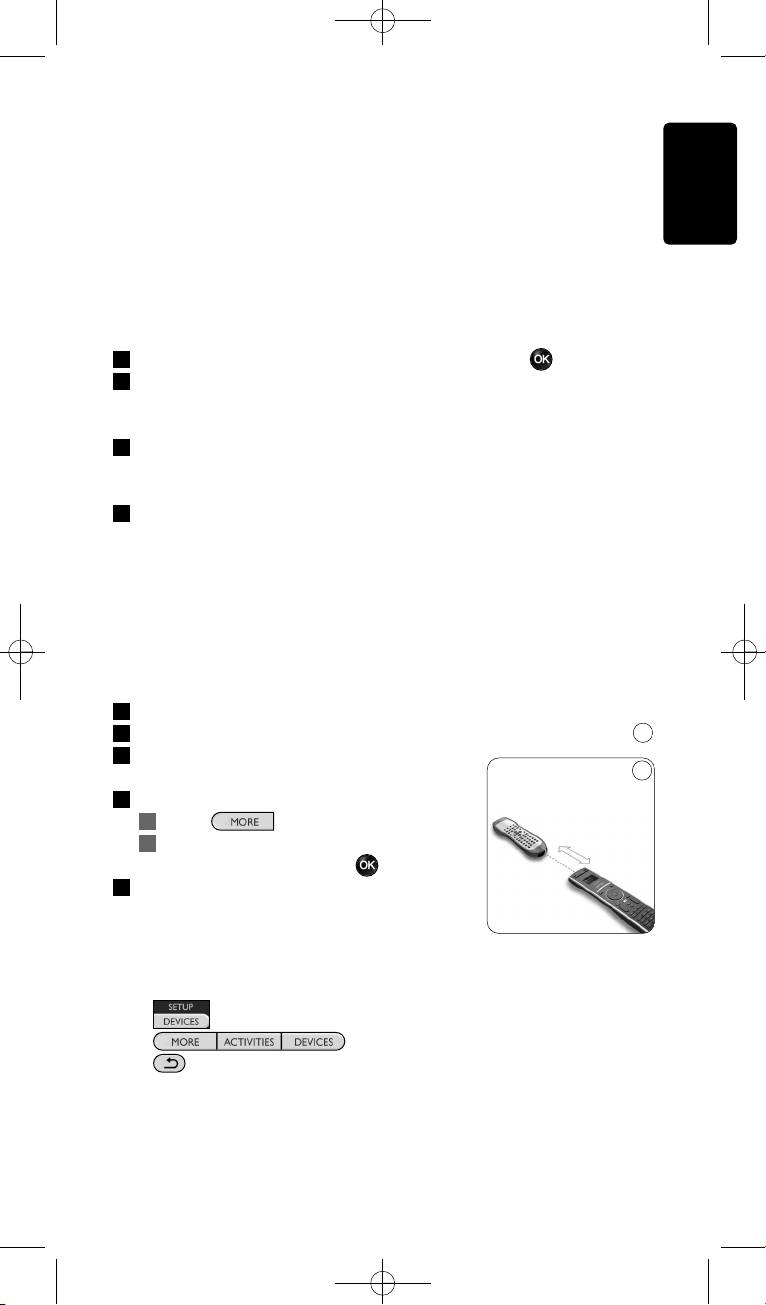
4.1.2 Fix a Key
If a key or extra function is not working properly with your device, you
can first of all try to assign that key’s signal to the SRU8008. In case that
does not work, you can copy that key’s signal from your original remote
ENGLISH
to the SRU8008.
D Note
When you use the ‘Fix a Key’ option, new data overwrites the data
that is currently stored for that key.
1 Go to Setup - Devices, select Fix a key and press .
2 Select the device for which you want to fix a key.
The SRU8008 automatically checks if the brand of this device is
known in its database.
3 If the brand of your device is known, press and hold the key for
which you want to assign the signal.
The SRU8008 sends out different signals to your device.
4 When the device reacts, immediately release the key and follow the
instructions on the SRU8008.
The key is assigned and fixed.
-or-
If the brand of your device is unknown or the device does not
react to any of the signals, copy the key’s signal from the original
remote:
3 Confirm you have the original working remote ready.
4 Position the SRU8008 and your original remote control as shown.
9
5 Select the key or extra function you
9
want to fix.
6 To select extra functions:
0.80 - 2 inches
1 Press .
2-5 cm
2 Select the function with the
rotary wheel and press .
7 Follow the instructions on the SRU8008.
The key is copied and fixed.
D Note
All keys can be fixed except:
•
•
•
Getting the Most out of Your SRU8008 11
SRU8008_IFU_bundel 1 v09.qxd 03-12-2007 11:35 Pagina 11
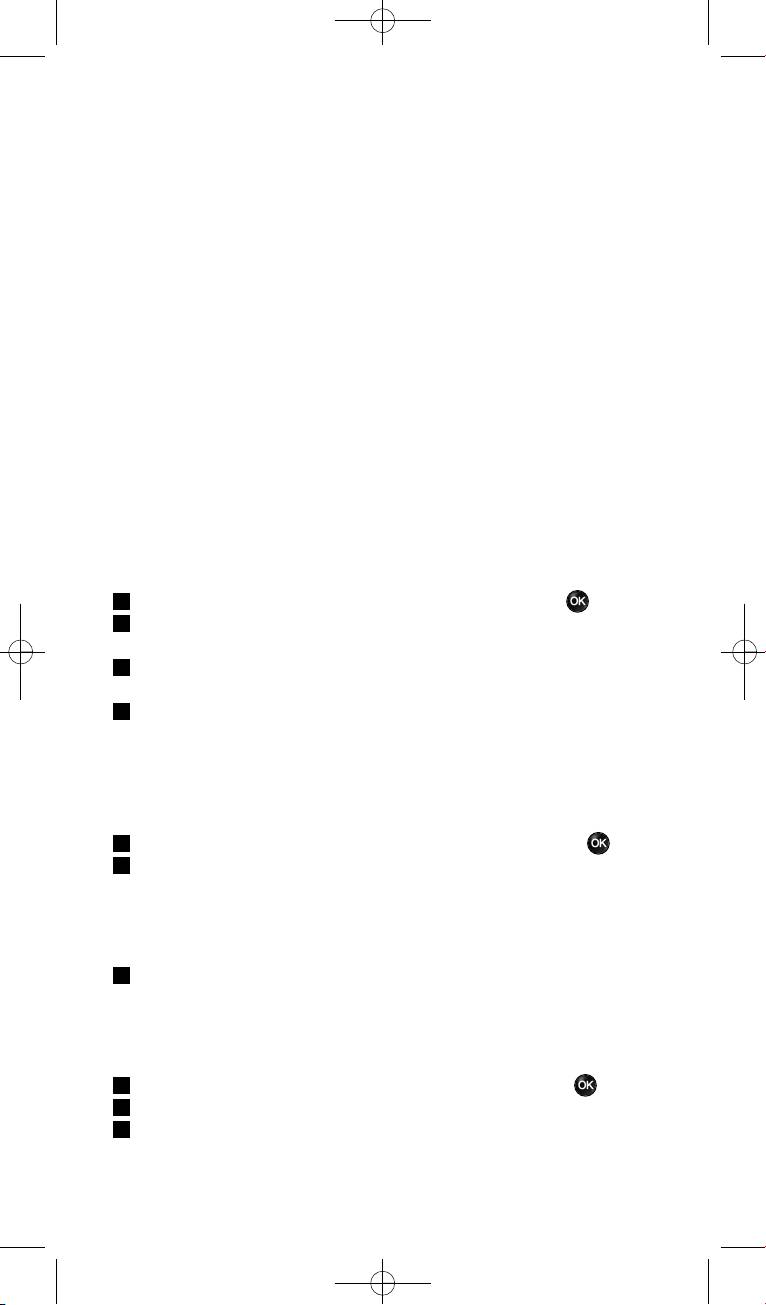
4.1.3 Copy the Volume
After you add devices, the SRU8008 automatically copies the volume
settings as follows:
• Video devices, like DVD, DVDR, VCR and Satellite box, use the
volume keys of the TV (provided that you have installed a TV).
• Audio devices, like CD, MD, Tape and Tuner, use the volume keys of
the Amplifier or Receiver (provided that you have installed an
Amplifier or Receiver).
You can change which volume keys are used, for instance when you want
to use the volume keys of the Amplifier for the DVD.
D Notes
• The Copy Volume function overwrites the default volume
settings of the SRU8008.
• Previous volume settings you installed using Copy Volume or
Fix a Key are gone.
• The volume settings are automatically deleted when you delete the
volume source device.
To copy the volume settings:
1 Go to Setup - Devices, select Copy Volume and press .
2 Select the device you want to copy the volume keys from (e.g. TV or
Amp).
3 Select the device you want to copy the volume keys to (e.g. DVD or
SAT box).
4 Confirm you want to copy the volume keys from one device to the
other.
The volume keys are copied.
4.1.4 Rename a Device
To rename a device:
1 Go to Setup - Devices, select Rename Device and press .
2 Enter the new label with the alphanumeric keys.
D Note
You can delete characters with the Clear key and the left cursor.
3 Confirm the new label.
The device is renamed.
4.1.5 Delete a Device
To delete a device:
1 Go to Setup - Devices, select Delete Device and press .
2 Select the device you want to delete.
3 Confirm you want to delete the device.
The device is deleted.
12 Getting the Most out of Your SRU8008
SRU8008_IFU_bundel 1 v09.qxd 03-12-2007 11:35 Pagina 12
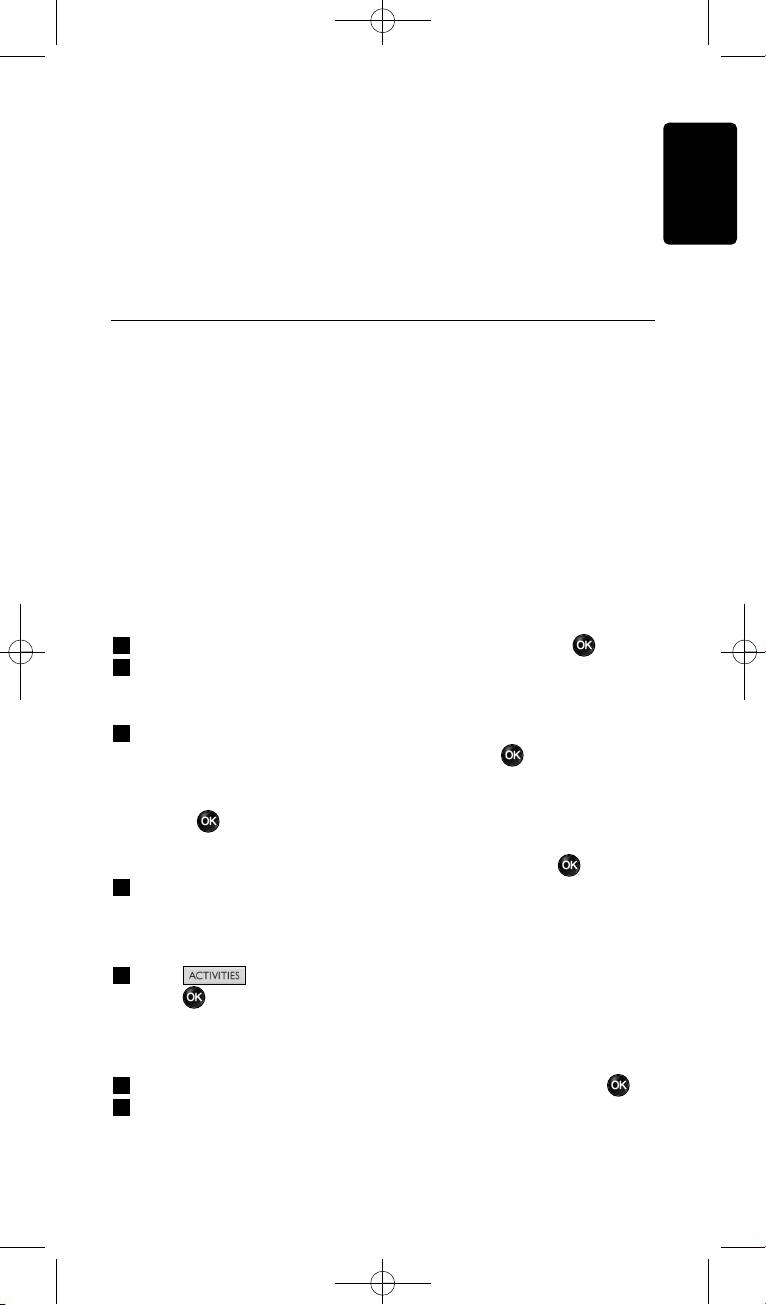
D Note
Keys of the deleted device that are used elsewhere, e.g. in an activity
or the volume keys you copied, will be deleted as well.
Check the activities you installed and reinstall them if necessary.
ENGLISH
See ‘Add an Activity’ on page 13.
Check the volume keys for your devices and reinstall them if
necessary. See ‘Copy the Volume’ on page 12.
4.2 Activities
4.2.1 Add an Activity
You can add activities to the SRU8008. An activity consists of several key
presses that the SRU8008 sends out with just one press.
By default the SRU8008 inserts a delay of 600ms between every key
press to make sure your devices are responding correctly to the IR
signals. You can overwrite this default delay.
• If one of your devices needs a longer delay before receiving the next
IR signal, you can insert a delay of 1, 3, 5, 10 or 15 seconds.
• If an activity needs a long key press, e.g. turn up the volume, you can
select the option Hold last key.
To add an activity:
1 Go to Setup - Activities, select Add Activity and press .
2 Select the label you want to use for the activity.
-or-
Select Not in list to create a new label.
3 Follow the instructions on the SRU8008.
• Select a device with the rotary wheel, press and press a key
to add it to the activity.
• Select 1, 3, 5, 10 or 15 seconds delay with the rotary wheel and
press .
-or-
Select Hold last key with the rotary wheel and press .
4 Repeat step 3 to create another activity.
The activity is added to the SRU8008.
You can now run the activity with the SRU8008:
Press , select the activity with the rotary wheel and
press .
4.2.2 Rename an Activity
To rename an activity:
1 Go to Setup - Activities, select Rename Activity and press .
2 Enter the text for the new label with the alphanumeric keys.
13Getting the Most out of Your SRU8008
SRU8008_IFU_bundel 1 v09.qxd 03-12-2007 11:35 Pagina 13
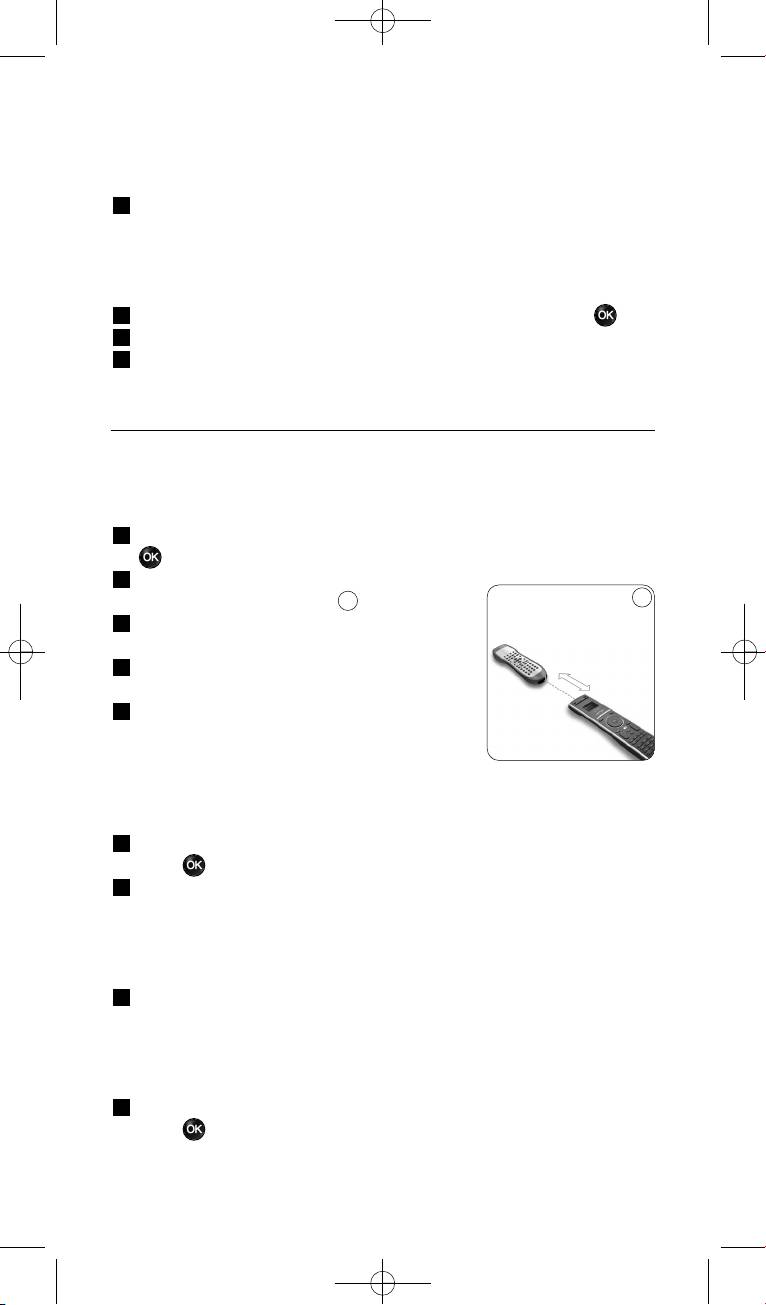
D Note
You can delete characters with the Clear key and the left cursor.
3 Confirm the new label.
The activity is renamed.
4.2.3 Delete an Activity
To delete an activity:
1 Go to Setup - Activities, select Delete Activity and press .
2 Select the activity you want to delete.
3 Confirm you want to delete the activity.
The activity is deleted.
4.3 More Functions
4.3.1 Add a Function
To add more functions:
1 Go to Setup - More Functions, select Add Function and press
.
2 Position the SRU8008 and your original
10
10
remote control as shown.
3 Select the device you want to add a
0.80 - 2 inches
function to.
2-5 cm
4 Select the label you want to use for the
extra function.
5 Follow the instructions on the SRU8008 to
copy the function from your original remote.
The function is added to the SRU8008.
4.3.2 Rename a Function
To rename an extra function:
1 Go to Setup - More Functions, select Rename Function and
press .
2 Enter the text for the new label with the alphanumeric keys.
D Note
You can delete characters with the Clear key and the left cursor.
3 Confirm the new label.
The function is renamed.
4.3.3 Delete a Function
To delete an extra function:
1 Go to Setup - More Functions, select Delete Function and
press .
Getting the Most out of Your SRU800814
SRU8008_IFU_bundel 1 v09.qxd 03-12-2007 11:35 Pagina 14
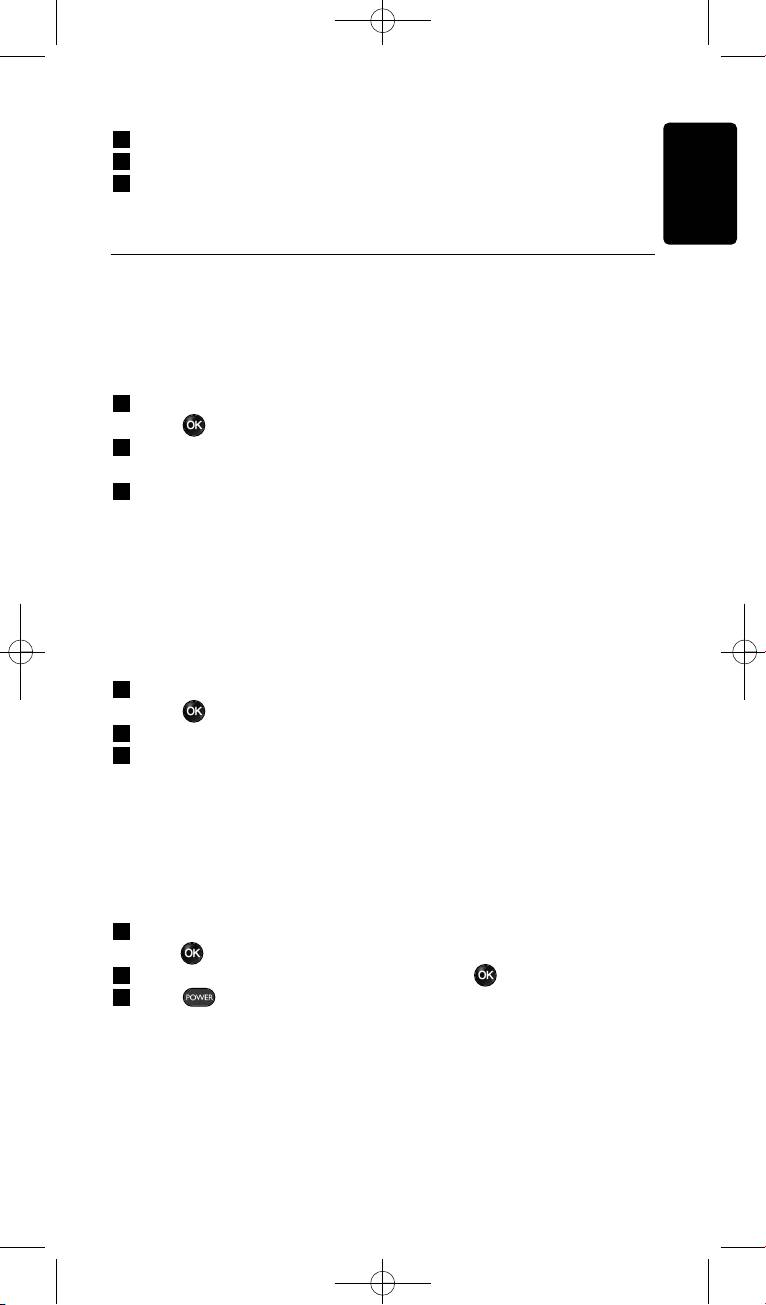
2 Select the device from which you want to delete a function.
3 Select the function you want to delete.
4 Confirm you want to delete the function.
The function is deleted.
ENGLISH
4.4 System Settings
4.4.1 Backlight Time-Out
When you use the SRU8008, the backlight turns on. After 5 seconds it
turns off again.
To change this time out:
1 Go to Setup - System Settings, select Backlight Time-Out and
press .
2 Select the preferred backlight time-out with the rotary wheel:
3 seconds, 5 seconds, 10 seconds, 20 seconds.
3 Confirm the new time-out setting.
The backlight time-out is changed.
D Note
The backlight time-out has an impact on the lifetime of the batteries,
the longer the backlight stays on, the faster the batteries drain.
4.4.2 Key Backlight
To turn on and off the key backlight:
1 Go to Setup - System Settings, select Key Backlight and
press .
2 Select On or Off with the rotary wheel.
3 Confirm the new key backlight setting.
The key backlight is turned on or off.
4.4.3 Full Reset
When resetting the SRU8008 completely, all installed devices, activities
and other settings are deleted. After the reset, the SRU8008 needs to be
installed again.
To reset the SRU8008:
1 Go to Setup - System Settings, select Full Reset and
press .
2 Select Ye s with the rotary wheel and press .
3 Press to reconfirm.
The SRU8008 deletes all settings and restarts with the Installation
Wizard. This can take up to one minute.
Getting the Most out of Your SRU8008 15
SRU8008_IFU_bundel 1 v09.qxd 03-12-2007 11:35 Pagina 15
Оглавление
- Contents
- 1 Your Philips Prestigo SRU8008
- 2 Getting Started
- 3 Using Your SRU8008
- 4 Getting the Most out of Your SRU8008
- 5 Frequently Asked Questions
- 6 Need help?
- Table des matières
- 1 Votre télécommande Philips Prestigo SRU8008
- 2 Première approche
- 3 Utilisation de la SRU8008
- 4 Utilisation optimale de la SRU8008
- 5 Questions fréquemment posées
- Besoin d’aide?
- Inhalt
- Ihre Philips Prestigo SRU8008
- Erste Schritte
- Ihre SRU8008 benutzen
- 4 Fortgeschrittene Bedienung mit Ihrer SRU8008
- 5 Häufige Fragen (FAQ)
- 6 Brauchen Sie Hilfe?
- Índice
- 1 Acerca de su Philips Prestigo SRU8008
- 2 Primeros pasos
- 3 Uso del SRU8008
- 4 Cómo sacarle el máximo partido a su SRU8008
- 5 Preguntas frecuentes
- 6 ¿Necesita ayuda?
- Indice
- 1 Il vostro Prestigo SRU8008 di Philips
- 2 Inizio
- 3 Come utilizzare l’ SRU8008
- 4 Come sfruttare al massimo l’SRU8008
- 5 Domande frequenti
- 6 Bisogno di aiuto?
- Inhoudsopgave
- 1 Jouw Philips Prestigo SRU8008
- 2 Aan de slag
- 3 Je SRU8008 gebruiken
- 4 Haal het meeste uit je SRU8008
- 5 Vaak gestelde vragen
- 6 Hulp nodig?
- Содержание
- 1 Ваш пульт Philips Prestigo SRU8008
- 2 Начало работы
- 3 Работа с пультом SRU8008
- 4 Сложные функции пульта SRU8008
- 5 Часто задаваемые вопросы
- 6 Нужна помощь?
- Only for US - FCC Compliancy
- Only for US - One Year Limited Warranty
- Only for Europe - WEEE Regulation
- Only for Europe - Warranty

