Philips SRU5120: 4 Extra possibilities
4 Extra possibilities: Philips SRU5120
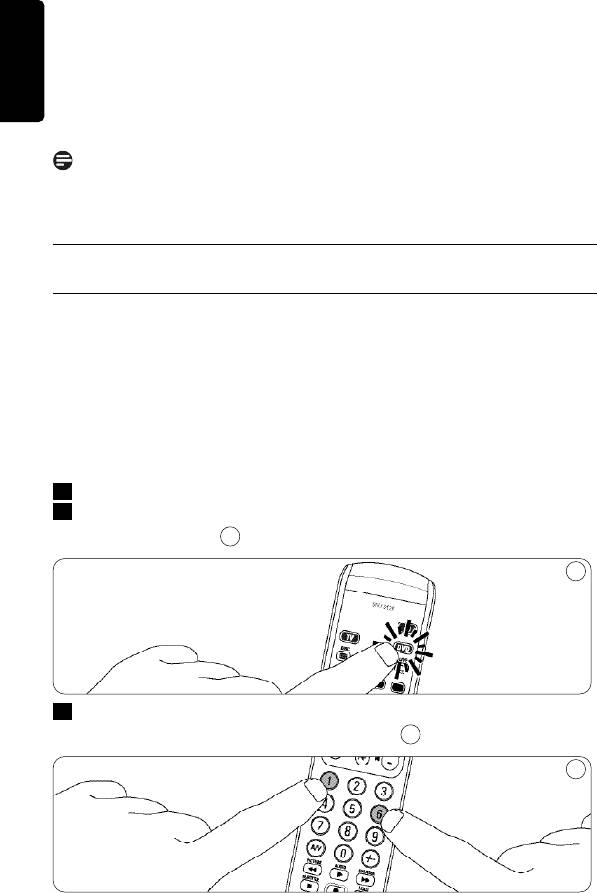
17 TV / DVD device mode selection keys:
ENGLISH
• select TV or DVD mode.
• blink when the remote control is set up for the
selected device.
• light up when a remote control command is sent
to the selected device.
Note
If the device does not respond at all, or not to all of the key commands,
follow the instructions under ‘2.3 Setting the remote control’.
4 Extra possibilities
4.1 Adjusting device selection (Mode keys)
The SRU 5120 is default set for operating TV or DVD.
You can select the device you wish to operate with the TV and DVD
keys. Each mode key allows operation of one device only. If desired, you
can program the keys to select a different kind of device. For example, if
you want to operate a second TV. In the following example you will see
how to configure the DVD key for a second TV.
1
Switch on the second TV.
2
Press the DVD key to select DVD.
• The key lights up.
11
11
3
Then keep keys 1 and 6 on the SRU 5120 pressed simultaneously for
three seconds, until the DVD key lights up.
12
12
8 Extra possibilities
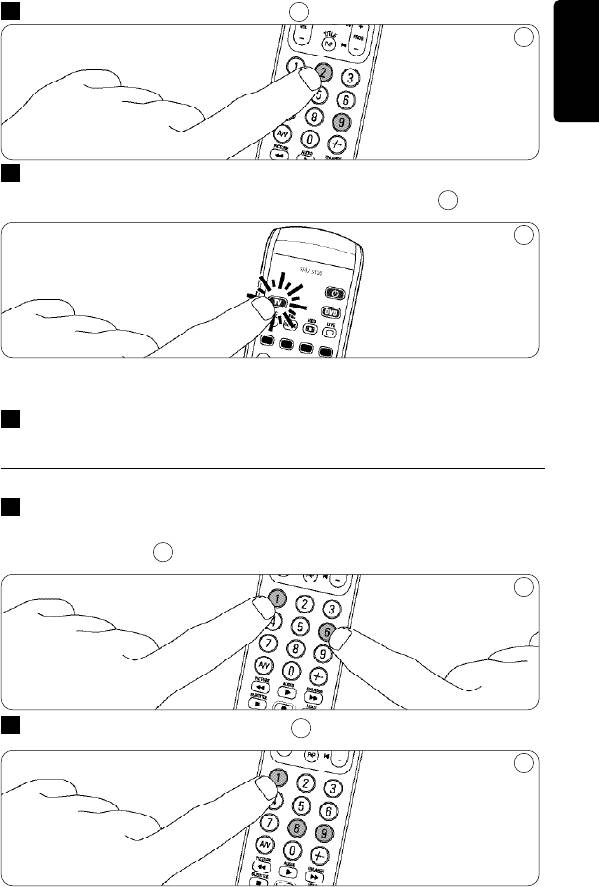
4
Press keys 9, 9 and 2 in that order.
13
13
ENGLISH
5
Press the TV key to select TV.
Press the key until it flashes twice and then remains lit.
14
14
• The DVD key flashes twice.
The DVD key will now allow you to operate your second TV.
6
Program the SRU 5120 to operate the second TV.
See ‘2.3 Setting the remote control’.
4.2 Restoring the original functions of your remote control
1
Keep keys 1 and 6 on the SRU 5120 pressed simultaneously for three
seconds, until one of the mode keys (TV or DVD) flashes twice and
then remains lit.
15
15
2
Press keys 9, 8 and 1, in that order.
16
16
• The mode key (TV or DVD) flashes twice.
All original functions have now been restored and any extra functions
have been deleted.
Extra possibilities
9
Оглавление
- Table of contents
- 3 Keys and functions
- 4 Extra possibilities
- 5 Frequently asked questions
- 6 Need help?
- Sommario
- 3 Tasti e relative funzioni
- 4 Possibilità aggiuntive
- 5 Domande frequenti
- 6 Assistenza
- Índice
- 3 Botones y funciones
- 4 Funciones adicionales
- 5 Preguntas más frecuentes
- 6 ¿Necesita ayuda?
- Índice
- 3 Teclas e funções
- 4 Possibilidades adicionais
- 5 Perguntas mais frequentes
- 6 Precisa de ajuda?
- ¶›Ó·Î·˜ ÂÚȯÔ̤ӈÓ
- 3 ¶Ï‹ÎÙÚ· Î·È ÏÂÈÙÔ˘ÚÁ›Â˜
- 4 ∂ÈϤÔÓ ‰˘Ó·ÙfiÙËÙ˜
- 5 ™˘¯Ó¤˜ ÂÚˆÙ‹ÛÂȘ
- 6 ÃÚÂÈ¿˙ÂÛÙÂ ‚Ô‹ıÂÈ·;
- İçindekiler
- 3 Tuşlar ve işlevler
- 4 Ek seçenekler
- 5 Sıkça sorulan sorular
- 6 Yardıma mı ihtiyacınız var?
- Содержание
- 3 Кнопки и функции
- 4 Дополнительные возможности
- 5 Часто задаваемые вопросы
- 6 Нужна помощь?
- Spis treśõci
- 3 Przyciski i funkcje
- 4 Funkcje dodatkowe
- 5 Często zadawane pytania
- 6 Potrzebna pomoc?
- Obsah
- 3 Tlačítka a funkce
- 4 Další funkce
- 5 Časté dotazy
- 6 Potřebujete pomoc?
- Helpline
- EN Information to the consumer
- ES Información al consumidor
- GR ¶ÏËÚÔÊÔڛ˜ ÁÈa ÙËÓ ÚÔÛÙaÛ›a ÙÔ˘ ÂÚÈ‚¿ÏÏÔÓÙÔ˜
- PL Informacje dla użytkownika

