Samsung UE55MU6100: USER MANUAL
USER MANUAL: Samsung UE55MU6100
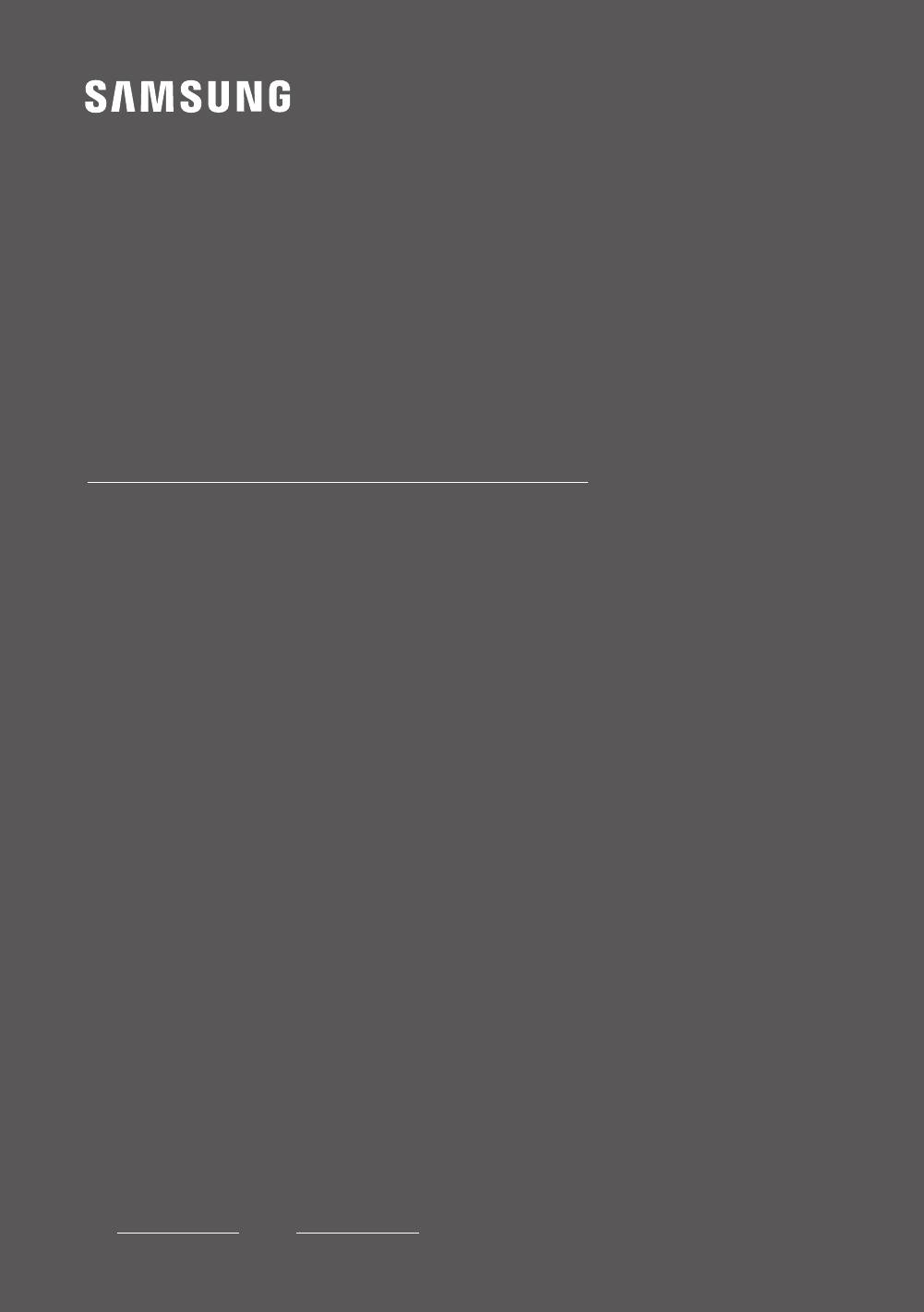
USER MANUAL
6 SERIES
UE40MU6100U | UE43MU6100U | UE50MU6100U | UE55MU6100U | UE65MU6100U
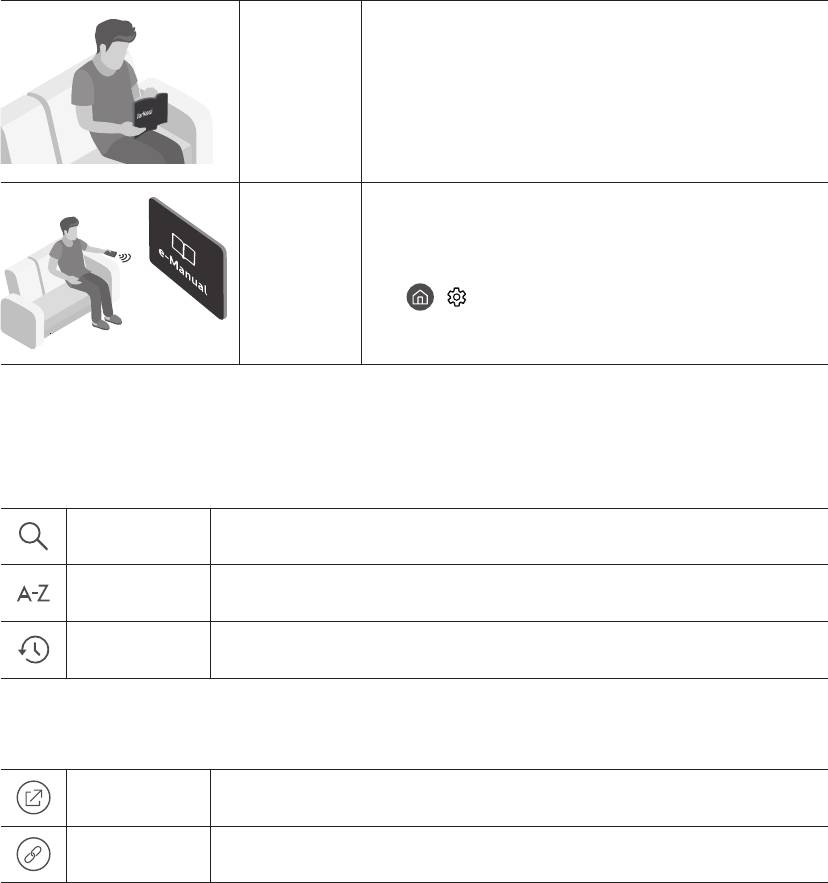
Before Reading This User Manual
User
Manual
e-Manual
•
> Settings > Support > Open e-Manual
Learning the e-Manual's assistance functions
•
(Search)
(Index)
(Recent pages)
Learning the functions of the buttons that appear on e-Manual topic pages
(Try Now)
(Link)
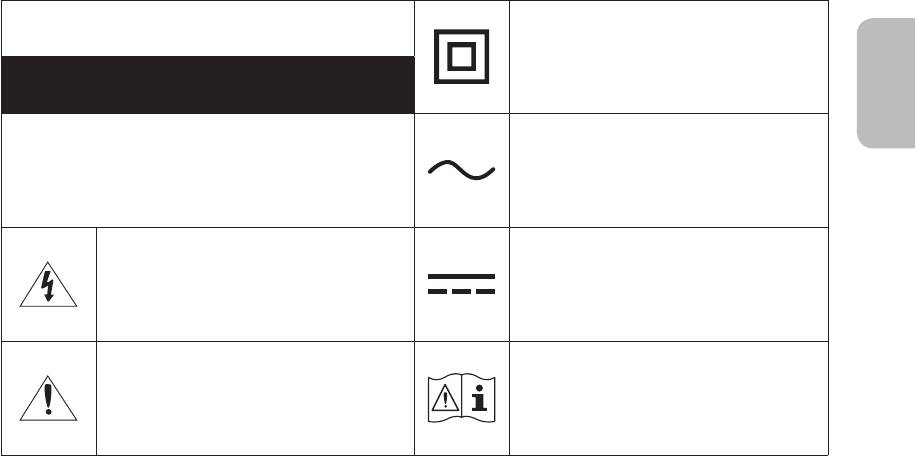
Warning! Important Safety Instructions
CAUTION
RISK OF ELECTRIC SHOCK. DO NOT OPEN.
•
–
–
–
•
•
•
•
•
•
•
•
•
•
•
–
•
•
–
•
•
•
•
•
•
•
•
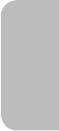
Contents
----------------------------------------------------------------------------
---------------------------------------------------------------------------- 3
01 What's in the Box?
02 TV Installation
---------------------------------------------------------------------------- 7
---------------------------------------------------------------------------- 8
---------------------------------------------------------------------------- 8
---------------------------------------------------------------------------- 9
03 The Samsung Smart Remote
---------------------------------------------------------------------------- 11
---------------------------------------------------------------------------- 11
04 Initial Setup
----------------------------------------------------------------------------
05 Connecting to a Network
---------------------------------------------------------------------------- 13
---------------------------------------------------------------------------- 13
06 Troubleshooting and Maintenance
---------------------------------------------------------------------------- 14
---------------------------------------------------------------------------- 16
---------------------------------------------------------------------------- 16
---------------------------------------------------------------------------- 17
---------------------------------------------------------------------------- 17
07 Specications and Other Information
---------------------------------------------------------------------------- 18
---------------------------------------------------------------------------- 19
---------------------------------------------------------------------------- 19
----------------------------------------------------------------------------
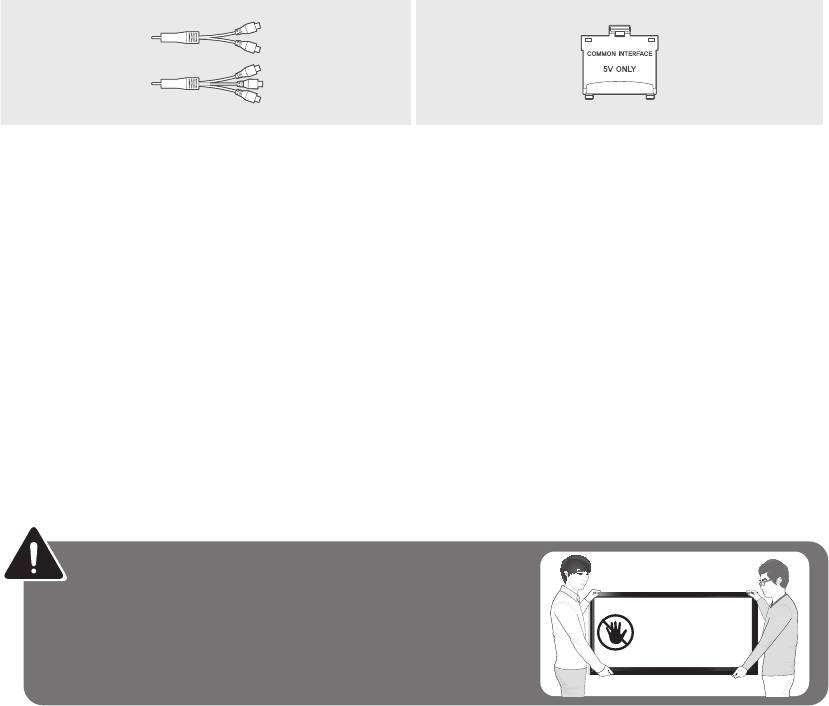
01 What's in the Box?
•
•
•
•
•
•
•
Warning
Do Not Touch
This Screen!
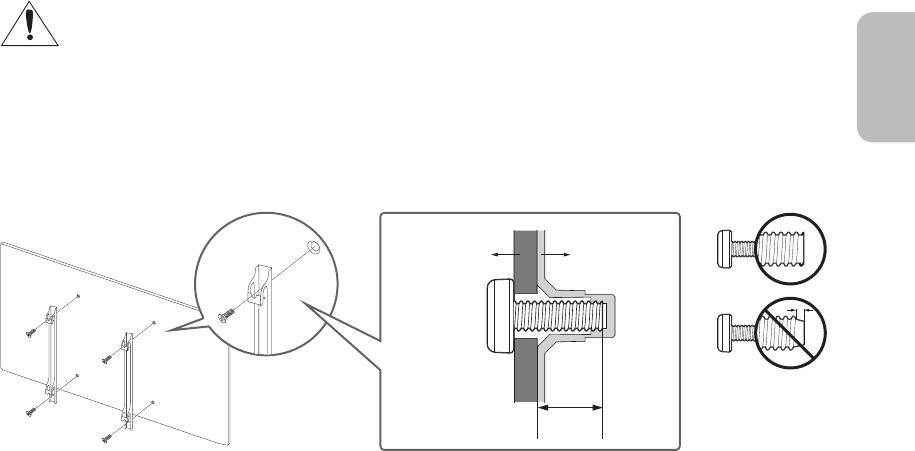
02 TV Installation
Mounting the TV on a wall
•
•
•
•
•
•
•
•
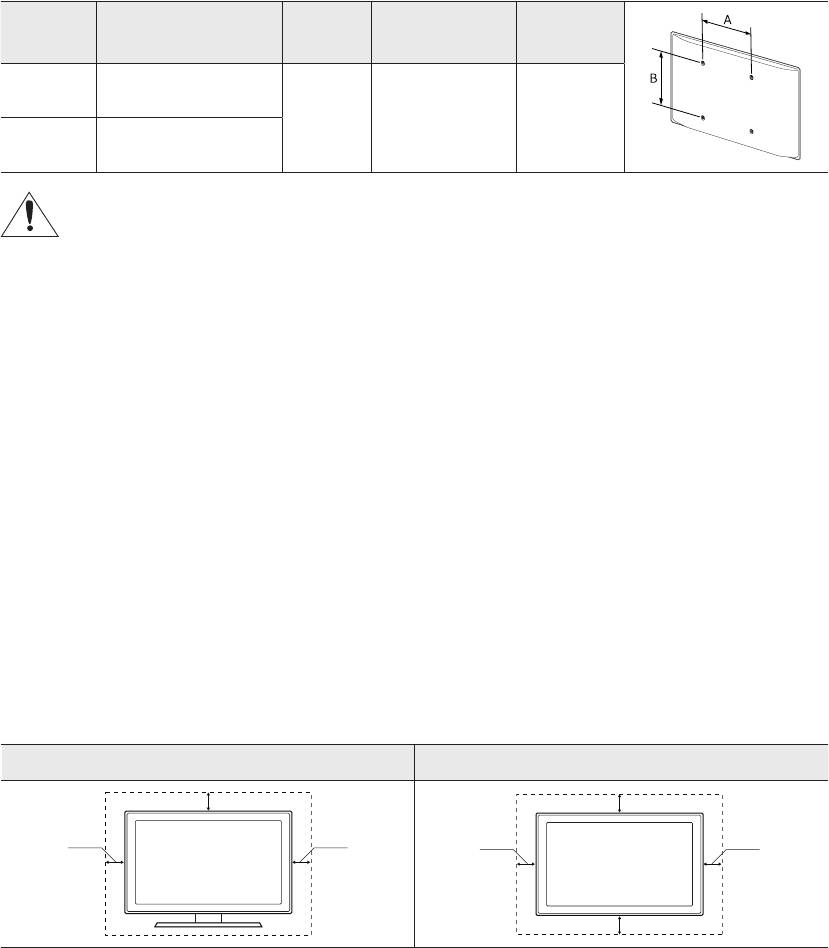
TV size in
VESA screw hole specs
C (mm) Standard Screw Quantity
inches
(A * B) in millimetres
40 ~ 43
M8 4
50 ~ 65
Do not install your wall mount kit while your TV is turned on. This may result in personal injury from
electric shock.
•
•
•
•
•
•
Providing proper ventilation for your TV
Installation with a stand Installation with a wall mount
10
10
10 10
10
10
10
Attaching the TV to the Stand
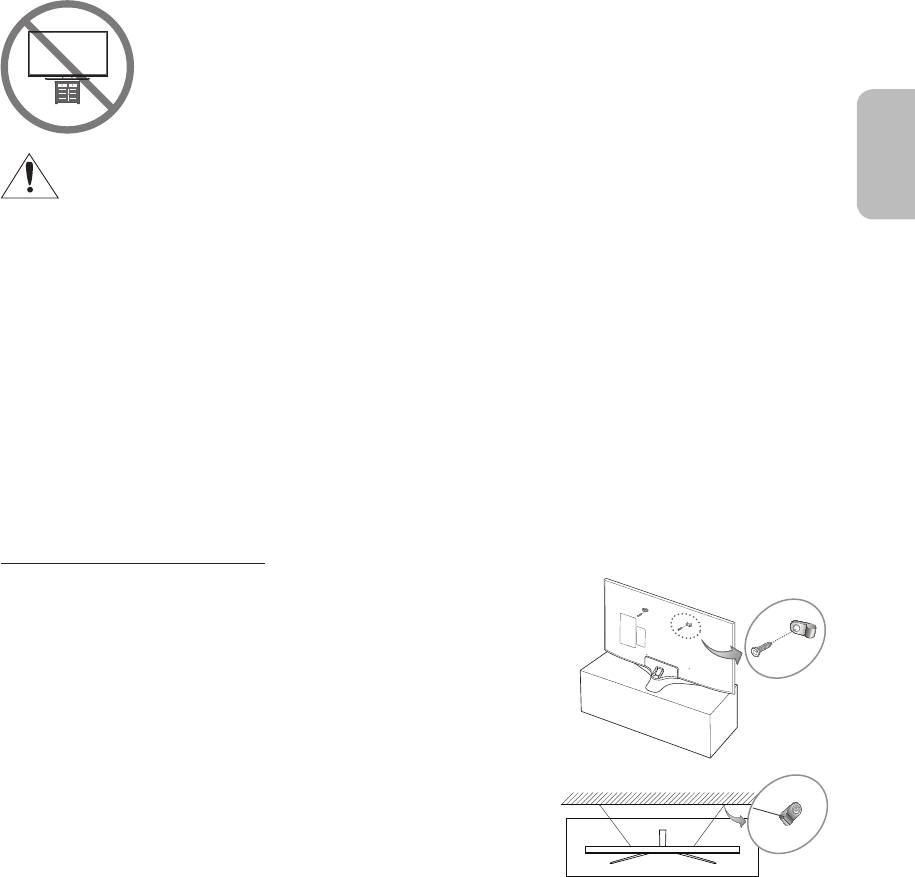
Safety Precaution: Securing the TV to the wall to prevent falling
Caution
WARNING
•
•
•
•
•
•
Preventing the TV from falling
1.
–
2.
–
3.
–
–
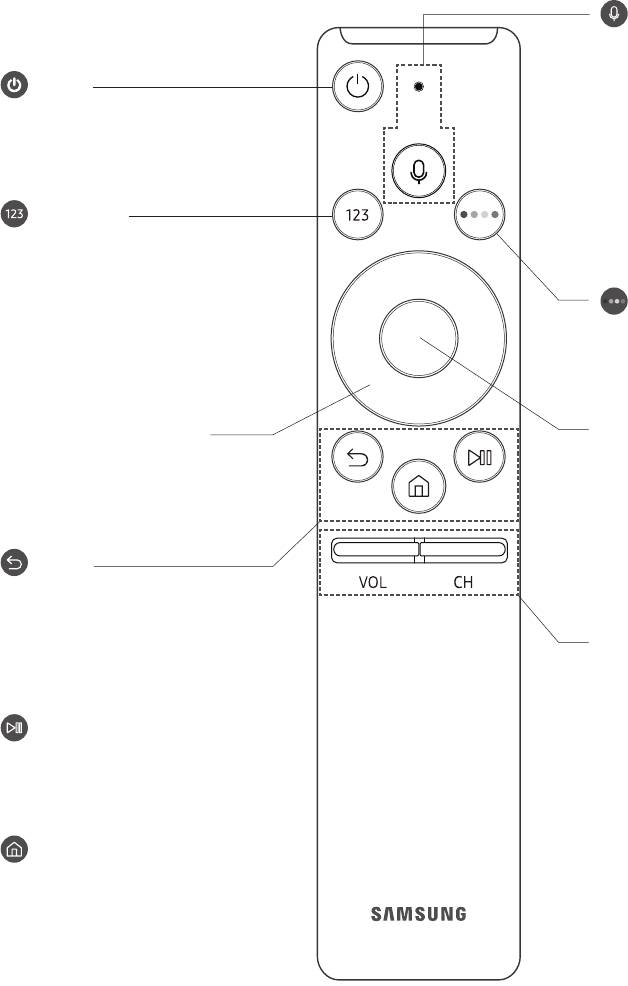
03 The Samsung Smart Remote
(Voice Interaction)
Voice Interaction
(Power)
Voice Interaction
•
(Number pad)
Done
4 Colour buttons
•
Select
Directional pad (up/down/left/
right)
(Return)
VOL (Volume)
(Play/pause)
Accessibility Shortcuts
CH (Channel)
(Smart Hub)
Guide
•
Channel List
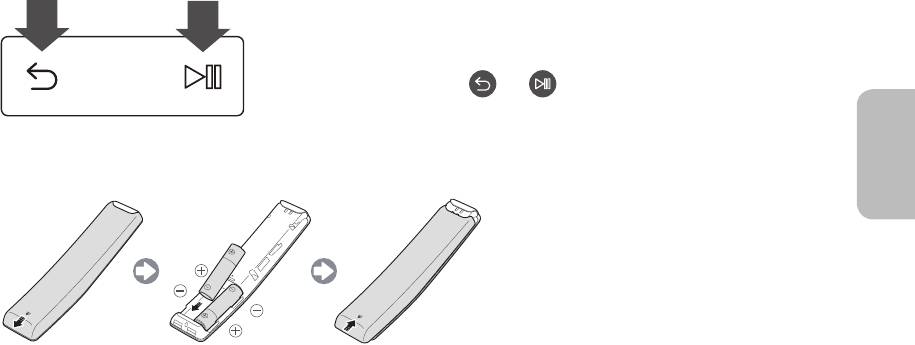
Pairing the TV to the Samsung Smart Remote
Installing batteries into the Samsung Smart Remote
•
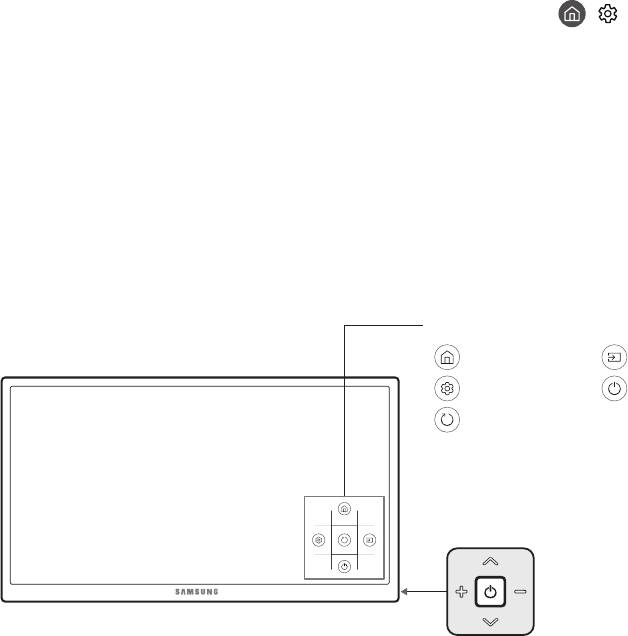
04 Initial Setup
> Settings > General > Start
Setup
•
• Aerial
Using the TV Controller
TV ControllerControl menu
Control menu
Control Stick
Control Stick
• wv
• <>
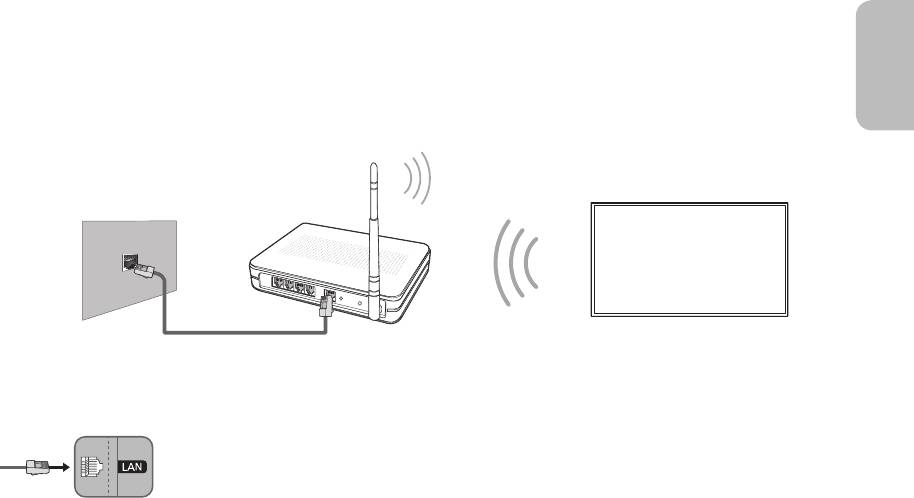
05 Connecting to a Network
Network Connection - Wireless
Network Connection - Wired
•
•
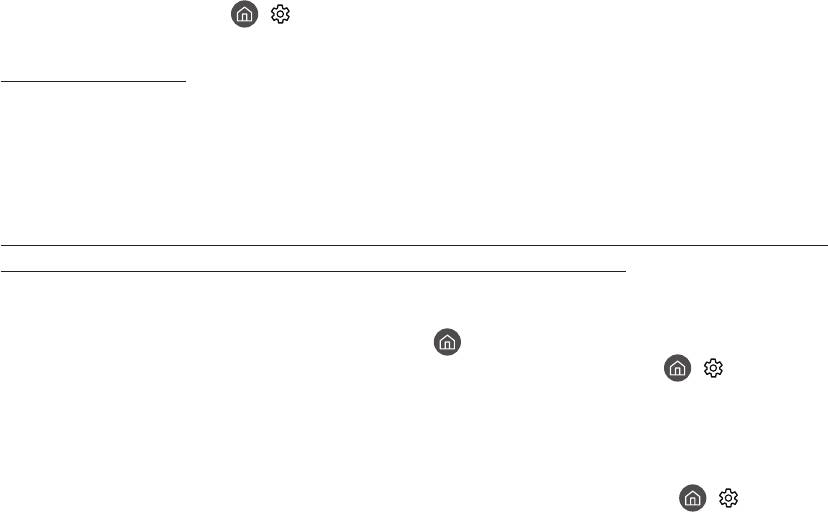
06 Troubleshooting and Maintenance
Troubleshooting
•
• Update NowAuto update
> Settings > Support > Software Update > Update NowAuto update
The TV won’t turn on.
•
•
•
There is no picture/video/sound, or a distorted picture/video/sound from an external device, or
“Weak or No Signal” is displayed on the TV, or you cannot nd a channel.
•
•
•
> Source
•
> Settings >
Support > Self Diagnosis > Start Picture TestStart Sound Test
•
• Auto Tuning
> Settings >
Broadcasting > Auto Tuning Settings > Auto Tuning
–
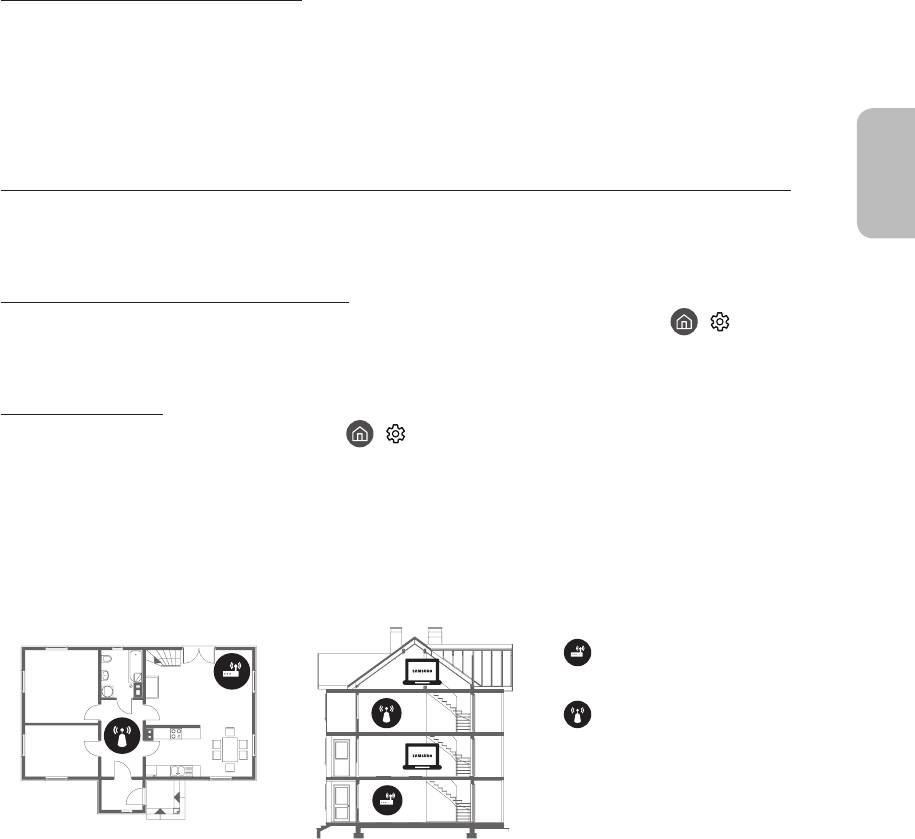
The remote control does not work.
•
•
•
•
The cable or satellite box remote control doesn’t turn the TV on or off or adjust the volume.
•
The TV settings are lost after 5 minutes.
• Retail ModeUsage ModeGeneralHome Mode ( > Settings >
General > System Manager > Usage Mode > Home Mode
Intermittent Wi-Fi
• > Settings > General > Network > Network Status
•
•
•
Single story Multi story
•
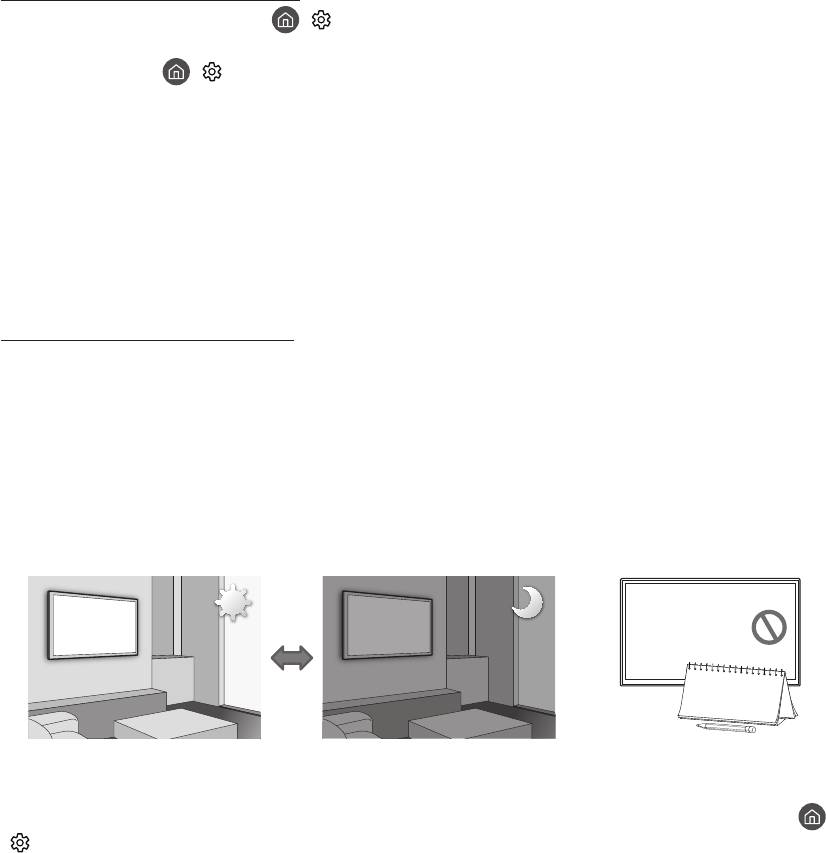
Video App problems (Youtube etc)
• > Settings > General > Network > Network Status > IP Settings > DNS
setting > Enter manually > DNS ServerOK
•
> Settings > Support > Self Diagnosis > Reset Smart Hub
What is Remote Support?
•
•
•
•
How does Remote Support work?
1.
2. Support
3. Remote Management
4.
Eco Sensor and screen brightness
>
Settings > General > Eco Solution > Ambient Light Detection
• Ambient Light
Detection
•
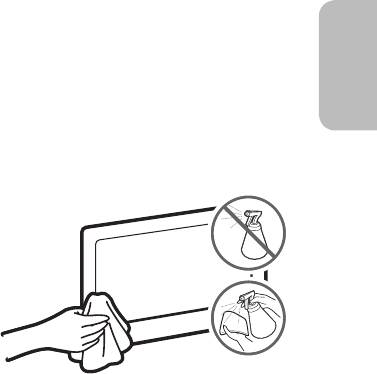
Still image warning
•
•
•
•
Caring for the TV
•
•
•
•
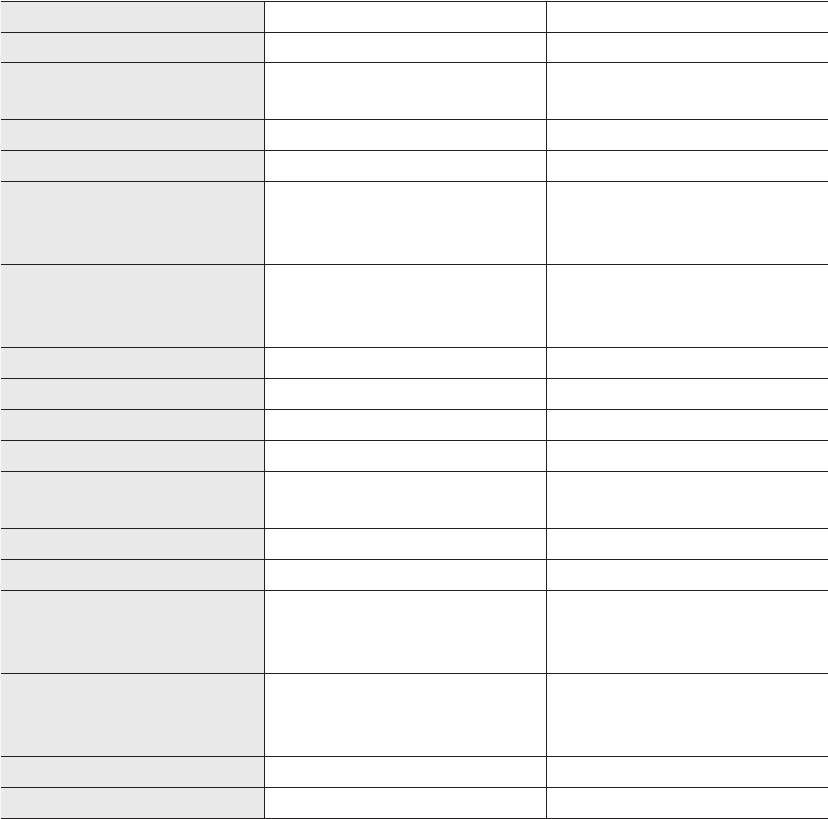
07 Specications and Other Information
Specications
Model Name UE40MU6100U UE43MU6100U
Display Resolution
Screen Size
40 (101 43 (108
(Diagonal)
Sound (Output)
Stand Swivel (Left / Right)
Dimensions (W x H x D)
Body
With stand
Weight
Without Stand
With Stand
Power Supply
Output Power 130 145
Model Name UE50MU6100U UE55MU6100U
Display Resolution
Screen Size
50 55 (138
(Diagonal)
Sound (Output)
Stand Swivel (Left / Right)
Dimensions (W x H x D)
Body
With stand
Weight
Without Stand
With Stand
Power Supply
Output Power 195
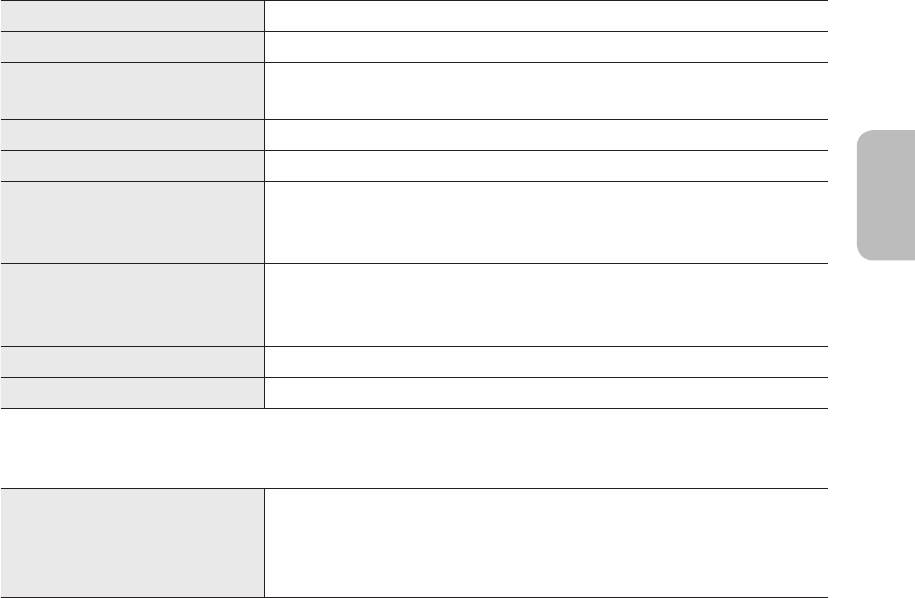
Model Name UE65MU6100U
Display Resolution
Screen Size
65 (163
(Diagonal)
Sound (Output)
Stand Swivel (Left / Right)
Dimensions (W x H x D)
Body
With stand
Weight
Without Stand
With Stand
Power Supply
Output Power
Environmental Considerations
Operating Temperature
Operating Humidity
Storage Temperature
Storage Humidity
•
•
Decreasing power consumption
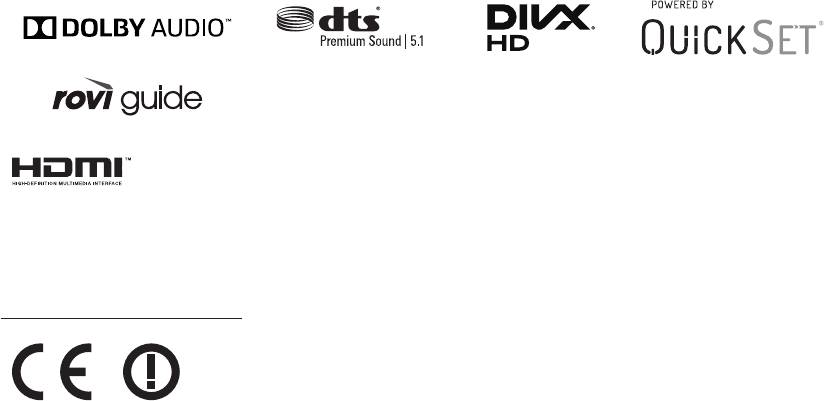
Licences
Recommendation - EU Only
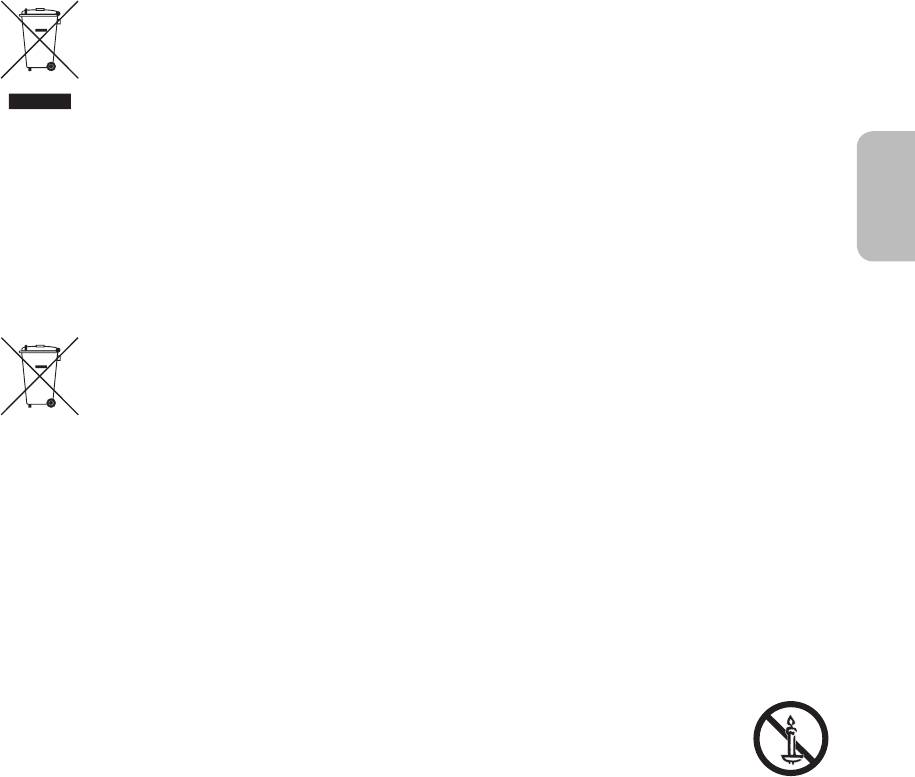
Correct Disposal of This Product (Waste Electrical & Electronic Equipment)
(Applicable in countries with separate collection systems)
Correct disposal of the batteries in this product
(Applicable in countries with separate collection systems)
This page is intentionally
left blank.


