Samsung UE32J6500AU: user manual
user manual: Samsung UE32J6500AU

UE32J6500A UE40J6500A UE48J6500A UE55J6500A
UE40J6590A UE48J6590A UE55J6590A
LED TV
user manual
Thank you for purchasing this Samsung
product.
To receive more complete service, please
register your product at
www.samsung.com/register
Model ________Serial No. ___________
[UJ6500-RU]BN68-07076H-02L04.indb 1 2015-03-27 오후 4:30:19
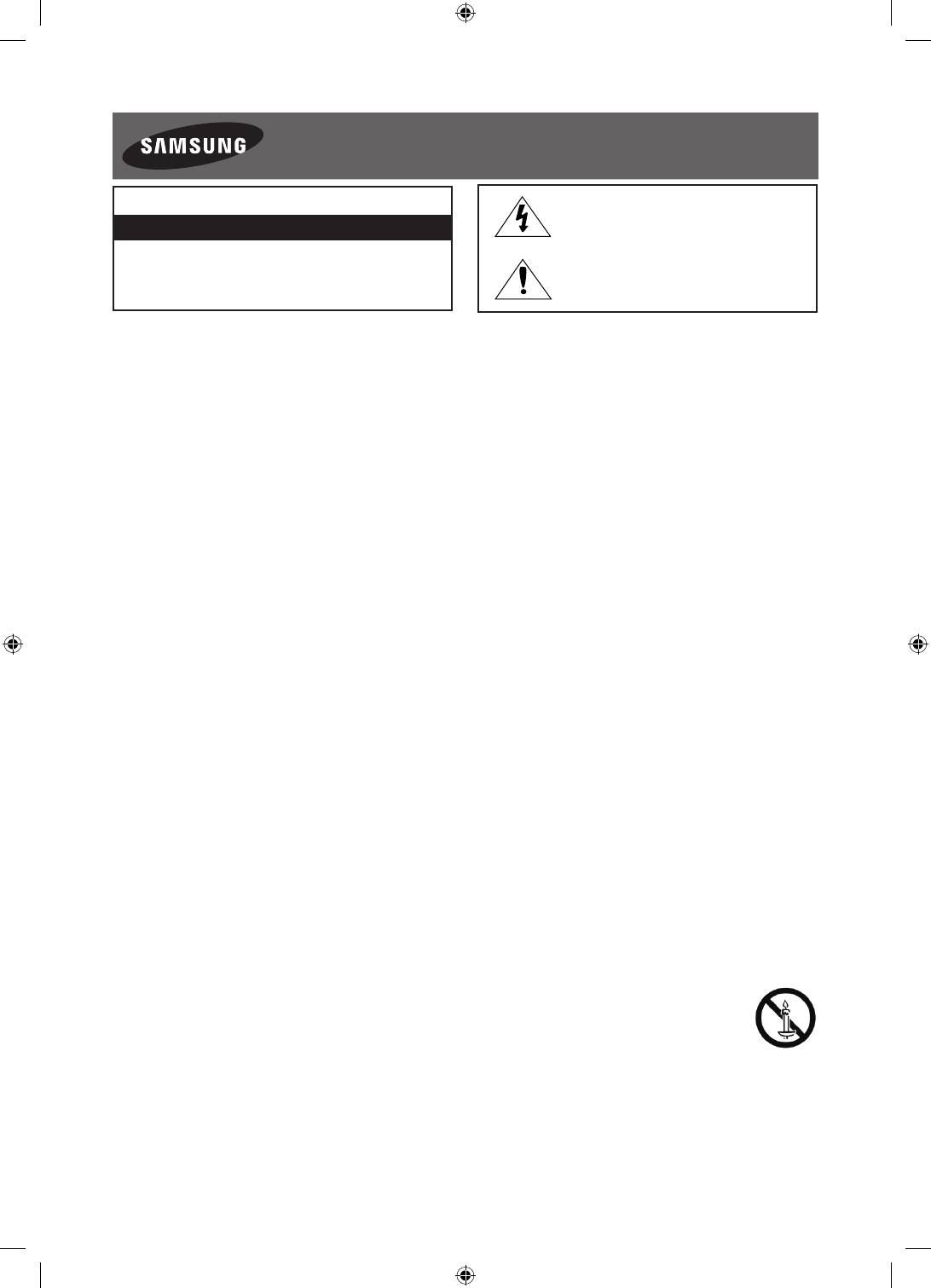
Warning! Important Safety Instructions
(Please read the Safety Instructions before using your TV.)
CAUTION
This symbol indicates that high voltage is
present inside. It is dangerous to make any
RISK OF ELECTRIC SHOCK DO NOT OPEN
kind of contact with any internal part of this
product.
CAUTION: TO REDUCE THE RISK OF ELECTRIC SHOCK, DO
NOT REMOVE COVER (OR BACK). THERE ARE NO USER
This symbol indicates that this product has
SERVICEABLE PARTS INSIDE. REFER ALL SERVICING TO
included important literature concerning
QUALIFIED PERSONNEL.
operation and maintenance.
The slots and openings in the cabinet and in the back or bottom are provided for necessary ventilation. To ensure reliable operation of this
apparatus and to protect it from overheating, these slots and openings must never be blocked or covered.
- Do not place this apparatus in a confined space, such as a bookcase or built-in cabinet, unless proper ventilation is provided.
- Do not place this apparatus near or over a radiator or heat register, or where it is exposed to direct sunlight.
- Do not place vessels (vases etc.) containing water on this apparatus, as this can result in a fire or electric shock.
Do not expose this apparatus to rain or place it near water (near a bathtub, washbowl, kitchen sink, or laundry tub, in a wet basement, or near a
swimming pool etc.). If this apparatus accidentally gets wet, unplug it and contact an authorised dealer immediately.
This apparatus uses batteries. In your community, there might be environmental regulations that require you to dispose of these batteries
properly. Please contact your local authorities for disposal or recycling information.
Do not overload wall outlets, extension cords or adaptors beyond their capacity, since this can result in fire or electric shock.
Power-supply cords should be placed so that they are not likely to be walked on or pinched by items placed upon or against them. Pay particular
attention to cords at the plug end, at wall outlets, and at the point where they exit from the appliance.
To protect this apparatus from a lightning storm, or when left unattended and unused for long periods of time, unplug it from the wall outlet and
disconnect the antenna or cable system. This will prevent damage to the set due to lightning and power line surges.
Before connecting the AC power cord to the DC adaptor outlet, make sure that the voltage designation of the DC adaptor corresponds to the
local electrical supply.
Never insert anything metallic into the open parts of this apparatus. This may cause a danger of electric shock.
To avoid electric shock, never touch the inside of this apparatus. Only a qualified technician should open this apparatus.
Be sure to plug in the power cord until it is firmly seated. When unplugging the power cord from a wall outlet, always pull on the power cord's
plug. Never unplug it by pulling on the power cord. Do not touch the power cord with wet hands.
If this apparatus does not operate normally - in particular, if there are any unusual sounds or smells coming from it - unplug it immediately and
contact an authorised dealer or service centre.
Be sure to pull the power plug out of the outlet if the TV is to remain unused or if you are to leave the house for an extended period of time
(especially when children, elderly or disabled people will be left alone in the house).
- Accumulated dust can cause an electric shock, an electric leakage, or a fire by causing the power cord to generate sparks and heat or by
causing the insulation to deteriorate.
Be sure to contact an authorised service centre for information if you intend to install your TV in a location with heavy dust, high or low
temperatures, high humidity, chemical substances, or where it will operate 24 hours a day such as in an aerial port, a train station, etc. Failure to
do so may lead to serious damage to your TV.
Use only a properly grounded plug and wall outlet.
- An improper ground may cause electric shock or equipment damage. (Class l Equipment only.)
To turn off this apparatus completely, disconnect it from the wall outlet. Be sure to have the wall outlet and power plug readily accessible.
Do not allow children to hang onto the product.
Store the accessories (battery, etc.) in a location safely out of the reach of children.
Do not install the product in an unstable location such as a shaky shelf or a slanted floor or in a location exposed to vibration.
Do not drop or strike the product. If the product is damaged, disconnect the power cord and contact a service centre.
To clean this apparatus, unplug the power cord from the wall outlet and wipe the product with a soft, dry cloth. Do not use any chemicals such
as wax, benzene, alcohol, thinners, insecticide, aerial fresheners, lubricants, or detergents. These chemicals can damage the appearance of the
TV or erase the printing on the product.
Do not expose this apparatus to dripping or splashing.
Do not dispose of batteries in a fire.
Do not short-circuit, disassemble, or overheat the batteries.
There is danger of an explosion if you replace the batteries used in the remote with the wrong type of battery. Replace only with the same or
equivalent type.
WARNING - TO PREVENT THE SPREAD OF FIRE, KEEP CANDLES OR OTHER ITEMS WITH OPEN FLAMES AWAY FROM
THIS PRODUCT AT ALL TIMES.
* Figures and illustrations in this User Manual are provided for reference only and may differ from the actual product
appearance. Product design and specifications may change without notice.
English - 2
[UJ6500-RU]BN68-07076H-02L04.indb 2 2015-03-27 오후 4:30:20
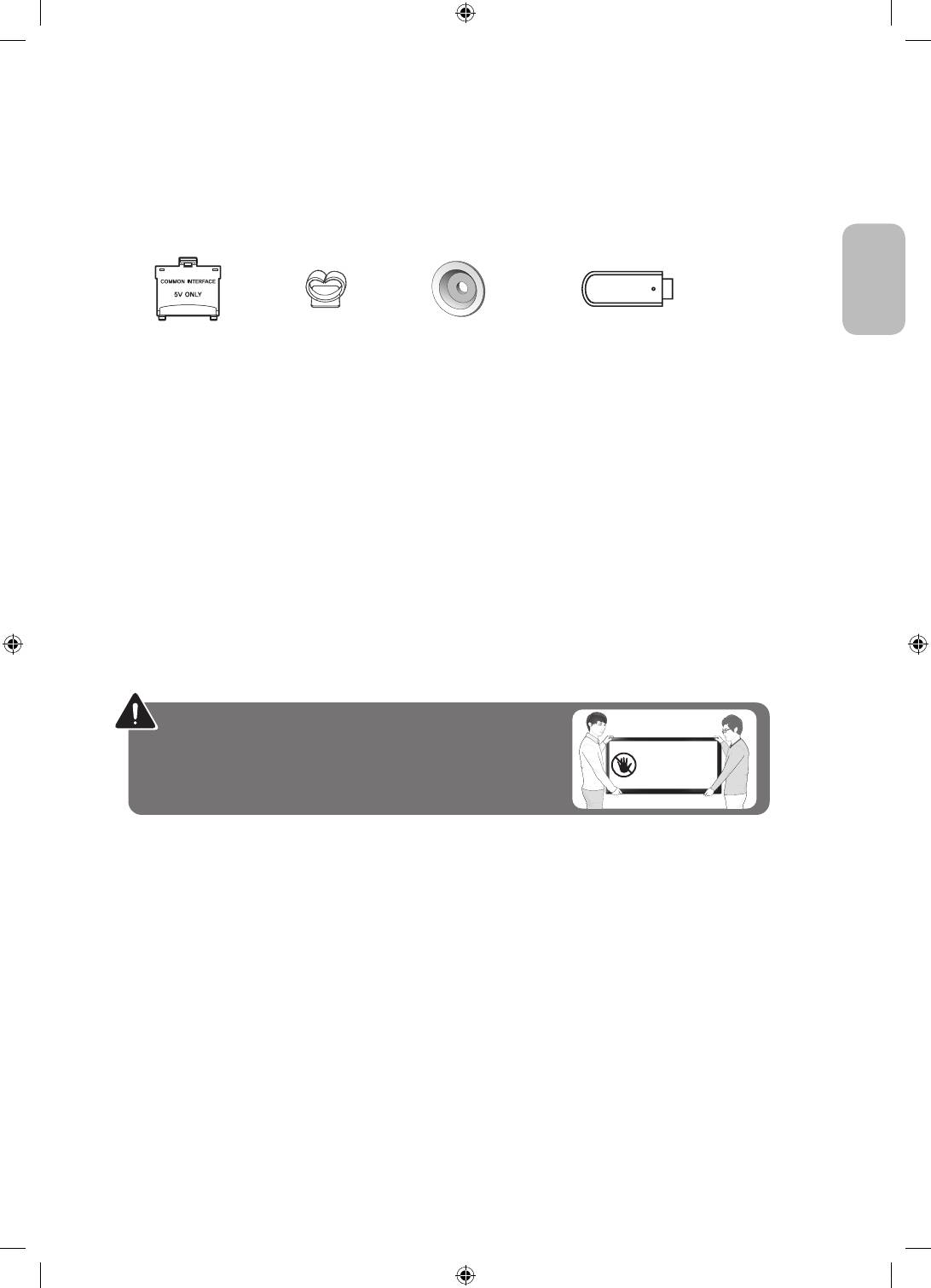
What's in the Box?
Remote Control & Batteries (AAA x 2) Regulatory Guide (Not available in some locations)
User Manual Power Cord
Warranty Card (Not available in some locations)
English
Wireless PC Mirroring Adapter
CI Card Adapter Cable Guide Wall mount Adapter
(or KINO KIT, VG-SWD1000)
(depending on the model)
- Wireless PC Mirroring, KINO TV, and KINO KIT use same technology, and naming may vary by region.
- Make sure that the following items are included with your TV. If there are any items missing, contact your local dealer.
- The colours and shapes of the items differ with the model.
- Cables not supplied with this product can be purchased separately.
- Open the box and check for any accessory items hidden behind or inside the packing materials.
An administration fee may be charged in the following situations:
(a) An engineer is called out at your request, but there will be no defect with the product (i.e., where the user manual has
not been read).
(b) You bring the unit to a repair centre, but there will be no defect identified the product (i.e., where the user manual has
not been read).
You will be informed of the administration fee amount before a technician visits.
Warning: Screens can be damaged from direct pressure when handled
Do Not Touch
incorrectly. We recommend lifting the TV at the edges, as shown.
This Screen!
English - 3
[UJ6500-RU]BN68-07076H-02L04.indb 3 2015-03-27 오후 4:30:21
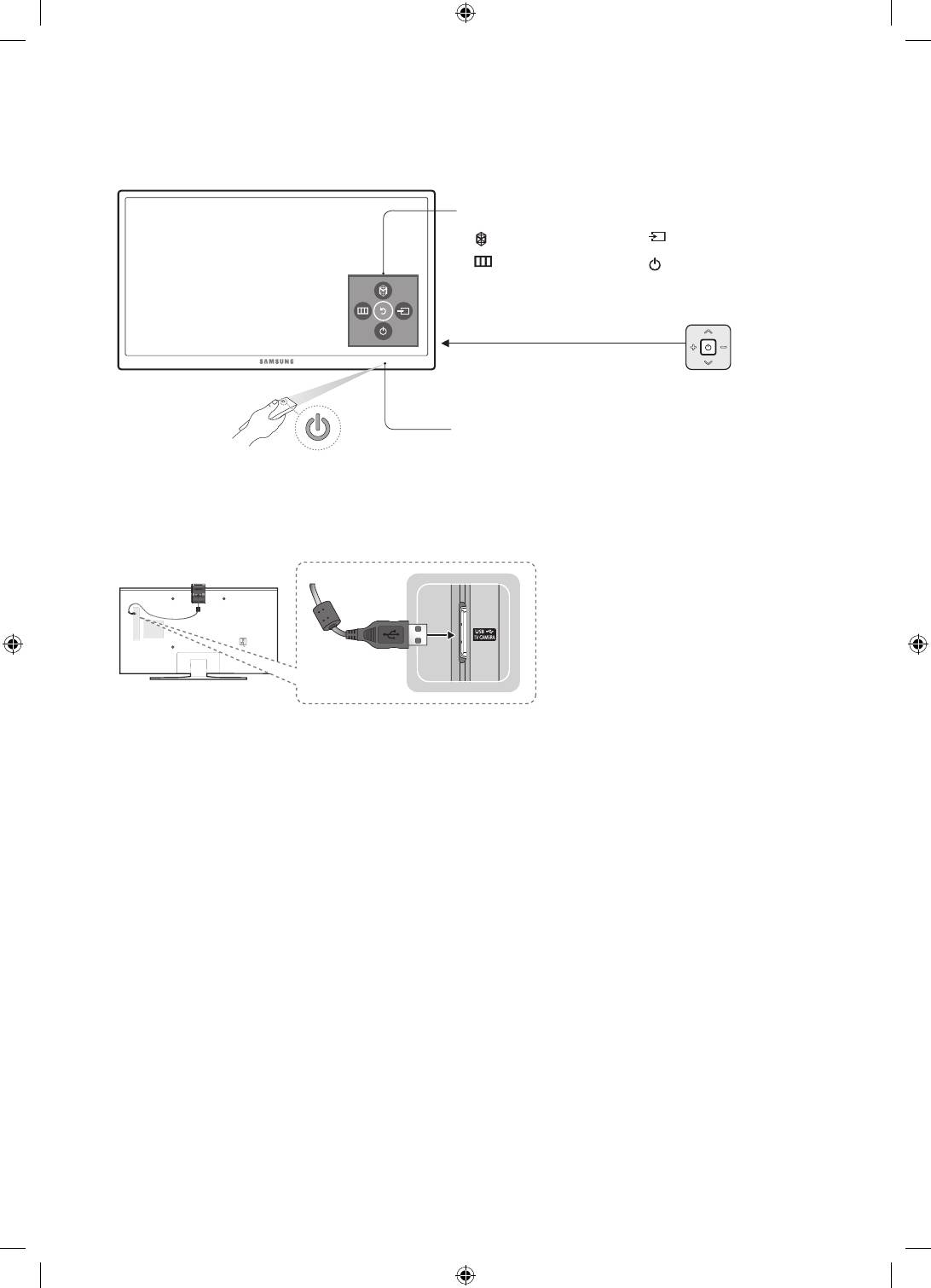
Using the TV Controller
You can use the TV Controller on the back of the TV instead of the remote control to control most of the functions of your TV.
Control Menu
: Opens
Smart Hub
. : Selects a source.
: Opens the menu. : Turns off the TV.
Control Stick
The Control Stick is located on the
lower left corner of the back of the TV.
Remote control sensor
TV Camera Connection
- The TV camera is sold separately.
- Make sure to connect only the TV camera to the TV CAMERA port.
English - 4
[UJ6500-RU]BN68-07076H-02L04.indb 4 2015-03-27 오후 4:30:21
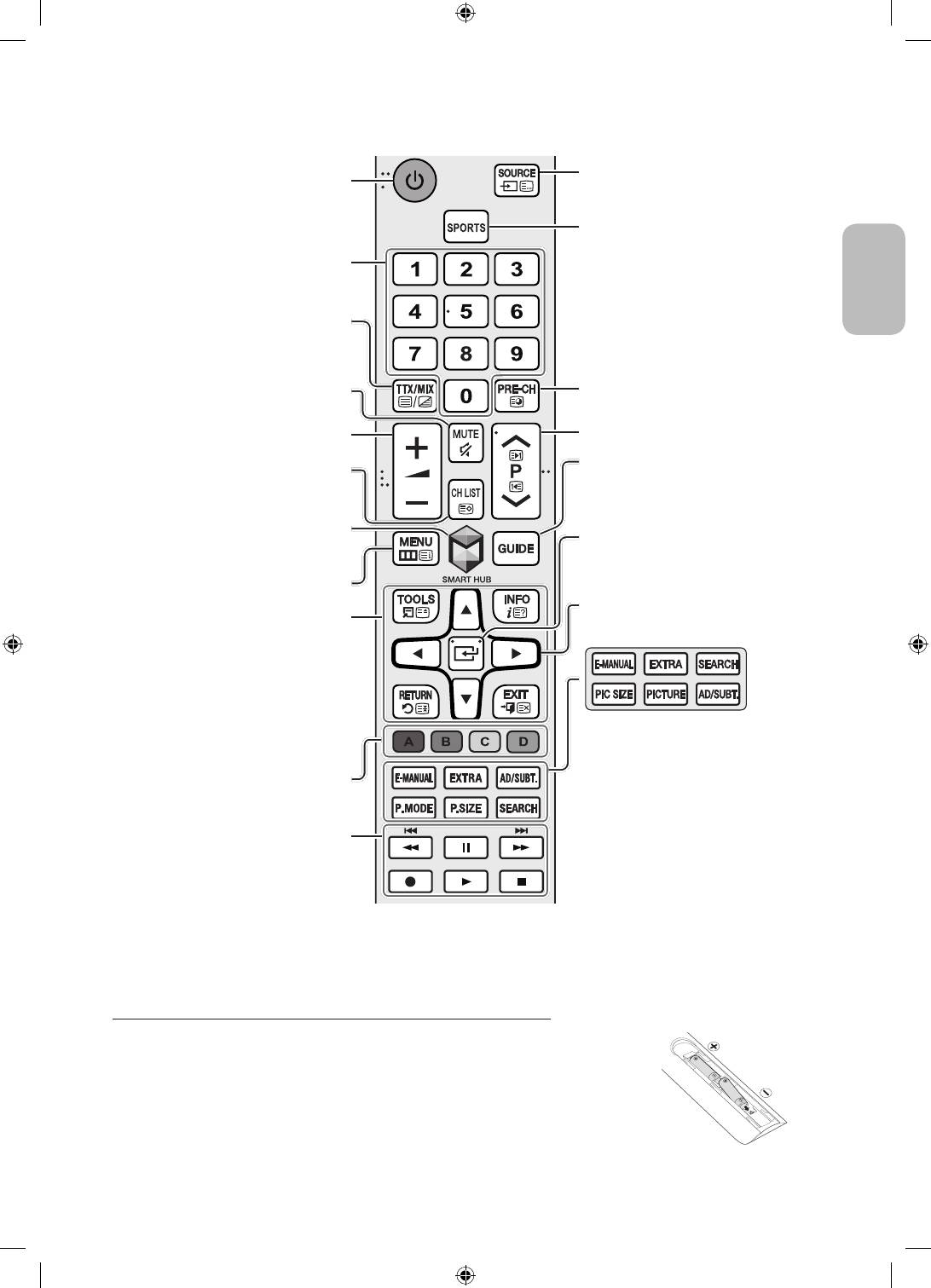
The Remote Control
Turns the TV on/off.
Displays and selects available video
sources.
Turns the
Sports Mode
on or off.
English
Gives direct access to channels.
Alternately selects Teletext ON, Double,
Mix or OFF.
Turns the sound on/off.
Returns to the previous channel.
Adjusts the volume.
Changes the current channel.
Launches the
Channel List
.
Displays the Electronic Programme Guide
(EPG).
Launches
Smart Hub
applications.
Refer to the e-Manual chapter, Smart
E
(Enter): Selects or runs a focused
Features >
Smart Hub
.
item.
Displays the menu on the screen.
- Press and hold to display the
Guide
.
Moves the focus, and changes the values
TOOLS: Quickly selects frequently used
seen on the TV's menu.
functions.
INFO: Displays information about the
current programme or content.
RETURN: Returns to the previous menu
or channel.
E-MANUAL
: Opens the e-Manual.
EXIT: Exits the menu.
EXTRA: Displays related information about
the current programme.
Use these buttons according to the
AD/SUBT.
: Displays the
Accessibility
directions on the TV screen.
Shortcuts
.
Use these buttons with specific features.
P.MODE / PICTURE
: Changes the picture
Use these buttons according to the
mode.
directions on the TV screen.
P.SIZE / PIC SIZE
: Change the picture size.
SEARCH
: Launches the
Search
function.
N The button names above may be differ from the actual names.
N The remote control may differ by its model.
Installing batteries into the remote control
Match the polarity of the batteries to the symbols on the battery compartment.
- Use the remote control within 7m the TV.
- Bright light may affect the performance of the remote control. Avoid using near bright
fluorescent lights or neon signs.
- The colour and shape of the remote may vary depending on the model.
English - 5
[UJ6500-RU]BN68-07076H-02L04.indb 5 2015-03-27 오후 4:30:22
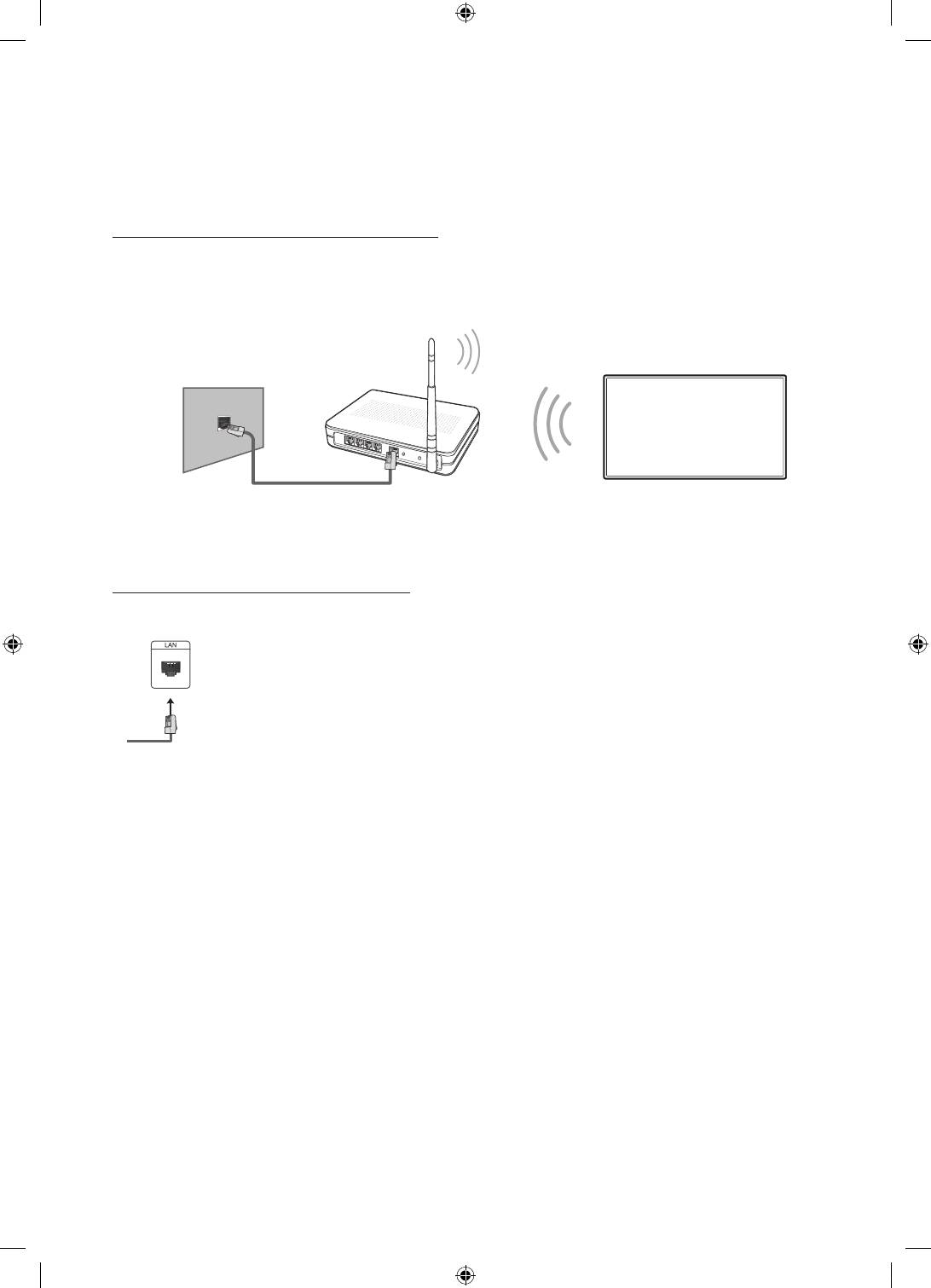
Connecting to a Network
Connecting the TV to a network gives you access to online services, such as Smart Hub, as well as software updates.
Network Connection - Wireless
Connect the TV to the Internet using a standard router or modem.
Wireless IP Router or Modem with
a DHCP Server
The LAN Port on the Wall
LAN Cable (Not Supplied)
Network Connection - Wired
TV Rear Panel
Connect your TV to your network using a LAN cable.
- The TV does not support the network speeds less than or equal to 10 Mbps.
- Use a Category 7 cable for the connection.
English - 6
[UJ6500-RU]BN68-07076H-02L04.indb 6 2015-03-27 오후 4:30:23
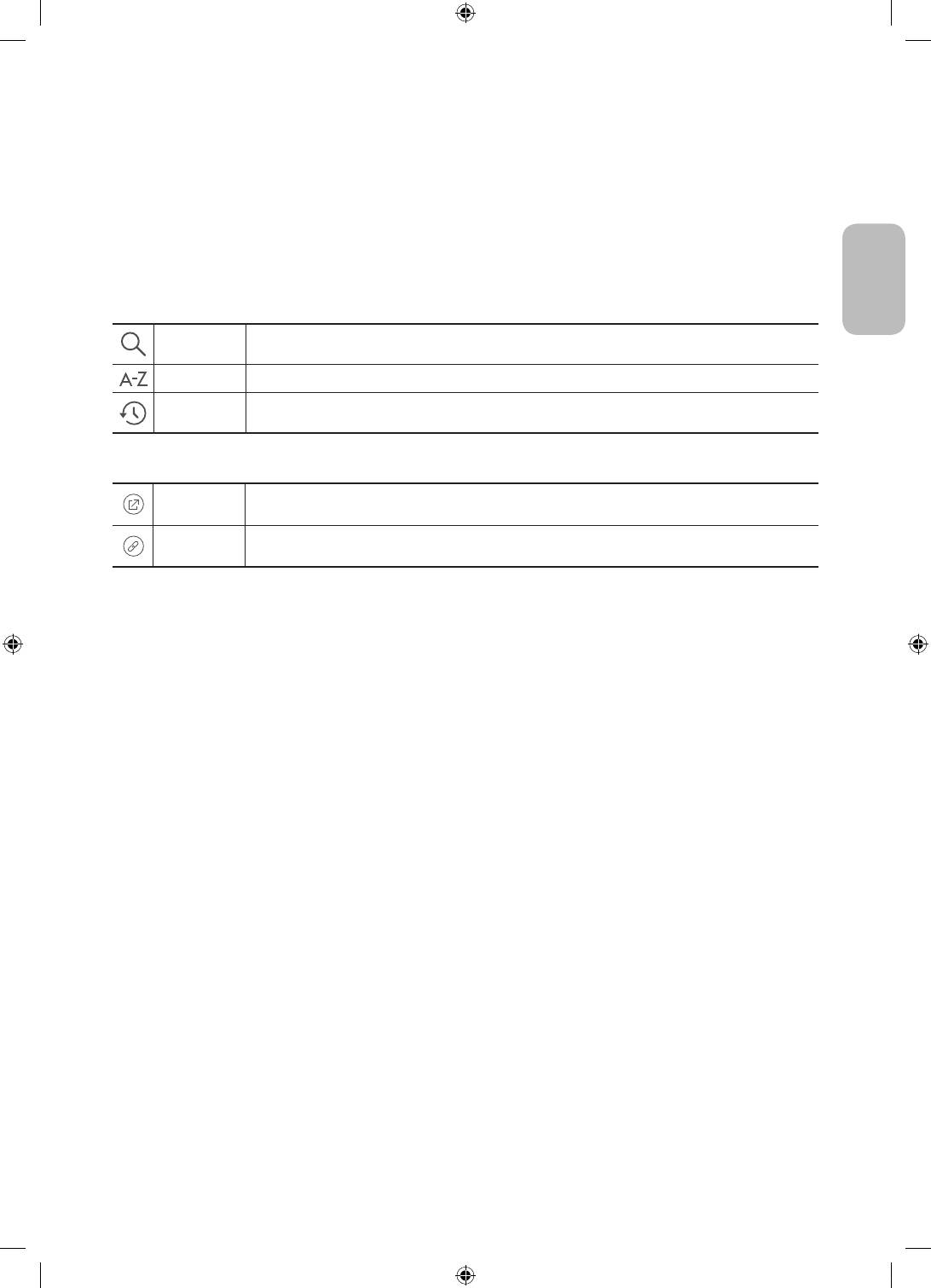
The e-Manual
The embedded e-Manual contains information about the key features of your TV.
- You can download and view a printable version of the e-Manual on the Samsung website.
Displaying the e-Manual:
•
Press the
E-MANUAL
button on the remote control.
English
•
On the TV’s menu, select
Support
>
e-Manual
.
Using the buttons available on the main screen of the e-Manual
Search
Select an item from the search results to load the corresponding page.
Index
Select a keyword to navigate to the relevant page.
Recent pages
Select a topic from the list of recently viewed topics.
Accessing the associated menu screen from an e-Manual topic page
Try Now
Access the associated menu item and try out the feature directly.
Link
Access a topic referred to on an e-Manual topic page.
Accessing the associated e-Manual topic from a menu screen
Press the
E-MANUAL
button on the remote control to read the e-Manual topic about a current screen menu function.
- The e-Manual cannot be accessed from some menu screens.
Updating the e-Manual to the latest version
You can update the e-Manual in the same way you update apps.
Initial setup
The initial setup dialogue box appears when the TV is first activated. Follow the on-screen instructions to finish the initial setup
process. You can manually perform this process at a later time in the
System
>
Setup
menu.
English - 7
[UJ6500-RU]BN68-07076H-02L04.indb 7 2015-03-27 오후 4:30:24
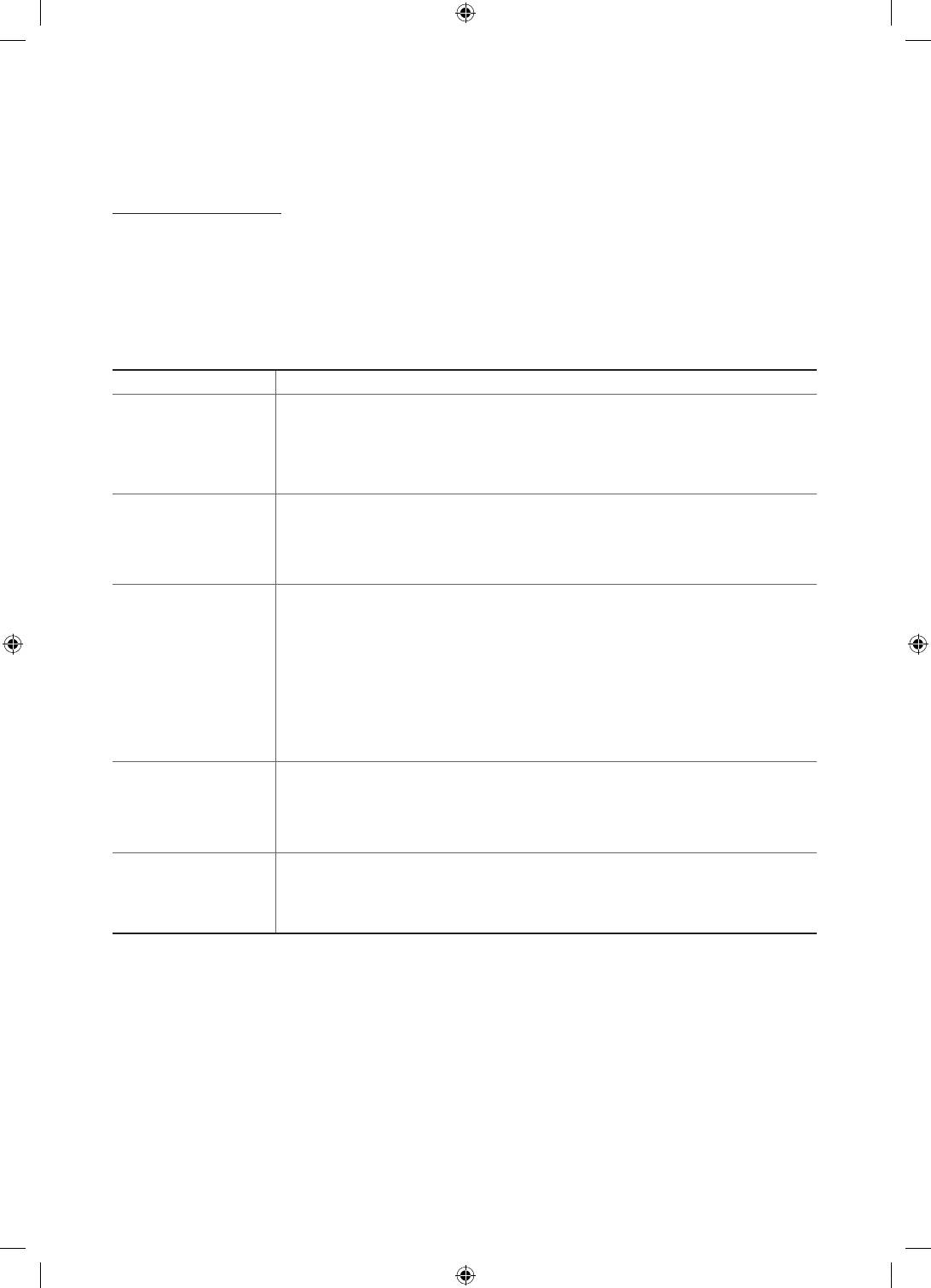
Troubleshooting and Maintenance
Troubleshooting
If the TV seems to have a problem, first review this list of possible problems and solutions. Alternatively, review the
Troubleshooting Section in the e-Manual. If none of these troubleshooting tips apply, please visit “www.samsung.com” and
click on Support, or contact the call centre listed on the back cover of this manual.
- This TFT LED panel is made up of sub pixels which require sophisticated technology to produce. There may be, however, a
few bright or dark pixels on the screen. These pixels will have no impact on the performance of the product.
- To keep your TV in optimum condition, upgrade to the latest software. Use the
Update now
or
Auto update
functions on the
TV's menu (MENU >
Support
>
Software Update
>
Update now
or MENU >
Support
>
Software Update
>
Auto Update
).
Issues Solutions and explanations
The TV is not powered on. Make sure that the power cord is connected and that the remote has live batteries and
is functioning properly. If the power cord is properly connected and the remote control is
operating normally, there might arise a problem with the antenna cable connection, or the
cable/set-top box might not be turned on. Check the antenna connection or turn on the cable/
set-top box.
The TV won’t turn on. Make sure that the AC power cord is securely plugged in to the TV and the wall outlet.
Make sure that the wall outlet is working.
Try pressing the
P
button on the TV to make sure that the problem is not with the remote. If
the TV turns on, refer to “The remote control does not work” below.
There is no picture/video. Check the cable connections. Remove and reconnect all cables connected to the TV and
external devices.
Set the video outputs of your external devices (Cable/set-top box, DVD, Blu-ray etc) to match
the TV's input connections. For example, if an external device’s output is HDMI, connect it to
an HDMI input on the TV.
Make sure that your connected devices are powered on.
Be sure to select the correct input source.
Reboot the connected device by unplugging it and reconnecting the device's power cable.
The remote control does
Replace the remote control batteries. Make sure that the batteries are installed with their poles
not work.
(+/–) in the correct direction.
Clean the sensor’s transmission window on the remote.
Try pointing the remote directly at the TV from 1.5~1.8 m away.
The Cable or set-top box
Programme the cable or set-top box remote control to operate the TV. Refer to the Cable or
remote control doesn’t
set-top box user manual for the SAMSUNG TV code.
turn on/off the TV or
adjust the volume.
English - 8
[UJ6500-RU]BN68-07076H-02L04.indb 8 2015-03-27 오후 4:30:24
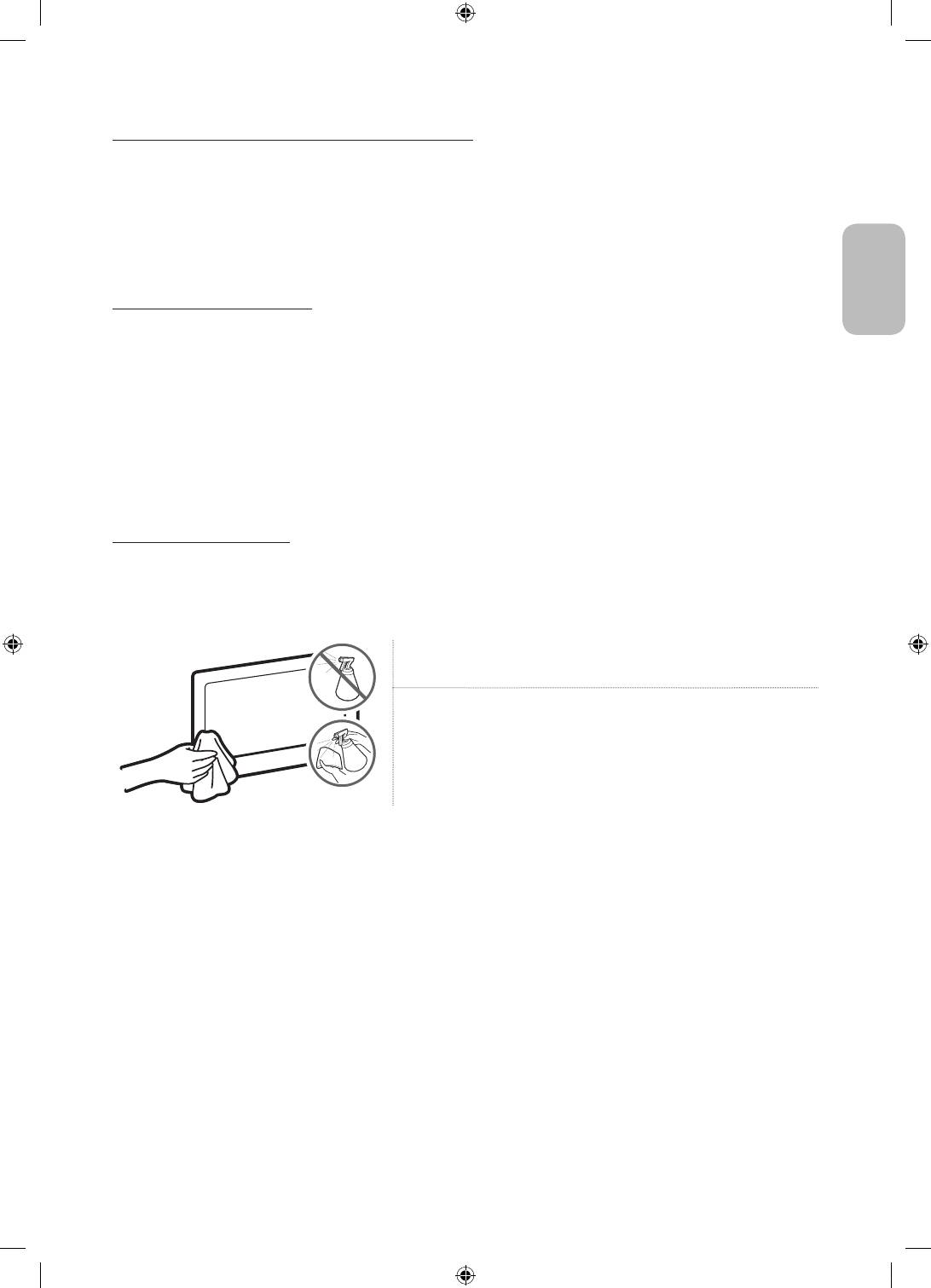
Eco Sensor and screen brightness
Eco Sensor adjusts the brightness of the TV automatically. This feature measures the light in your room and optimises the
brightness of the TV automatically to reduce power consumption. If you want to turn this off, go to MENU >
System
>
Eco
Solution
>
Eco Sensor
.
- If the screen is too dark while you are watching TV in a dark environment, it may be due to the
Eco Sensor
.
- Do not block the sensor with any object. This can decrease picture brightness.
English
Still image warning
Avoid displaying still images (such as jpeg picture files), still image elements (such as TV channel logos, stock or news crawls at
the screen bottom etc.), or programmes in panorama or 4:3 image format on the screen. If you constantly display still pictures,
it can cause image burn-in on the LED screen and affect image quality. To reduce the risk of this adverse effect, please follow
the recommendations below:
•
Avoid displaying the still image for long periods.
•
Always try to display any image in full screen. Use the picture format menu of the TV set for the best possible match.
•
Reduce brightness and contrast to avoid the appearance of after-images.
•
Use all TV features designed to reduce image retention and screen burn. Refer to the e-Manual for details.
Caring for the TV
- If a sticker was attached to the TV screen, some debris can remain after you remove the sticker. Please clean the debris off
before watching TV.
- The exterior and screen of the TV can get scratched during cleaning. Be sure to wipe the exterior and screen carefully using
a soft cloth to prevent scratches.
Do not spray water or any liquid directly onto the TV. Any liquid that goes
into the product may cause a failure, fire, or electric shock.
Turn off the TV, then gently wipe away smudges and fingerprints on the
screen with a micro-fiber cloth. Clean the body of the TV with a soft cloth
dampened with a small amount of water. Do not use flammable liquids
(benzene, thinners, etc.) or a cleaning agent. For stubborn smudges,
spray a small amount of screen cleaner on the cloth.
English - 9
[UJ6500-RU]BN68-07076H-02L04.indb 9 2015-03-27 오후 4:30:24
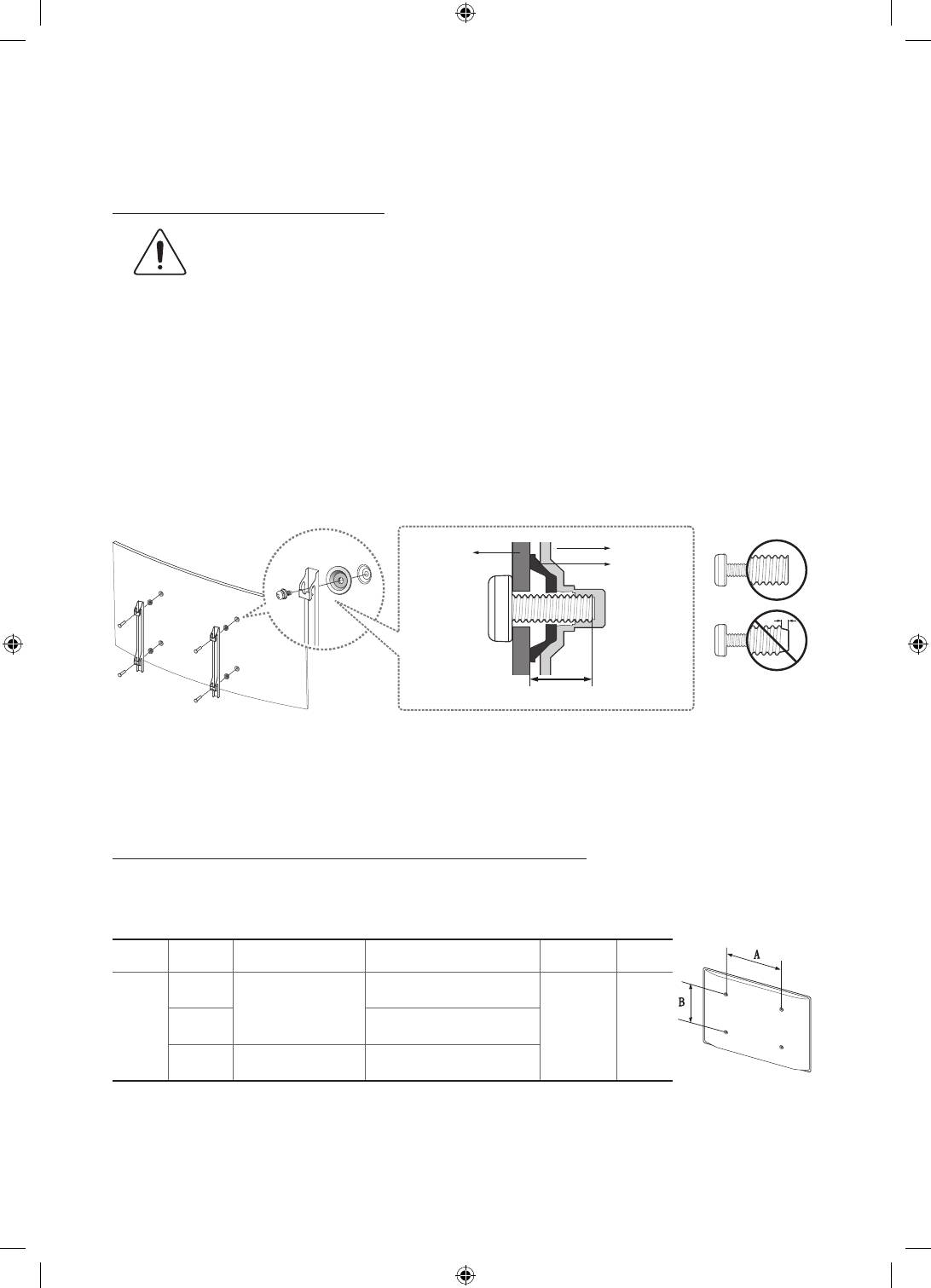
TV Installation
Mounting the TV on a wall
If you mount this product on a wall, follow the instructions exactly as recommended by the manufacturer.
Unless it is correctly mounted, the product may slide or fall, thus causing serious injury to a child or adult
and serious damage to the product.
Installing the wall mount kit
You can mount the TV on the wall using a wall mount kit (sold separately). For models providing wall mount adapters, install
them as shown in the figures below before installing the wall mount kit.
- Refer to the installation manual included with the Samsung wall mount kit.
Before you install the screws for the wall mount, put the Styrofoam that came with the TV's packaging on the TV to protect it.
Then, lay the TV down and attach the screws.
- The Styrofoam is not provided for the 40-inch or less TVs.
To mount both a soundbar and the TV onto a wall using the wall mount, mount the soundbar onto the TV first, and then mount
the TV/Soundbar combination onto the wall mount. For detailed information, see the instructions provided with the soundbar.
- The soundbar installation with the wall mount may not be supported for the specific region or model.
Wall mount
Bracket
TV
Wall mount
Adapter
C
For detailed information about installing the wall mount, see the instructions provided with the wall mount kit. We recommend
that you contact a technician for assistance when installing the wall mount bracket. We do not advise you to do it yourself.
Samsung Electronics is not responsible for any damage to the product or injury to yourself or others if you choose to install the
wall mount on your own.
VESA wall mount kit notes and specifications
You can install your wall mount on a solid wall perpendicular to the floor. Before attaching the wall mount to surfaces other than
plaster board, contact your nearest dealer for additional information. If you install the TV on a ceiling or slanted wall, it may fall
and result in severe personal injury.
Product
TV size in
VESA screw hole specs
C (mm)
Standard
Family
inches
(A * B) in millimetres
Screw
Quantity
32
27.6 ~ 32.6
200 X 200
LED-TV
[Curved]
M8 440 27.4 ~ 32.4
48 ~ 55 400 X 400 27.4 ~ 32.4
English - 10
[UJ6500-RU]BN68-07076H-02L04.indb 10 2015-03-27 오후 4:30:25
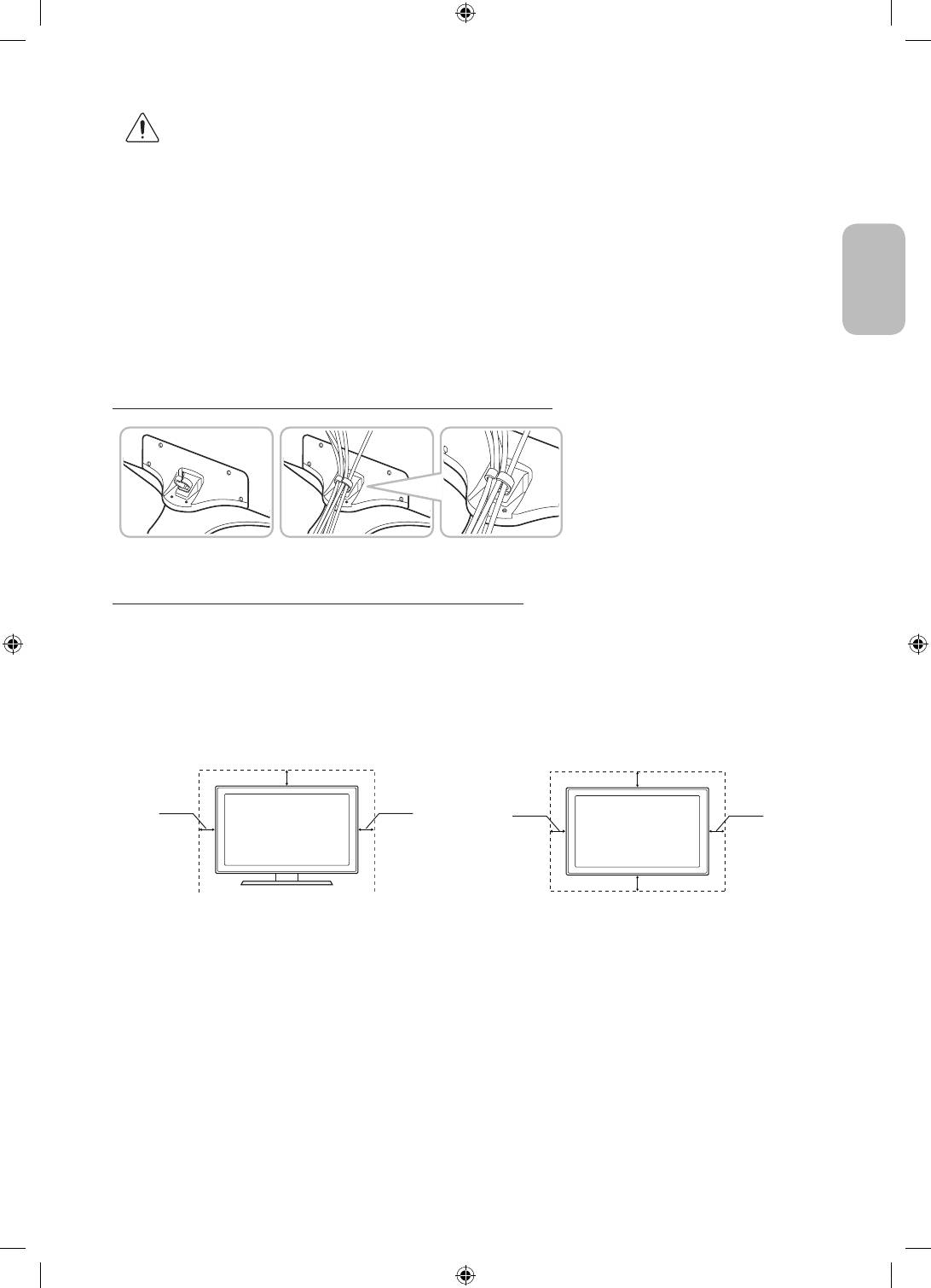
Do not install your wall mount kit while your TV is turned on. This may result in personal injury from
electric shock.
Do not use screws that are longer than the standard length or do not comply with VESA standard screw
specifications. Screws that are too long may cause damage to the inside of the TV set.
•
For wall mounts that do not comply with the VESA standard screw specifications, the length of the screws
may differ depending on the wall mount specifications.
•
Do not fasten the screws too firmly. This may damage the product or cause the product to fall, leading to
English
personal injury. Samsung is not liable for these kinds of accidents.
•
Samsung is not liable for product damage or personal injury when a non-VESA or non-specified wall mount is
used or the consumer fails to follow the product installation instructions.
•
Do not mount the TV at more than a 15 degree tilt.
•
Always have two people mount the TV onto a wall.
Arranging the cables with the Cable guide
Providing proper ventilation for your TV
When you install your TV, maintain a distance of at least 10 cm between the TV and other objects (walls, cabinet sides, etc.) to
ensure proper ventilation. Failing to maintain proper ventilation may result in a fire or a problem with the product caused by an
increase in its internal temperature.
When you install your TV with a stand or a wall mount, we strongly recommend you use parts provided by Samsung
Electronics only. Using parts provided by another manufacturer may cause difficulties with the product or result in injury caused
by the product falling.
Installation with a stand Installation with a wall mount
10 cm
10 cm
10 cm
10 cm
10 cm
10 cm
10 cm
English - 11
[UJ6500-RU]BN68-07076H-02L04.indb 11 2015-03-27 오후 4:30:25
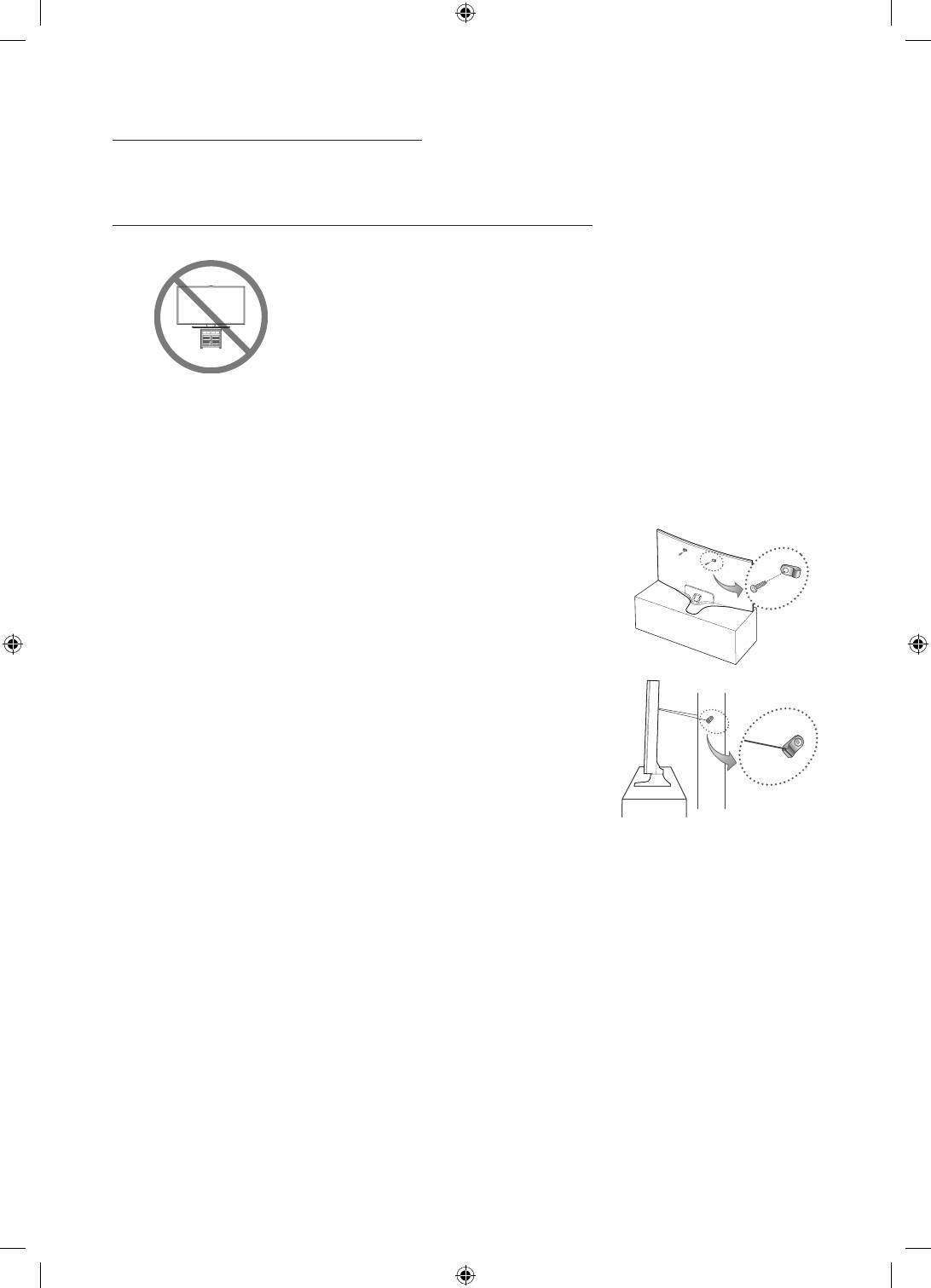
Attaching the TV to the Stand
Make sure you have all the accessories shown, and that you assemble the stand following the provided assembly instructions.
Safety Precaution: Securing the TV to the wall
Caution: Pulling, pushing, or climbing on the TV may cause the TV to fall. In particular,
ensure your children do not hang on or destabilize the TV. This action may cause the
TV to tip over, causing serious injuries or death. Follow all safety precautions provided
in the Safety Flyer included with your TV. For added stability and safety, you can
purchase and install the anti-fall device as described below.
Preventing the TV from falling
These are general instructions. The clamps, screws, and string are not supplied by Samsung. They must be purchased
separately. We suggest consulting an installation service or professional TV installer for specific hardware and anti-fall hardware
installation.
1. Put the screws into the clamps and firmly fasten them onto the wall. Confirm that
the screws have been firmly installed onto the wall.
- You may need additional material such as an anchor depending on the type
of wall.
2. Remove the screws from the back centre of the TV, put the screws into the
clamps, and then fasten the screws onto the TV again.
- Screws may not be supplied with the product. In this case, please purchase
the screws of the following specifications.
3. Connect the clamps fixed onto the TV and the clamps fixed onto the wall with a
durable, heavy-duty string, and then tie the string tightly.
- Install the TV near to the wall so that it does not fall backwards.
- Connect the string so that the clamps fixed on the wall are at the same height
as or lower than the clamps fixed on the TV.
- Untie the string before moving the TV.
4. Make sure that all connections are properly secured. Periodically check the
connections for any sign of fatigue or failure. If you have any doubt about the
security of your connections, contact a professional installer.
English - 12
[UJ6500-RU]BN68-07076H-02L04.indb 12 2015-03-27 오후 4:30:26
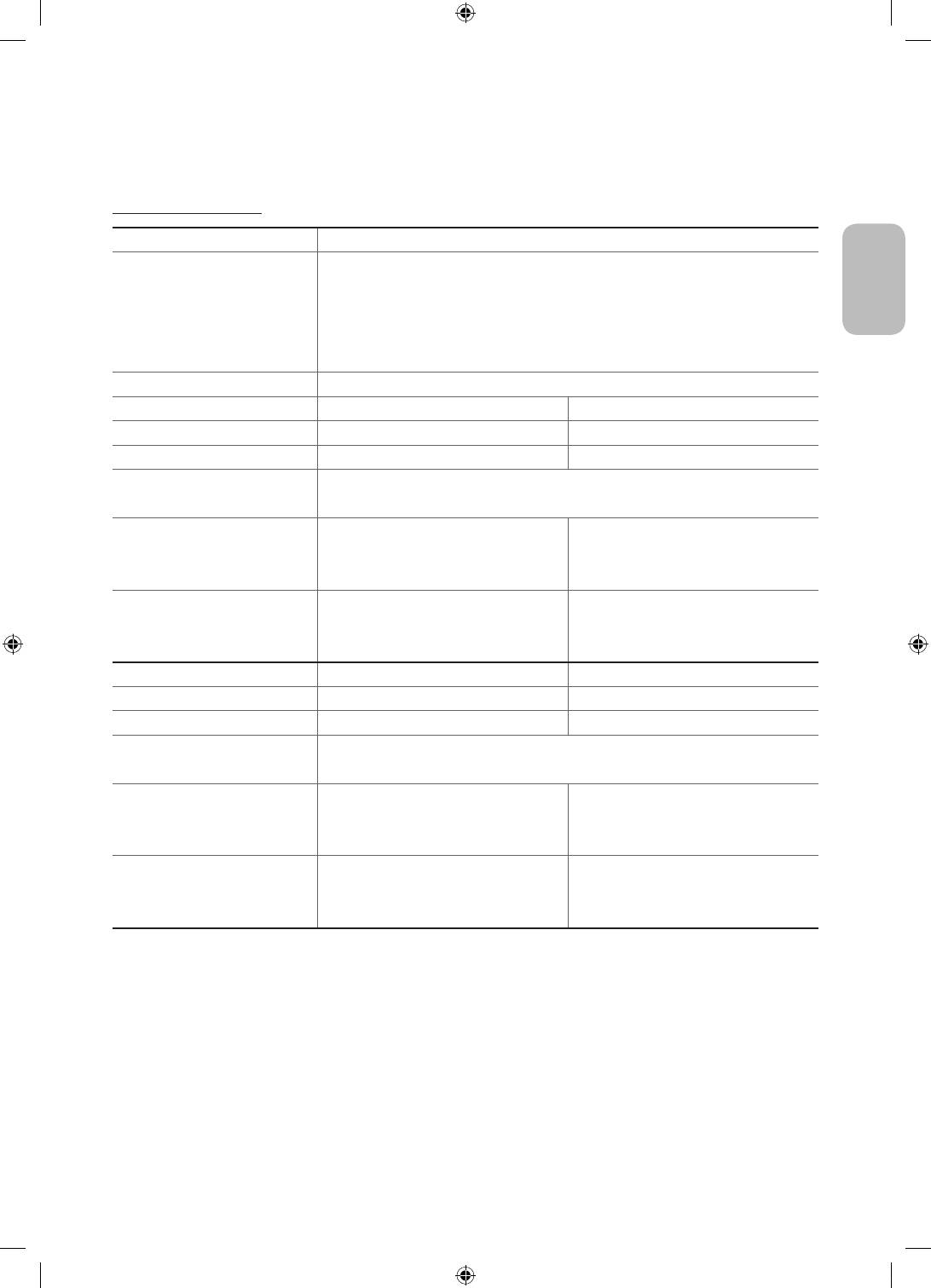
Specifications and Other Information
Specifications
Display Resolution 1920 x 1080
English
Environmental Considerations
Operating Temperature
10°C to 40°C (50°F to 104°F)
Operating Humidity
10% to 80%, non-condensing
Storage Temperature
-20°C to 45°C (-4°F to 113°F)
Storage Humidity
5% to 95%, non-condensing
Stand Swivel (Left / Right) 0˚
Model Name UE32J6500A UE40J6500A / UE40J6590A
Screen Size (Diagonal) 32 inches (80 cm) 40 inches (101 cm)
Screen Curvature 3,000R 3,000R
Sound
(Output) 20 W (L: 10 W, R: 10 W)
Dimensions (W x H x D)
Body
730.3 x 428.2 x 91.5 mm
915.9 x 533.6 x 104.1 mm
With stand
730.3 x 485.0 x 207.5 mm
915.9 x 599.6 x 288.0 mm
Weight
Without Stand
5.2 kg
7.6 kg
With Stand
5.6 kg
8.6 kg
Model Name UE48J6500A / UE48J6590A UE55J6500A / UE55J6590A
Screen Size (Diagonal) 48 inches (121 cm) 55 inches (138 cm)
Screen Curvature 3,000R 4,200R
Sound
(Output) 20 W (L: 10 W, R: 10 W)
Dimensions (W x H x D)
Body
1082.2 x 628.2 x 118.7 mm
1239.1 x 715.8 x 113.7 mm
With stand
1082.2 x 693.3 x 310.5 mm
1239.1 x 781.6 x 310.5 mm
Weight
Without Stand
11.3 kg
16.1 kg
With Stand
12.3 kg
17.1 kg
- The design and specifications are subject to change without prior notice.
- For information about the power supply, and about power consumption, refer to the label attached to the product.
Decreasing power consumption
When you shut the TV off, it enters Standby mode. In Standby mode, it continues to draw a small amount of power. To
decrease power consumption, unplug the power cord when you don't intend to use the TV for a long time.
English - 13
[UJ6500-RU]BN68-07076H-02L04.indb 13 2015-03-27 오후 4:30:26
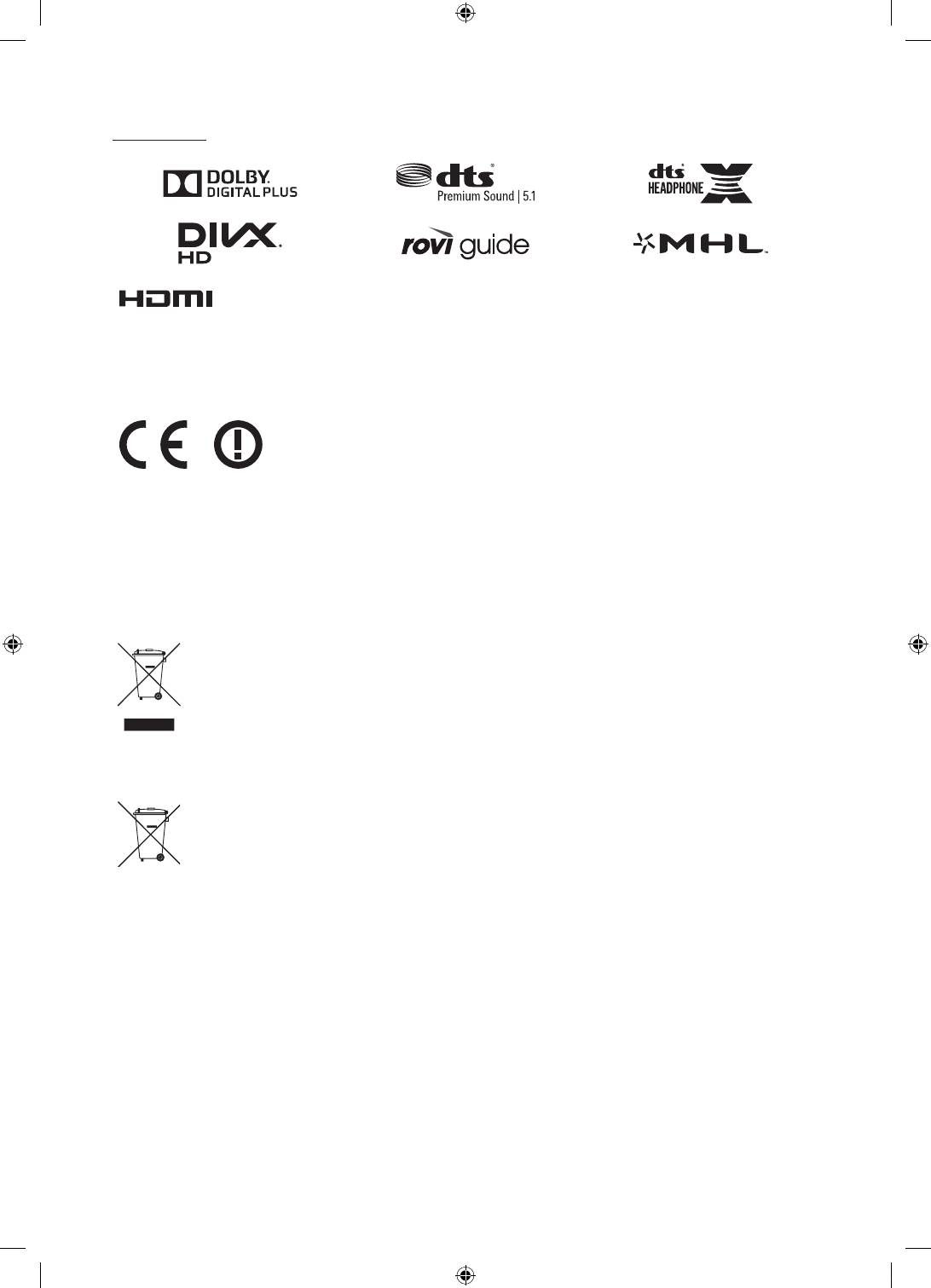
Licences
The terms HDMI and HDMI High-Definition Multimedia Interface, and the HDMI Logo are trademarks or registered
trademarks of HDMI Licensing LLC in the United States and other countries.
Recommendation - EU Only
Hereby, Samsung Electronics, declares that this TV is in compliance with the essential requirements and other relevant
provisions of Directive 1999/5/EC.
The official Declaration of Conformity may be found at http://www.samsung.com, go to Support > Search Product Support
and enter the model name.
This equipment may only be used indoors.
This equipment may be operated in all EU countries.
Correct Disposal of This Product (Waste Electrical & Electronic Equipment)
(Applicable in countries with separate collection systems)
This marking on the product, accessories or literature indicates that the product and its electronic accessories (e.g. charger,
headset, USB cable) should not be disposed of with other household waste at the end of their working life. To prevent
possible harm to the environment or human health from uncontrolled waste disposal, please separate these items from other
types of waste and recycle them responsibly to promote the sustainable reuse of material resources.
Household users should contact either the retailer where they purchased this product, or their local government office, for
details of where and how they can take these items for environmentally safe recycling.
Business users should contact their supplier and check the terms and conditions of the purchase contract. This product and
its electronic accessories should not be mixed with other commercial wastes for disposal.
Correct disposal of the batteries in this product
(Applicable in countries with separate collection systems)
This marking on battery, manual or packaging indicates that the batteries in this product should not be disposed of with other
household waste at the end of their working life. Where marked, the chemical symbols Hg, Cd or Pb indicate that the battery
contains mercury, cadmium or lead above the reference levels in EC Directive 2006/66. If batteries are not properly disposed
of, these substances can cause harm to human health or the environment.
To protect natural resources and to promote material reuse, please separate batteries from other types of waste and recycle
them through your local, free battery return system.
English - 14
[UJ6500-RU]BN68-07076H-02L04.indb 14 2015-03-27 오후 4:30:27


