Samsung HT-DS1870 – страница 2
Инструкция к Домашнему кинотеатру Samsung HT-DS1870
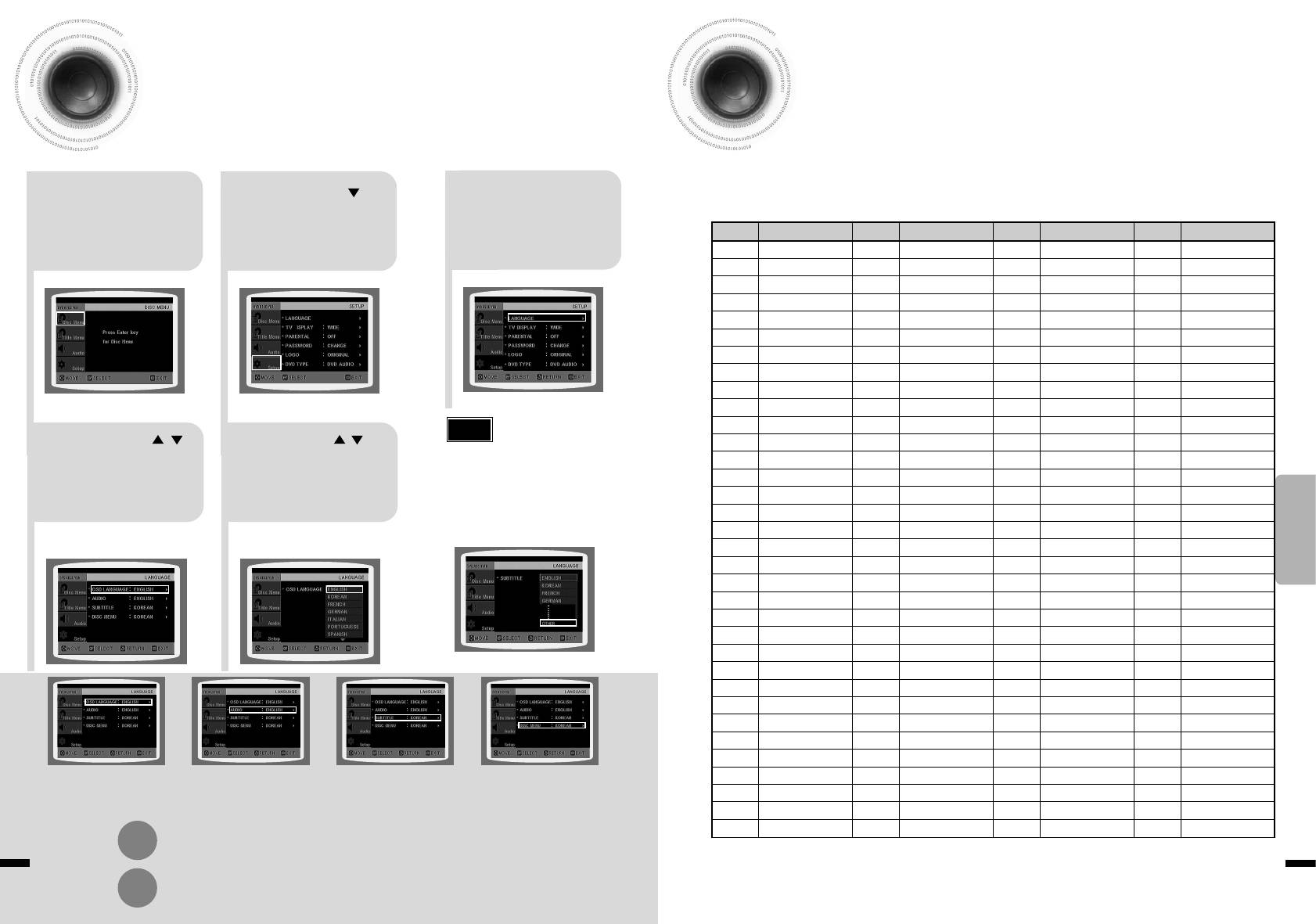
Setting the Language
Language Code List
OSD language is set to English by default.
Enter the appropriate code number for the initial settings “Disc Audio”, “Disc Subtitle”
and/or “Disc Menu” (See page 39).
Press Cursor
In Stop mode,
Press ENTER
button to move to
press MENU
button.
21
‘Setup’ and then
3
Code Language Code Language Code Language Code Language
button.
press ENTER button.
1027 Afar 1181 Frisian 1334 Latvian, Lettish 1506 Slovenian
1028 Abkhazian 1183 Irish 1345 Malagasy 1507 Samoan
1032 Afrikaans 1186 Scots Gaelic 1347 Maori 1508 Shona
1039 Amharic 1194 Galician 1349 Macedonian 1509 Somali
1044 Arabic 1196 Guarani 1350 Malayalam 1511 Albanian
1045 Assamese 1203 Gujarati 1352 Mongolian 1512 Serbian
1051 Aymara 1209 Hausa 1353 Moldavian 1513 Siswati
1052 Azerbaijani 1217 Hindi 1356 Marathi 1514 Sesotho
1053 Bashkir 1226 Croatian 1357 Malay 1515 Sundanese
1057 Byelorussian 1229 Hungarian 1358 Maltese 1516 Swedish
Note
1059 Bulgarian 1233 Armenian 1363 Burmese 1517 Swahili
Press Cursor ,
Press Cursor ,
1060 Bihari 1235 Interlingua 1365 Nauru 1521 Tamil
• To select other language, select
button to select the
button to select the
1069 Bislama 1239 Interlingue 1369 Nepali 1525 Tegulu
OTHER and enter the language code
4
desired item and then
5
of your country.
1066 Bengali; Bangla 1245 Inupiak 1376 Dutch 1527 Tajik
desired language and then
(See 40 page for language code of
1067 Tibetan 1248 Indonesian 1379 Norwegian 1528 Thai
press ENTER button.
SETUP
press ENTER button.
countries)
1070 Breton 1253 Icelandic 1393 Occitan 1529 Tigrinya
AUDIO, SUB TITLE and DISC MENU
•
Once the setup is complete, if the language was
language can be selected.
1079 Catalan 1254 Italian 1403 (Afan) Oromo 1531 Turkmen
set to English, OSD will be displayed in English.
1093 Corsican 1257 Hebrew 1408 Oriya 1532 Tagalog
1097 Czech 1261 Japanese 1417 Punjabi 1534 Setswana
1103 Welsh 1269 Yiddish 1428 Polish 1535 Tonga
1105 Danish 1283 Javanese 1435 Pashto, Pushto 1538 Turkish
1109 German 1287 Georgian 1436 Portuguese 1539 Tsonga
1130 Bhutani 1297 Kazakh 1463 Quechua 1540 Tatar
1142 Greek 1298 Greenlandic 1481 Rhaeto-Romance 1543 Twi
1144 English 1299 Cambodian 1482 Kirundi 1557 Ukrainian
1145 Esperanto 1300 Kannada 1483 Romanian 1564 Urdu
1149 Spanish 1301 Korean 1489 Russian 1572 Uzbek
1150 Estonian 1305 Kashmiri 1491 Kinyarwanda 1581 Vietnamese
1151 Basque 1307 Kurdish 1495 Sanskrit 1587 Volapuk
1157 Persian 1311 Kirghiz 1498 Sindhi 1613 Wolof
Selecting the
Selecting the
Selecting the
Selecting the Menu Language
1165 Finnish 1313 Latin 1501 Sangro 1632 Xhosa
OSD Language
Audio Language
Subtitle Language
(recorded on the disc)
1166 Fiji 1326 Lingala 1502 Serbo-Croatian 1665 Yoruba
(recorded on the disc)
(recorded on the disc)
If the language you selected is
1171 Faeroese 1327 Laothian 1503 Singhalese 1684 Chinese
*
not recorded on the disc, menu
1174 French 1332 Lithuanian 1505 Slovak 1697 Zulu
language will not change even
Press RETURN button to return to the previous level.
if you set it to your desired
language.
39 40
Press MENU button to exit the setup screen.
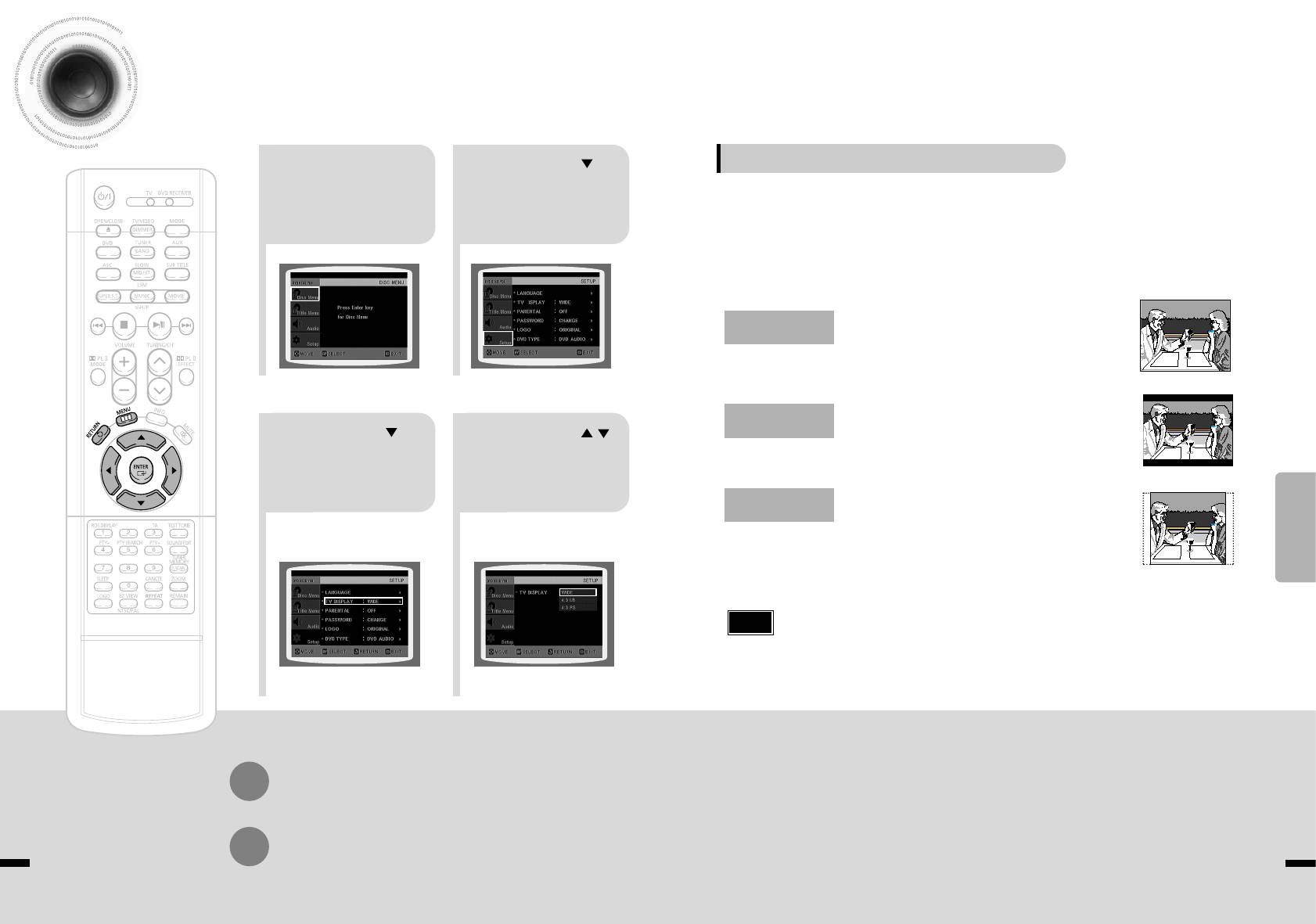
Setting TV Screen type
Depending on your TV type (Wide Screen TV or conventional 4:3 TV), you can select the
TV's aspect ratio.
Adjusting the TV Aspect Ratio (Screen Size)
Press Cursor
In Stop mode,
button to move to
The horizontal to vertical screen size ratio of conventional TVs is 4:3, while that of wide screen and high
press MENU
21
‘Setup’ and then
definition TVs is 16:9. This ratio is called the aspect ratio. When playing DVDs recorded in different
button.
screen size, you should adjust the aspect ratio to fit your TV or monitor.
press ENTER button.
✱ For a standard TV, select either "4:3LB" or "4:3PS" option according to
personal preference. Select "16:9" if you have a wide screen TV.
: Select this to view a 16:9 picture in the full-screen
WIDE
mode on your wide screen TV.
• You can enjoy the wide screen aspect.
: Select this to play a 16:9 picture in the letter box
4:3LB
Press Cursor
Press Cursor ,
(4:3 Letterbox)
mode on a conventional TV.
• Black bars will appear at the top and bottom of the screen.
button to move to ‘TV
button to select the
DISPLAY’ and then
43
desired item and then
press ENTER button.
press ENTER button.
4:3PS
: Select this to play a 16:9 picture in the pan & scan
SETUP
(4:3 Pan&Scan)
mode on a conventional TV.
•
Once the setup is complete, you will
• You can see the central portion of the screen only (with the
be taken to the previous screen.
sides of the 16:9 picture cut off).
Note
• If a DVD is in the 4:3 ratio, you cannot view it in wide screen.
• Since DVD discs are recorded in various image formats, they will look different depending on
the software, the type of TV, and the TV aspect ratio setting.
Press RETURN button to return to the previous level.
Press MENU button to exit the setup screen.
41 42
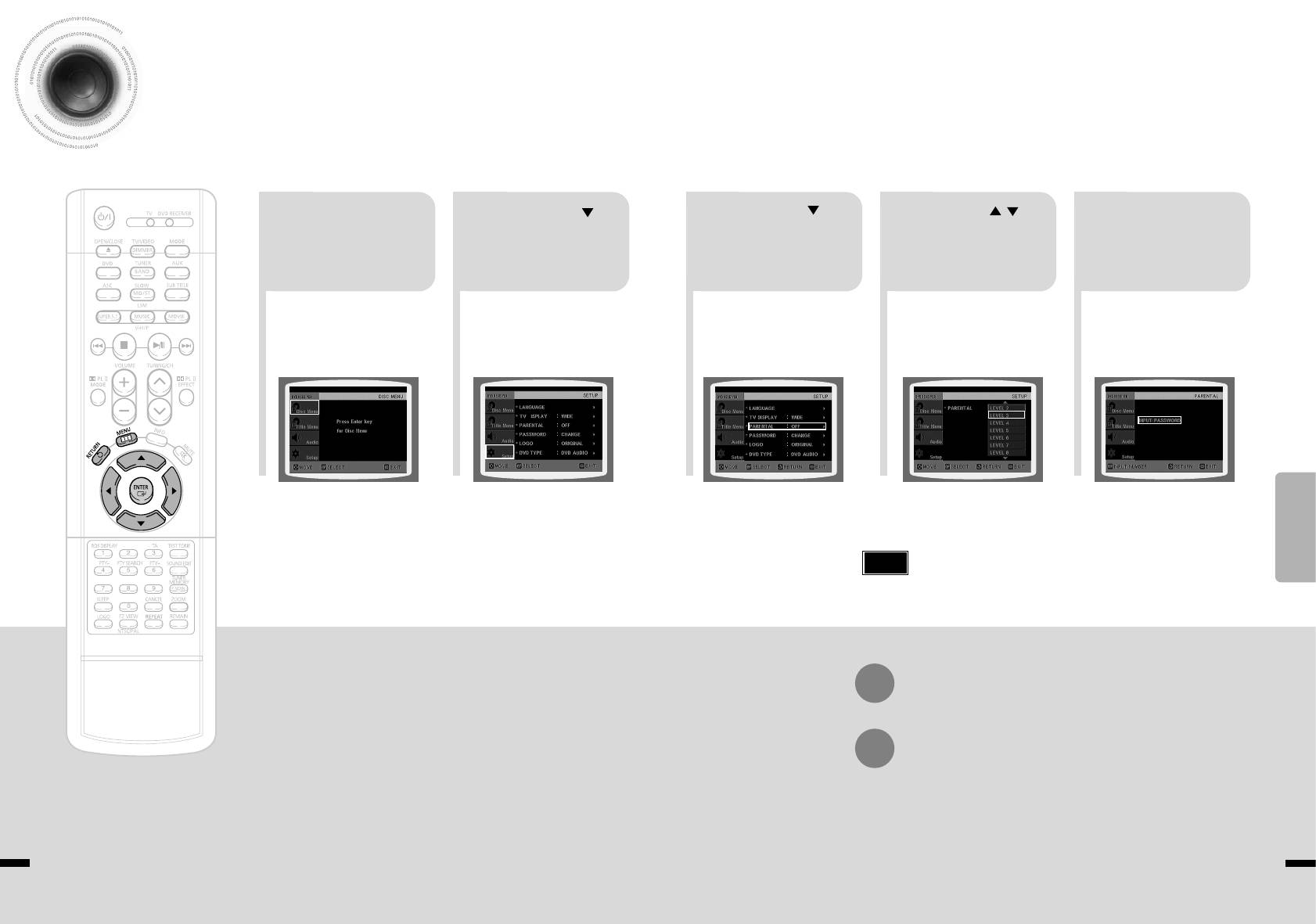
Setting Parental Controls (Rating Level)
Use this to restrict playback of adult or violent DVDs you do not want children to view.
Press Cursor
Press Cursor
Press Cursor , button
In Stop mode,
Enter the password
button to move to
button to move to
to select the desired rating
press MENU
and then press
21
‘Setup’ and then
3 5
‘PARENTAL’ and then
4
level and then press
button.
ENTER button.
press ENTER button.
press ENTER button.
ENTER button.
•
If you have selected Level 6, you
•
The password is set to "7890" by default.
cannot view DVDs with Level 7 or
•
Once the setup is complete, you will be
higher.
taken to the previous screen.
•
The higher the level, the closer the
content is to violent or adult material.
SETUP
Note
•
This function works only if a DVD disc contains the rating level information.
Press RETURN button to return to the previous level.
Press MENU button to exit the setup screen.
43 44
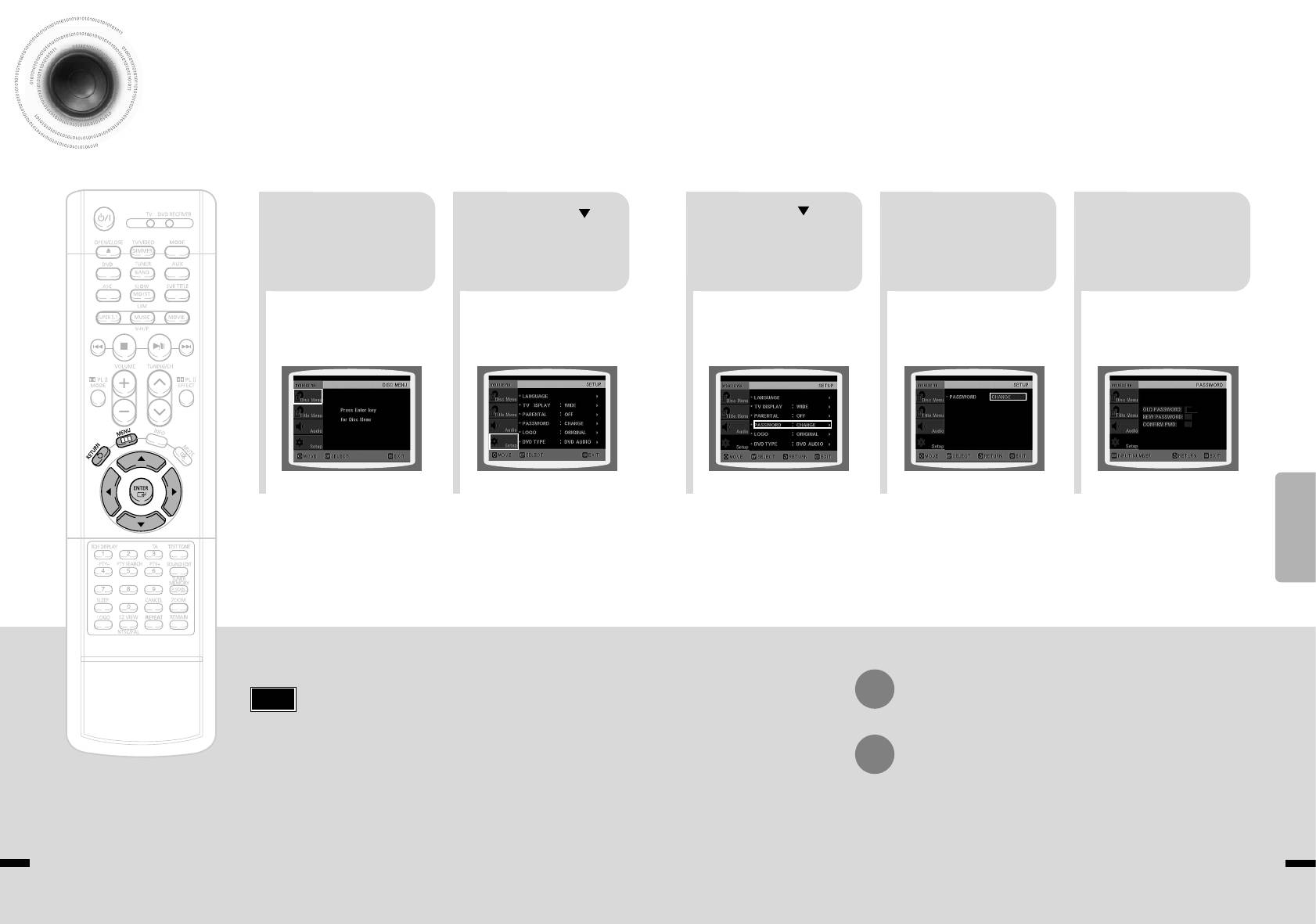
Setting the Password
You can set the password for the Parental (rating level) setting.
Press Cursor
Press Cursor button to
Press ENTER
Enter the password
button to move to
move to ‘PASSWORD’
Press MENU button.
button.
and then press
21
‘Setup’ and then
3 5
and then press ENTER
4
ENTER button.
press ENTER button.
button.
•
Enter the old password, a new
password, and confirm new password.
•
The setting is complete.
SETUP
Press RETURN button to return to the previous level.
Note
•
The password is set to "7890" by default.
Press MENU button to exit the setup screen.
45 46
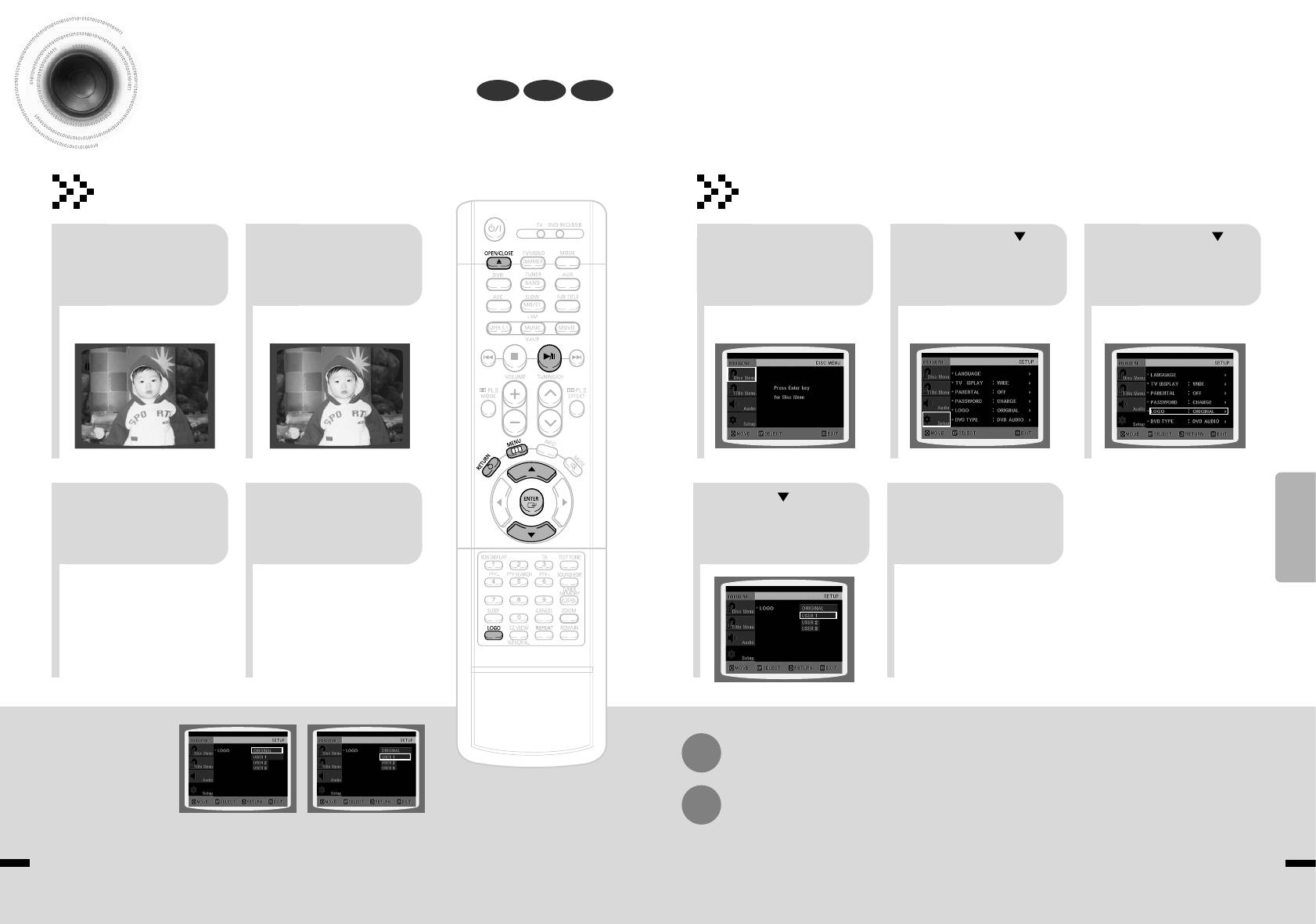
Setting the Wallpaper
DVD VCDJPEG
While watching a DVD, VCD or JPEG CD, you can set the image you like as background wallpaper.
Setting the Wallpaper
To Change the Wallpaper
During playback, press
Press Cursor
Press Cursor
Press LOGO
In Stop mode,
PLAY/PAUSE button
button to move to
button to move to
button.
press MENU
when the image you
21
21 3
‘Setup’ and then
‘LOGO’ and then
button.
like comes up.
press ENTER button.
press ENTER button.
•
“COPY LOGO DATA” will be
displayed on the TV screen.
COPY LOGO DATA
PAUSE
The power will turn off
Press to select
SETUP
Press OPEN/
Press MENU
and then back on and
the desired ‘USER’,
CLOSE to close
button to exit the
the disc tray will open
43
and then press
54
the disc tray.
setup screen.
automatically.
ENTER.
•
The selected wallpaper will be
•
You can repeat Steps 1 and 2 to
displayed.
set up to 3 wallpapers.
Press RETURN button to return to the previous level.
Press MENU button to exit the setup screen.
Select this to set the
Select this to set the desired
Samsung Logo image as
image as your wallpaper.
your wallpaper.
47 48
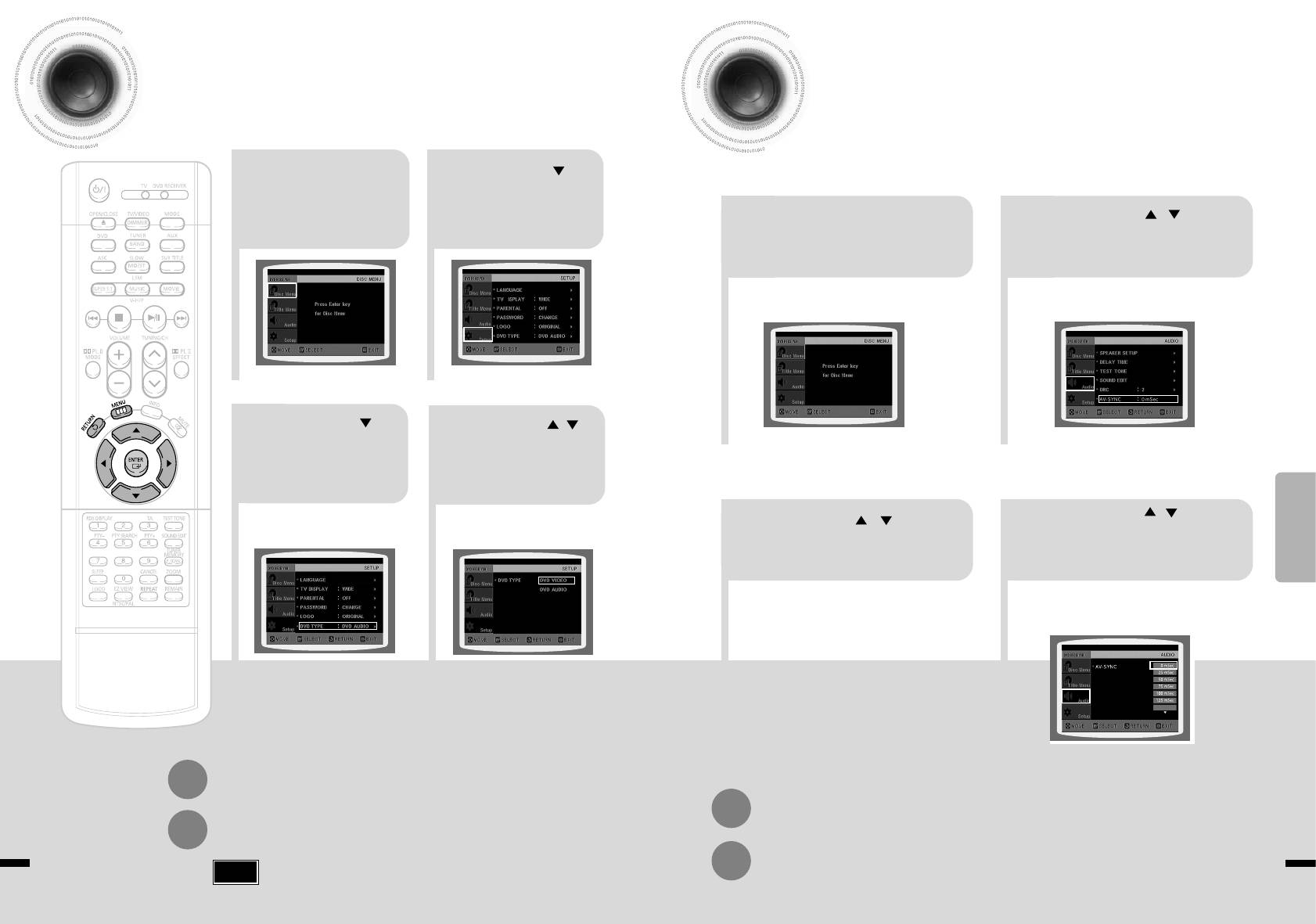
DVD Playback Mode
AV SYNC Setup
Some DVD-Audio discs contain DVD-Video as well as DVD-Audio.
To play back the DVD-Video portion of the DVD-Audio disc, set the unit to DVD-Video mode.
Video may look slower than the audio if it is connected with digital TV.
In this case, adjust the delay time of audio to optimal status to fit the video.
Press Cursor
Press the MENU
button to move to
button while the
21
‘Setup’ and then
Press Cursor , buttons
disc tray is open.
press ENTER button.
Press the MENU button.
to move to ‘Audio’ and then
21
press ENTER button.
•
Setup menu appears.
•
'Audio' menu appears.
Press Cursor
Press Cursor ,
button to move to
button to move to
‘DVD TYPE’ and
3
4
‘DVD VIDEO’ and then
then press ENTER
press ENTER button.
button.
SETUP
Press Cursor , buttons
•
Set steps 1 ~ 4 again if you want to
Press Cursor , buttons
switch to DVD AUDIO Play mode.
to select the Delay Time of
to move to ‘AV-SYNC’ and
3
4
AV-SYNC and then press the
then press ENTER button.
ENTER button.
•
AV-SYNC screen appears.
•
You can set the audio delay time between 0 ms
and 300 ms. Set it to the optimal status.
When Selecting DVD Play Mode:
•
DVD VIDEO : set to play the DVD video
contents contained in DVD
audio disc.
•
DVD AUDIO : set to play the default DVD
audio.
Press RETURN button to return to the previous level.
Press RETURN button to return to the previous level.
Press MENU button to exit the setup screen.
Press MENU button to exit the setup screen.
Note
•
DVD Play mode is set to DVD Audio as factory default setting.
49 50
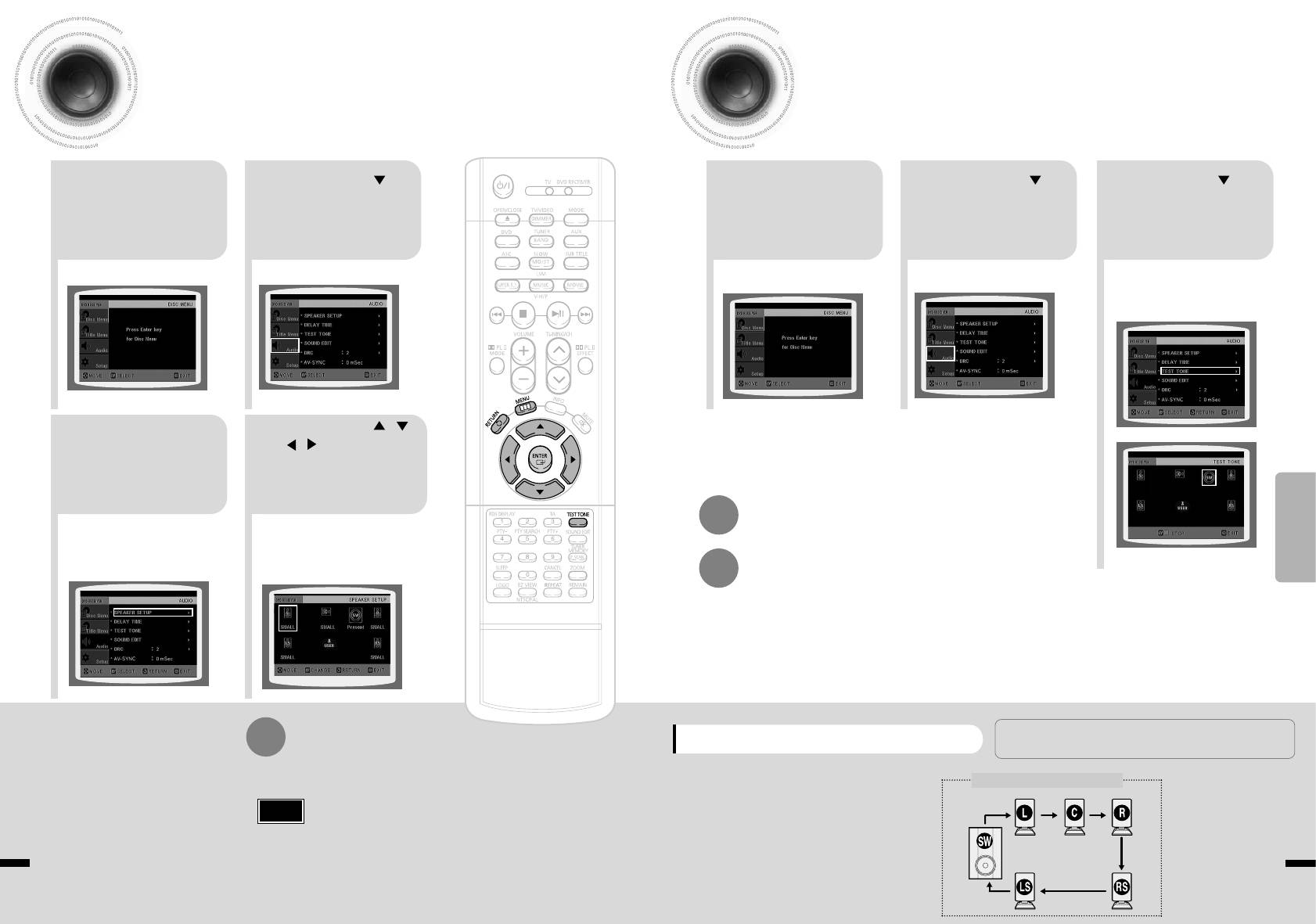
Setting the Speaker Mode
Setting the Test Tone
Signal outputs and frequency responses from the speakers will automatically be adjusted
Press the Test Tone to check the speaker connections and to adjust the speaker levels.
according to your speaker configuration and whether certain speakers are used or not.
Press Cursor
Press Cursor
Press Cursor button
In Stop mode,
In Stop mode,
button to move to
button to move to
to move to ‘TEST
press MENU
press MENU
21
‘Audio’ and then
21
‘Audio’ and then
3
TONE’ and then press
button.
button.
press ENTER button.
press ENTER button.
ENTER button.
•
The test tone will be sent to L ➝ C ➝
R ➝ RS ➝ LS ➝ SW in that order.
If the ENTER button is pressed again
at this time, the test tone will stop.
Press Cursor , ,
In the Speaker
, buttons to move
Setup, press the
to the desired
43
ENTER button again.
speaker and then
SETUP
press ENTER button.
Press RETURN button to return to the previous level.
•
For C, LS, and RS, each time the button
is pressed, the mode switches
alternately as follows: SMALL ➝ NONE.
•
For L and R, the mode is set to SMALL.
Press MENU button to exit the setup screen.
SMALL
: Select this when using the speakers.
L: Front Speaker (L) C: Center Speaker SW: Subwoofer
NONE : Select this when no speakers are installed.
When manually testing using the TEST TONE button
R: Front Speaker (R) LS: Rear Speaker (L) RS: Rear Speaker (R)
Press TEST TONE button.
Multi-Channel Pro Logic Mode
•
Test tone will be produced as follows:
Note
When playing a DVD or CD, this will work
only in Stop mode.
•
Use this function to check that each speaker is
•
Depending on PRO LOGIC and STEREO, the speaker mode may vary.
Start
correctly connected and that there is no problem.
To end the test tone,
51 52
press TEST TONE button.
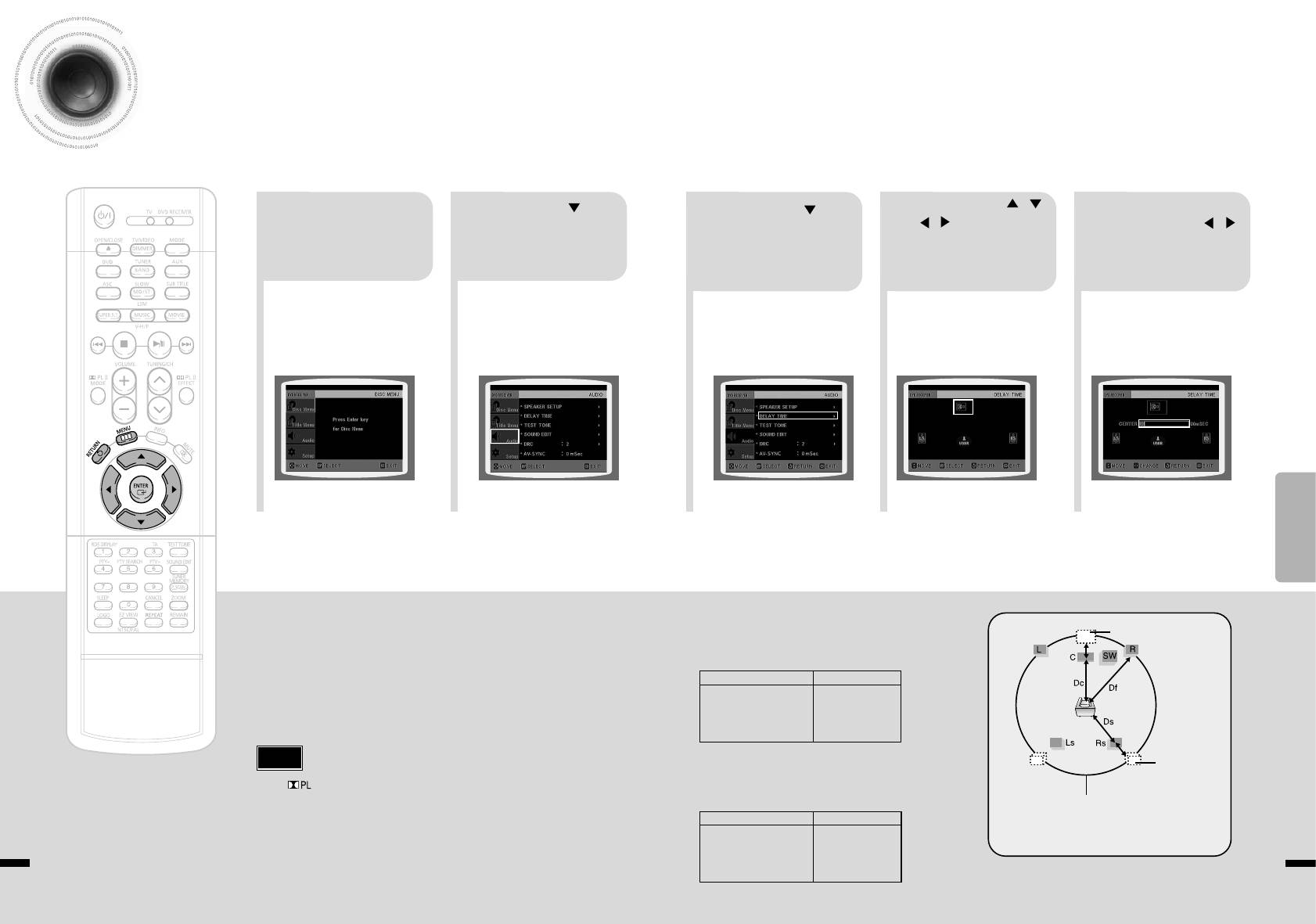
Setting the Delay Time
If the speakers cannot be placed at equal distances from the listening position, you can adjust the
delay time of the audio signals from the center and rear speakers.
Press Cursor , ,
Press Cursor button
In Stop mode,
Press Cursor button
, buttons to move
Press Cursor ,
to move to ‘Audio’ and
to move to ‘DELAY
press MENU
1
2
to the desired
to set the Delay
then press ENTER
TIME’ and then press
43 5
button.
speaker and then
time.
button.
ENTER button.
press ENTER button.
•
You can set the delay time for C
between 00 and 05mSEC and for
LS and RS between 00 and
15mSEC.
SETUP
•
Setting CENTER SPEAKER
Ideal CENTER
Setting up the Speaker Delay Time
If the distance of Dc is equal to or longer than the
SPEAKER placement
distance of Df in the figure, set the mode as 0ms.
Otherwise, change the setting according to the table.
When 5.1CH Surround Sound is played, you can enjoy the best sound if
the distance between you and each speaker is the same. Since the sounds
Distance between Df and Dc Delay Time
arrive at the listening position at different times depending on the
0.00 m
0 ms
0.34 m
1 ms
placement of speakers, you can adjust this difference by adding a delay
0.68 m
2 ms
effect to the sound of the Center Speaker and Surround Speakers.
1.02 m
3 ms
1.36 m
4 ms
1.70 m
5 ms
Ideal
Note
• Setting REAR (SURROUND) SPEAKERS
SURROUND
If the distance of Df is equal to the distance of Ds
SPEAKER
placement
•
With (Dolby Pro Logic II), the delay time may be different for each mode.
in the figure, set the mode as 0ms. Otherwise,
change the setting according to the table.
•
With AC-3 and DTS, the delay time can be set between 00 and 15mSEC.
It is desirable to place all speakers within this circle.
Distance between Df and Ds
Delay Time
Df: The distance from FRONT SPEAKER
0.00 m
0 ms
Dc: The distance from CENTER SPEAKER
1.02 m
3 ms
Ds: The distance from SURROUND SPEAKER
2.04 m
6 ms
3.06 m
9 ms
4.08 m
12 ms
5.10 m
15 ms
53 54
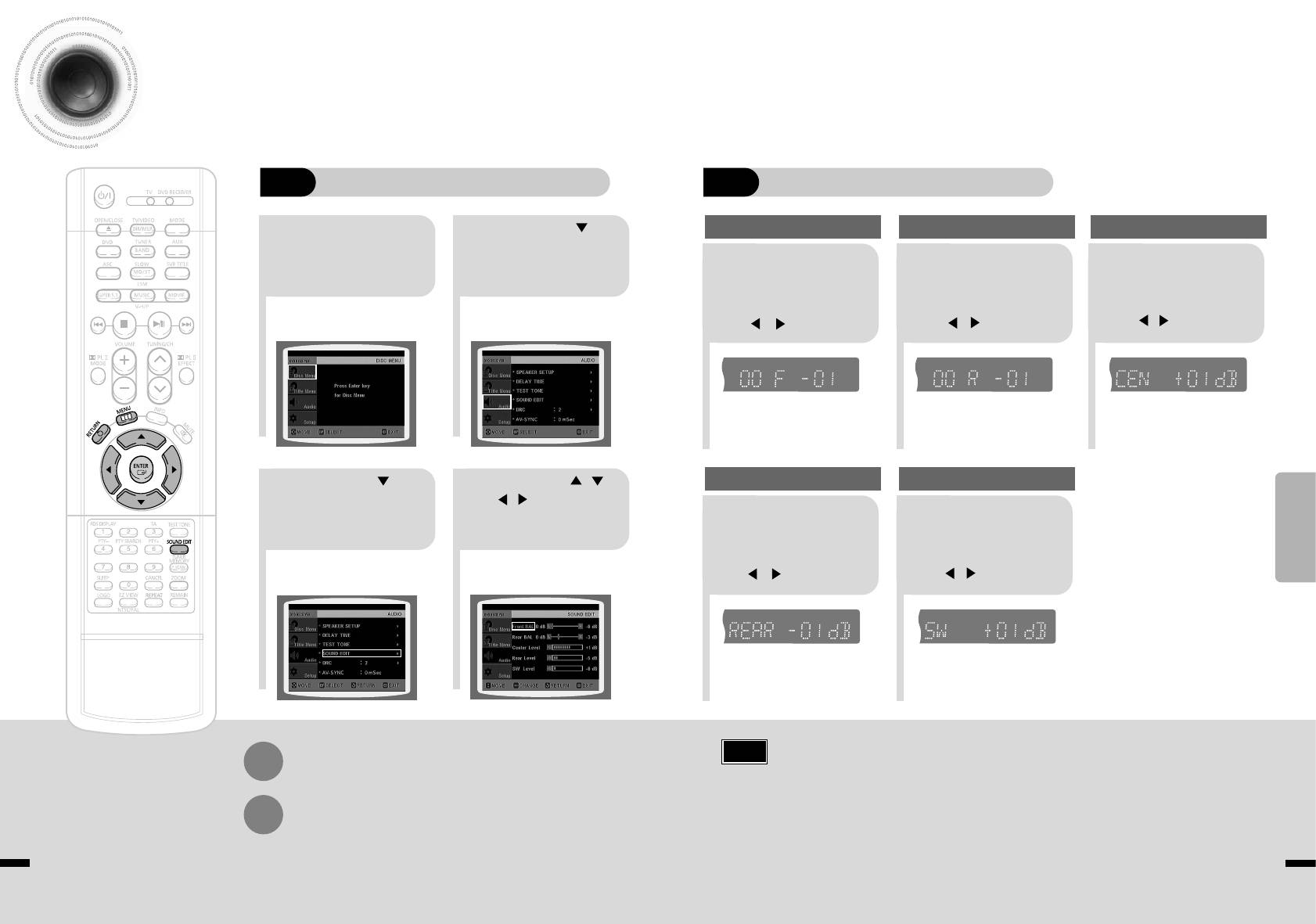
Setting the Audio Quality
You can adjust the balance and level for each speaker.
Method 2
When manually adjusting with the SOUND EDIT button
Method 1
When adjusting the audio quality using the setup screen
Press Cursor
Adjusting Front Speaker Balance Adjusting Rear Speaker Balance
Adjusting Center Speaker Level
In Stop mode,
button to move to
press MENU
21
‘Audio’ and then press
Press SOUND
Press SOUND
Press SOUND
button.
ENTER button.
EDIT button and
EDIT button and
EDIT button and
then press Cursor
21
then press Cursor
3
then press Cursor
, .
, .
, .
Press Cursor button
Press Cursor , ,
Adjusting Rear Speaker Level
Adjusting Subwoofer Speaker Level
SETUP
to move to ‘SOUND
, buttons to select
EDIT’ and then press
43
the desired item and then
Press SOUND
Press SOUND
ENTER button.
press ENTER button.
EDIT button and
EDIT button and
4 5
then press Cursor
then press Cursor
, .
, .
Note
Press RETURN button to return to the previous level.
Adjusting Front/Rear Speaker Balance
•
You can select between 00 and –06 and OFF.
•
The volume decreases as you move closer to –6.
Press MENU button to exit the setup screen.
Adjusting Center/Rear/Subwoofer Speaker Level
•
The volume level can be adjusted in steps from +6dB to –6dB.
•
The sound gets louder as you move closer to +6dB and quieter as you get closer to -6dB.
55
56
TITLE
CHAP
PRGM RDS RT
ST
TUNED
TITLE
CHAP
PRGM RDS RT
ST
TUNED
TITLE
CHAP
PRGM RDS RT
ST
TUNED
kHz
kHz
kHz
MHz
MHz
MHz
TITLE
CHAP
PRGM RDS RT
ST
TUNED
TITLE
CHAP
PRGM RDS RT
ST
TUNED
kHz
kHz
MHz
MHz
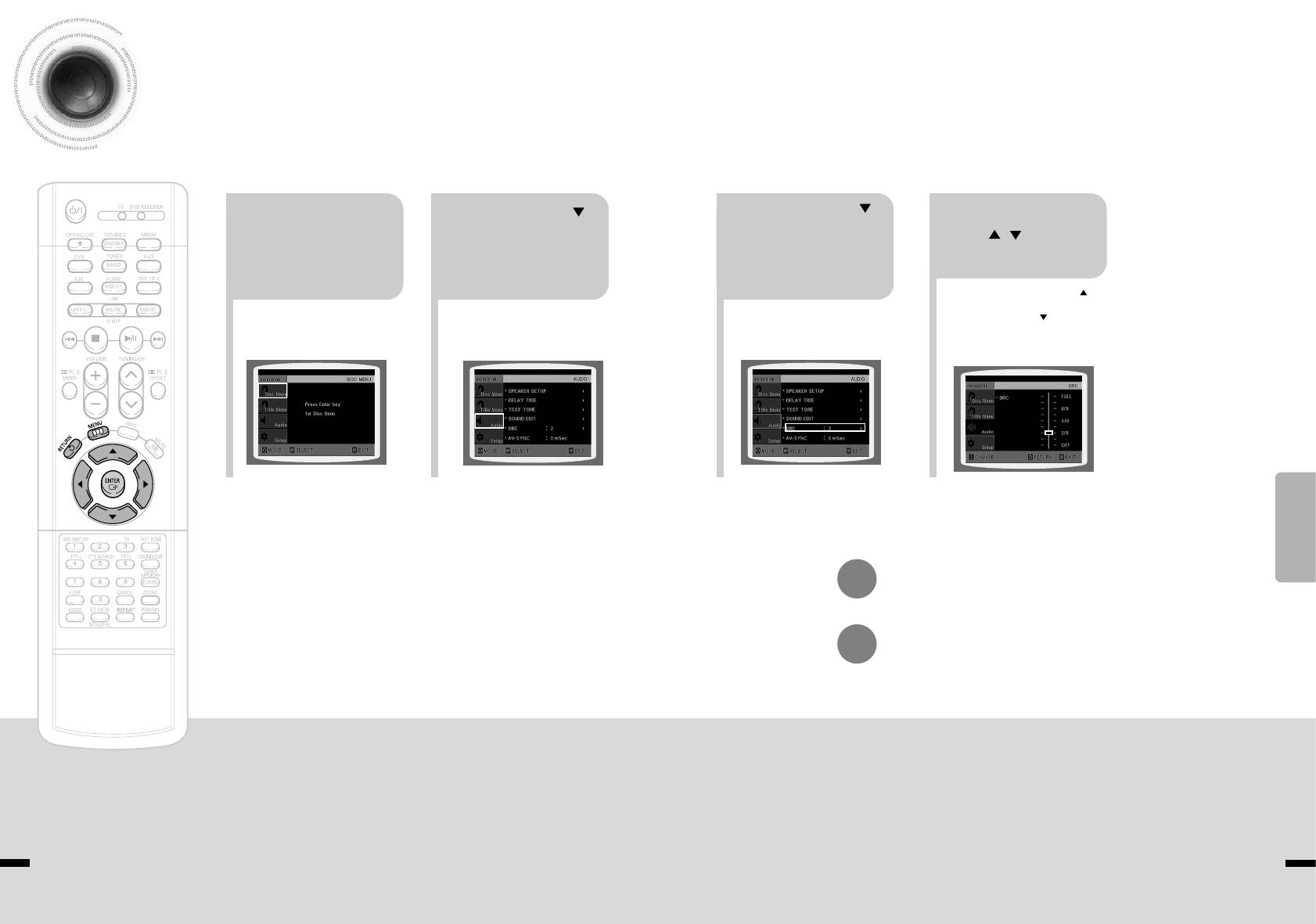
Setting the DRC (Dynamic Range Compression)
You can use this function to enjoy Dolby Digital sound when watching movies at
low volume at night.
Press Cursor
Press Cursor
Press Cursor
Press MENU
button to move to
button to move to
, to adjust
12
34
‘Audio’ and then
‘DRC’ and then
button.
the ‘DRC’.
press ENTER
press ENTER
button.
button.
•
The more times the Cursor button is
pressed, the greater the effect, and the
more times Cursor button is pressed,
the smaller the effect.
SETUP
Press RETURN button to return to the previous level.
Press MENU button to exit the setup screen.
57 58
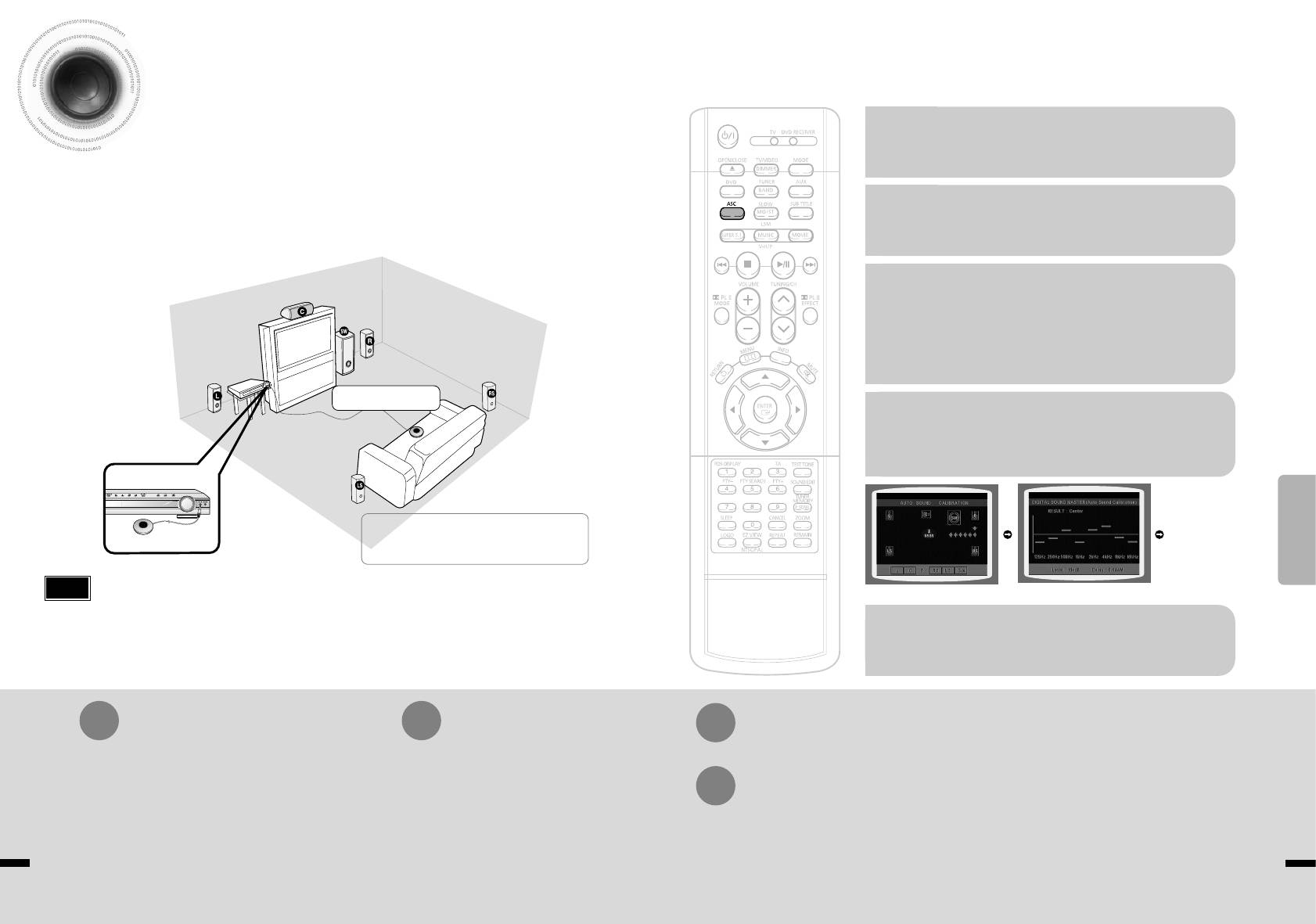
Auto Sound Calibration Setup
* This function is available only for DVD/CD playback.
Plug the auto sound calibration
microphone into the auto sound
1
Auto Sound Calibration
calibration input jack.
By setting the auto sound calibration function just once when you relocate or install the unit, you can have
the unit automatically recognize the distance between speakers, levels between channels, and frequency
characteristics to create 5.1-channel sound field optimized for the listener's environment.
Place the auto sound calibration
2
microphone at the listener's position.
The following images are for
*
illustrative purposes only and may
differ from the actual product.
Adjust the volume control on the main
unit as follows:
3
•
If the distance between the listener and the speaker is over 16.5 feet: Set
the main unit's volume to over 25.
•
If the distance between the listener and the speaker is 10 to 16.5 feet:
Set the main unit's volume to 25.
•
If the distance between the listener and the speaker is below 10 feet:
Set the main unit's volume to 15.
Auto Sound Calibration
Microphone
Press ASC button.
4
•
The tone will be output twice, in the given order (L ➝ C ➝ R ➝ RS ➝
LS ➝ SW), and 5.1-channel sound field is optimized automatically.
•
The auto sound calibration setup takes about 2 minutes to complete.
SETUP
L: Front Speaker (L) R: Front Speaker (R)
A bell sounds and the
C: Center Speaker SW: Subwoofer
setup finishes.
LS: Rear Speaker (L) RS: Rear Speaker (R)
Note
•
If you purchased the unit for the first time or initialized it, pressing the Auto Sound Calibration button without
A tone is output.
A result for each speaker is displayed.
connecting the auto sound calibration microphone will display the message "PLEASE SET ASC FUNCTION FIRST"
in the display.
When the message "REMOVE MIC"
•
Because the volume level of the tone is fixed during the auto sound calibration setup, you cannot adjust the volume
appears in the display, unplug the auto
using the volume control buttons.
5
•
If the auto sound microphone is disconnected during the auto sound calibration setup, the setup will be cancelled.
sound calibration microphone.
To Turn On or Off Sound Logo
To Verify the Auto Sound Calibration
To cancel the auto sound calibration setup, press ASC button.
When you turn on the power, the unit produces a sound logo after
the disc reading to notify that the unit is optimized for playback.
•
The tone output stops, "CANCEL ASC" appears in the display followed by "REMOVE MIC", and the setup is cancelled.
1
Press and hold ASC button twice.
•
"ASC CHECK" appears in the display.
1
Press and hold ASC button.
To listen in the auto sound calibration mode, briefly press ASC button.
•
"S.LOGO ON" or "S.LOGO OFF" appears in the display.
Briefly press ASC button.
2
(If you set the auto sound calibration in the order from 1 to 4 above for the first time)
•
Distance and level values specified for
Briefly press ASC button.
2
each channel will appear in the display.
•
Each time the button is pressed, the selection alternates
•
The selection alternates between ASC ON and ASC OFF in the display.
•
If you select "ASC ON", you will hear sound in the auto sound calibration mode.
between S.LOGO ON and S.LOGO OFF.
If you select "ASC OFF", you will hear sound in the mode set in the audio setting of the setup screen
•
If you select "S.LOGO ON", a sound logo will be output
when the disc reading is finished after power-on. If you
6059
select "S.LOGO OFF", no sound logo will be output.
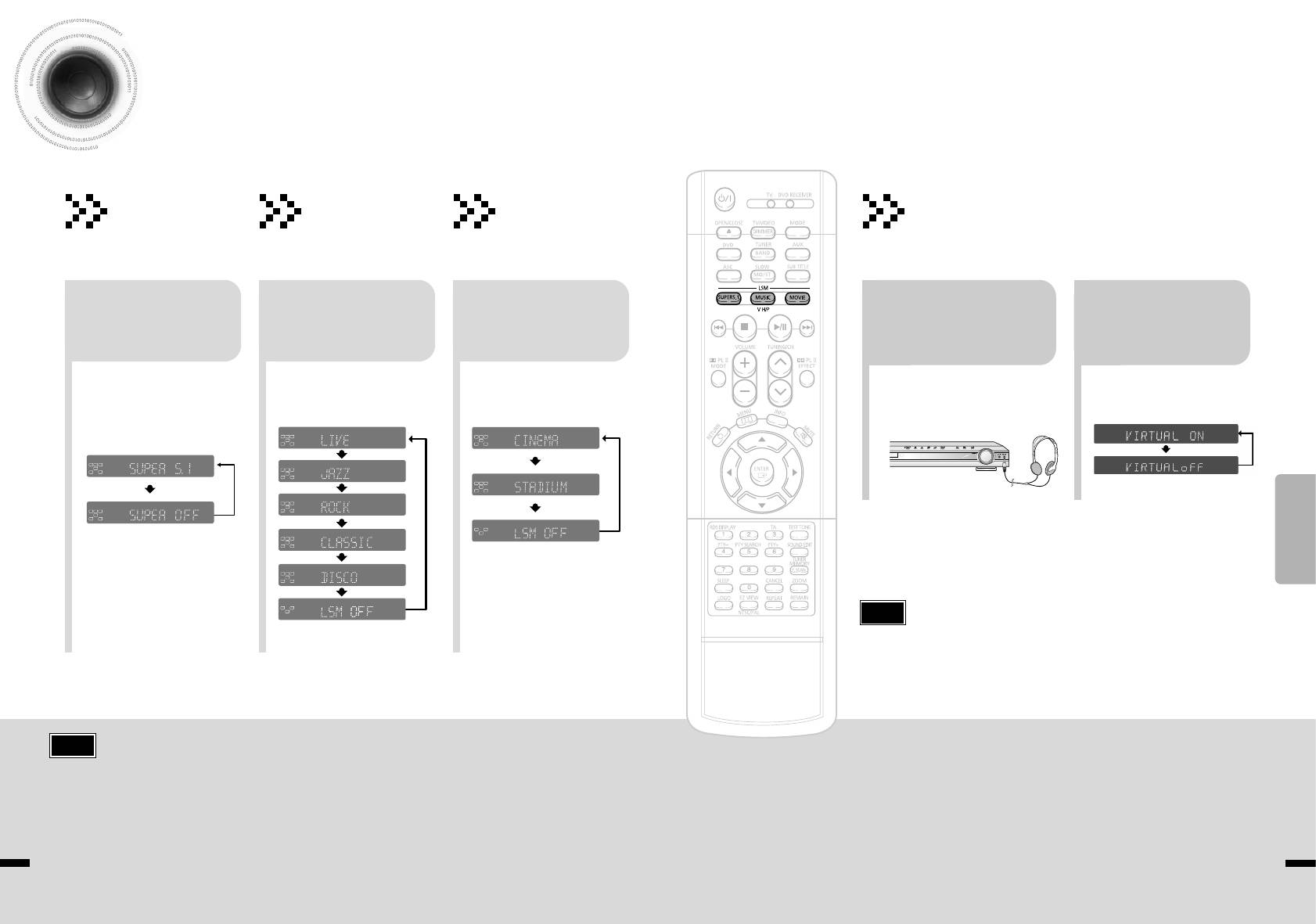
Live Surround Mode
SUPER 5.1
MUSIC
MOVIE
Virtual Headphone Function
You can reproduce a 2-channel sound source, such
If you press the MUSIC button when listening to a
You can select from 3 different modes of sound
Use headphones (not supplied) for private listening pleasure.
as CD, and radio broadcast, in 5.1-channel
2-channel sound source, it will be reproduced in
field for movies.
You can enjoy a dynamic sound effects similar to that of 5.1 channel
surround sound.
5.1-channel surround sound so that you can enjoy a
surround sound using conventional stereo headphones.
dynamic sound with a sense of presence.
Plug the
Press SUPER5.1
Press MOVIE
Press V-H/P
Press MUSIC button.
headphones into the
button.
12
button.
button.
headphone jack.
•
Each time the button is pressed, the
•
Each time the button is pressed,
•
Each time the button is pressed,
•
You can purchase headphones
•
Each time the button is pressed, the
selection alternates between SUPER
the selection changes as follows:
the selection changes as follows:
from most Electronics stores.
selection alternates between
5.1 and SUPER OFF.
VIRTUAL ON and VIRTUAL OFF.
•
Select "SUPER 5.1" to play 2-channel
sound in 5.1 channels.
SETUP
Note
•
Do not listen at extremely high volume levels when using headphones.
Extended, high-volume listening can lead to permanent hearing loss.
Note
•
When you insert a DVD recorded in more than 2-channel or multi-channel format and
•
VIRTUAL ON: Select to enjoy a 5.1-channel surround sound that gives the
press the SUPER 5.1 button, the message "THIS FUNCTION APPLIES ONLY 2CH
feeling of being in a baseball park or concert hall.
SOURCE" appears in the display and it will not work.
•
VIRTUAL OFF: Select to listen to a standard 2-channel stereo sound.
6261
LINEAR PCM
DSP
TA
ST
TUNED
LINEAR PCM
DSP
ST
TUNED
L C R
L C R
LS RS
SW
MPEG-2 AAC MPEG
CMX
MHz
kHz
LS RS
SW
MPEG-2 AAC MPEG
CMX
kHz
MHz
LINEAR PCM
DSP
ST
TUNED
L C R
SW
CMX
kHz
LINEAR PCM
DSP
TITLE PBC
CHAP
PRGM RDS RT
TA TUNED
ST
LS RS
MPEG-2 AAC MPEG
MHz
L C R
LS RS
SW
MPEG-2 AAC MPEG
CMX
MHz
kHz
LINEAR PCM
DSP
PBC CHAP PRGM RDS RT TA
ST
TUNED
L C R
LS RS
SW
MPEG-2 AAC MPEG
CMX
MHz
kHz
LINEAR PCM
DSP
TITLE PBC
CHAP
PRGM RDS RT
TA TUNED
ST
LINEAR PCM
L C R
LS RS
SW
MPEG-2 AAC MPEG
CMX
MHz
kHz
L C R
LS RS
SW
MPEG-2 AAC MPEG
CMX
LINEAR PCM
TITLE PBC
CHAP
PRGM RDS RT
TA TUNED
ST
LINEAR PCM
L C R
DSP
TITLE PBC
CHAP
PRGM RDS RT
TA TUNED
ST
L C R
LS RS
SW
MPEG-2 AAC MPEG
CMX
MHz
kHz
LS RS
SW
MPEG-2 AAC MPEG
CMX
MHz
kHz
LINEAR PCM
DSP
TITLE PBC
CHAP
PRGM RDS RT
TA TUNED
ST
L C R
LS RS
SW
MPEG-2 AAC MPEG
CMX
MHz
kHz
LINEAR PCM
DSP
TITLE PBC
CHAP
PRGM RDS RT
TA TUNED
ST
L C R
LS RS
SW
MPEG-2 AAC MPEG
CMX
MHz
kHz
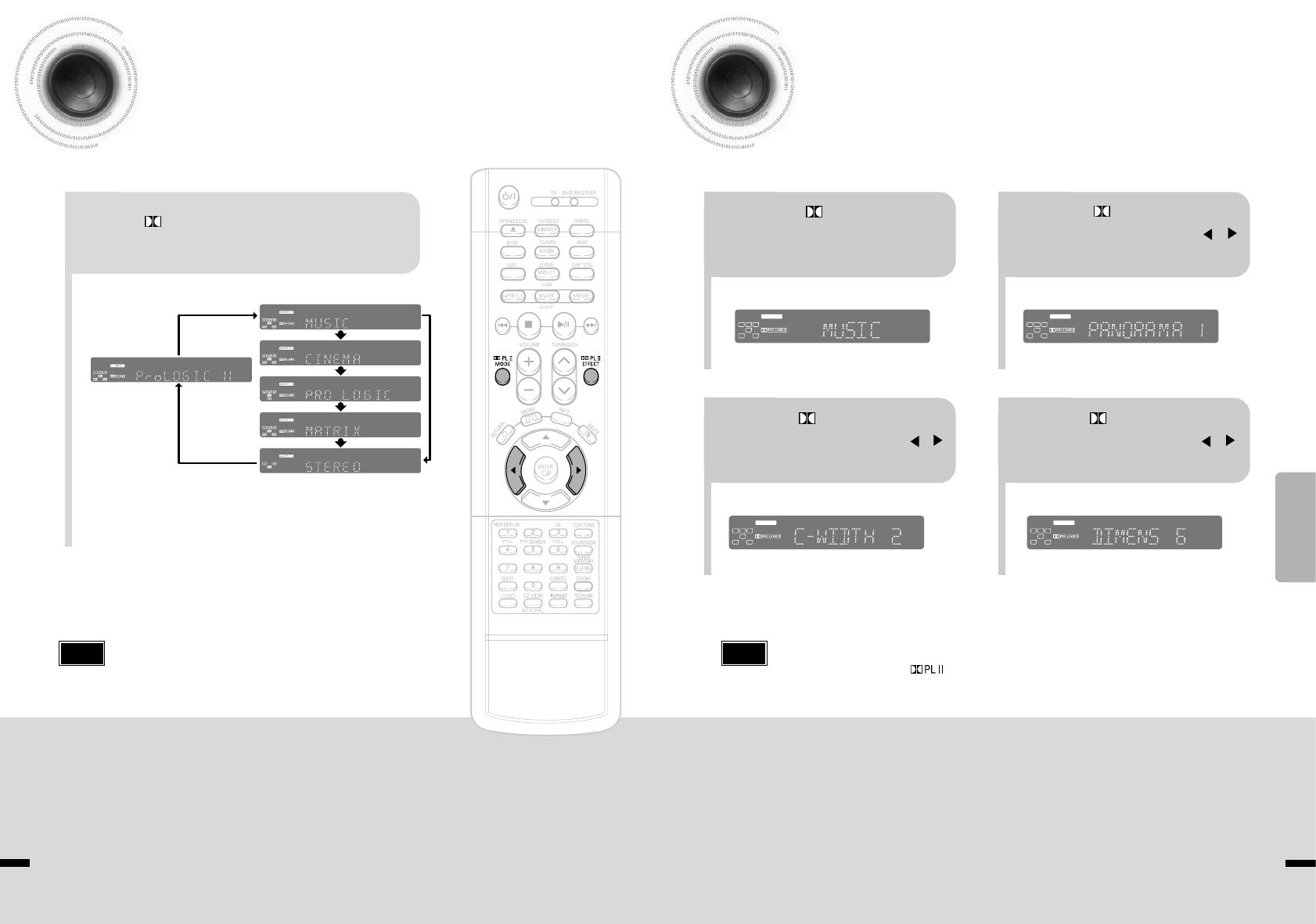
Dolby Pro Logic II Mode
Dolby Pro Logic II Effect
You can select the desired Dolby Pro Logic II audio mode.
This function works only in Dolby Pro Logic MUSIC mode.
Press PL II MODE
Press
PL II EFFECT button
Press PL II MODE button.
button to select ‘MUSIC’
and then press Cursor ,
•
Each time the button is pressed, the mode changes as follows.
12
mode.
buttons to select the mode.
•
You can select either 0 or 1.
34
•
You can select between 0 and 7.
•
You can select between 0 and 6.
•
When playing a DVD disc encoded with two or more channels, multi-channel mode will be
selected automatically and (Dolby Pro Logic II) button does not work.
PRO LOGIC II
•
MUSIC: When listening to music, you can experience sound effects as if you are listening to the actual performance.
•
PANORAMA: This mode extends the front stereo image to include the surround speakers for
•
CINEMA: Adds realism to the movie soundtrack.
an exciting "wraparound" effect with side wall imaging.
•
PRO LOGIC: You will experience a realistic multi-channel effect, as if using five speakers, while using just the front left
•
CENTER WIDTH: Sound is output to the center speaker only. The front left and right speakers
and right speakers.
produce phantom sound.
•
MATRIX: You will hear 5.1 channel surround sound.
•
DIMENSION: Incrementally adjusts the sound field (DSP) from the front or rear.
STEREO: Select this to listen to sounds from the front left and right speakers and the subwoofer only.
63 64
LINEAR PCM
DSP
TITLE PBC
CHAP
PRGM RDS RT
TA TUNED
ST
L C R
SW
CMX
kHz
LS RS
MPEG-2 AAC MPEG
MHz
LINEAR PCM
DSP
TITLE PBC
CHAP
PRGM RDS RT
TA TUNED
ST
L C R
SW
CMX
kHz
LS RS
MPEG-2 AAC MPEG
MHz
LINEAR PCM
DSP
TITLE PBC
CHAP
PRGM RDS RT
TA TUNED
ST
L C R
SW
CMX
kHz
LS RS
MPEG-2 AAC MPEG
MHz
LINEAR PCM
DSP
TITLE PBC
CHAP
PRGM RDS RT
TA TUNED
ST
L C R
SW
CMX
kHz
LS RS
MPEG-2 AAC MPEG
MHz
Press
PL II EFFECT button
Press
PL II EFFECT button
and then press Cursor ,
and then press Cursor ,
buttons to select the mode.
buttons to select the mode.
SETUP
Note
•
When selecting Pro Logic II mode, connect your external device to the
Note
AUDIO INPUT jacks (L and R) on the player. If you connect to only one of
the inputs (L or R), you cannot listen to 5.1 channel surround sound.
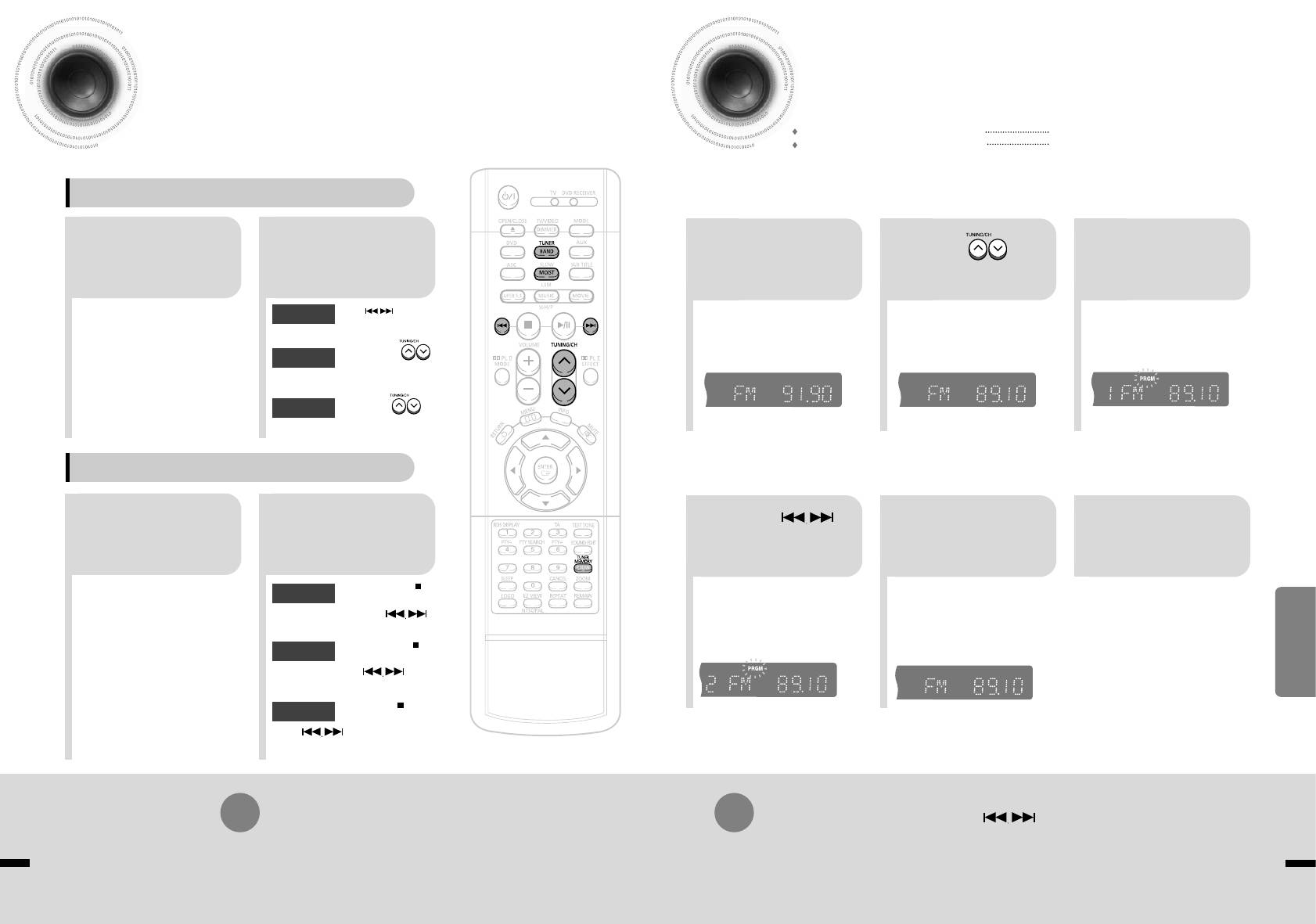
Listening to Radio
Presetting Stations
You can store up to:
You can listen to the chosen band (FM, AM broadcast stations) by using either
15 FM stations
• FM Frequency Modulation
the automatic or manual tuning operation.
15 AM stations
• AM Medium Wave
Remote Control Unit
Example: Presetting FM 89.1 in the memory
Press the
Press TUNER/
Tune in to the
TUNER(BAND)
Press to
Press the TUNER
BAND button.
21
desired station.
button and select
21
select "89.10".
3
MEMORY button.
the FM band.
•
The selection toggles back
Automatic Tuning 1
When is pressed, a
•
Each time the button is pressed,
•
Refer to Step 2 on page 63 to
•
“PRGM” flashes in the
and forth between "FM
➝
AM"
preset broadcast station is
the band switches between
automatically or manually tune in
display. Tune in to a station.
selected.
each time the TUNER(BAND)
"FM
➝
AM".
to a station.
button is pressed.
Press and hold to
Automatic Tuning 2
automatically search for
active broadcasting stations.
Manual Tuning
Briefly press to
increase or decrease the
frequency incrementally.
Main Unit
Press the Function
Select a broadcast
Press
Press the TUNER
To preset another
button to select the
station.
to select preset
MEMORY button
station, repeat
desired band (FM,
21
54
6
AM).
number.
again.
steps 2 to 5.
Press the STOP ( )
RADIO OPERATION
Automatic Tuning 1
•
You can select between 1 and
•
Press the TUNER MEMORY button before
button to select
15.
‘PRGM’ disappears from the display.
PRESET and then press
•
‘PRGM’ disappears from the display and
button to select the preset station.
the station is stored in memory.
Press the STOP
( )
button
Automatic Tuning 2
to select "MANUAL" and
then press and hold button to
automatically search the band.
Press STOP
( )
to select
Manual Tuning
MANUAL and then briefly
press to tune in to a lower or
higher frequency.
Press MO/ST button to listen in Mono/Stereo.
To tune in to a preset station, press on the
(This applies only when listening to an FM station.)
remote control to select a channel.
•
Each time the button is pressed, the sound switches between "STEREO" and "MONO".
•
In a poor reception area, select MONO for a clear, interference-free broadcast.
65 66
TITLE
CHAP
PRGM RDS RT
ST
TUNED
kHz
MHz
TITLE
CHAP
PRGM RDS RT
ST
TUNED
kHz
MHz
TITLE
RDS RT
ST
TUNED
kHz
MHz
TITLE
RDS RT
ST
TUNED
kHz
MHz
TITLE
CHAP
RDS RT
ST
TUNED
kHz
MHz
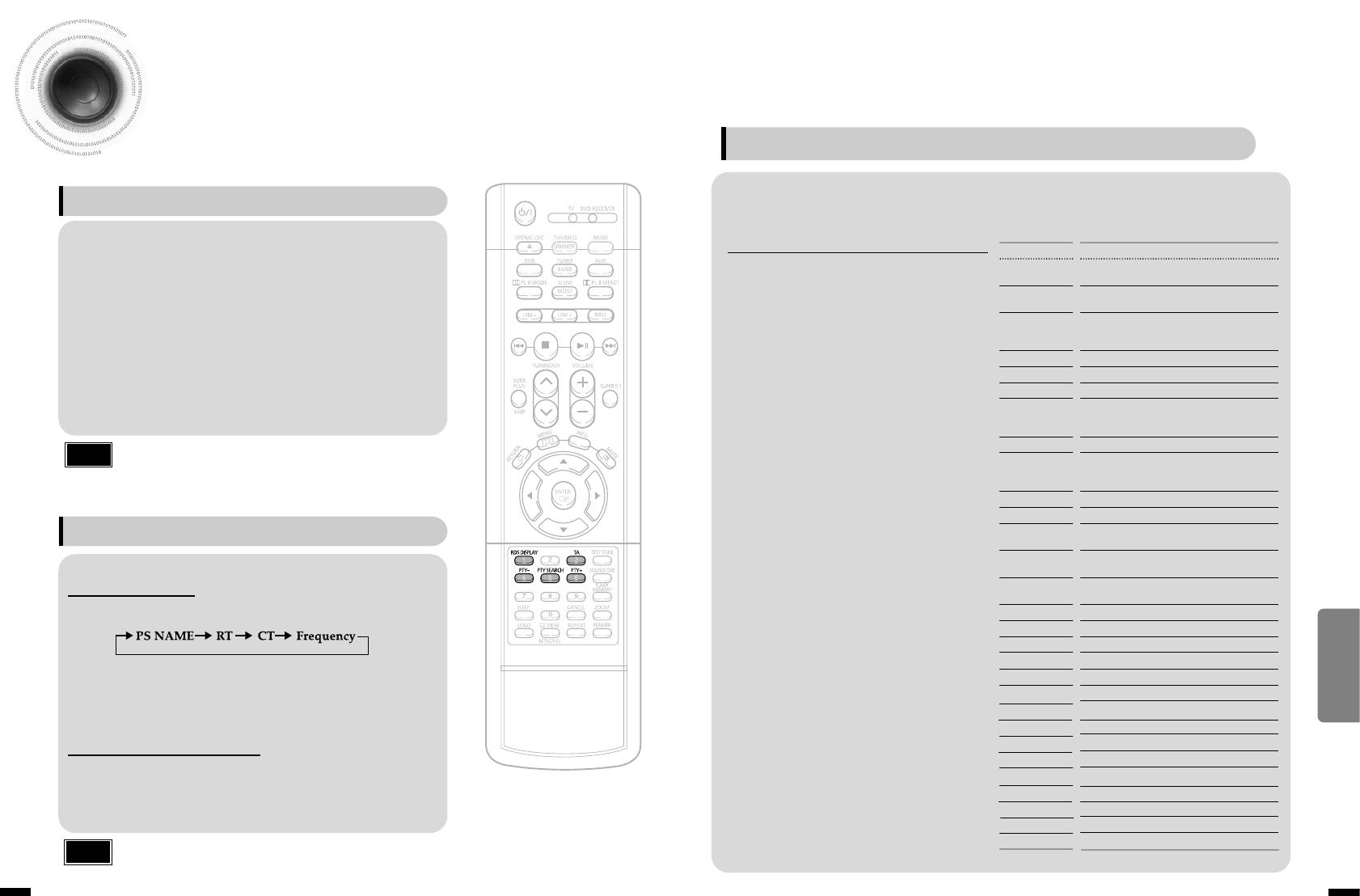
About RDS broadcasting
PTY (Program Type) indication and PTY-SEARCH function
One of the advantages of the RDS service is that you can locate a particular kind of program from the
Using the RDS (Radio Data System) to receive FM stations
preset channels by specifying the PTY codes.
RDS allows FM stations to send an additional signal along with their regular program signals. For
example,the stations send their station names,as well as information about what type of program they
To search for a program using the PTY codes
Display
Program Type
broadcast, such as sports or music,etc.
Before you start, remember...
• News including an announced opinion and
When tuned to an FM station which provides the RDS service,the RDS indicator
NEWS
report
lights up on the display.
•
The PTY Search is only applicable to preset
• Several matters including a current incident,
•
Description on RDS function
AFFAIRS
stations.
documentary, discussion and analysis.
1. PTY (Program Type) : Displays the type of programme currently being broadcast
2. PS NAME (Program Service Name) :
Indicates the name of broadcasting station
•
To stop searching any time during the process,
• Information including weights and measures,
INFO
returns and forecast, matters interesting the
and is composed of 8 characters.
press PTY SEARCH while searching.
customer, medical information, etc.
3. RT (Radio Text) :
Decodes the text broadcast by a station (if any) and is composed
•
There is a time limit in doing the following steps.
SPORT
• Sports
of maximum 64 characters.
4. CT (Clock Time) :
Decodes the real time clock from the FM frequency.
If the setting is cancelled before you finish, start
EDUCATE
• Education
• Some stations may not transmit PTY, RT or CT information therefore this may not be
from step 1 again.
DRAMA
• Drama-Radio serial, etc.
displayed in all cases.
•
When pressing the buttons on the primary remote
• Culture-National or local culture including the
5. TA (Traffic Announcement) :
When this symbol flashes it shows that the traffic
control, make sure that you have selected the FM
CULTURE
religious problem, social science, language,
announcement is in progress.
theater,etc.
station using the primary remote control.
SCIENCE
• Natural science and technology
Note
•
RDS is not available for AM broadcasts.
•
RDS may not operate correctly if the station tuned is not transmitting
• Others-Speech, amusing program (quiz,
RDS signal properly or if the signal strength is weak.
VARIED
game), interview, comedy and satirical play,
Press PTY SEARCH while listenning to an
etc.
1
FM station.
POP M
• Pop music
ROCK M
• Rock music
What information can RDS signals provide?
• Current contemporary music considered to be
M.O.R.M
“easylistening.”
Press the PTY-or PTY+until the PTY code
• Light classical music- Classical music and
You can see the RDS signals the station sends on the display.
2
LIGHT M
you want appears on the display.
instrumental and chorus music
TO show the RDS signals
• Heavy classical music-Orchestra music,
•
The display gives you the PTY codes described
CLASSIC
symphony, chamber music and opera
Press RDS DISPLAY while listening to an FM station.
to the right.
OTHER M
• Other music - Jazz, R&B country music
RADIO OPERATION
Each time you press the button, the display change to show you the following information:
WEATHER
• Weather
FINANCE
• Finance
Press PTY SEARCH again, while the PTY
PS (Program Service) :While searching,"PS"appears and then the station names will be
CHILDREN
• Children’s programmes
3
code selected in the previous step is still on
displayed."NO PS" appears if no signal is sent.
SOCIAL A
• Social affairs
the display.
RT(RadioText) : while searching,"RT"appears and then text messages the station sends
RELIGION
• Religion
will be displayed. "NO RT"appears if no signal is sent.
•
The center unit searches 15 preset FM
PHONE IN
• Phone in
Frequency : station frequency (non-RDS service)
stations,stops when it finds the one you
TRAVEL
• Travel
have selected, and tunes in that station.
About characters shown in the display
LEISURE
• Leisure
When the display shows PS,or RT signals,the following characters are used.
JAZZ
• Jazz Music
•
The display window cannot differentiate upper case and lower case letters and always
COUNTRY
• Country Music
uses upper case letters.
NATION M
• National Music
•
The display window cannot show accented letters, “A,” for instance, may stans for
accented “A’s” like “À, Â, Ä, Á, Åand Ã.”
OLDIES
• Oldies Music
FOLK M
• Folk Music
DOCUMENT
• Documentary
Note
•
If searching finishes at once,“PS”,and “RT” will not appear on the display.
67 68
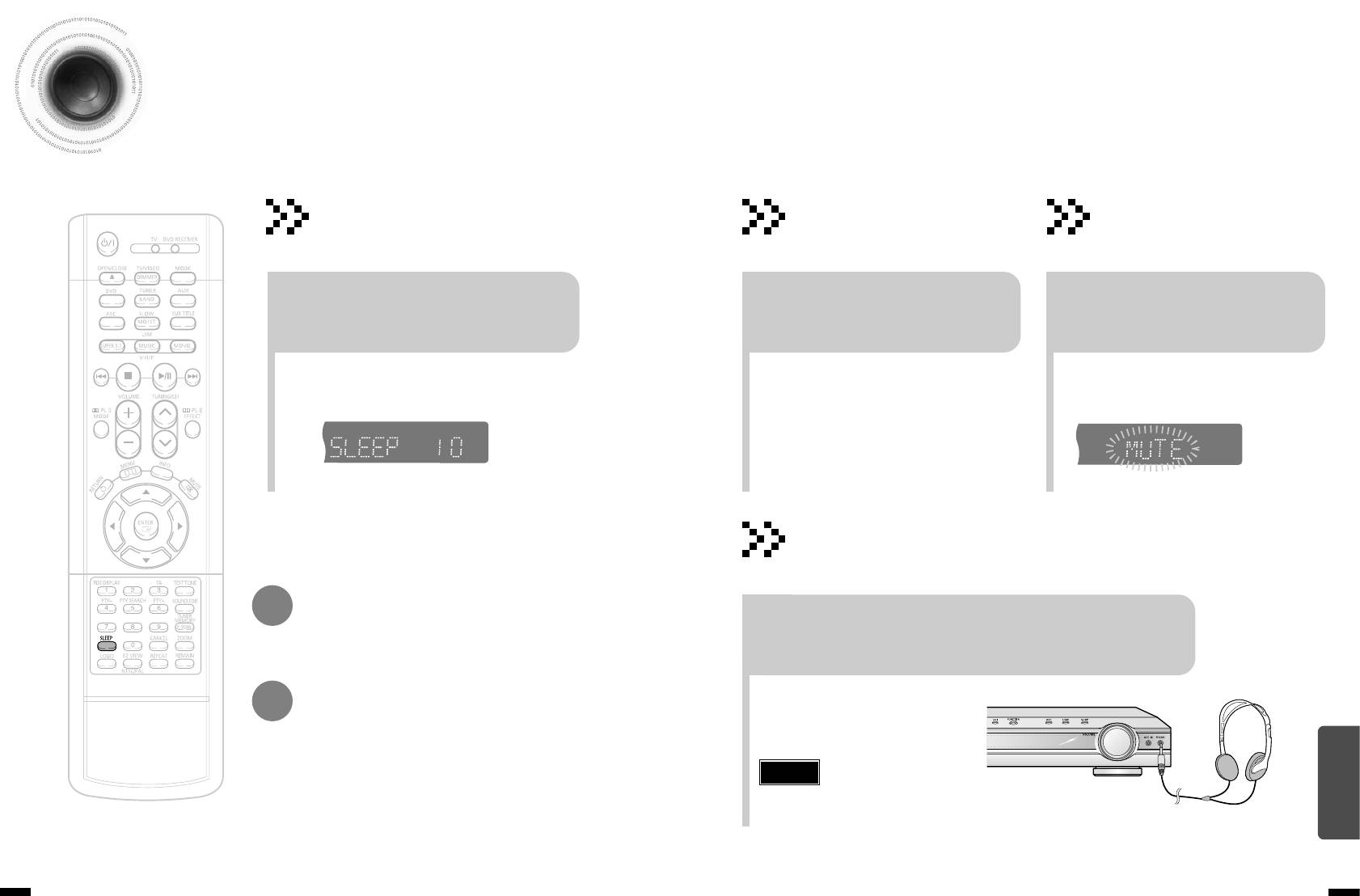
Convenient Functions
•
"SLEEP" will be displayed. Each time the button is pressed
the preset time changes as follows: 10 ➝ 20 ➝ 30 ➝ 60 ➝
90 ➝ 120 ➝ 150 ➝ OFF.
To confirm the sleep timer setting, press SLEEP button.
•
The remaining time before the DVD player will shut itself off is displayed.
•
Pressing the button again changes the sleep time from what you have set
earlier.
69 70
TITLE
CHAP
PRGM RDS RT
ST
TUNED
kHz
MHz
Sleep Timer Function
You can set the time that the DVD player will shut itself off.
Press SLEEP button.
•
Each time the button is press, the brightness changes as
follows: SLIGHTLY DARK ➞ DARK ➞ BRIGHT.
To cancel the sleep timer, press SLEEP button until
MISCELLANEOUS
OFF appears on the display.
TITLE
CHAP
PRGM RDS RT
ST
TUNED
kHz
MHz
Adjusting Display Brightness
Mute Function
You can adjust the brightness of the display on the
This is useful when answering a doorbell or
main unit so it won't interfere with your movie viewing.
telephone call.
Press DIMMER button.
Press MUTE button.
•
‘
MUTE’ flash in the display.
•
To switch the sound back on (at the same volume as
before), press MUTE again or the VOLUME buttons.
Using Headphones
Use headphones (not supplied) for private listening pleasure.
Connect the headphones to the PHONES jack for private listening.
Caution
•
To prevent hearing damage, do not increase the
volume excessively when using headphones.
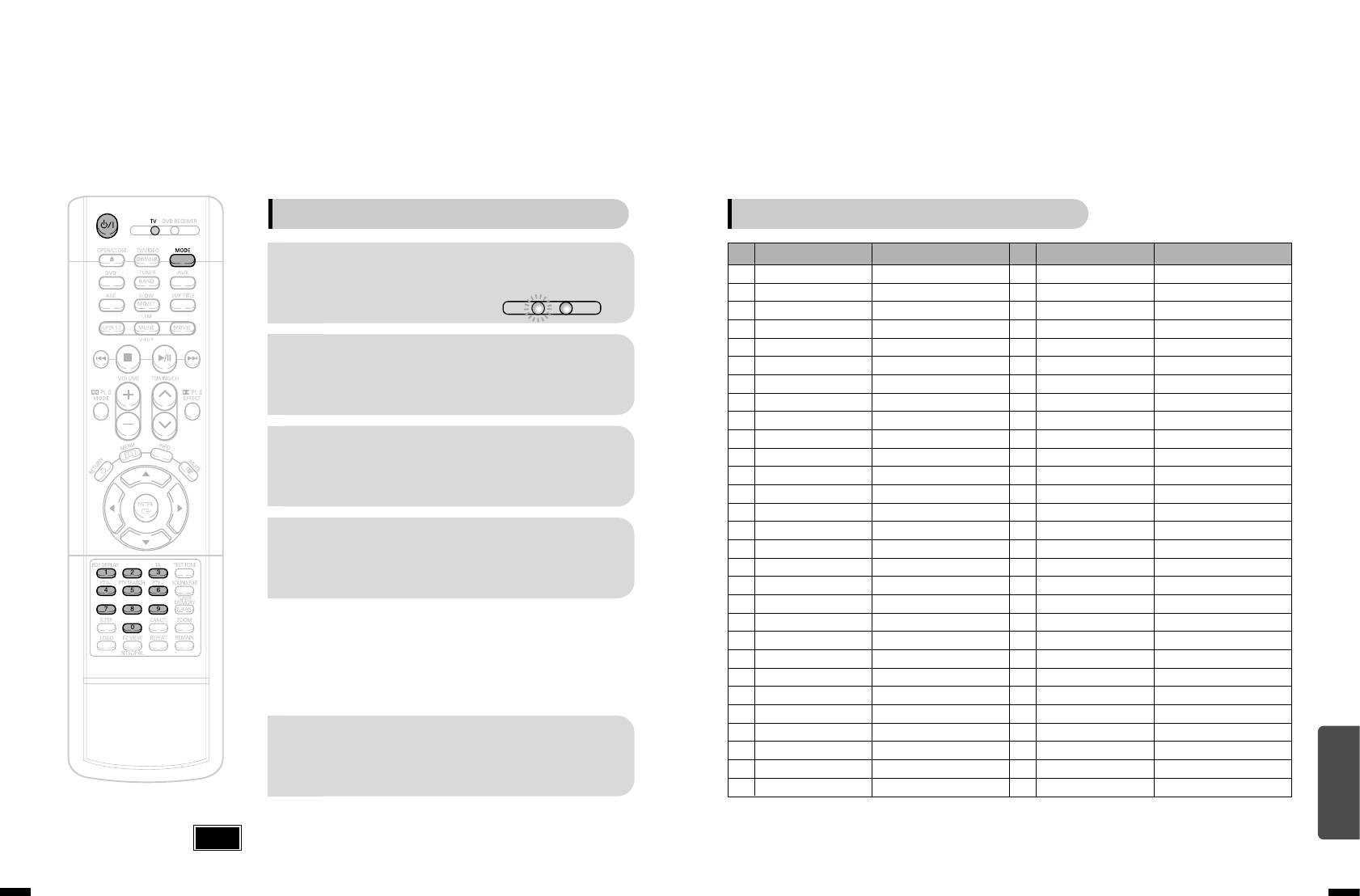
When operating a TV with the remote control
Press the MODE button to make the TV
indicator on the remote control flash.
1
Press POWER button to turn on the TV.
2
Point the remote control toward the TV.
3
While holding down POWER, enter the code
4
corresponding to your brand of TV.
•
If the code matches the TV's code, the TV will be turned off.
•
If there is more than one code listed for your TV in the table,
enter one at a time to determine which code works.
Example: For a Samsung TV
While holding down POWER, use the number buttons to enter 00,
01, 02, 03, 04, and 05.
Pont the remote control toward the TV and press
POWER. If the TV turns off or on, the setting is
5
complete.
•
You can use the TV POWER, TV VIDEO,VOLUME, CHANNEL,
and Numeric buttons (0~9).
•
The remote control may not work on some brands of TVs. Also some operations may not be
possible depending on your brand of TV.
•
If you do not set the remote control with the code for your brand of TV, the remote control will
work on a Samsung TV by default.
TV
DVD RECEIVER
TV Brand Code List
No.
Brand
Code
No.
Brand
Code
1
SAMSUNG
00(Initial Value), 01, 02, 03, 04, 05, 73
30
BRANDT
41
2
ANAM
06~11, 59
31
FERGUSON
41
3
DAEWOO
12~18, 20, 21
32
PIONEER
41, 48, 74
4
LG
05, 20, 21, 22, 53
33
TELEAVA
41
5
HITACHI
23, 40, 41, 49
34
FINLUX
05, 42, 47
6
JVC
24, 55
35
FISHER
31
7
SHARP
27, 33, 34, 35, 54
36
AKAI
31
8
SONY
27, 36
37
YOKO
05
9
TOSHIBA
27, 37, 42, 43, 44, 46
38
PHONOLA
05, 45, 47
10
SANYO
27, 30, 31, 32
39
RADIOLA
05, 45
11
MITSUBISHI
05, 27, 28
40
SCHNEIDER
05
12
MATSUSHITA
09, 26
41
NEWSAN
58
13
TELEFUNKEN
41, 49, 51, 57
42
CONTINENTAL EDISON
49
14
RCA
29, 61
43
SALORA
48
15
PANASONIC
07, 09, 26, 48, 49, 50
44
SELECO
48
16
SABA
40, 41, 47, 48, 49
45
NOKIA
48
17
PHILIPS
05, 45, 47, 64, 65, 66, 67, 68, 69
46
REX
48
18
GRUNDIG
39, 42, 46, 70, 71, 72
47
MIVAR
46
19
ZENITH
38
48
IMPERIAL
46
20
MIVAL
52
49
CGE
46
21
NOBLEX
56
50
BANG & OLUFSEN
47
22
EMERSON
19
51
BRIONVEGA
47
23
MAGNAVOX
25
52
FORMENTI
47
24
LOEWE
05, 60
53
METZ
47
25
THOMSON
40, 41, 49, 62, 63
54
WEGA
47
MISCELLANEOUS
26
NORDMENDE
40, 41, 49
55
RADIOMARELLI
47
27
LOEWE OPTA
36, 47, 05
56
SINGER
47
28
BLAUPUNKT
39
57
SINUDYNE
47
29
SIEMENS
39
Note
71 72
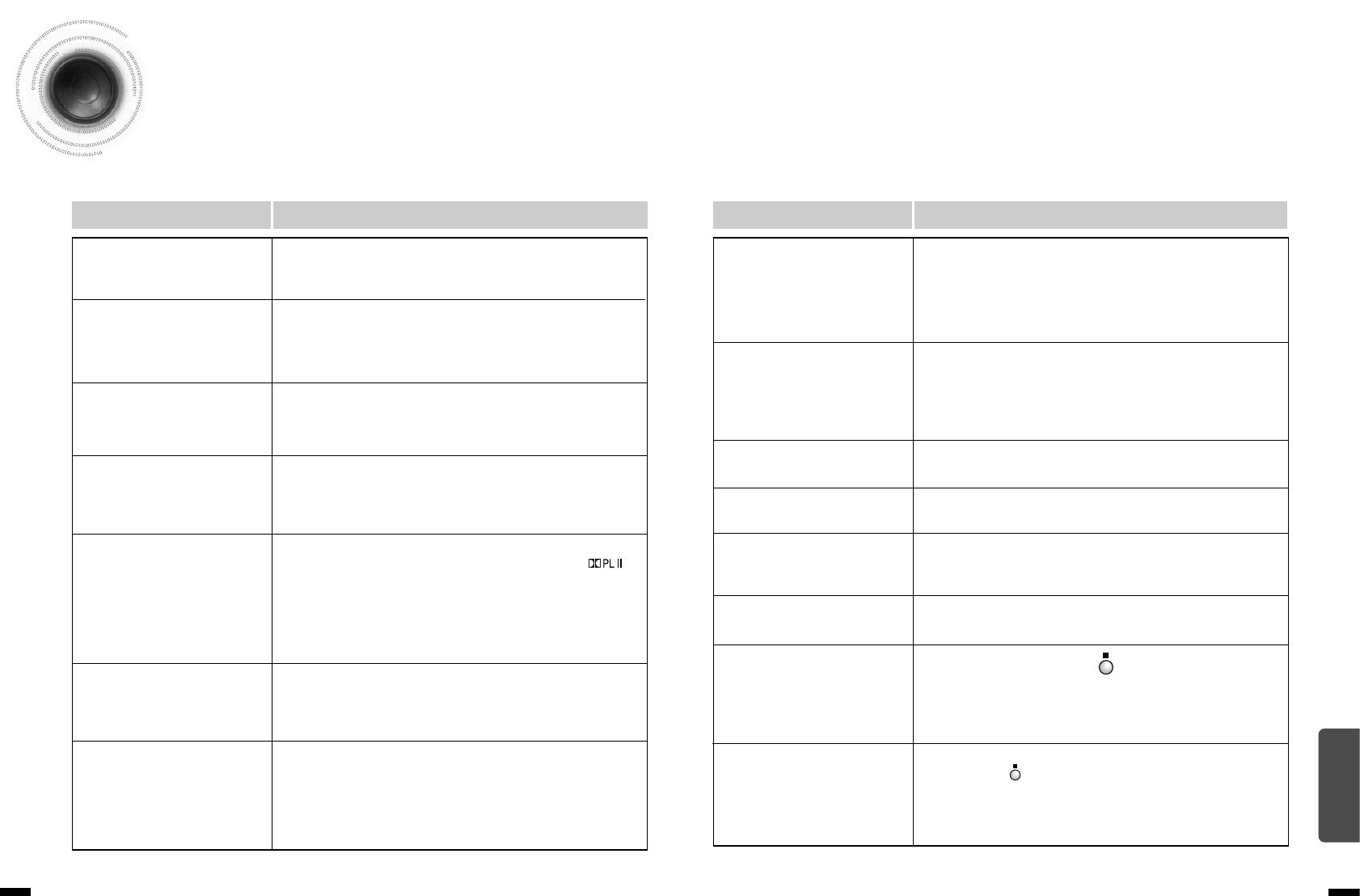
Before Calling for Service
Refer to the chart below when this unit does not function properly. If the problem you are experiencing is not
listed below or if the instruction below does not help, turn off the unit, disconnect the power cord, and contact
the nearest authorized dealer or Samsung Electronics Service Center.
Symptom Check/Remedy
Symptom Check/Remedy
Disc tray does not open.
•
Is the power cord plugged securely into the outlet?
• Disc is rotating but no
•
Is the TV power on?
•
Turn off the power and then turn it back on.
•
Are the video cables connected properly?
picture is produced.
•
Is the disc dirty or damaged?
• Picture quality is poor and
•
Check the region number of the DVD.
•
A poorly manufactured disc may not be playable.
Playback does not start.
DVD discs purchased from abroad may not be playable.
picture is shaking.
•
CD-ROMs and DVD-ROMs cannot be played on this DVD
player.
•
Is the remote control being operated within its operation range of
•
Make sure that the rating level is correct.
The remote control does not
angle and distance?
Playback does not start
•
Are the batteries exhausted?
work.
•
Are you using a deformed disc or a disc with scratches on
•
Have you select the mode(TV/DVD) functions of the remote
immediately when the
the surface?
control (TV or DVD) correctly?
•
Wipe the disc clean.
Play/Pause button is pressed.
Audio language and
•
Audio language and subtitles will not work for DVDs not containing
•
No sound is heard during fast playback, slow playback, and step
Sound is not produced.
subtitles do not work.
them. And depending on the disc, they may work differently.
motion playback.
•
Are the speakers connected properly? Is the speaker setup
Menu screen does not appear even
correctly customized?
•
Are you using a disc that does not contain menus?
•
Is the disc severely damaged?
when the menu function is selected.
When listening to a CD or radio, sound is output to the front
•
You can play 16:9 DVDs in 16:9 WIDE mode, 4:3 LETTER BOX
•
Aspect ratio cannot be
Sound can be heard only
mode, or 4:3 PAN SCAN mode, but 4:3 DVDs can be seen in 4:3
speakers (L/R) only. Select "PRO LOGIC II" by pressing
changed.
ratio only. Refer to the DVD disc jacket and then select the
from a few speakers and
(Dolby Pro Logic II) on the remote control to use all six speakers.
appropriate function.
•
Make sure that the DVD disc is 5.1-CH compatible.
not all six.
•
If you set C, SL, and SR to NONE in the speaker mode in the
•
Is the antenna connected properly?
Can't receive radio
audio setup of the setup screen, no sound is heard from the
•
If the antenna's input signal is weak, install an external FM
broadcast.
center speaker and the front left and right speakers. Set C, SL,
antenna in an area with good reception.
and SR to SMALL.
•
The main unit is not working.
•
Turn off the power and hold the button on the main unit for
(Example: The power goes out or
Picture does not appear, sound
•
Was the DVD player suddenly moved from a cold place to a warm
longer than 5 seconds.
one? When condensation forms inside the player, remove the disc
strange noise is heard.)
is not produced, or the disc
and let the player stand for 1 or 2 hours with the power on. (You
Using the RESET function will erase all stored settings.
• The DVD player is not
tray opens 2 to 5 seconds later.
can use the player again after condensation disappears.)
Do not use this unless necessary.
working normally.
MISCELLANEOUS
While “NO DISC” message appears on the display of main unit, hold
•
Is there "Dolby Digital 5.1 CH" mark on the disc? Dolby Digital 5.1
•
Dolby Digital 5.1 CH
The password for rating
the main unit's button for longer than 5 seconds. “INITIAL”
CH Surround Sound is produced only if the disc is recorded with
Surround Sound is not
appears on the display and all settings will return to the default values.
5.1 channel sound.
level has been forgotten.
•
Press the POWER button.
Is the audio language correctly set to DOLBY DIGITAL 5.1-CH in
produced.
•
Using the RESET function will erase all stored settings.
the information display?
Do not use this unless necessary.
7473
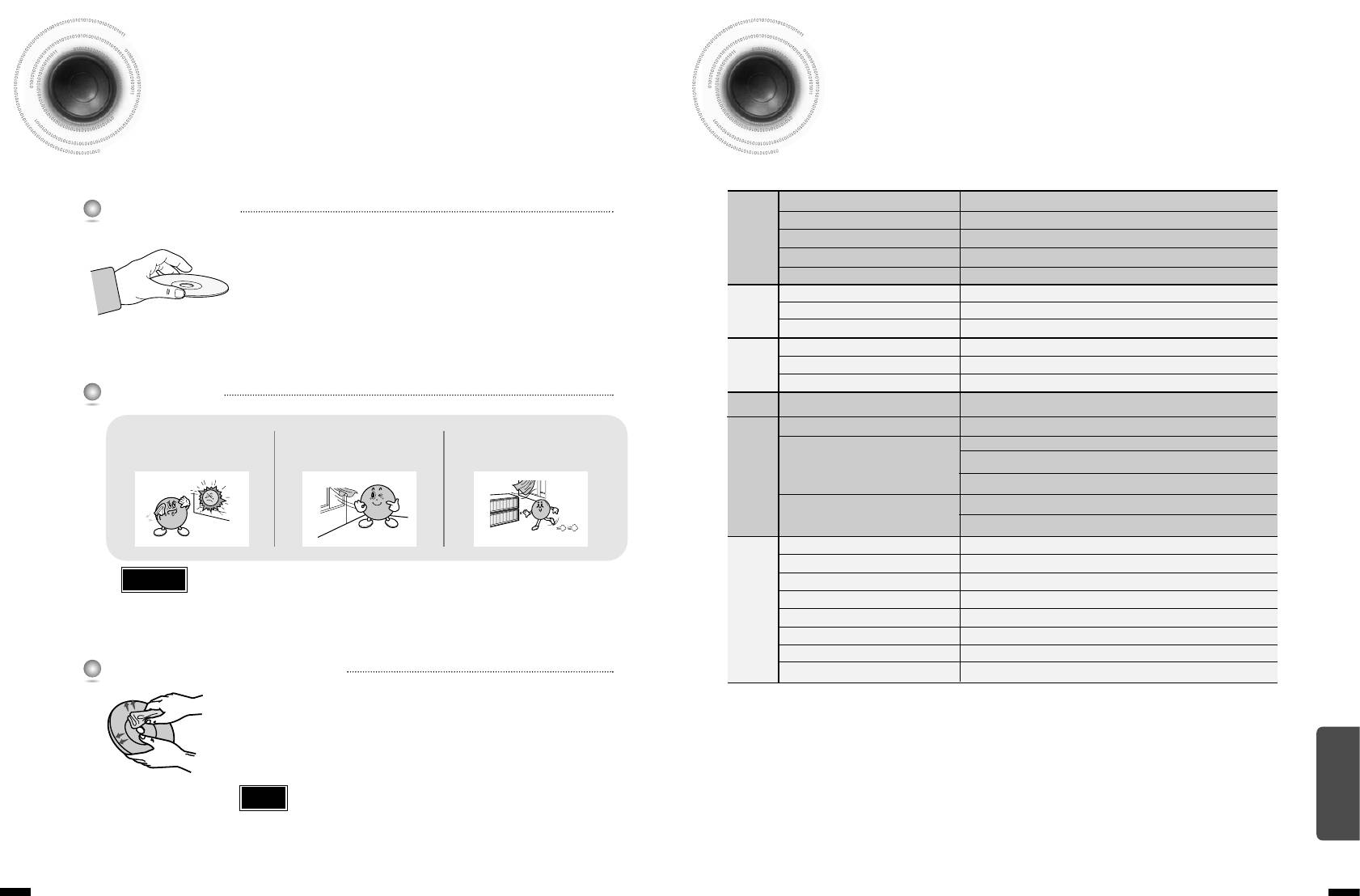
Cautions on Handling and Storing Discs
Specifications
Small scratches on the disc may reduce sound and picture quality or cause skipping.
Be especially careful not to scratch discs when handling them.
G
Power Consumption
100W
Handling discs
E
N
Weight
4.5Kg
Do not touch the playback side of the disc. Hold
E
Dimensions (W x H x D)
430 x 75 x 368 mm
the disc by the edges so that fingerprints will not
R
Operating Temperature Range
+5°C~+35°C
A
get on the surface.
L
Operating Humidity Range
10%~75%
Do not stick paper or tape on the disc.
T
Usable Sensitivity
10dB
F
U
N
S/N Ratio
55dB
M
E
R
Distortion
0.8%
T
Usable Sensitivity
60dB
U
AM
N
S/N Ratio
35dB
E
R
Distortion
2%
Disc Storage
VIDEO INPUT
Composite Video
1.0Vp-p(75Ω load)
1.0Vp-p(75Ω load)
Keep in a clean
O
Composite Video
Do not keep in
Keep in a cool
V
Protection jacket.
U
Y:1.0Vp-p(75Ω load)
direct sunlight
ventilated area
I
Store vertically.
T
Component Video
D
Pr:0.7Vp-p(75Ω load)
P
E
Pb:0.7Vp-p(75Ω load)
U
O
T
Compositive Video : 1.0Vp-p(75Ω load)
SCART-JACK
RGB Signal : 0.714 Vp-p(75Ω load)
A
Front speaker output
100W x 2(4Ω)
M
Center speaker output
100W(4Ω)
Caution
•
Do not allow the discs to become contaminated with dirt.
P
Rear speaker output
100W x 2(4Ω)
•
Do not load cracked or scratched discs.
L
Subwoofer speaker output
100W(4Ω)
I
Frequency range
F
20Hz~20kHz
I
S/N Ratio
70dB
E
Channel separation
60dB
Handling and Storing Discs
R
Input sensitivity
(AUX)400mV
When you get fingerprints or dirt on the disc, clean it
with a mild detergent diluted in water and wipe with a
MISCELLANEOUS
soft cloth.
•
When cleaning, wipe gently from the inside to the outside of the disc.
Note
•
Condensation may form if warm air comes into contact with cold parts
inside the player. When condensation forms inside the player, the player
may not operate correctly. If this occurs, remove the disc and let the
player stand for 1 or 2 hours with the power on.
75
76
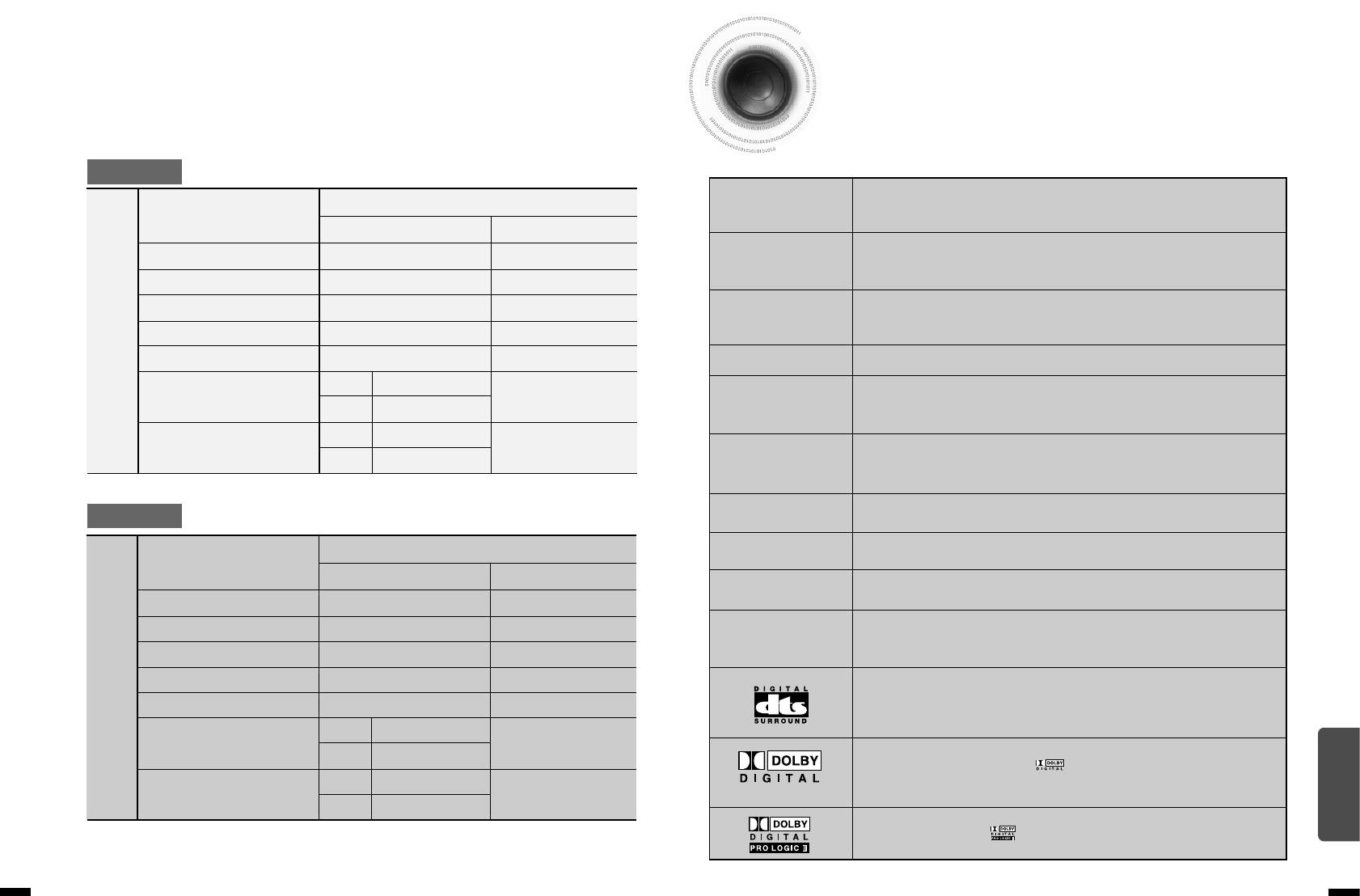
Notes on Terminology
HT-DS1770
Recorded onto some DVD discs are scenes which have been simultaneously shot from a number
5.1ch speaker system
ANGLE
of different angles (the same scene is shot from the front, from the left , from the right , etc.).
Speaker system
With such discs, the Angle button can be used to change the angle of view for specific scenes.
Front/Center/Rear speaker
Subwoofer speaker
These numbers are recorded on DVD discs. A Title is subdivided into many
Impedance
4Ω x 5
4Ω
CHAPTER
sections, each of which is numbered, and specific parts of the video can be
NUMBER
searched quickly using these numbers.
S
Frequency range
150Hz~20KHz
30Hz~150Hz
P
A high-density optical disc on which high-quality pictures and sound have been recorded by
Output sound pressure level
85dB/W/M
86dB/W/M
E
DVD
means of digital signals. Incorporating a new video compression technology (MPEG-2) and high-
A
Rated input
100W
100W
density recording technology, a DVD disc comprises two 0.6 mm thick discs bonded together.
K
E
Maximum input
200W
200W
PCM
An acronym for Pulse Code Modulation - another name for digital audio.
R
Front/Rear
115 x 1307 x 110 mm
PBC
This is recorded on a video CD (version 2.0). Selected scenes or information can
Dimensions
(W x H x D)
Center
296 x 390 x 360 mm
(PLAYBACK
115 x 1252 x 110 mm
be chosen from the menu displayed on the TV monitor.
CONTROL)
Front/Rear
370 x 144 x 110 mm
Weights
9.2Kg
Both the DVD player and DVD discs are encoded with a region number.
Center
8.6Kg/6.5Kg/2.6Kg
REGION NUMBER
If the region number on the DVD disc does not correspond to the region number
of the DVD player, the player cannot play the disc.
Translated appearing at the bottom of the screen. A DVD disc can contain up to
SUBTITLES
HT-DS1870
32 subtitle languages.
These numbers are recorded on DVD discs. When a disc contains two or more
5.1ch speaker system
TITLE NUMBER
movies, these movies are numbered as Title 1, Title 2, etc.
Speaker system
Front/Center/Rear speaker
Subwoofer speaker
These numbers are assigned to the tracks which are recorded on video and
TRACK NUMBER
audio CDs. They enable specific tracks to be located quickly.
Impedance
4Ω x 5
4Ω
Contains recordings of pictures and sound whose quality is roughly comparable
S
Frequency range
150Hz~20KHz
30Hz~150Hz
VIDEO CD
to that of video tape.
P
Output sound pressure level
85dB/W/M
86dB/W/M
This player also supports video CDs with playback control (version 2.0).
E
A
Rated input
100W
100W
You can enjoy 5.1 (or 6) channels of high fidelity digital sound from various
K
digital input sources such as DVD, CD etc.
E
Maximum input
200W
200W
DTS provides a realistic, clear surround sound that has not previously been
R
Front/Rear
133 x 1456 x 129 mm
available from conventional surround sound.
MISCELLANEOUS
Dimensions
(W x H x D)
5.1 (or 6) Channel Digital Surround sound reproduced from DVDs and LDs
Center
84 x 1200 x 81 mm
350 x 410 x 350 mm
recorded as a digital signals (with disc marking). With better sound quality,
Front/Rear
566 x 109 x 89 mm
dynamic range, and directionality than traditional Dolby surround technology, you
Weights
8.8Kg
can enjoy dynamic, realistic sound.
Center
10.6Kg/6.0Kg/2.5Kg
A 4 channel analog sound reproduced from a program source such as a
videotape or LD with the mark. You can enjoy a more realistic, robust
sound unavailable from regular stereo sources.
7877
- 1
- 2


