Philips LX3900SA: Troubleshooting
Troubleshooting: Philips LX3900SA
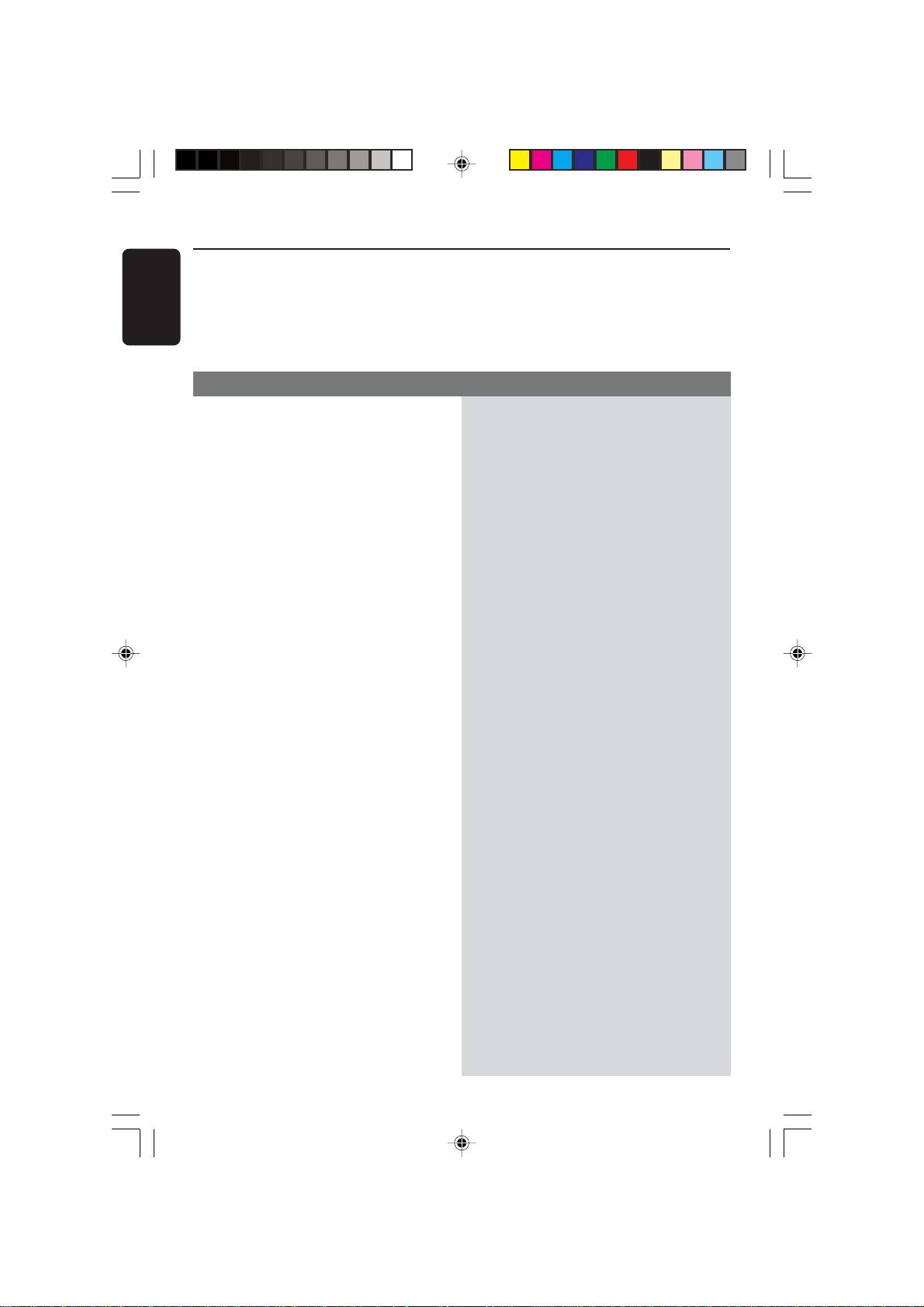
Troubleshooting
English
WARNING
Under no circumstances should you try to repair the system yourself, as this will
invalidate the warranty. Do not open the system as there is a risk of electric shock.
If a fault occurs, first check the points listed below before taking the system for repair. If
you are unable to remedy a problem by following these hints, consult your dealer or
Philips for help.
Problem
Solution
No power.
– Check if the AC power cord is properly
connected.
–Press the STANDBY ON on the front of the
DVD system to turn on the power.
No picture.
– Refer to your TV’s manual for correct Video In
channel selection. Change the TV channel until
you see the DVD screen.
–Press DISC on the remote.
Completely distorted picture or black/
– If this happens when you changing the setting
white picture.
of the ‘TV TYPE’, wait for 15 seconds for auto
recovery.
– Check the video connection.
– Sometimes a small amount of picture
distortion may appear. This is not a
malfunction.
– Clean the disc.
The aspect ratio of the screen cannot be
– The aspect ratio is fixed on the DVD disc.
changed even though you have set the
– Depending on the TV, it may not be possible to
TV display.
change the aspect ratio.
No sound or distorted sound.
– Adjust the volume.
– Check the speaker connections and settings.
–Press the correct source button on the
remote (TV or AUX/DI, for example) to
choose the equipment that you want to hear
through the DVD system.
The DVD player does not start playback.
– Insert a readable disc with the playback side
facing down. The DVD+R/CD-R must be
finalised.
– Check the disc type, colour system (PAL or
NTSC) and region code.
– Check for any scratches or smudges on the disc.
–Press SETUP to turn off the setup menu screen.
–You may need to enter the password in order
to change the parental control rating level or
to unlock the disc for playback.
– Moisture has condensed inside the system.
Remove the disc and leave the system turned
on for about an hour.
38
3139 115 22871
001-041-LX39-22-Eng1 12/12/2003, 10:21 AM38
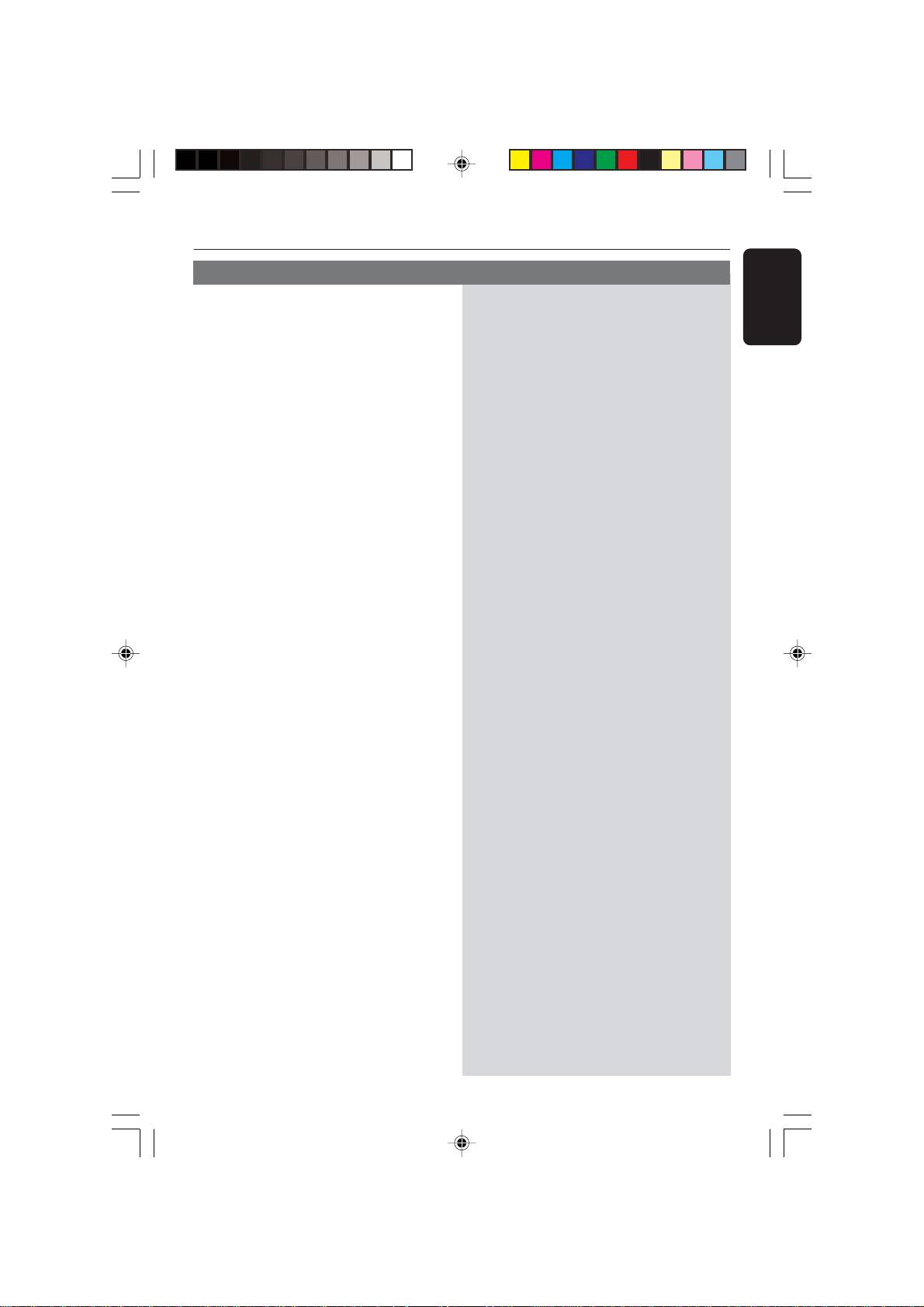
Troubleshooting
Problem
Solution
Cannot activate some features such as
– The features may not be available on the DVD.
English
Angles, Subtitles, or multi-language
– Changing the language for the sound or
Audio.
subtitle is prohibited on the DVD.
No able to select some Items in the
–Press STOP button twice before selecting the
setup/system menu.
setup/system menu.
–Depending on the disc availability, some menu
items cannot be selected.
There is no sound from the centre and
– Make sure the centre and surround speakers
surround speakers.
are connected correctly.
–Press SURR button to select a correct
surround sound setting.
– Make sure the source you are playing is
recorded or broadcast in surround sound
(DTS, Dolby Digital, etc.).
– The wireless transmitter and receiver must
using the same transmission frequency.
Radio reception is poor.
– If the signal is too weak, adjust the antenna or
connect an external antenna for better
reception.
– Increase the distance between the system and
your TV or VCR.
–Tune in to the correct frequency.
–Place the antenna farther away from any
equipment that may be causing the noise.
The remote control does not function
– Select the source (DISC or TUNER, for
properly.
example) before pressing the function button
(ÉÅ, S ,
T).
– Reduce the distance between the remote
control and the system.
– Replace the batteries with new ones.
–Point the remote control directly toward the
IR sensor.
– Check that the batteries are loaded correctly.
Low hum or buzz sound.
– Place the DVD system as far away as possible
from electrical devices that may be causing
interference.
Unable to play DivX movies.
– Check that the DivX file is encoded in ‘Home
Theatre’ mode with DivX 5.x encoder.
The DVD system does not work.
– Disconnect the power cord from the power
outlet for a few minutes. Reconnect the power
cord and try to operate again as usual.
39
001-041-LX39-22-Eng1 12/12/2003, 10:21 AM39
3139 115 22871

