Philips Nero 7: ¿Actualizar?
¿Actualizar?: Philips Nero 7
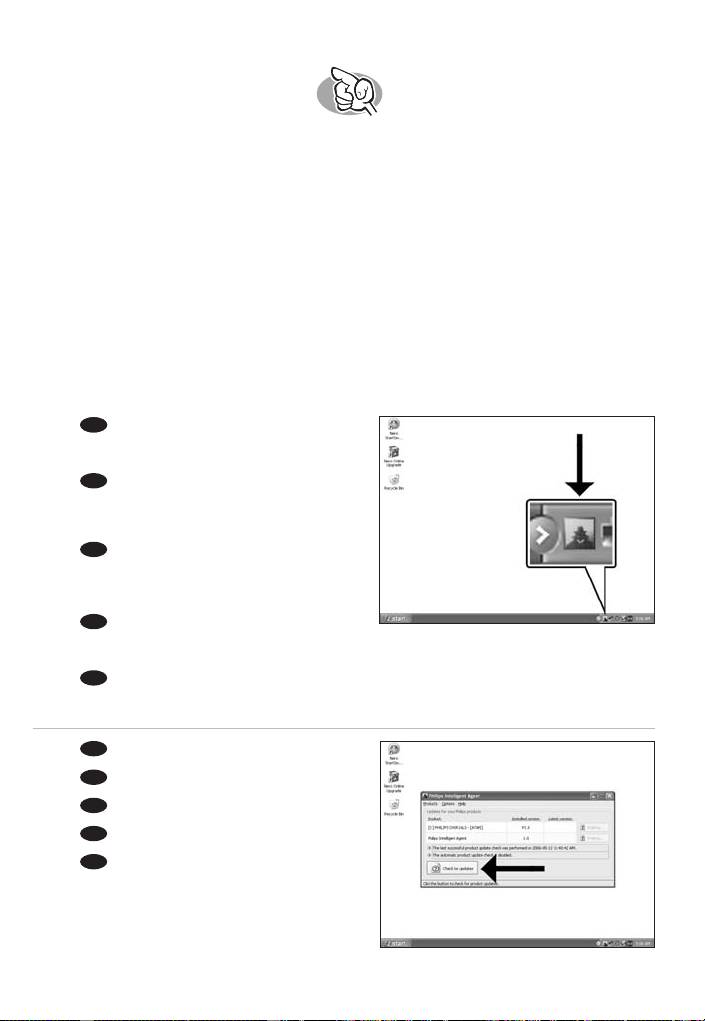
¿Actualizar?
Atualizado?
Güncel mi?
Aktualizacja
Uppdaterad?
UK
ES
Inicie Philips Intelligent Agent.
1
➤ Si no está disponible, elija "Inicio", "Programas",
"Philips Intelligent Agent", "Philips Intelligent Agent".
PT
Iniciar o Philips Intelligent Agent.
➤ Se não estiver disponível, selecione "Iniciar",
"(Todos) os programas", "Philips Intelligent Agent",
"Philips Intelligent Agent".
TR
Philips Intelligent Agent’ı başlat.
➤ Eğer hazır değilse, "Başlat", "(Tüm) Programlar",
"Philips Intelligent Agent", "Philips Intelligent Agent"ı
seçin.
PL
Uruchom program Philips Intelligent Agent.
➤ Jeśli jest niedostępny, kliknij "Start", "(Wszystkie) programy", "Philips Intelligent Agent", "Philips Intelligent
Agent".
SV
Starta Philips Intelligent Agent.
➤ Om det inte är tillgängligt väljer du "Start", "(Alla) Program", "Philips Intelligent Agent", "Philips Intelligent
Agent".
ES
Haga clic en "Comprobar las actualizaciones".
2
PT
Clique em "Verificar atualizações".
TR
"Güncellemeleri işaretle"ye tıklayın.
PL
Kliknij "Sprawdź aktualizacje".
SV
Klicka på "Sök efter uppdateringar".
49
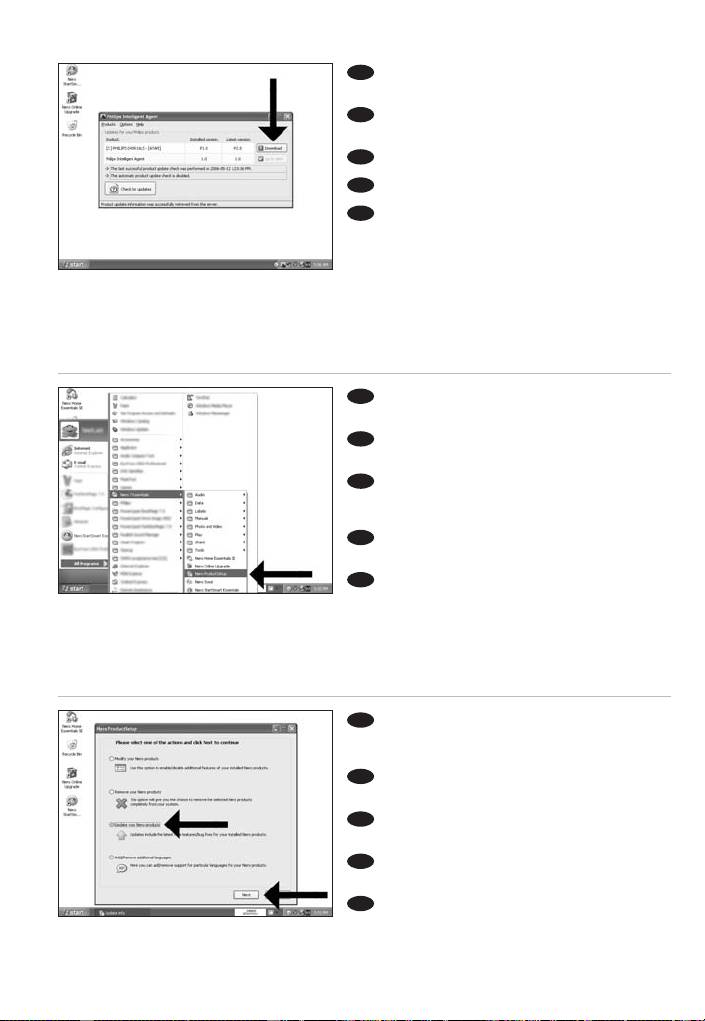
ES
Descargando las actualizaciones e
3
instalándolas.
PT
Faça o download das atualizações e
instale-as.
TR
Güncellemeleri indir ve kur.
PL
Pobierz i zainstaluj aktualizacje.
SV
Ladda ner uppdateringarna och installera
dem.
ES
Elija "Inicio", "(Todos) Programas", "Nero 7
4
Essentials", "Nero ProductSetup".
PT
Seleccione "Iniciar", "(Todos os) Programas",
"Nero 7 Essentials", "Nero ProductSetup".
TR
Sırasıyla "Başlat", "(Tüm) Programlar",
"Nero 7 Essentials", "Nero ProductSetup"
seçeneklerini belirleyin.
PL
Kliknij "Start", "(Wszystkie) Programy",
"Nero 7 Essentials", "Nero ProductSetup".
SV
Välj "Start", "(Alla) Program", "Nero 7
Essentials", "Nero ProductSetup".
ES
Elija "Update your Nero products"
5
(Actualice sus productos Nero) y "Next"
(Siguiente).
PT
Seleccione "Actualizar produtos Nero" e
"Seguinte".
TR
"Update your Nero products" (Nero
ürünlerinizi güncelleyin) ve "İleri"yi seçin.
PL
Wybierz "Uaktualnij produkty Nero" i kliknij
"Dalej".
SV
Välj "Uppdatera Nero-produkter" och
"Nästa".
50
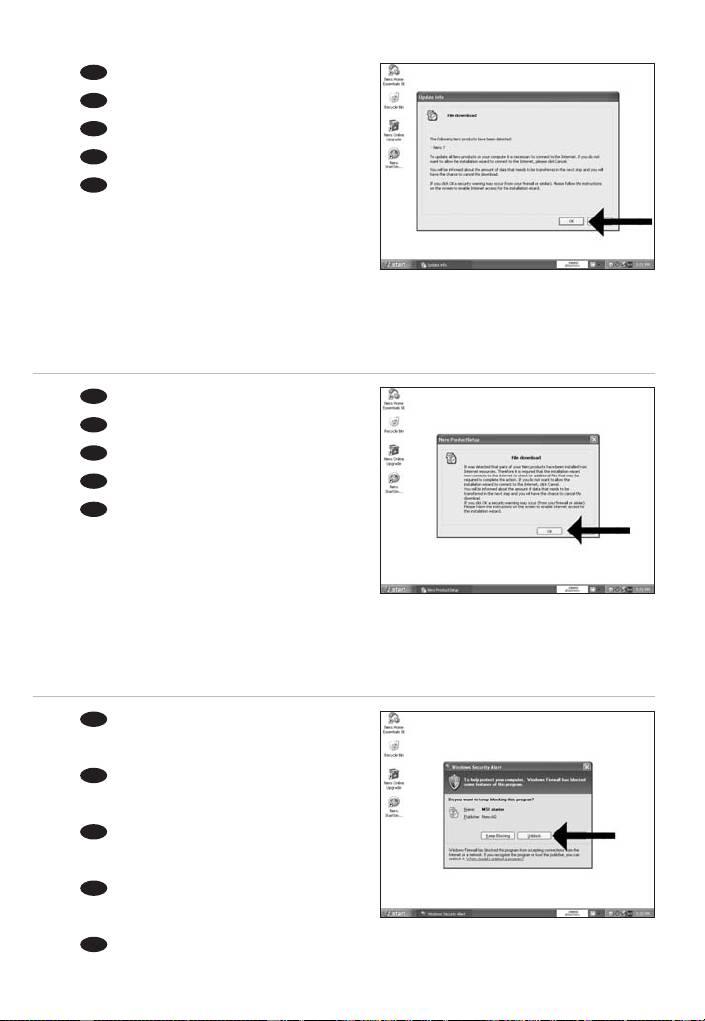
ES
Haga clic en "OK".
6
PT
Clique em "OK".
TR
"Tamam"ı tıklatın.
PL
Kliknij "OK".
SV
Klicka på "OK".
ES
Haga clic en "OK".
7
PT
Clique em "OK".
TR
"Tamam"ı tıklatın.
PL
Kliknij "OK".
SV
Klicka på "OK".
ES
Es posible que el Firewall de Windows le dé
8
un mensaje. Haga clic en "Unblock" (Desbloquear)
para permitir que Nero se actualice.
PT
A Firewall do Windows pode avisá-lo.
Clique em "Desbloquear" para permitir a actualização
do Nero.
TR
Windows Firewall sizi uyarabilir. Nero’nun
güncellenmesi için "Unblock" (Engelleme) seçeneğini
belirleyin.
PL
Może pojawić się ostrzeżenie zapory systemu
Windows. Kliknij "Odblokuj", aby umożliwić
aktualizację programu Nero.
SV
Windows Firewall kan varna dig.
Klicka på "Sluta blockera" så att Nero kan uppdateras.
51
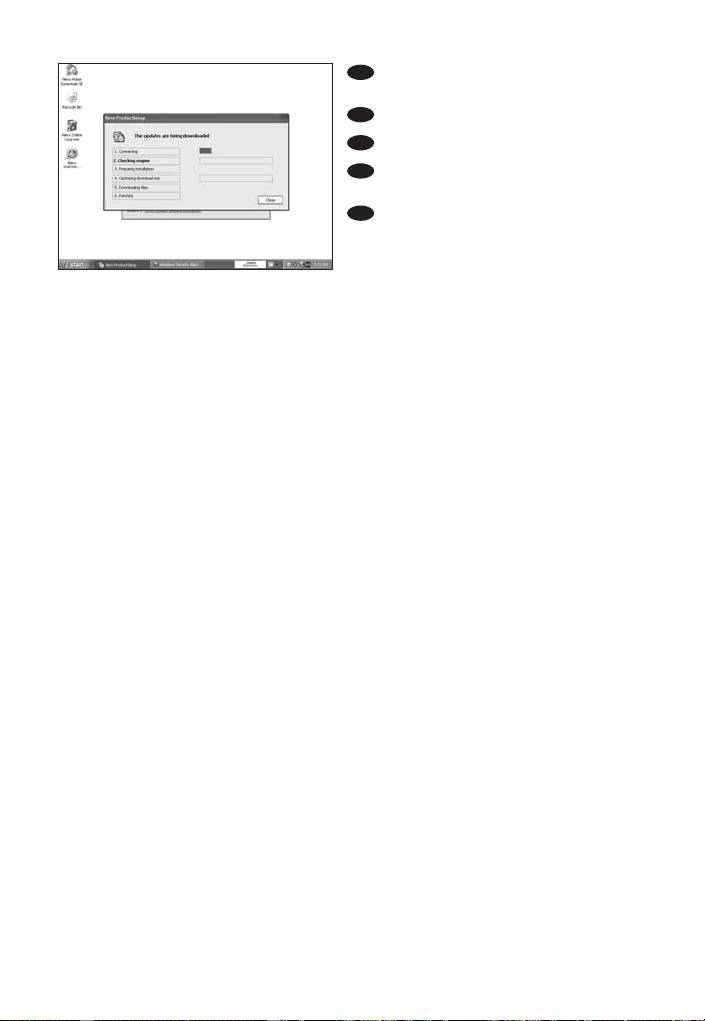
ES
Nero se descarga y actualiza
9
automáticamente.
PT
O Nero transfere e actualiza o software.
TR
Nero yüklenir ve güncellenir.
PL
Program Nero pobierze i zainstaluje
aktualizację.
SV
Nero laddas ner och uppdateras
automatiskt.
52

