Philips FM01SW40: Enjoy
Enjoy: Philips FM01SW40
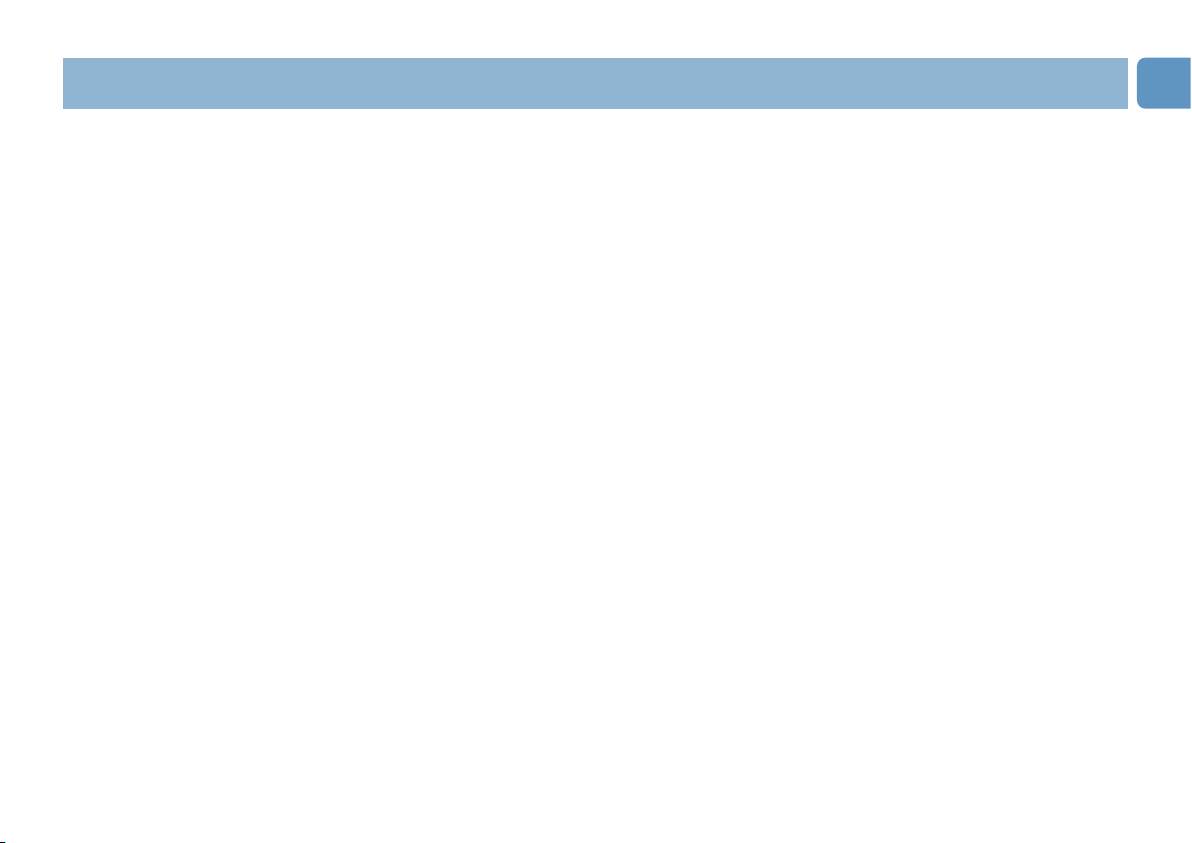
EN
Enjoy
Disconnecting the USB memory key from your computer
®
Windows
98SE
• After confirming that the USB memory key is in standby mode you can remove the memory key from
the computer’s USB port.
®
®
Windows
ME and Windows
2000
1 Double-click the Unplug or eject hardware icon in the task bar in the lower right part of the screen.
2 In the window that appears, select the name of the device that is to be removed, then click the STOP
button.
3 When the Stop a hardware device screen appears, make sure the correct information is displayed, then click
the OK button.
4 When a message appears, indicating that the USB memory key can be safely removed, remove the USB
memory key from the computer’s USB port.
Windows XP
1 Double-click the Safely Remove Hardware icon in the task bar in the lower right part of the screen.
2 In the window that appears, select the name of the device that is to be removed, then click the STOP
button.
3 When the Stop a hardware device screen appears, make sure the correct information is displayed, then
click the OK button.
4 When the message Safe to Remove Hardware appears, remove the the USB memory key from the
computer’s USB port.
Mac OS 9.0 and higher
1 Drag the drive icon to the Trash.
2 After confirming that the the USB memory key is in standby mode, remove the the USB memory key
from the computer’s USB port.
8
Оглавление
- Welcome
- Important information
- Install
- Connect
- Enjoy
- Technical specifications
- Bienvenue
- Informations importantes
- Installation
- Connexion
- C’est prêt!
- Fiche technique
- Bienvenido
- Información importante
- Instale
- Conecte
- Disfrute
- Especificaciones técnicas
- Willkommen
- Wichtige Informationen
- Installation
- Anschluss
- Los geht’s!
- Technische Angaben
- Benvenuti
- Informazioni importanti
- Installazione
- Collegamento
- Funzionamento
- Specifiche tecniche
- Bem-vindo
- Informação importante
- Instalação
- Ligação
- Utilização
- Especificações técnicas
- Приветствие
- Важная информация
- Установка
- Подключение
- Используйте
- Технические спецификации
- I

