Philips 20PF4110S: Using in PC monitor mode
Using in PC monitor mode: Philips 20PF4110S
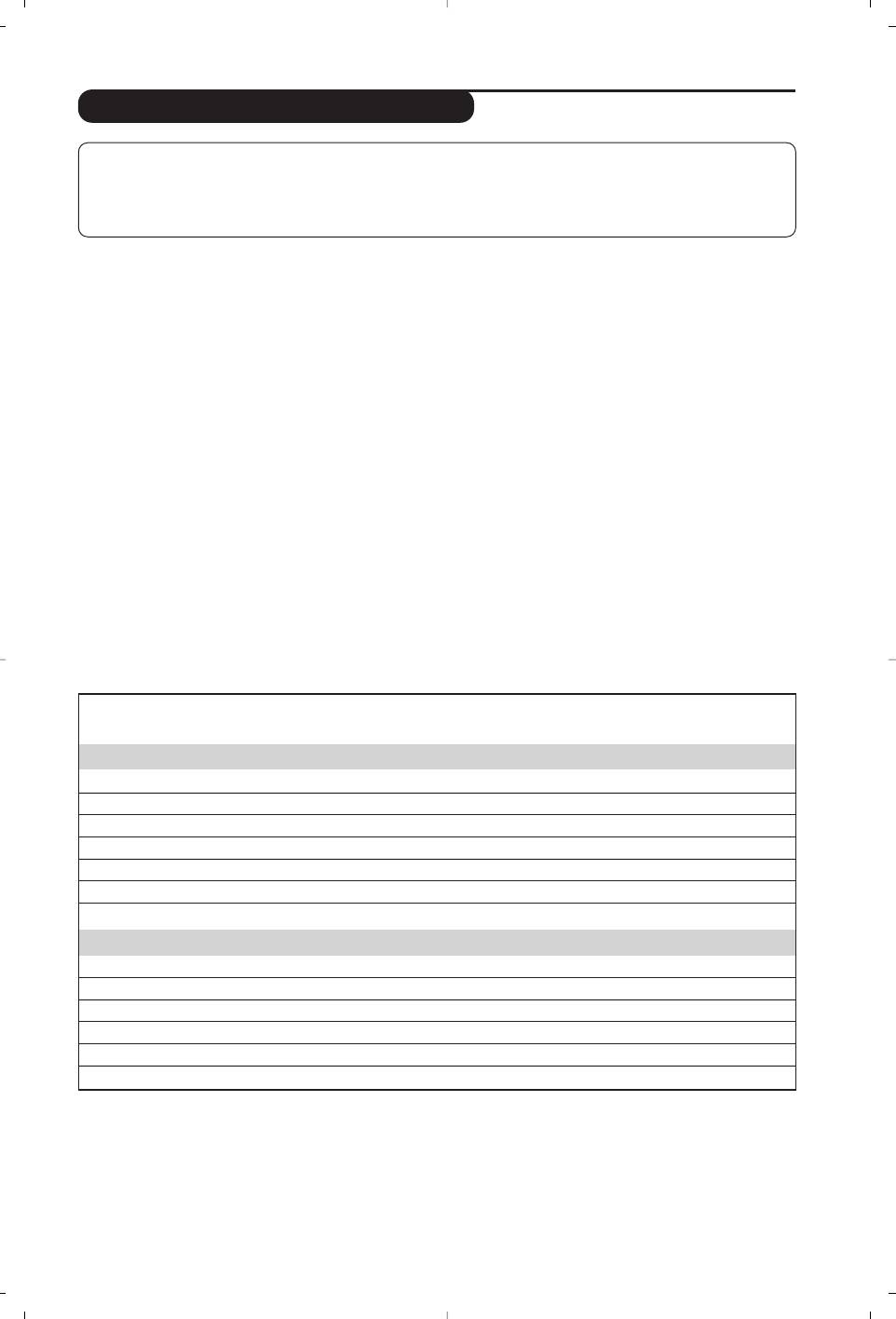
Using in PC monitor mode
NOTE
– When using the LCD TV as a PC monitor, slight diagonal interference lines may be observed when it is
operated under electromagnetic interference environment but will not affect the performance of this product.
– For better performance, good quality DVI cable with good noise isolation filter is recommended.
PC Mode
• Picture:
Your TV can be used as a computer monitor.
-
Brightness / Contrast : to adjust the
You must first of all connect the computer (see
brightness and contrast.
p.13) and adjust the resolution (see below).
-
Horizontal / Vertical: to adjust the horizontal
Choosing PC mode
and vertical placing of the image.
& Press the
AV key on the remote control to
-
Colour Temp: to adjust the colours (cold,
display the
Source List.
normal or warm).
é Use the cursor </> key to select
PC and
• Audio Selection: to choose the sound
then press the cursor ≥ key to switch the TV
reproduced on the TV (PC/HD,TV or Radio).
to PC mode (
DVI In).
• Features (only available on certain versions):
To return to TV mode, press the AV key, select
-
Phase/Clock: eliminates the horizontal
TV and validate with ≥ key.
(
Phase) and vertical (Clock) interfering lines.
-
Format : to choose between full screen or
Using the PC menus
native format of the PC screens.
Press the
MENU key to access the specific
-
Auto Adjust: position is set automatically.
settings of the PC monitor mode. Use the
• Reset To Factory Setting: to return to the
cursor to adjust them (the settings are
factory settings (default settings).
automatically saved):
9
20"/51cm VGA
15"/39cm XGA
17"/44cm WXGA
23"/58cm WXGA
(DVI-D)
(DVI-D)
(DVI-D)
(DVI-I/YPbPr)
Digital PC
640 x 350 p
X
X
X
X
640 x 480 p
X
X
X
X
720 x 400 p
X
X
X
800 x 600 p
X
X
X
832 x 624 p
X
X
X
1024 x 768 p
X
X
X
1280 x 768 p
X
X
Analogue PC
640 x 350 p
X
640 x 480 p
X
720 x 400 p
X
800 x 600 p
X
832 x 624 p
X
1024 x 768 p
X
Here is the list of the different PC display resolutions available on your TV:



