LG T5100: Organiser [Menu 4]
Organiser [Menu 4]: LG T5100
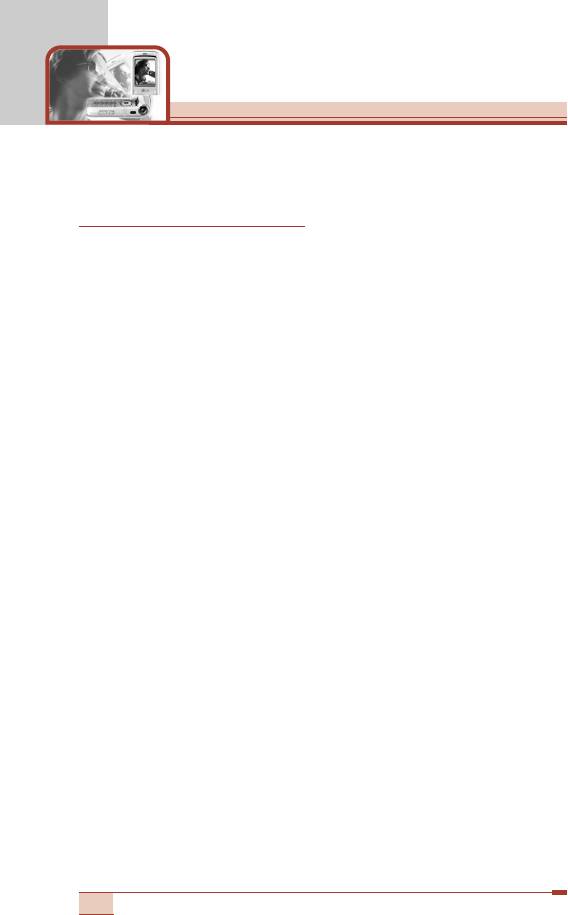
Organiser [Menu 4]
Press the Menu key (<). Select Organiser using navigation keys.
Phonebook [Menu 4-1]
You can save phone numbers and their corresponding names in the
memory of your SIM card. In addition, you can save up to 255
numbers and names in the phone memory.
Press the left soft key [Menu] in standby mode, then select
Organiser ➝ Phonebook.
Or, press the right soft key [Names] in standby mode.
Search [Menu 4-1-1]
1. In standby mode, press right soft key [Names]. Select Search.
2. Enter the start of the name that you wish to find.
3. After finding the desired name, you can make a call to the
number by pressing the send key (S). Or press the left key
[Options] to use the following options.
• Write text message: Use this to write a text message to the
name.
• Write multimedia message: Use this to write a multimedia
message to the name.
• Photo view: Shows all the images stored in the phonebook.
You can search the phonebook by the photo.
• Voice: Record the name of the selected phonebook entry for
voice-activated dialling.
• Edit: Edits the name, number the listing group and photo.
• Copy: Use this to copy the phonebook entry from SIM to the
phone memory or vice versa. Select whether to keep the
original phone number or not.
• Delete: Deletes the phonebook entry.
• View details: To view details of the selected name.
54
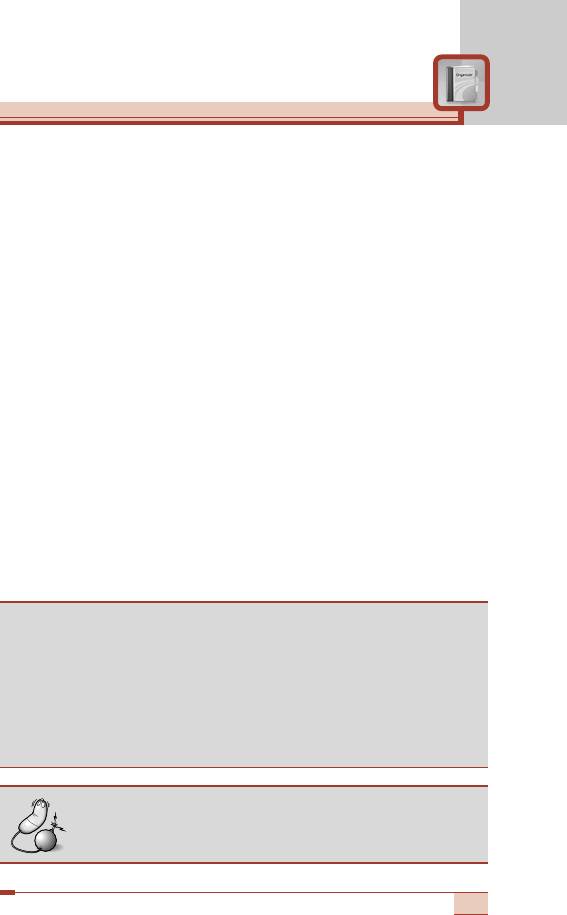
Add new [Menu 4-1-2]
You can add a phonebook entry using this function.
There are 2 memories: Phone memory and SIM memory. To select
the memory, go to Set memory [Menu 4-1-8]. The phone memory
capacity is 255 entries. You can enter up to 30 characters in each
name in the phone memory. The SIM card memory capacity
depends on the SIM card.
1. Open the Phonebook first by pressing the right soft key [Names]
in standby mode.
2. Scroll to highlight Add new, and press [OK]
3. You can add new phonebook entries to SIM memory or the
phone memory. To select the memory, go to Set memory [Menu
4-1-8]. (Refer to page 58.)
• Adding new entries into SIM memory
You can enter a name and a number, select the caller group,
and attach a photo image. (Depends on the SIM)
• Adding new entries into the phone memory
You can enter a name, numbers, E-mail address and memo,
select the caller group, and attach a photo image.
Tip
• Pause feature: When you call automated systems (such as
voice mail or credit billing numbers), you often have to enter
a series of numbers. Instead of entering these numbers by
hand, you can store the numbers in the phonebook using the
Pause feature. Between numbers to insert a pause, press
and hold down 2.
Note
• This phone supports the Photo caller ID feature.
55
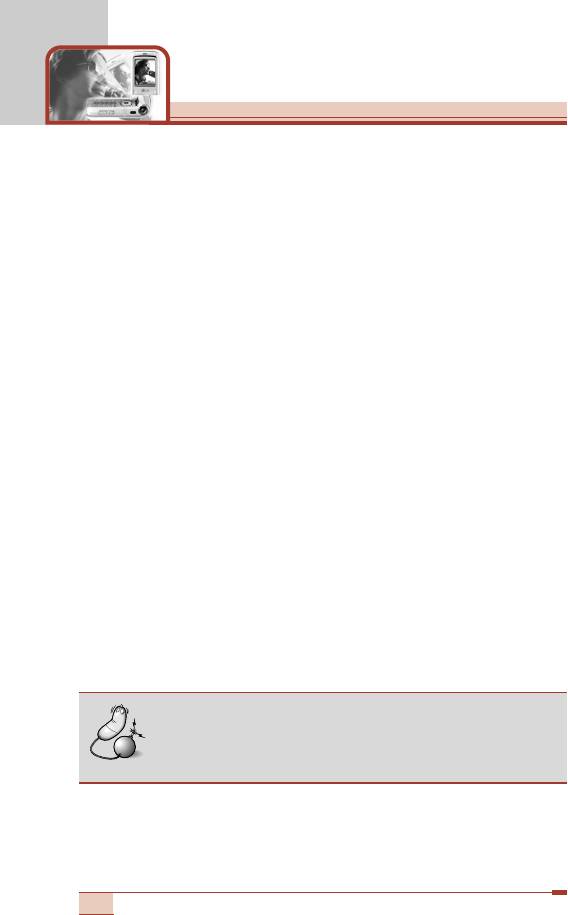
Organiser [Menu 4]
Speed dials [Menu 4-1-3]
You can assign any of the keys 2 to 9 with a name list entry.
You can call directly by pressing this key for 2-3 seconds.
1. Open the Phonebook first by pressing the right soft key [Names]
in standby mode.
2. Scroll to Speed dials, then press [OK].
3. To add a number to Speed dials, press the left soft key [Add].
Search the name through the phonebook.
4. You can change or delete a speed dial number, make a call or
send a message by pressing the left soft key [Options].
Voice list [Menu 4-1-4]
You can check all the phone numbers which have voice-activated
dialling assigned to them. You can also call directly by pressing the
[Send] key. After selecting a phone number using up/down
navigation keys and press the left soft key [Options]. You can see
the following submenus.
• Add new: Adds a new phone number for voice-activated dialling.
• Play: Plays back the voice tag assigned to the phone number.
• Change: Changes the voice tag assigned to the phone number.
• Delete: Deletes the voice assigned to the phone number.
• Delete all: Deletes all voice-activated dialling numbers.
Note
• You can enter up to 10 phone numbers for voice
dial.
56
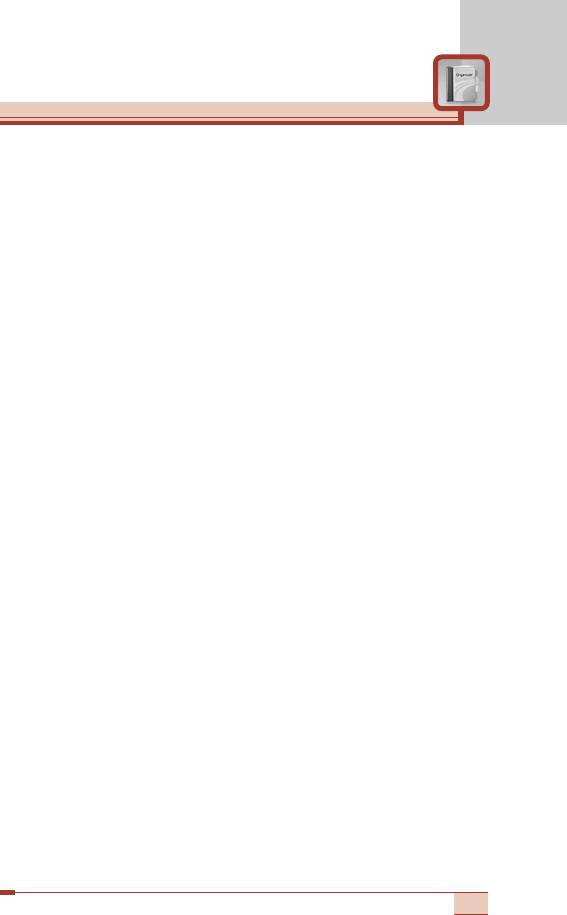
Caller groups [Menu 4-1-5]
There are 6 pre-defined groups, as well as one additional group
labeled Others, where you can create lists.
1. Select Caller groups. Every group list will be displayed: Family,
VIP, Friends, Colleague, Group 1, Group 2, and Others.
2. Select the group name that you want to manage by pressing the
left soft key [Options]. The following submenus will be displayed
except for Others.
• Add member: Add a member to the group.
• Member list: Displays the member list in the group.
• Group ring tone: Use this to select the ring tone to be used
when you receive a voice phone call from a person in the group.
• Group icon: Use this to select the graphic icon to be displayed
when you receive a call from a person in the group.
• Rename: Assigns a new name to the group.
• Delete member: Delete a member from the group.
Copy all [Menu 4-1-6]
You can copy/move entries from the SIM card memory to the phone
memory and vice versa.
• SIM to Phone: Use this to copy the entry from the SIM Card to
Phone memory.
• Phone to SIM: Use this to copy the entry from the Phone memory
to the SIM Card.
The following options are available.
- Keep original: When copying, the original dial numbers are kept.
- Delete original: When copying, the original dial numbers will be
erased.
57
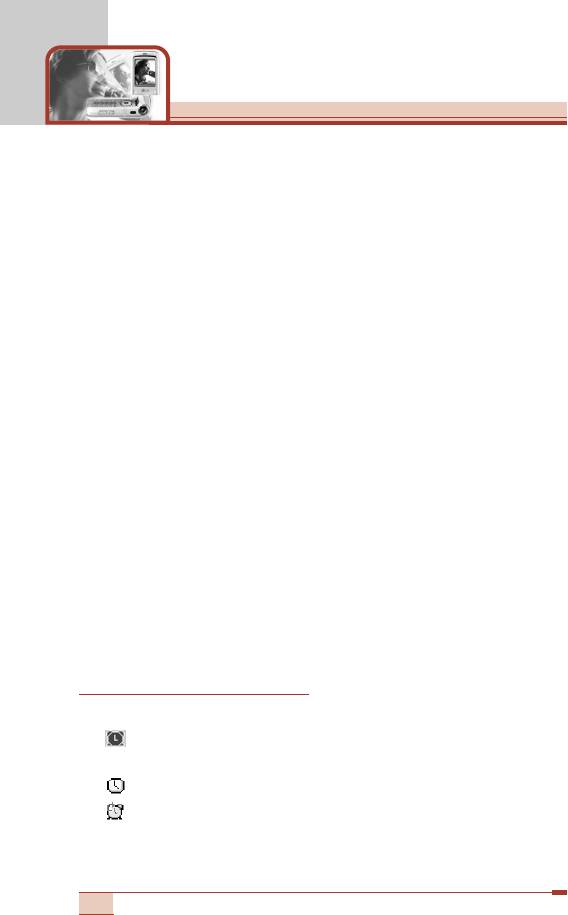
Organiser [Menu 4]
Delete all [Menu 4-1-7]
You can delete all entries in the SIM, Phone, and Voice list. Except
for Voice list, this function requires the security code. Press E to
return to standby mode.
Set memory [Menu 4-1-8]
You can select the memory for the Phonebook feature between the
SIM and the phone. If you select Variable, when adding entry, the
phone will ask where to save the number.
Information [Menu 4-1-9]
• Service dial number (SIM dependent): Use this to view the list of
Service Dialling Numbers (SDN) assigned by your network
operator (if supported by the SIM card). Such numbers include the
emergency, directory enquiries and voice mail numbers.
1. Select the Service dial number option.
2. The names of the available services will be shown.
3. Use the up/down navigation keys to select a service. Press S.
• Check memory: You can check the current memory status of the
SIM card and phone memory.
• Own number (SIM dependent): Use this to display your phone
number in the SIM card.
Alarm clock [Menu 4-2]
You can set the alarm to go off at a specified time.
1. Alarm on/off: Select On using the left/right navigation key.
To deactivate the alarm function, select Off.
2. Alarm time: Enter the alarm time using the numeric keys.
3. Repetition: Select the desired one from Once, Daily,
Weekly and Monthly using the left/right navigation key.
58

4. Alarm melody: Select the desired alarm melody using the
left/right navigation key.
5. Press the left soft key [Set] or the OK key.
When the alarm function is activated, is shown in standby mode.
When the alarm time is reached, it sounds the alarm melody.
To turn off the alarm, press the right soft key [Quit].
Scheduler [Menu 4-3]
When you enter this menu, a calendar appears. A square cursor is
located on the current date. You can move the cursor to another
date using navigation keys. On the calendar, you can use the
following keys.
Each press of 1 skips back a year.
3 skips forward a year.
7 or * skips back a month.
9 or # skips forward a month.
To go back to the today’s date, press 5.
To enter a schedule note on the selected day,
1. Press the left soft key [Select] and select Add new.
2. Enter a note. And set the alarm time.
3. Select the desired one from the repetition options.
4. Select when to alarm.
! Note: The Scheduler alarm will work even if the phone is
switched off.
5. Press the left soft key [Save] or the OK key.
59
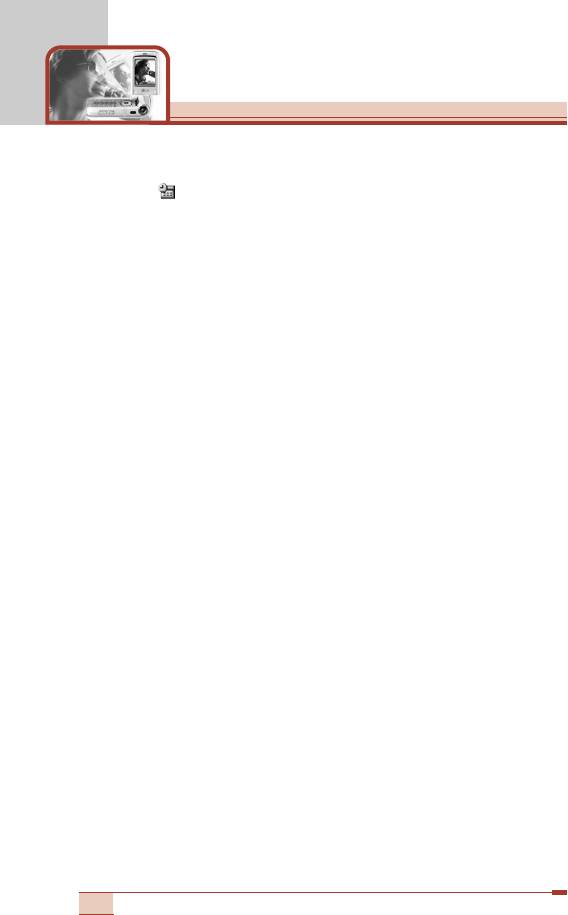
Organiser [Menu 4]
After a schedule is entered on a date, the date is shown in a different
colour and appears on the right bottom of the screen.
This function reminds you of your schedule. The phone will sound an
alarm tone if you set the phone to do so.
The following options are available.
Add new: You can edit a maximum of 40 characters and take up to
30 notes.
View all schedules: Shows the notes that are set for all days.
Use the up/down navigation keys to browse through the note lists.
Go to date: Use this to jump to a specific date. Enter the date using
the numeric keys and the left/right navigation keys
Calendar: Goes back to the calendar.
Edit: Use this to edit the schedule.
Scheduler tone: The phone can sound an alarm tone when the
scheduled date and time for an event has been reached. Select the
desired alarm tone.
Delete: Use this to delete the schedule
Delete past: You can delete expired schedule notes that have
already been notified.
Delete all: Use this to delete all schedules. You are asked to confirm
this action.
60
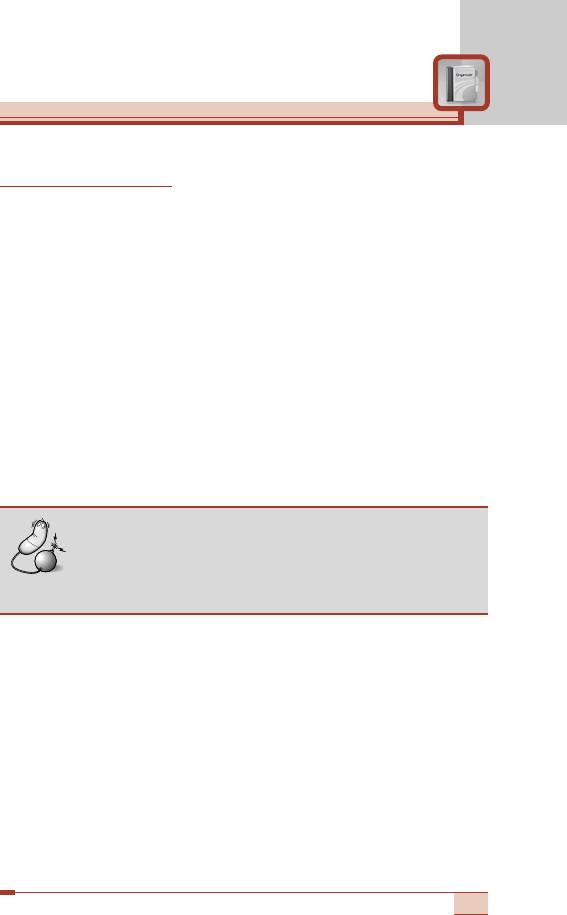
Memo [Menu 4-4]
Add new [Menu 4-4-1]
Use this to add a new memo. The phone can store up to 20 memos
and 60 characters for each memo. Input the memo and then press
the left soft key [Options].
• Save: Allows you to save the memo.
• T9 languages: Select the T9 language to use in the memo.
• Exit editor: Allows you to exit from the memo editor.
View list [Menu 4-4-2]
Select this menu to check the memos you've taken.
1. Select a memo.
2. Press the left soft key [Select].
Note
• The selected memo is opened. And using the
up/down navigation keys, you can directly view the
other memos without going back to the memo list.
3. Press the left soft key [Options]. The following options are
available.
• Edit: You can edit the selected memo.
• Delete: Deletes the selected memo.
• Delete All: Deletes all memos. You are asked to confirm this
action.
61
Оглавление
- íÂıÌË͇ ·ÂÁÓÔ‡ÒÌÓÒÚË
- é„·‚ÎÂÌËÂ
- îÛÌ͈ËË T5100
- èÓ‰„ÓÚӂ͇ Í Ì‡˜‡ÎÛ ‡·ÓÚ˚
- [
- éÒÌÓ‚Ì˚ ÙÛÌ͈ËË
- ëÚÛÍÚÛ‡ ÏÂÌ˛
- Ç˚·Ó ÙÛÌ͈ËÈ Ë ÓÔˆËÈ
- èÓÙËÎË [åÂÌ˛ 1]
- ëÔËÒÓÍ Á‚ÓÌÍÓ‚ [åÂÌ˛ 2]
- ê‡Á‚ΘÂÌËfl Ë Ò‚ËÒ [åÂÌ˛ 3]
- 鄇̇ÈÁ [åÂÌ˛ 4]
- ëÓÓ·˘ÂÌËfl [åÂÌ˛ 5]
- ä‡Ï‡ [åÂÌ˛ 6]
- åÛθÚËωˇ [åÂÌ˛ 7]
- èÓ‰‰ÂÊË‚‡ÂÏ˚ ÛÒÎÛ„Ë [åÂÌ˛ 8]
- ìÒÚ‡ÌÓ‚ÍË [åÂÌ˛ 9]
- ÇÓÔÓÒ˚ Ë ÓÚ‚ÂÚ˚
- ÇÓÔÓÒ˚ Ë ÓÚ‚ÂÚ˚
- ÄÍÒÂÒÒÛ‡˚
- íÂıÌ˘ÂÒÍË ı‡‡ÍÚÂËÒÚËÍË
- è‡ÏflÚ͇
- Guidelines for safe and efficient use
- Table of contents
- T5100 features
- Getting started
- General functions
- [
- General functions
- Menu Tree
- Selecting functions and options
- Profiles [Menu 1]
- Call register [Menu 2]
- Tools [Menu 3]
- Organiser [Menu 4]
- Messages [Menu 5]
- Camera [Menu 6]
- Multimedia [Menu 7]
- Service [Menu 8]
- Settings [Menu 9]
- Q&A
- Q&A
- Accessories
- Technical data
- Memo


