LG 26LV2540: инструкция
Характеристики, спецификации
Инструкция к Телевизору Led LG 26LV2540
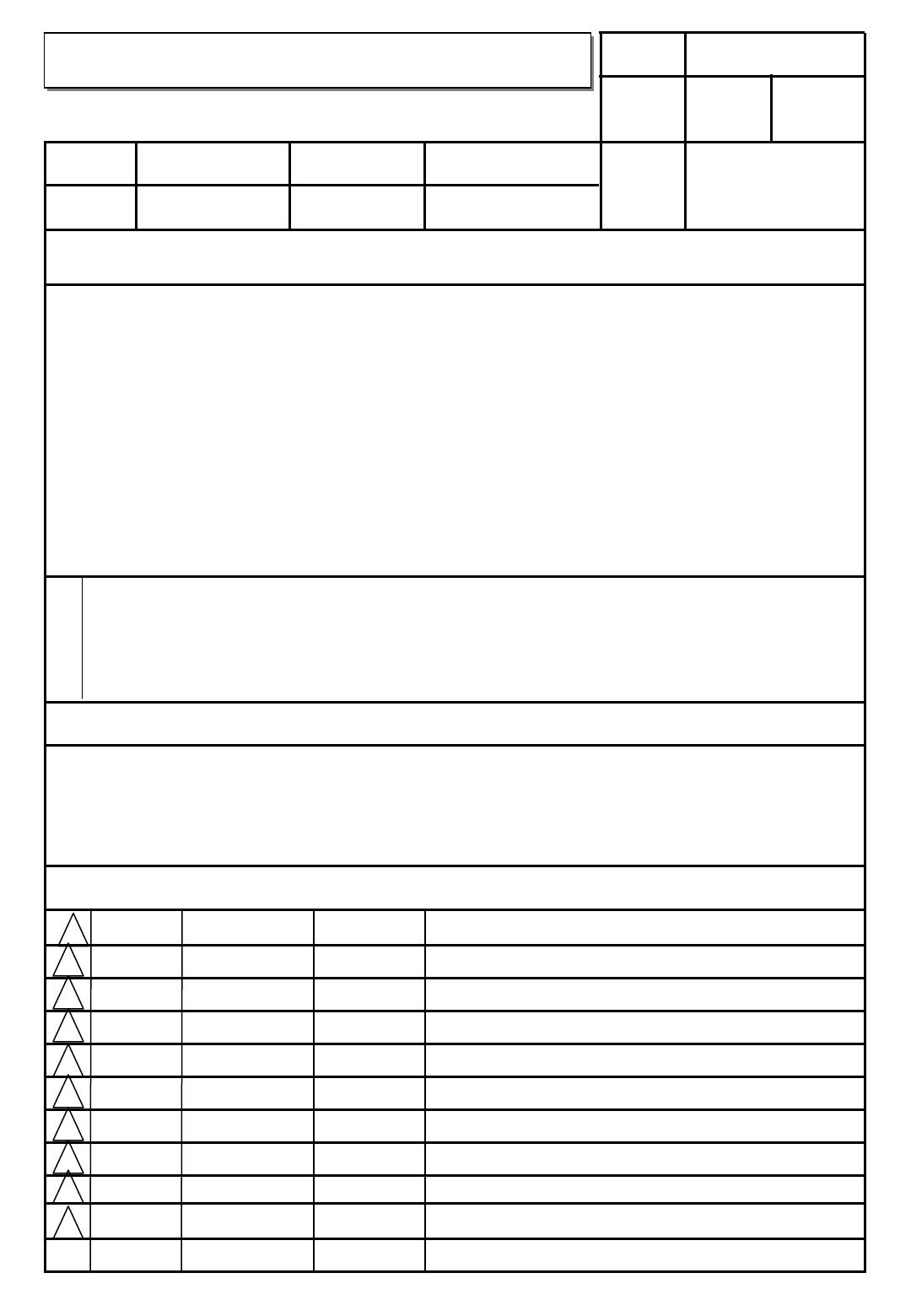
담 당 관리자
User’s Guide Specification
User’s Guide Specification
GH Bak
HJ Shin
JO Kim
1.
Model Description
11.01.30
11.01.30
11.01.30
MODEL
32/37/42/47LV3550-ZB
BRAND
LG
Part No.
MFL67099915
SUFFIX
CIS
Product Name
(1103-REV01)
32/37/42/47LV3550
2.
Printing Specification
1. Trim Size (Format) : 182 mm x 257 mm
2. Printing Colors
• Cover : 1 COLOR (BLACK)
• Inside : 1 COLOR (BLACK)
3. Stock (Paper)
• Cover : Uncoated paper , 백상지 60 g/㎡
• Inside : Uncoated paper , 백상지 60 g/㎡
4. Printing Method : Off-set
5. Bindery : Saddle stitch
6. Language :
EN/ RU / KA / UK (4)
7. Number of pages : 76
“This part contain Eco-hazardous substances (Pb, Cd, Hg, Cr6+, PBB, PBDE, etc.) within LG standard level,
N
Details should be followed Eco-SCM management standard[LG(56)-A-2524].
O
Especially, Part should be followed and controlled the following specification.
T
(1)Eco-hazardous substances test report should be submitted
E
when Part certification test and First Mass Production.
S
(2) Especially, Don’t use or contain lead(Pb) and cadmium(Cd) in ink.
Special Instructions3.
(1) Origin Notification
* LGEIN : Printed in Indonesia * LGEWA : Printed in U.K.
* LGESP : Printed in Brazil * LGEMX : Printed in Mexico
* LGEND : Printed in China * LGEIL : Printed in India
* LGEMA : Printed in Poland
4.
Changes
10
9
8
7
6
5
4
3
2
Added the content about the quantity of 3D glasses.
1
03/09/11
BAK GH
S1-24419
Deleted the cable holder
REV.
MM/DD/YY
CHANGE NO.
CHANGE CONTENTS
NO.
SIGNATURE
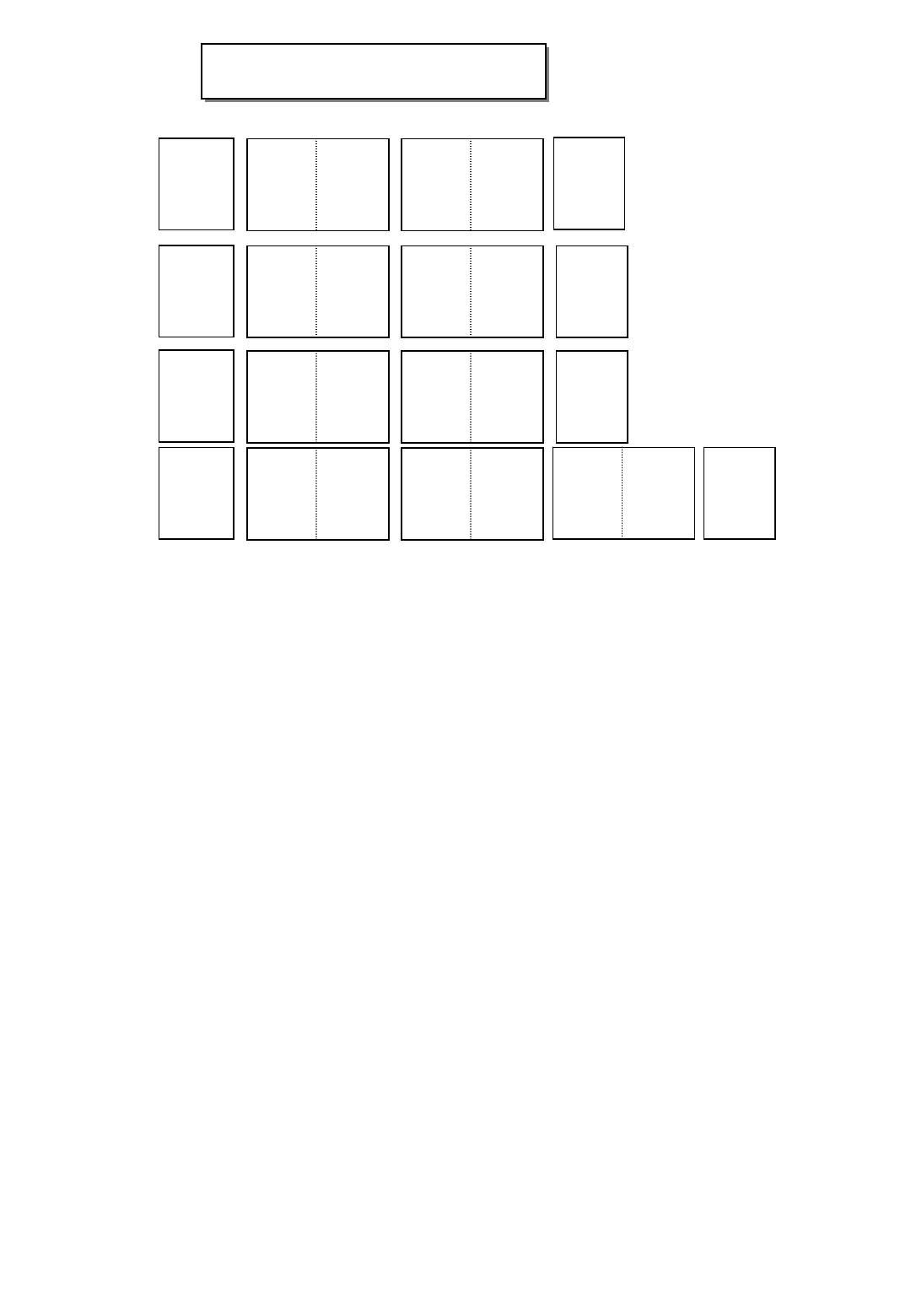
P/NO. MFL67099915
Pagination sheet
Pagination sheet
Total pages : 76 pages
Front
Cover
(EN)
P/NO.
2
3
……
18
Front
Cover
(RU)
2
3
……
18
Front
Cover
(KA)
2
3
……
18
Front
Cover
Blank
Blank
Blank
Back
(UK)
page
page
page
Cover
2
…18
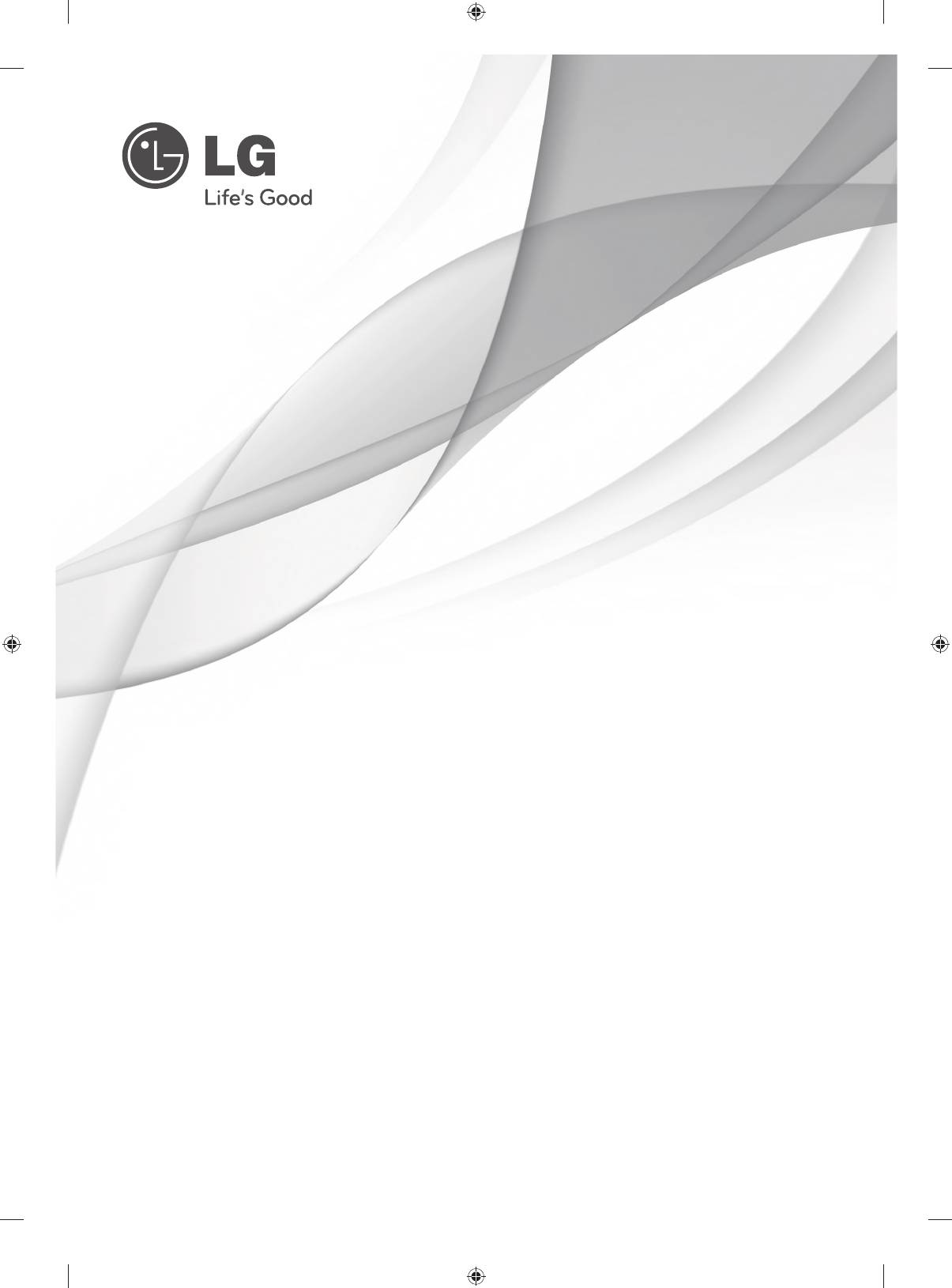
OWNER’S MANUAL
LCD TV / LED LCD TV
Please read this manual carefully before operating your
set and retain it for future reference.
P/NO : MFL67099915 (1103-REV01)
Printed in Korea
www.lg.com
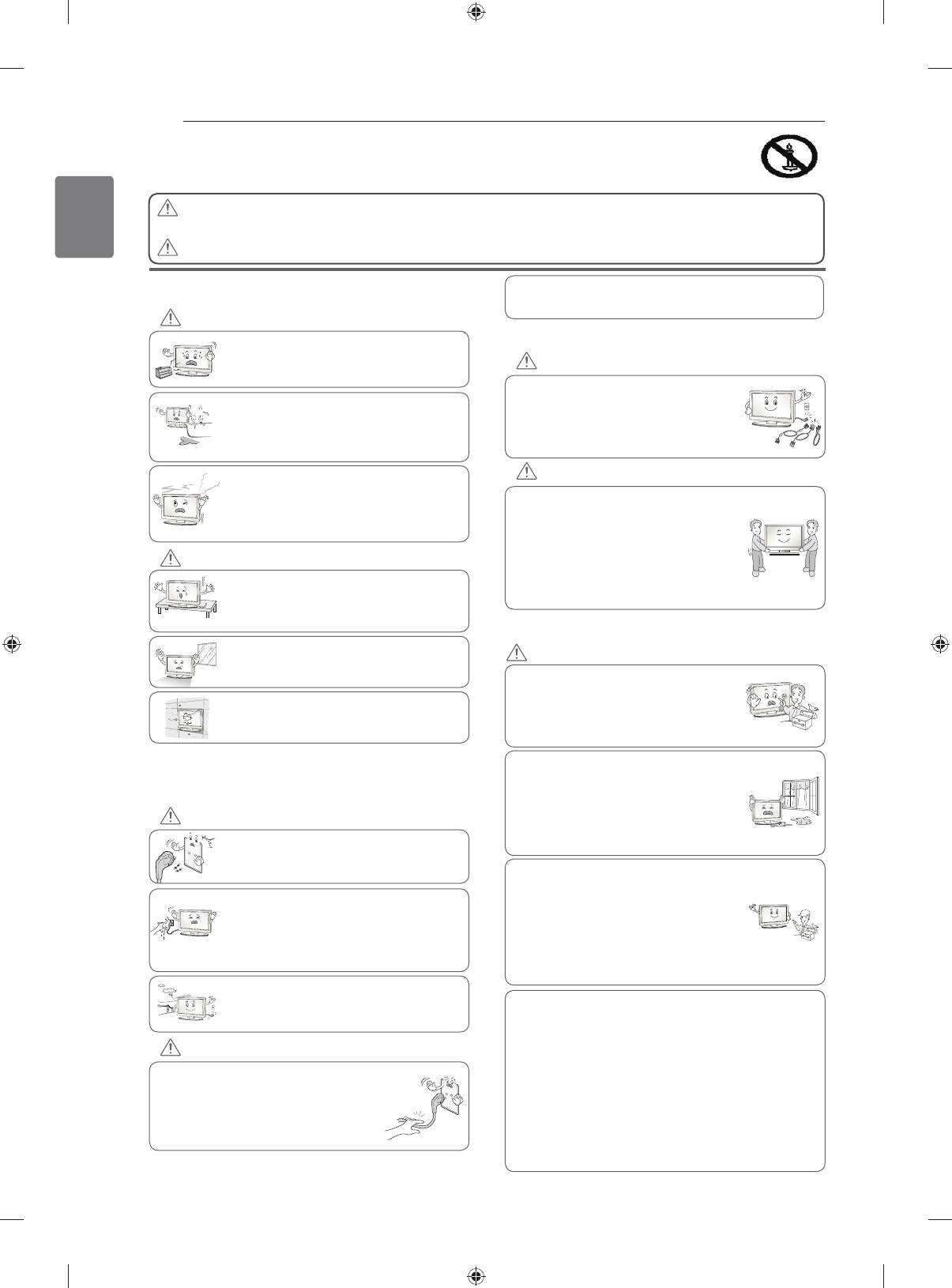
2
SAFETY INSTRUCTIONS
y
Please read these safety precautions carefully before using the product.
y
In this manual, the illustration may be somewhat different from your product because it is
ENGLISH
just example to help the instruction.
WARNING
y
If you ignore the warning message, you may be seriously injured or there is a
possibility of accident or death.
CAUTION
y
If you ignore the caution message, you may be slightly injured or the product may be damaged.
As long as this unit is connected to the AC wall outlet, it is
PRECAUTION IN INSTALLING THE PRODUCT
not disconnected from the AC power source even if you
turn off this unit by SWITCH.
WARNING
Keep away from heat sources like electrical
PRECAUTIONS WHEN MOVING THE PRODUCT
heaters.
- Electrical shock, fire, malfunction or
WARNING
deformation may occur.
Make sure to turn off the product.
Do not use the product in damp place such
Make sure to remove all cables before
as a bathroom or any place where it is likely
moving the product.
to get wet.
- You may be electrocuted or the product
- This may cause a fire or could give an
can be damaged.
electric shock.
CAUTION
If you can smell smoke or other odours or hear
a strange sound unplug the power cord and
Do not impact the product when moving it.
contact the service center.
- You may be electrocuted or the product
- If you continue to use without taking proper
can be damaged.
measures, electrical shock or fire can occur.
Make the panel face forward and hold it
with both hands to move.
CAUTION
- If you drop the product, the damaged
product can cause electric shock or fire.
Install the product on a flat and stable place
Contact your nearest service center for
that has no risk of dropping the product.
repair.
- If the product is dropped, you may be injured
or the product may be broken.
PRECAUTIONS WHEN USING THE PRODUCT
Keep the product away from direct sunlight.
- The product can be damaged.
WARNING
Do not disassemble, repair or modify the
product at your own discretion.
Do not place the product in a built-in
- Fire or electric shock accident can occur.
installation such as bookcase or rack.
- Contact the service center for check,
- Ventilation required.
calibration or repair.
To reduce the risk of fire or electric shock,
ELECTRICAL POWER RELATED
do not expose this apparatus to rain or
moisture.
PRECAUTIONS
Apparatus shall not be exposed to
dripping or splashing and no objects
WARNING
filled with liquids, such as vases, shall be
Make sure to connect the power cable to a
placed on the apparatus.
properly earthed outlet.
- You may be electrocuted or injured.
Refer all servicing to qualified service
personnel. Servicing is required when
Do not touch the power plug with wet hands.
the apparatus has been damaged in any
Additionally, it the cord pin is wet or covered
way, such as power supply cord or plug
with dust, dry the power plug completely or wipe
is damaged, liquid has been spilled or
dust off.
objects have fallen into the apparatus, the
- You may be electrocuted due to excess
apparatus has been exposed to rain or
moisture.
moisture, does not operate normally, or
has been dropped.
During a thunder or lightning storm, unplug the
power cable or signal cable.
IMPORTANT INFORMATION TO PREVENT “IMAGE BURN /
- You may be electrocuted or a fire can break
BURN-IN” ON YOUR TELEVISION SCREEN
out.
-
When a fixed image (e.g. logos, screen menus, video game,
computer display and teletext pages) is displayed on the
CAUTION
television for an extended period it can become permanently
imprinted on the screen. This phenomenon is known as “image
Protect the power cord from physical or
burn” or “burn-in”. Image burn is not covered under the
mechanical abuse, such as being twisted,
manufacturer’s warranty.
kinked, pinched, closed in a door, or walked
-
In order to prevent image burn, avoid displaying a fixed
upon. Pay particular attention to plugs, wall
image on your television’s screen for a prolonged period (2 or
outlets, and the point where the cord exits
more hours for LCD, 1 or more hours for Plasma).
the appliance.
-
Image burn can also occur on the letterboxed areas of
your television if you use the 4:3 aspect ratio setting for an
extended period.
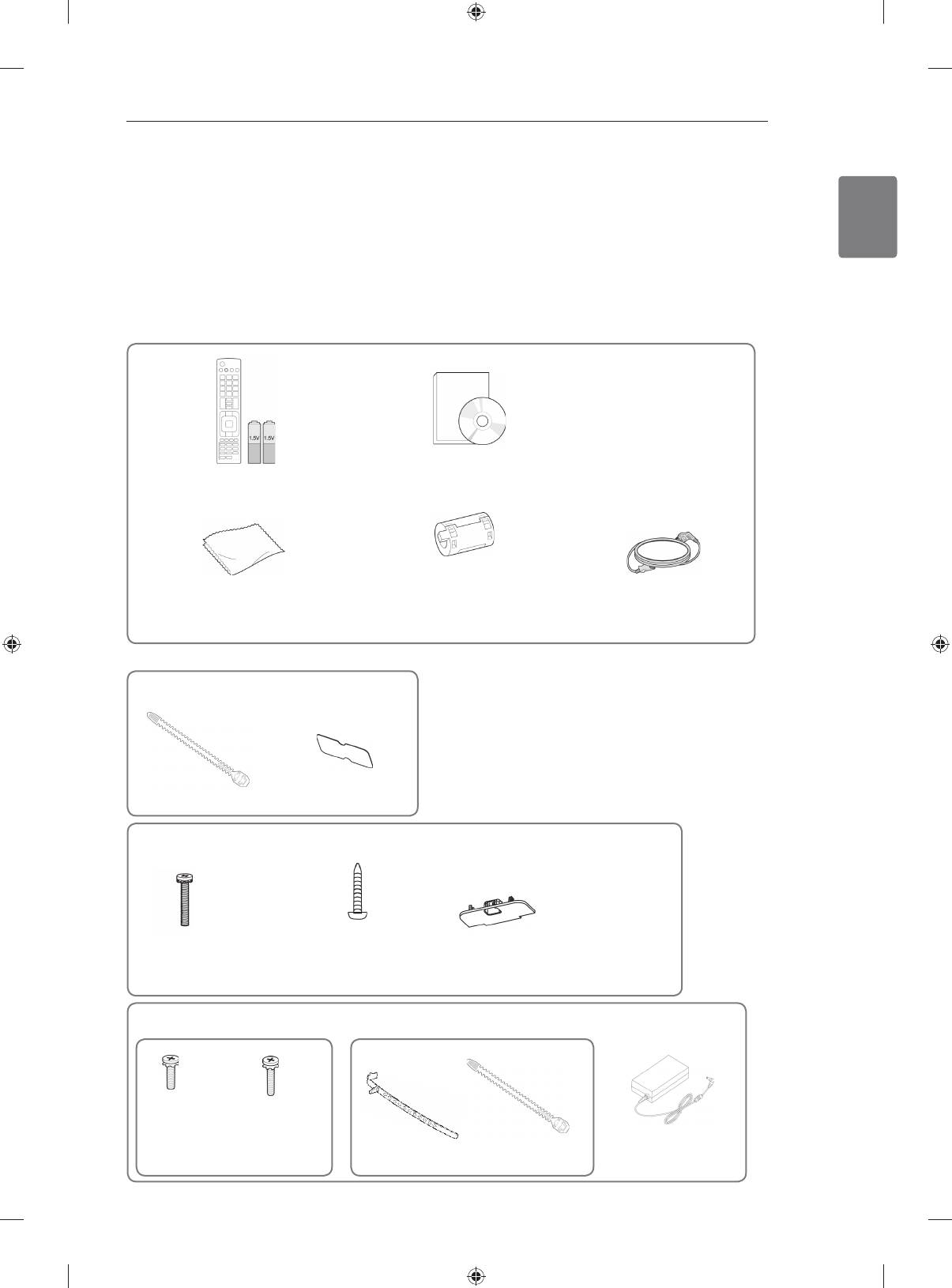
ASSEMBLING AND PREPARING
3
ENGLISH
ASSEMBLING AND PREPARING
Unpacking
Check your product box for the following items. If there are any missing accessories, contact the local
dealer where you purchased your product. The illustrations in this manual may differ from the actual product
and item.
Remote control and batteries(AAA) Owner’s Manual
1
Polishing cloth
(This item is not
Ferrite core
Power Cord (
This item is not
included for all models.)
(Depending on model)
included for all models.)
1 Gently wipe the spots on the cabinet with the polishing cloth.
Only 22LK33**
Cable Holder Protection cover
Only 26/32LK33**, 32/37/42LK43**, 32/42/47LK53**, 32/37/42LK45**, 32/42LK55**
x 8
(Except for 47LK53**)
(M4x20)
Screw for assembly Screw for fixing Protection cover
Only 19/22/26LV25**, 22/26LV55**, 19/22LV23**
x 2
x 2
or
(M4x6)
(M4x16)
Screw for assembly
Cable Holder
DC Adapter
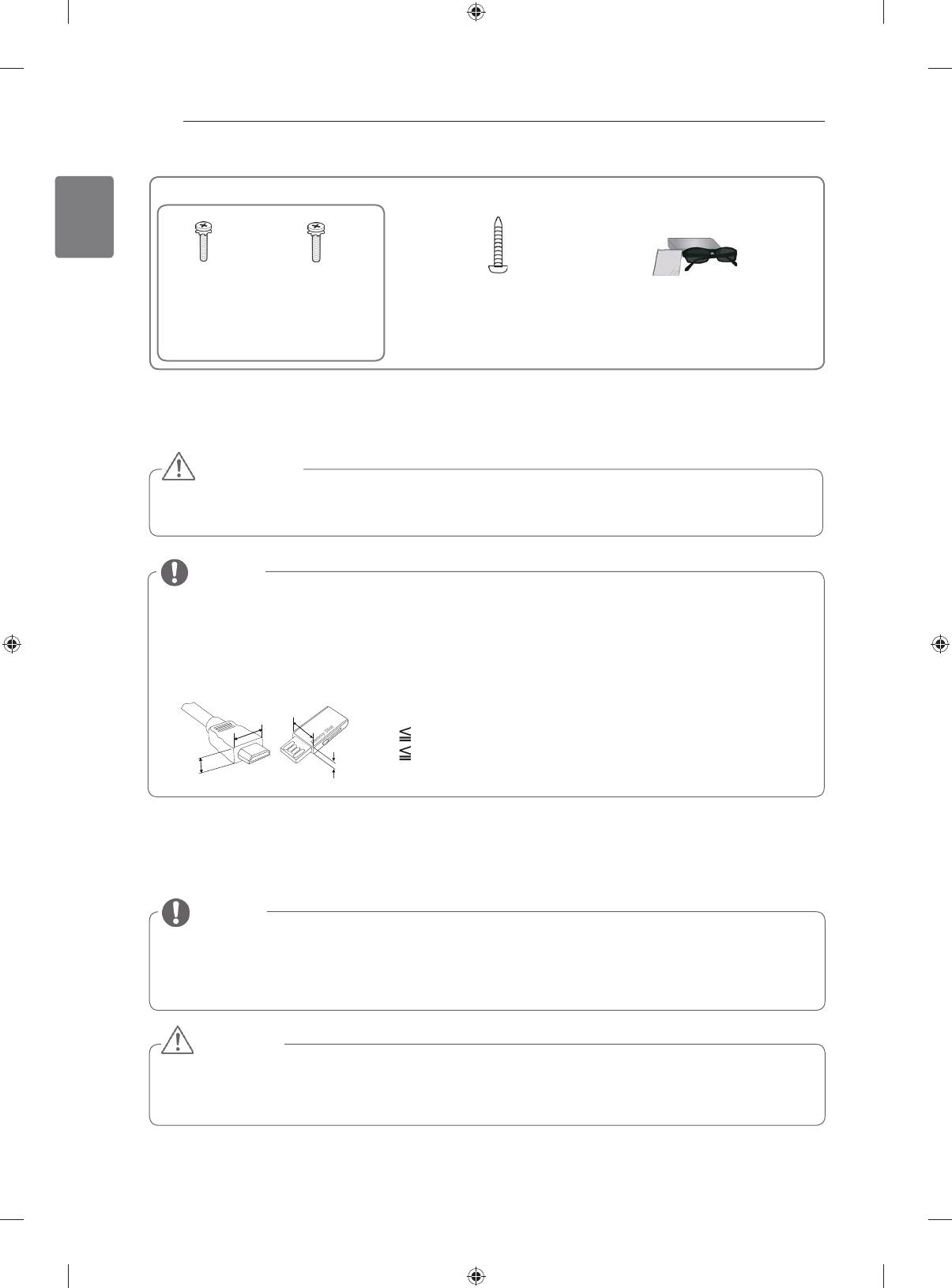
4
ASSEMBLING AND PREPARING
ENGLISH
Only 32LV25**, 32/37/40/42/47LV35**, 32/42/47/55LW45**, 32/37/42/47LV45**, 32/42LV34**
x 8
x 8
x 2
(M4x12)
(M4x14)
(Only 32LV25**,
(Only 32/
(Except for 32LV25**)
(Only 32LV25**)
32/37LV35**, 32LW45**,
42/47/55LW45**)
32/37LV45**, 32LV34**)
1
Screw for assembly
Screw for fixing
3D Glasses
(AG-P110, AG-F110)
1 The number of 3D glasses may differ depending on the country.
CAUTION
y
Do not use any pirated items to ensure the safety and product life span.
y
Any damages or injuries by using pirated items are not covered by the warranty.
NOTE
y
The items supplied with your product may vary depending on the model.
y
Product specifications or contents of this manual may be changed without prior notice due to
upgrade of product functions.
y For an optimal connection, HDMI cables and USB devices should have bezels less than 10 mm
thick and 18 mm width.(Except for 22/26/32LK33**, 32/37/42LK43**, 32/42/47LK53**)
B
B
*A 10 mm
*B 18 mm
A
A
Parts and buttons
NOTE
y TV can be placed in standby mode in order to reduce the power consumption. And TV should be
turned off if it will not be watched for some time, as this will reduce energy consumption.
y The energy consumed during use can be significantly reduced if the level of brightness of the
picture is reduced, and this will reduce the overall running cost.
CAUTION
y
Do not step on the glass stand or subject it to any impact. It may break, causing possible injury
from fragments of glass, or the TV may fall.
y
Do not drag the TV. The floor or the product may be damaged.
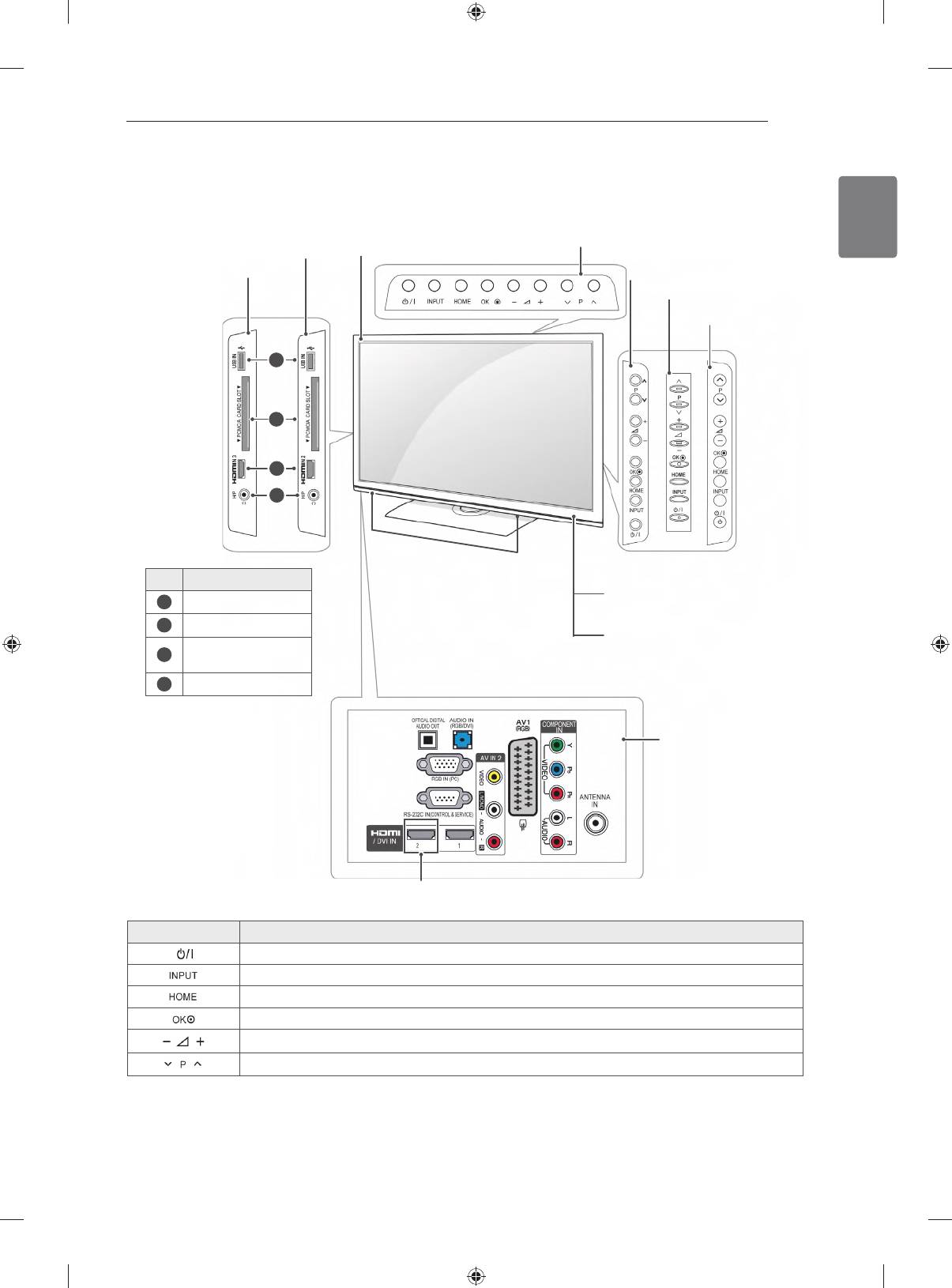
ASSEMBLING AND PREPARING
5
ENGLISH
y
Image shown may differ from your TV.
Only 22/26/32LK33**, 32/37/42LK43**, 32/42/47LK53**(Except for 32/42/47LK530T)
Screen
(Only 22LK33**)
(Only 22/26/32LK33**)
(Only
32/37/42LK43**,
(Only 26/32LK33**)
32/42/47LK53**)
(Only 32/37/42LK43**)
(Only 32/42/47LK53**)
1
2
3
4
Speakers
No. Description
1
Remote control and intelligent
1
USB input
sensors
2
PCMCIA Card Slot
Power Indicator
(Can be adjusted using
HDMI IN(Except for
3
the Power Indicator in the
22LK33**)
OPTION menu.)
4
Headphone Socket
Connection panel
(Except for 22/26/32LK33**)
Button Description
Turns the power on or off
Changes the input source
Accesses the main menus, or saves your input and exits the menus
Selects the highlighted menu option or confirms an input
Adjusts the volume level
Scrolls through the saved programmes
1 Intelligent sensor - Adjusts the image quality corresponding to the surrounding environment.(Only
32/42/47LK53**)
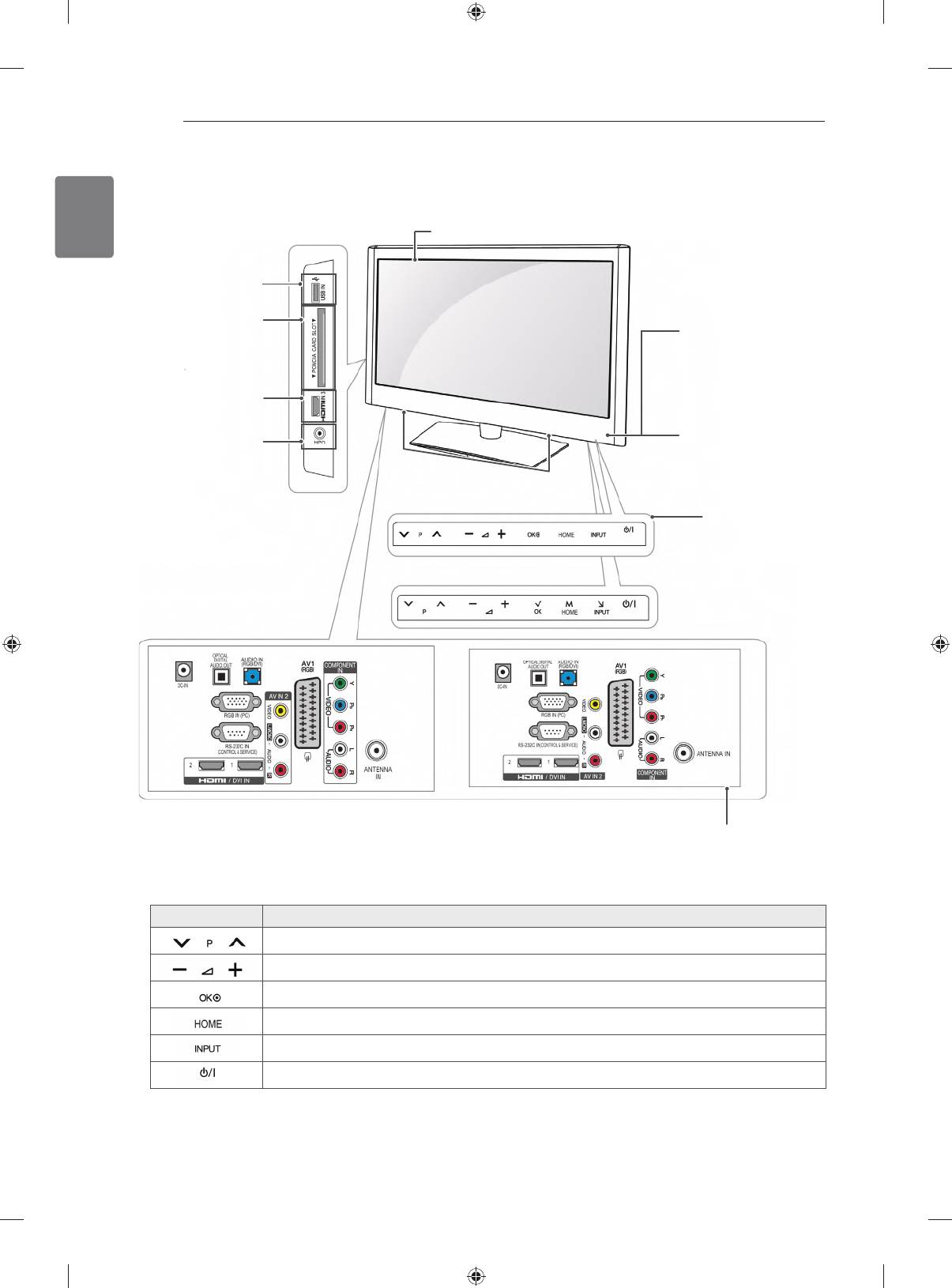
6
ASSEMBLING AND PREPARING
ENGLISH
y
Image shown may differ from your TV.
Only 19/22/26LV25**, 19/22LV23**, 22/26LV55**
Screen
USB input
PCMCIA Card Slot
Remote control and intel-
1
ligent
sensors
HDMI IN
(Only 26LV25**, 26LV55**)
Power Indicator
(Can be adjusted using
Headphone Socket
the Power Indicator in the
OPTION menu.)
Speakers
(Only 19/22/26LV25**, 19/22LV23**)
2
Touch buttons
(Only 22/26LV55**)
(Only 19/22/26LV25**, 19/22LV23**)
(Only 22/26LV55**)
Connection panel
Button Description
Scrolls through the saved programmes
Adjusts the volume level
Selects the highlighted menu option or confirms an input
Accesses the main menus, or saves your input and exits the menus
Changes the input source
Turns the power on or off
1 Intelligent sensor - Adjusts the image quality corresponding to the surrounding environment.
2. Touch Button - You can use the desired button function by touching.
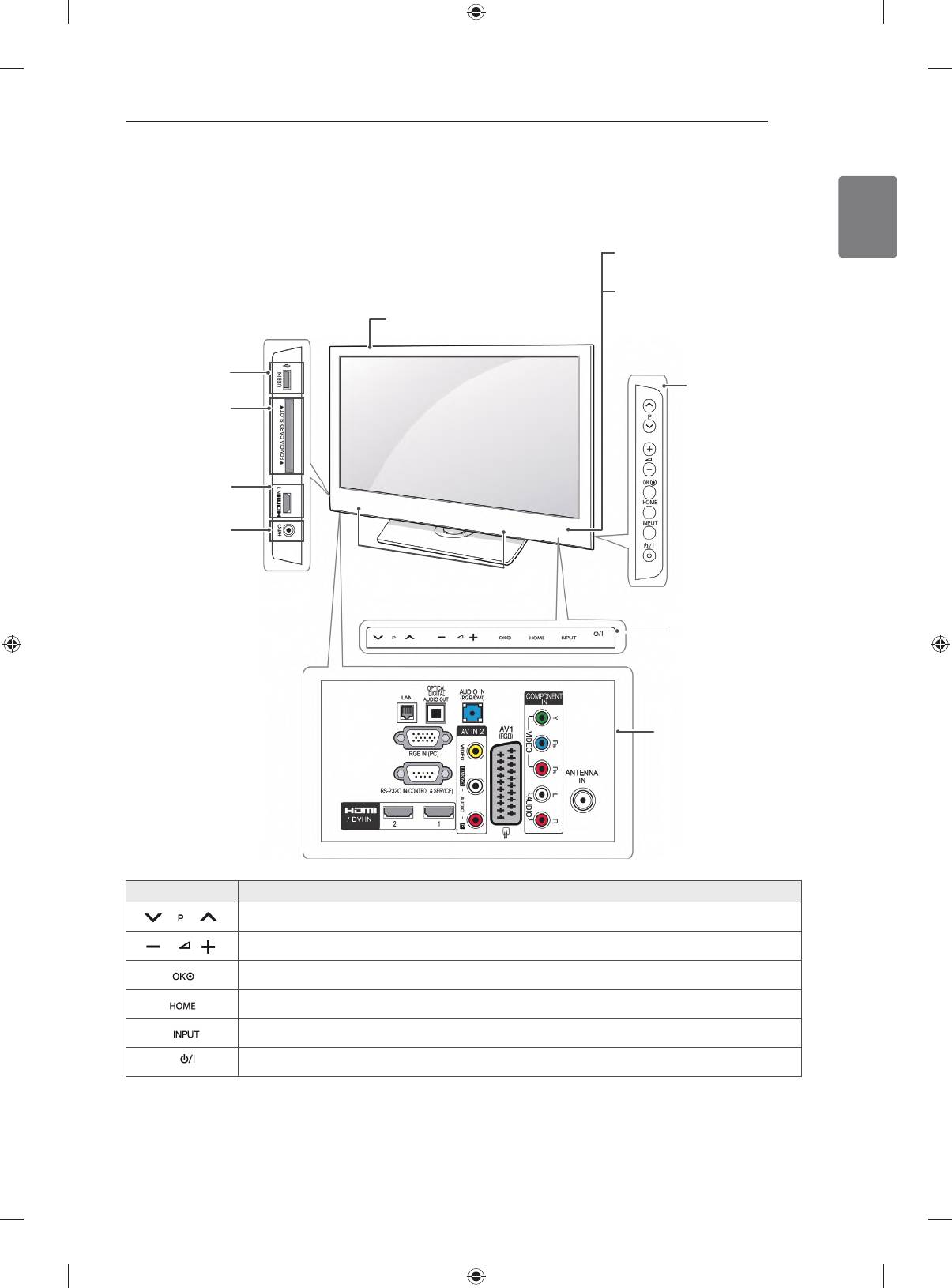
ASSEMBLING AND PREPARING
7
ENGLISH
y
Image shown may differ from your TV.
Only 32/42/47LK530T, 32/42LK550T, 32/37/42/47LV355T
Remote control and intel-
1
ligent
sensors
Power Indicator
(Can be adjusted using
Screen
the Power Indicator in the
OPTION menu.)
USB input
(Only
PCMCIA Card
32/42/47LK530T)
Slot
HDMI IN
Headphone
Socket
Speakers
2
Touch buttons
(Except for
32/42/47LK530T)
Connection panel
Button Description
Scrolls through the saved programmes
Adjusts the volume level
Selects the highlighted menu option or confirms an input
Accesses the main menus, or saves your input and exits the menus
Changes the input source
Turns the power on or off
1 Intelligent sensor - Adjusts the image quality corresponding to the surrounding environment.
2. Touch Button - You can use the desired button function by touching.
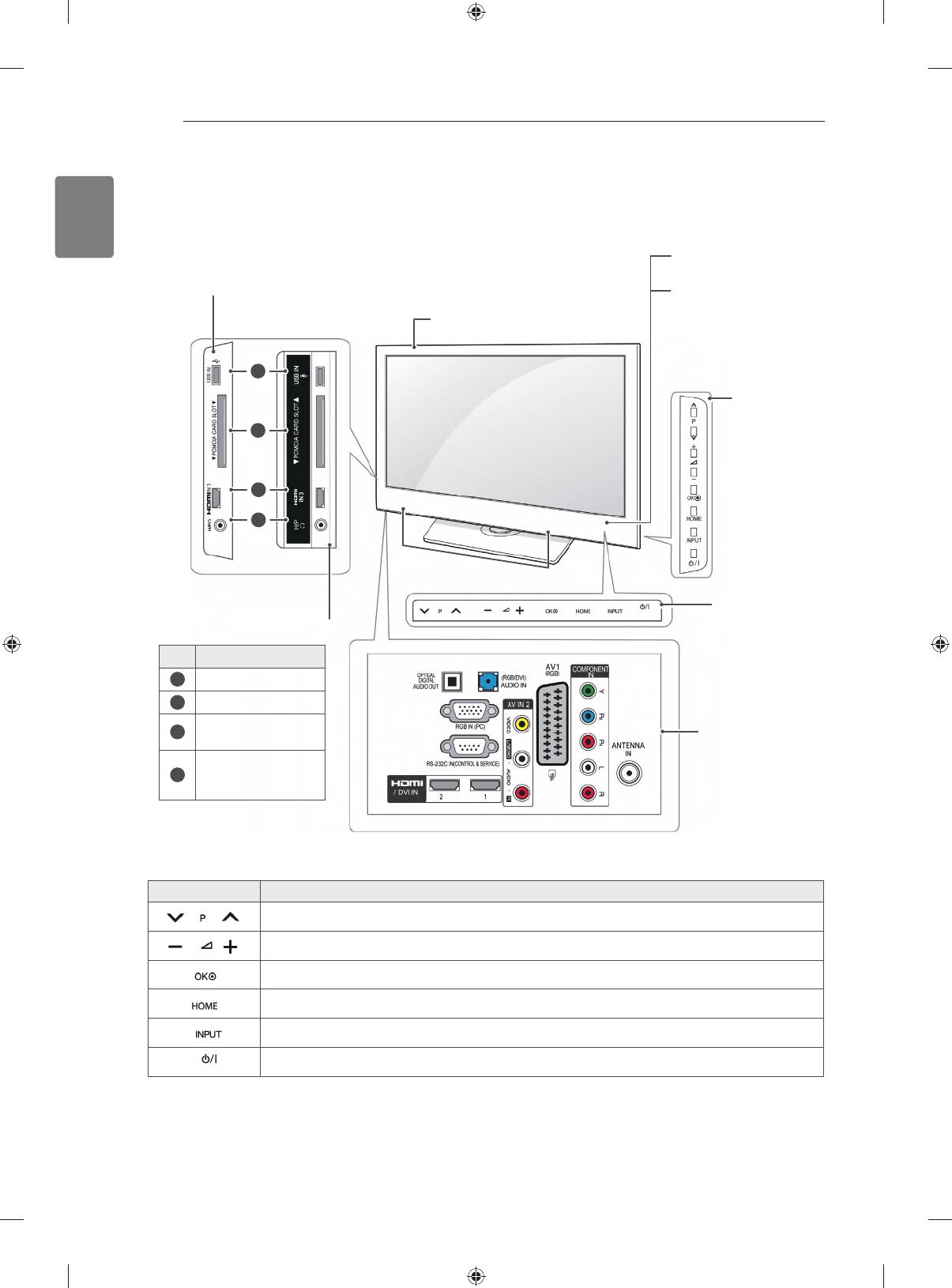
8
ASSEMBLING AND PREPARING
ENGLISH
y
Image shown may differ from your TV.
Only 32/37/42LK45**, 32/42LK55**, 32LV25**, 32/42LV34**, 32/37/40/42/47LV35**, 32/37/42/47LV45**,
32/42/47/55LW45**(Except for 32/42LK550T, 32/37/42/47LV355T)
Remote control and intel-
1
ligent
sensors
Power Indicator
(Only 32/37/42LK45**,
(Can be adjusted using
32/42LK55**)
Screen
the Power Indicator in the
OPTION menu.)
1
(Only
32/42LV34**)
2
3
4
Speakers
(Except for 32/37/
2
Touch buttons
42LK45**, 32/42LK55**)
(Except for
32/42LV34**)
No. Description
1
USB input
2
PCMCIA Card Slot
HDMI IN(Except for
3
Connection panel
32/42LV34**)
Headphone Socket
4
(Except for
32/42LV34**)
Button Description
Scrolls through the saved programmes
Adjusts the volume level
Selects the highlighted menu option or confirms an input
Accesses the main menus, or saves your input and exits the menus
Changes the input source
Turns the power on or off
1 Intelligent sensor - Adjusts the image quality corresponding to the surrounding environment.
2. Touch Button - You can use the desired button function by touching.
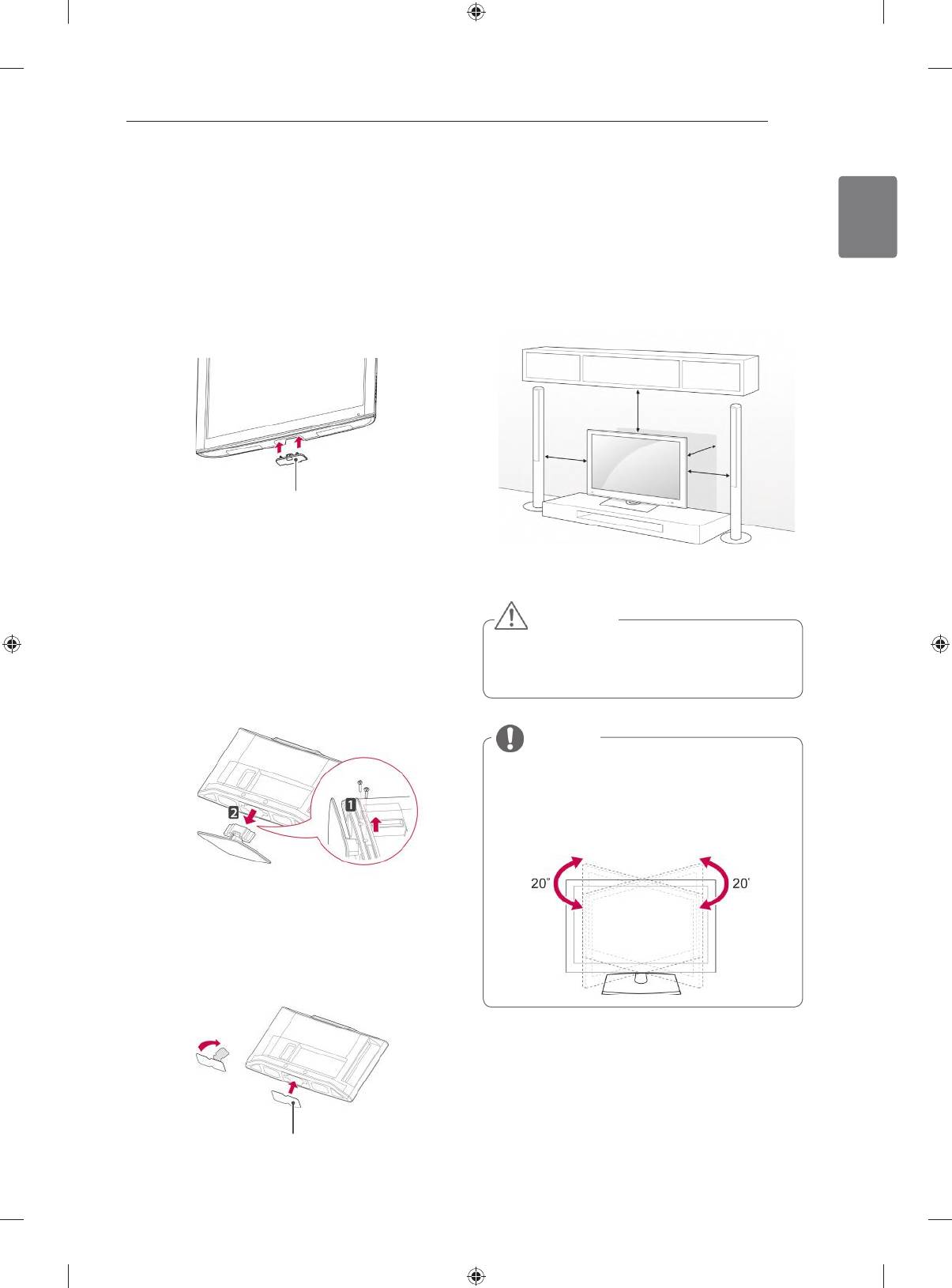
ASSEMBLING AND PREPARING
9
ENGLISH
Not using the Desk Type Stand
Mounting on a table
y
Image shown may differ from your TV.
y
Image shown may differ from your TV.
(Only 26/32LK33**, 32/37/42LK43**,
1
Lift and tilt the TV into its upright position on a
32/42/47LK53**, 32/37/42LK45**, 32/42LK55**)
table.
- Leave a 10 cm (minimum) space from the
1
Push the supplied protection cover into the
wall for proper ventilation.
opening at the bottom of the TV until clicking
sound.
10 cm
10 cm
10 cm
10 cm
Protection cover
2
Connect the power cord to a wall outlet.
(Only 22LK33**)
1
Lay the TV with the screen side down on a flat
CAUTION
surface.
y Do not place the TV near or on sources
of heat, as this may result in fire.
2
Remove the 2 screws and pull the stand away
from the TV.
NOTE
y Swivel 20 degrees to the left or right
and adjust the angle of the TV to
suit your view.(Except for 22LK33**,
19/22/26LV25**, 22/26LV55**,
19/22LV23**)
3
Push the supplied protection cover into the
opening at the bottom of the TV until it locks in
place.
This will protect the opening from accumulating
dust and dirt.
Protection cover
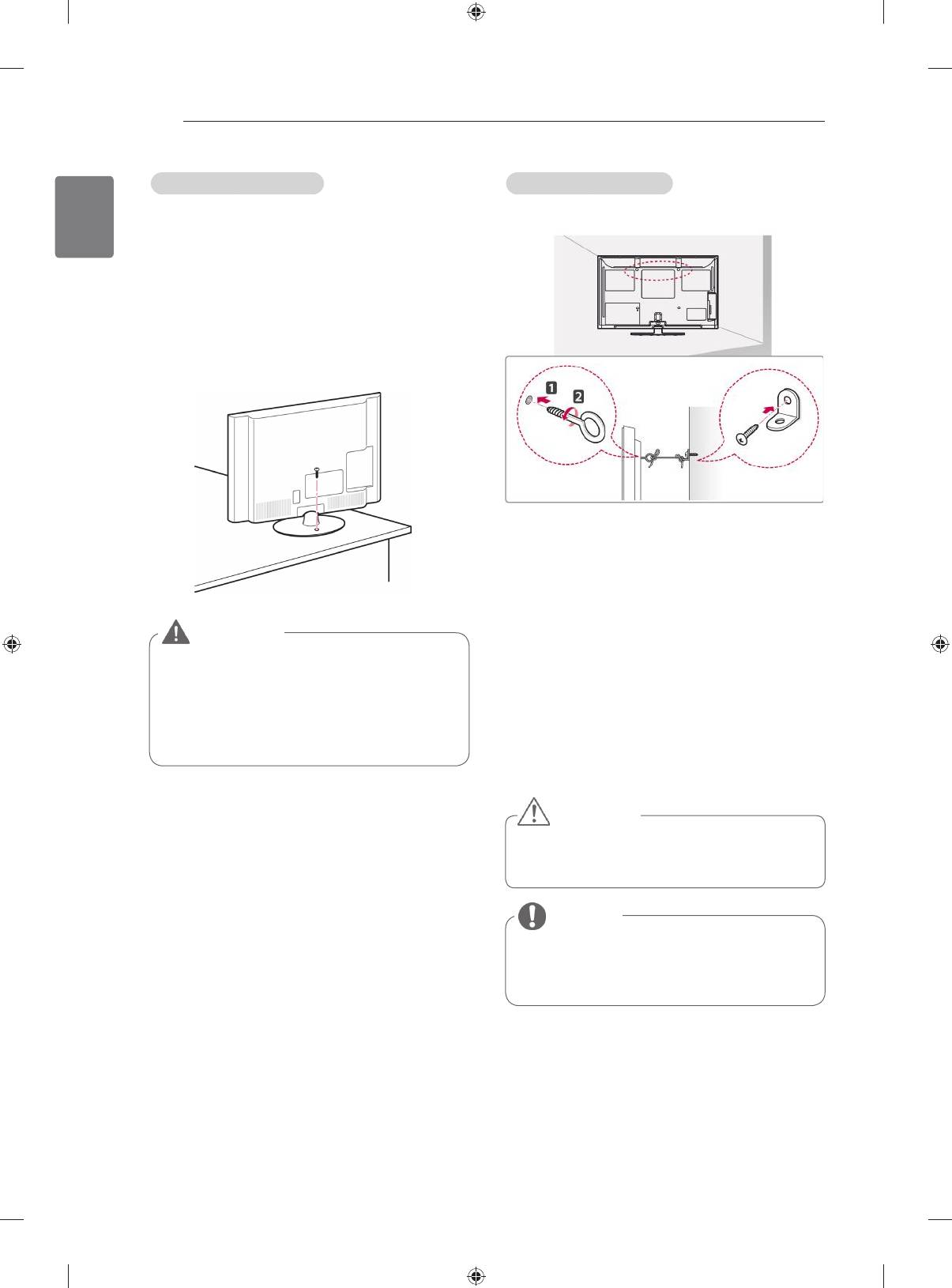
10
ASSEMBLING AND PREPARING
ENGLISH
Securing the TV to a table
Securing the TV to a wall
y
Image shown may differ from your TV.
y
Image shown may differ from your TV.
(Only 26/32LK33**, 32/37/42LK43**,
32/37/42LK45**, 32/42LK53**, 32/42LK55**,
32LV25**, 32/37LV35**, 32LW45**, 32/37LV45**,
32LV34**)
Fix the TV to a table to prevent from tilting forward,
damage, and potential injury.
Mount the TV on a table, and then insert and
tighten the supplied screw on the rear of the stand.
1
Insert and tighten the eye-bolts, or TV brackets
and bolts on the back of the TV.
- If there are bolts inserted at the eye-bolts
position, remove the bolts first.
2
Mount the wall brackets with the bolts to the
wall.
WARNING
Match the location of the wall bracket and the
y
To prevent TV from falling over, the TV
eye-bolts on the rear of the TV.
should be securely attached to the floor/
3
Connect the eye-bolts and wall brackets tightly
wall per installation instructions. Tipping,
with a sturdy rope.
shaking, or rocking the TV may cause
Make sure to keep the rope horizontal with the
injury.
flat surface.
CAUTION
y
Make sure that children do not climb on
or hang on the TV.
NOTE
y
Use a platform or cabinet that is strong
and large enough to support the TV
securely.
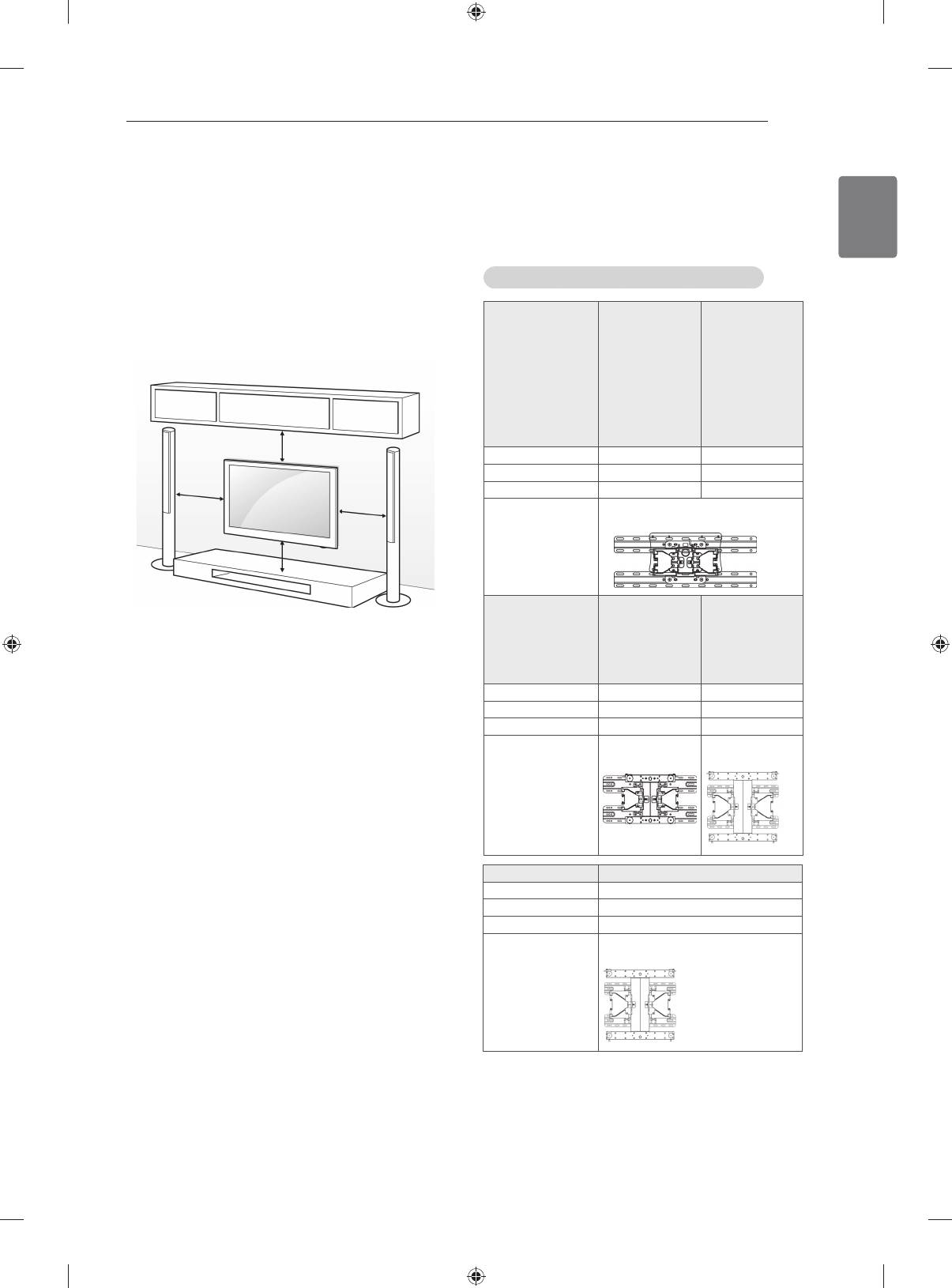
ASSEMBLING AND PREPARING
11
ENGLISH
Make sure to use screws and wall mount
Mounting on a wall
bracket that meet the VESA standard. Standard
Attach a wall mount bracket at the rear of the TV
dimensions for the wall mount kits are described in
carefully and install the wall mount bracket on a
the following table.
solid wall perpendicular to the floor. When you
attach the TV to other building materials, please
Separate purchase(Wall Mounting Bracket)
contact qualified personnel.
Model 22LK33**
26/32LK33**
19/22/26LV25**
32LK43**
LG recommends that wall mounting be performed
22/26LV55**
32LK45**
by a qualified professional installer.
19/22LV23**
32LK53**
32LK55**
32LV25**
32LV35**
32LV45**
32LW45**
32LV34**
10 cm
VESA (A x B) 100 x 100 200 x 100
Standard screw M4 M4
10 cm
Number of screws 4 4
10 cm
Wall mount
LSW100B, LSW100BG
bracket
10 cm
Model 37/42LK43**
40/42/47LV35**
37/42LK45**
42/47LV45**
42LK55**
42/47/55LW45**
42/47LK53**
37LV35**
37LV45**
VESA (A x B) 200 x 200 400 x 400
Standard screw M6 M6
Number of screws 4 4
Wall mount
LSW200B,
LSW400B,
bracket
LSW200BG
LSW400BG,
Model 42LV34**
VESA (A x B) 400 x 400
Standard screw M6
Number of screws 4
Wall mount
LSW400BX,
bracket
LSW400BXG
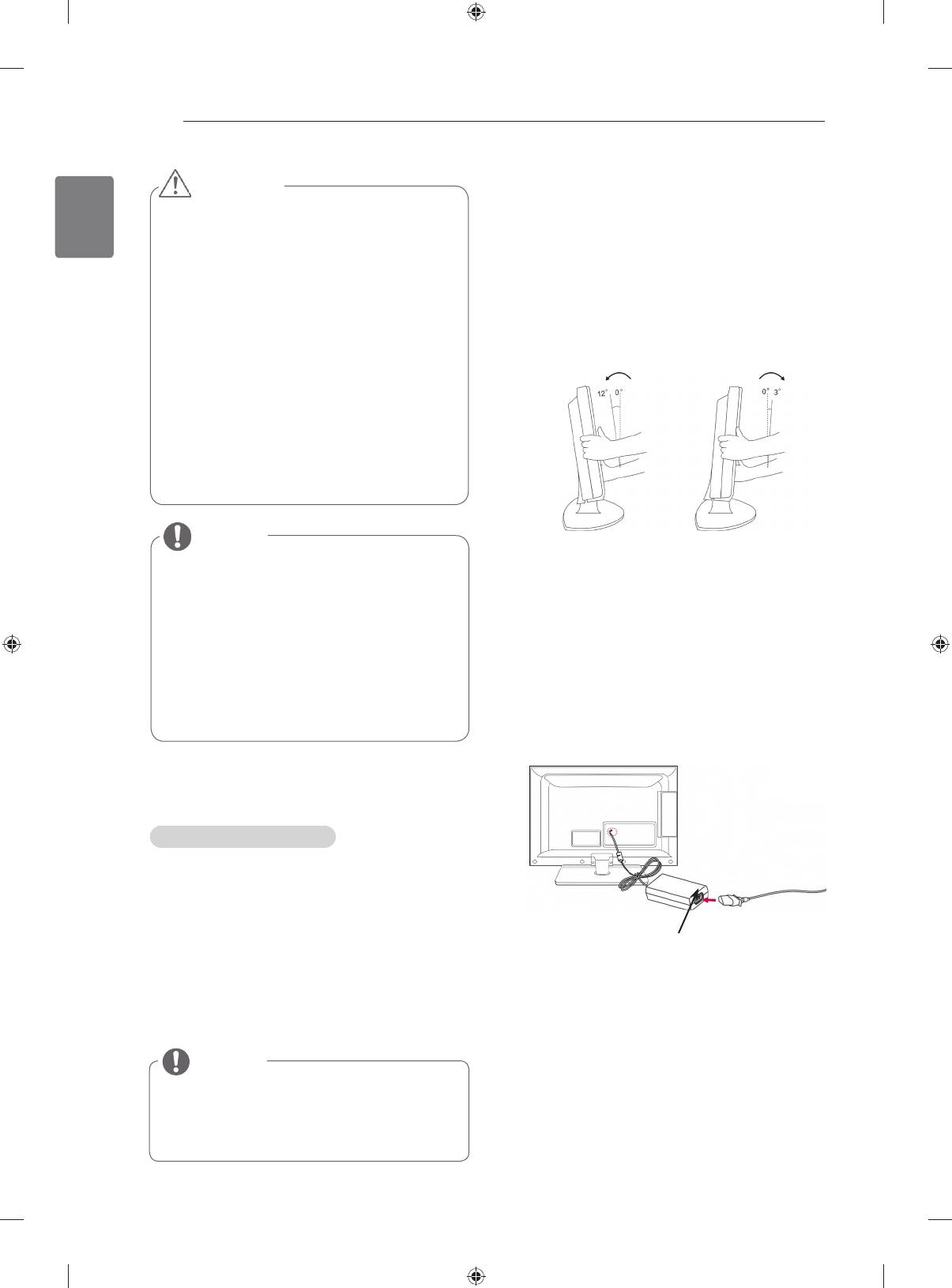
12
ASSEMBLING AND PREPARING
ENGLISH
CAUTION
Positioning your display
y
Disconnect the power first, and then move
y
Image shown may differ from your TV.
or install the TV. Otherwise electric shock
may occur.
(Only 22LK33**)
y
If you install the TV on a ceiling or slanted
Adjust the position of the panel in various ways for
wall, it may fall and result in severe injury.
maximum comfort.
Use an authorized LG wall mount bracket
and contact the local dealer or qualified
• Tilt range
personnel.
y
Do not over tighten the screws as this may
cause damage to the TV and void your
warranty.
y
Use the screws and wall mount bracket that
meet the VESA standard. Any damages
or injuries by misuse or using an improper
accessory are not covered by the warranty.
NOTE
y
Use the screws that are listed on the
VESA standard screw specifications.
y
The wall mount kit includes an installation
manual and necessary parts.
y
The length of screws may differ
depending on the wall mount. Make sure
Connection of TV
to use the proper length.
y
Image shown may differ from your TV.
y
For more information, refer to the manual
supplied with the wall mount bracket.
(Only 19/22/26LV25**, 22/26LV55**, 19/22LV23**)
Additional information of the manual
Viewing the owner’s manual
The owner’s manual in a PDF file format is
supplied on a CD. Install the Adobe Acrobat
Reader to view the owner’s manual on your PC.
1
Insert the supplied CD.
DC Adapter
The web page appears automatically.
2
Click Owner’s Manual on the web page.
1
Connect the antenna cable to the antenna
input port on the TV.
3
View the owner’s manual.
2
Connect the DC adapter plug to the power
input jack on the TV.
NOTE
3
Connect the power cord to the DC adapter first,
If the web page does not appear
then plug the power cord into the wall power
automatically, access My computer and
outlet.
then click LG and index.htm to view the
owner’s manual.
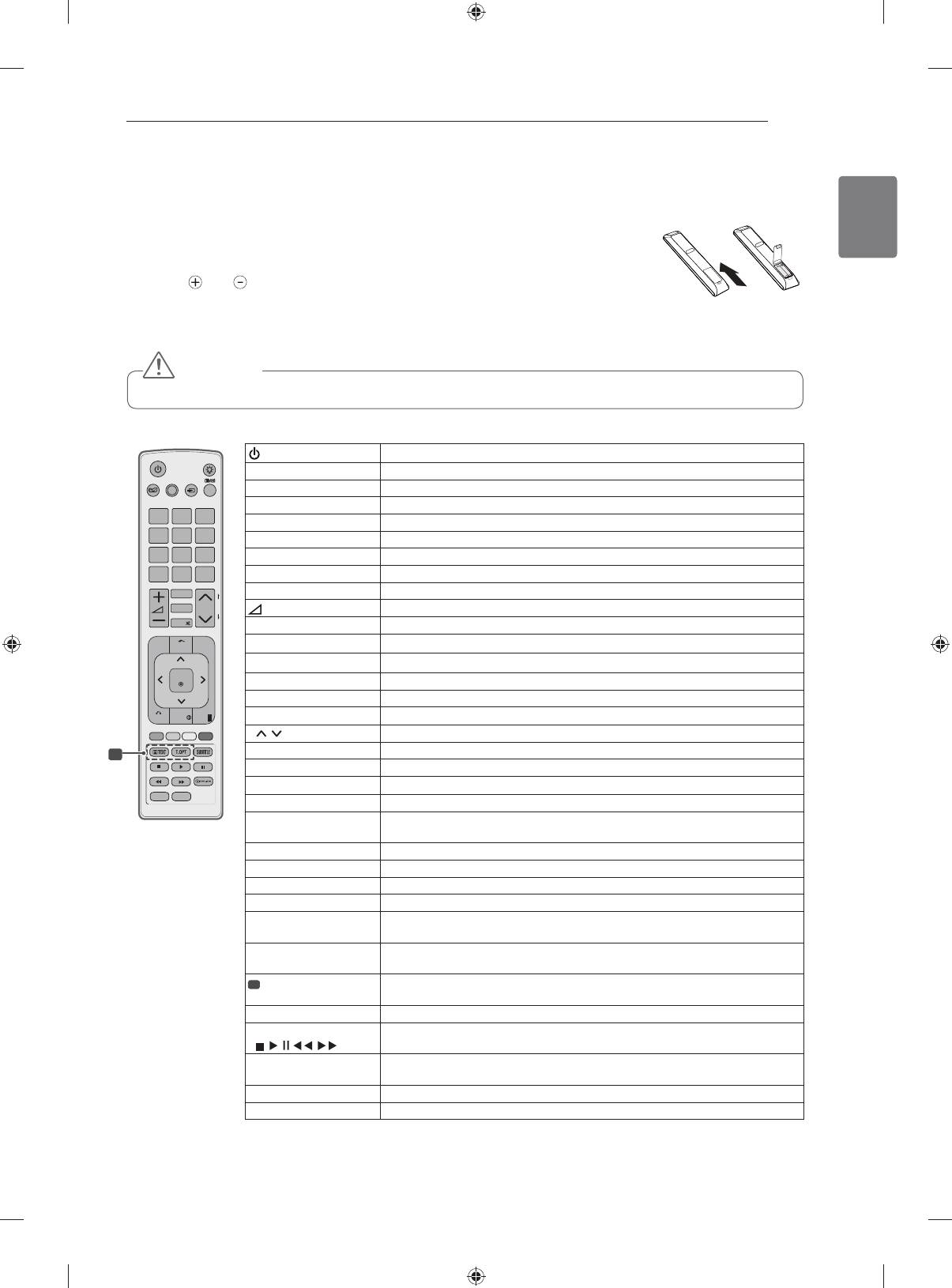
REMOTE CONTROL
13
ENGLISH
REMOTE CONTROL
The descriptions in this manual are based on the buttons on the remote control.
Please read this manual carefully and use the TV correctly.
To replace batteries, open the battery cover, replace batteries (1.5 V AAA)
matching
and ends to the label inside the compartment, and close the
battery cover. Be sure to point the remote control to the remote control sensor on
the TV.
To remove the batteries, perform the installation actions in reverse.
CAUTION
y
Do not mix old and new batteries, as this may damage the remote control.
y
Image shown may differ from your TV.
LIGHT
(POWER)
Turns the TV on or off.
LIGHT Illuminates the remote control buttons.
ENERGY
AV MODE INPUT
TV/
RAD
ENERGY SAVING Adjusts the brightness of the screen to reduce energy consumption .
SAVING
AV MODE Selects an AV mode.
1 2 3
INPUT Changes the input source; Turns the TV on .
4 5 6
TV/RAD Selects Radio, TV and DTV programme.
7 8
9
Number buttons Enters numbers.
LIST
0
Q.VIEW
LIST Accesses the saved programme list.
MARK
FAV
Q.VIEW Returns to the previously viewed programme.
CHAR/NUM
P
3D
P
E
G
A
+ - Adjusts the volume level.
DELETE
MUTE
MARK Selects a menu or option.
GUIDE
Home
Q.MENU
FAV Accesses your favourite programme list.
CHAR/NUM Switches between Letter and Number input modes.
OK
3D (Only 3D Models) Used for viewing 3D video.
DELETE Deletes letters and numbers.
BACK
INFO
EXIT
MUTE Mutes all sounds.
3D SETTING
P
Scrolls through the saved programmes.
1
PAGE Moves to the previous or next screen.
GUIDE Shows programme guide.
Home Accesses the main menus.
RATIO
AD
Q. MENU Accesses the quick menus.
Navigation buttons
Scrolls through menus or options.
(up/down/left/right)
OK Selects menus or options and confirms your input.
BACK Returns to the previous level.
INFO Views the information of the current programme and screen.
EXIT Clears all on-screen displays and return to TV viewing.
Coloured buttons These buttons are used for teletext (on TELETEXT models only),
Programme edit.
3D SETTING
Use this to view 3D video.
(Only 3D Models)
1
TELETEXT
These buttons are used for teletext.
BUTTONS
For further details, see the ‘Teletext’ section.
SUBTITLE Recalls your preferred subtitle in digital mode.
Control buttons
Controls the MY MEDIA menus, or the SIMPLINK compatible devices
(
, , , , )
(USB,SIMPLINK).
SIMPLINK Accesses the AV devices connected to the TV;
Opens the SIMPLINK menu.
RATIO Resizes an image.
AD Switches the Audio Description On or Off.
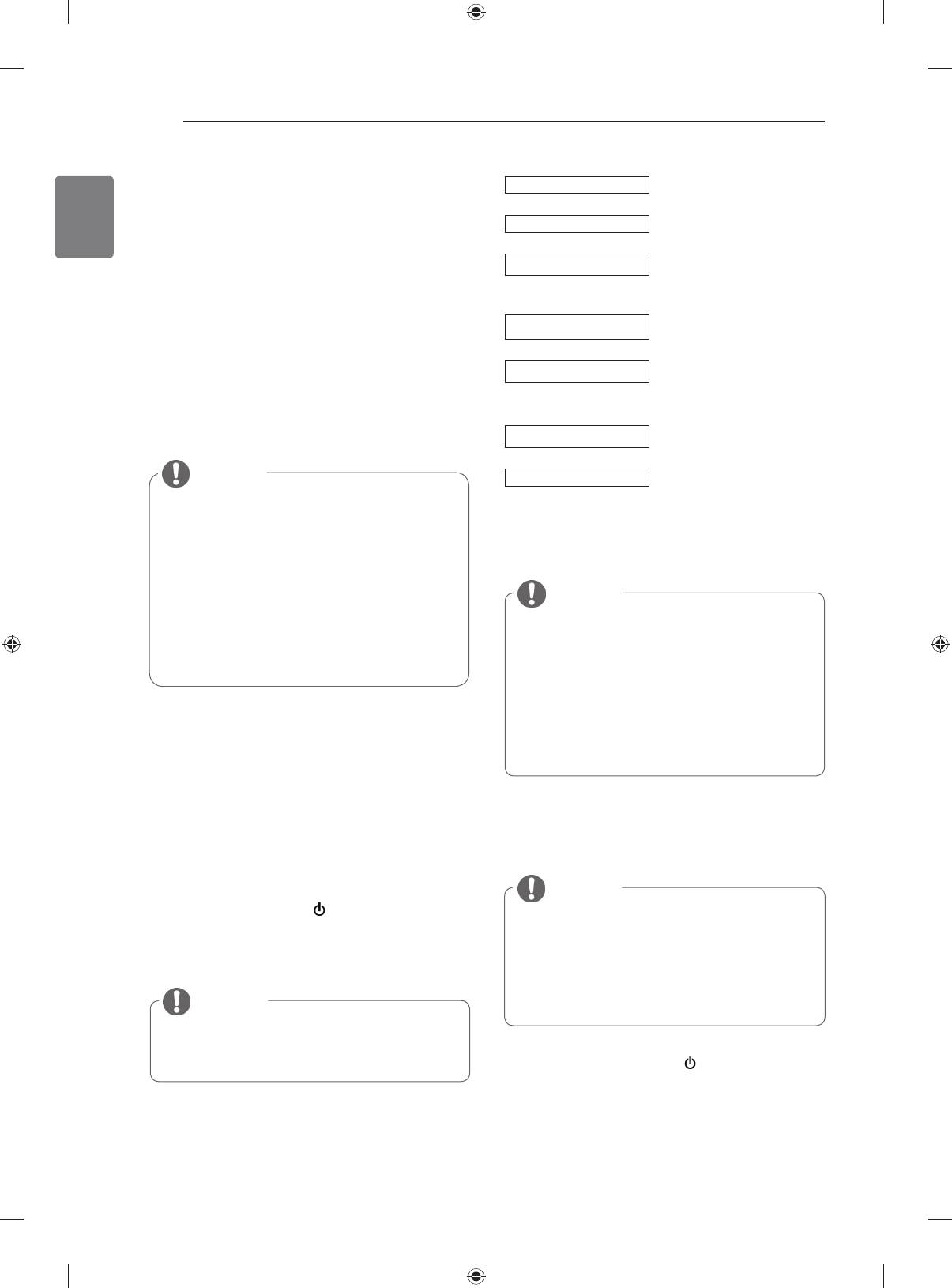
14
WATCHING TV
ENGLISH
Language
Selects a language to display.
WATCHING TV
Mode Setting
Selects Home Use for the
home environment.
Connecting an antenna
Power Indicator
Sets the power indicator.
(When you select Home Use
Connect an antenna to watch TV while referring to
from Mode Setting - only
the following.
LED LCD TV)
To prevent damage do not connect to the mains
Country
Selects a country to display.
outlet until all connections are made between the
(Depending on model)
devices.
Time Zone
Selects the time zone and
daylight saving.
(When Russia is selected for
Country)
Connect the TV to a wall antenna socket with an
Set the password.
RF cable (75 Ω).
Set Password
(When France is selected for
Country)
NOTE
Auto Tuning
Scans and saves available
programmes automatically.
y
For optimum picture quality, adjust
antenna direction.
y
In poor signal areas, to achieve better
picture quality it may be necessary to
install a signal amplifier to the antenna.
y
If the image quality is poor with an
NOTE
antenna connected, aim the antenna to
y
For those countries without confirmed
the correct direction.
DTV broadcasting standards, some DTV
y
An antenna cable and converter are not
features might not work, depending on
supplied.
the DTV broadcasting environment.
y
When France is selected for Country,
password is not ‘0’, ‘0’, ‘0’, ‘0’ but ‘1’, ‘2’,
‘3’, ‘4’.
Turning the TV on for the first
time
When you turn the TV on for the first time, the
4 When the basic settings are complete,
Initial setting screen appears. Select a language
press OK.
and customize the basic settings.
1
Connect the power cord to a power outlet.
NOTE
2
In Standby mode, press (POWER) to turn the TV
y If you do not complete the Initial setting, it
on.
will appear whenever the TV turns on.
The Initial setting screen appears if you turn
y Disconnect the power cord from the
the TV on for the first time.
power outlet when you do not use the TV
for a long period of time.
NOTE
y
You can also access Factory Reset by
accessing OPTION in the main menus.
5 To turn the TV off, press
(POWER)
.
3
Follow the on-screen instructions to customize
your TV settings according to your preferences.
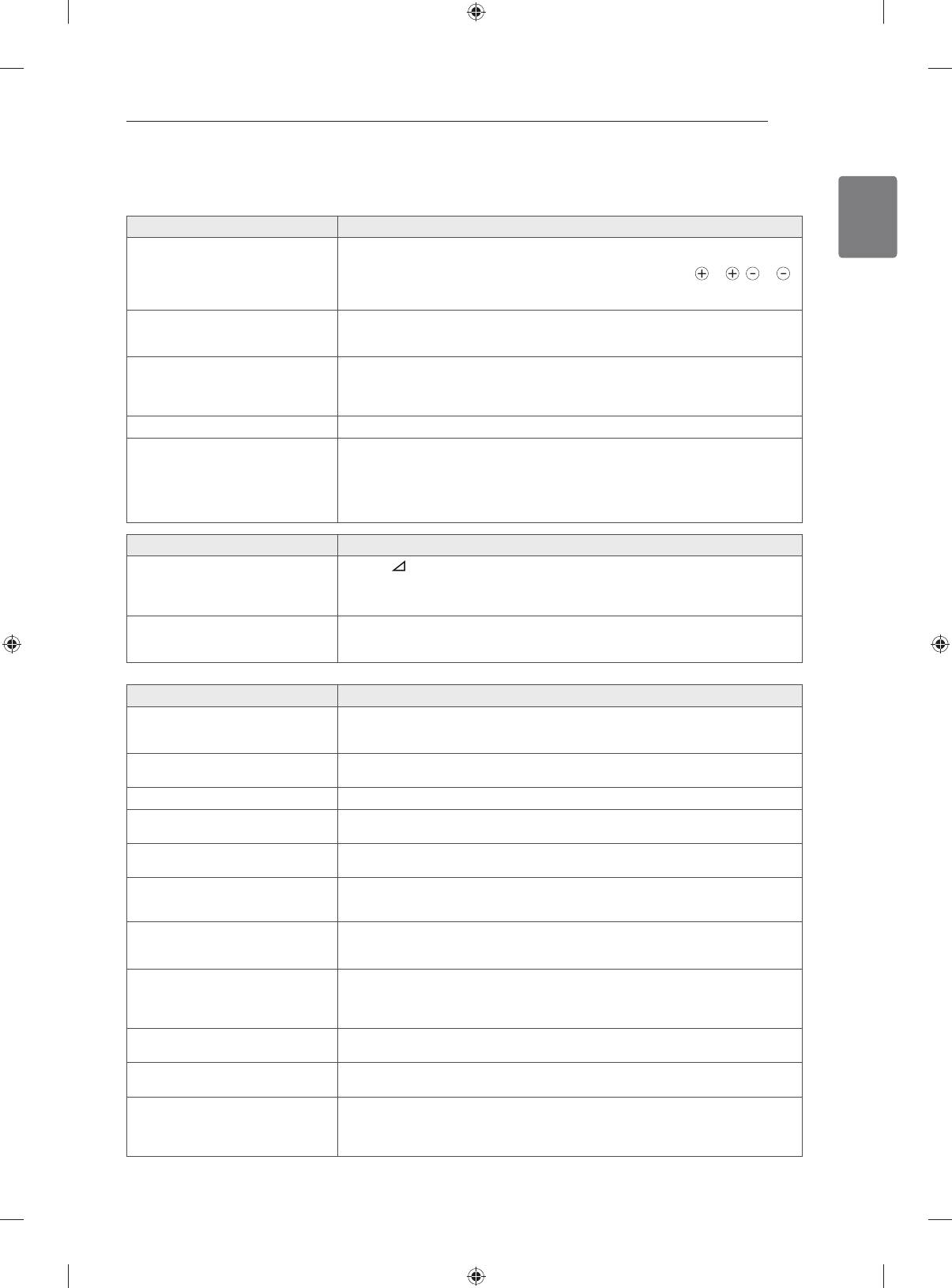
TROUBLESHOOTING
15
ENGLISH
TROUBLESHOOTING
Problem Resolution
Cannot control the TV with the
y
Check the remote control sensor on the product and try again.
remote control.
y
Check if there is any obstacle between the product and the remote control.
y
Check if the batteries are still working and properly installed (
to , to ).
y
Check if the appropriate input mode such as TV or VCR is set for using the
remote control.
No image display and no sound is
y
Check if the product is turned on.
produced.
y
Check if the power cord is connected to a wall outlet.
y
Check if there is a problem in the wall outlet by connecting other products.
Image appears slowly when the TV
y
The image is muted during the product startup process. This is normal. If the
turns on.
image does not appear in a few minutes, unplug the TV for 30 seconds and try
again. If the image still does not appear, contact the authorized service center
in your local area.
Cannot connect external devices.
y
Refer to the “Connection overview” and connect an external device.
The TV turns off suddenly.
y
Check the power control settings. The power supply may be interrupted.
y
Check if the Auto sleep feature is activated in the Time settings.
Refer to the “Sleep Timer”.
y
If there is no signal while the TV is on, the TV will turn off automatically after
15 minutes of inactivity.(Except for 22/26/32LK335C, 32/37/42LK455C,
19/22/26/32LV255C, 32/37/42/47LV355C)
Problem Resolution
No sound is produced while images
y
Press
+ or - button.
are displaying.
y
Check if the sound is muted by pressing MUTE.
y
Scroll to other channels. There may a problem with the broadcast.
y
Check if the audio cables are connected properly.
One of the speakers produce noises
y
A change in ambient humidity or temperature may result in an unusual noise
or does not produce sound.
when the product turns on or off.
y
There is no problem with your product.
Problem Resolution
An image displays in black and
y
Adjust the colour setting in the PICTURE menu.
white or the colour quality is poor.
y
Keep a sufficient distance between this product and other electronic products.
y
Scroll to other channels. There may a problem with the broadcast.
Horizontal or vertical bars appears
y
Check if there are local interferences such as an electrical appliance or power
or images blur
tool.
Lines or streaks appear on images
y
Check the antenna or aim the antenna to the proper direction.
Afterimages (ghosts) appear when
y
Pixels may have been damaged from a fixed image displayed for a long time
the product turns off
(image burn). Use a screen saver to prevent the pixel damage on the screen.
The power is on but the screen
y
Adjust the brightness and contrast in the PICTURE menu.
appears extremely dark.
“No Signal” appears on the screen.
y
Check if the signal cable is connected between the TV and products properly.
y
Check the selected input source by pressing INPUT.
Black spots appear on the screen.
y
Several pixels in red, green, white, or black may appear on the screen that can
attribute to the characteristics of the LCD panel.
y
This is normal.
The display offset is wrong.
y
Adjust the position setting in the PICTURE menu.
y
Check if the video card resolution and frequency are supported by the product.
If the frequency is out of range, set to the recommended resolution using the
display settings on the external device.
Thin lines appear in the background
y
Check the video cable connections.
of the screen.
Horizontal noises appear or
y
Adjust the Phase setting in the PICTURE menu. Refer to the “SCREEN”.
characters blur.
The reception on some channels is
y
Scroll to other channels. There may a problem with the broadcast.
poor
y
The station signal may be weak. Aim the antenna to the proper direction.
y
Check if there is local interference such as an electrical appliance or power
tool.
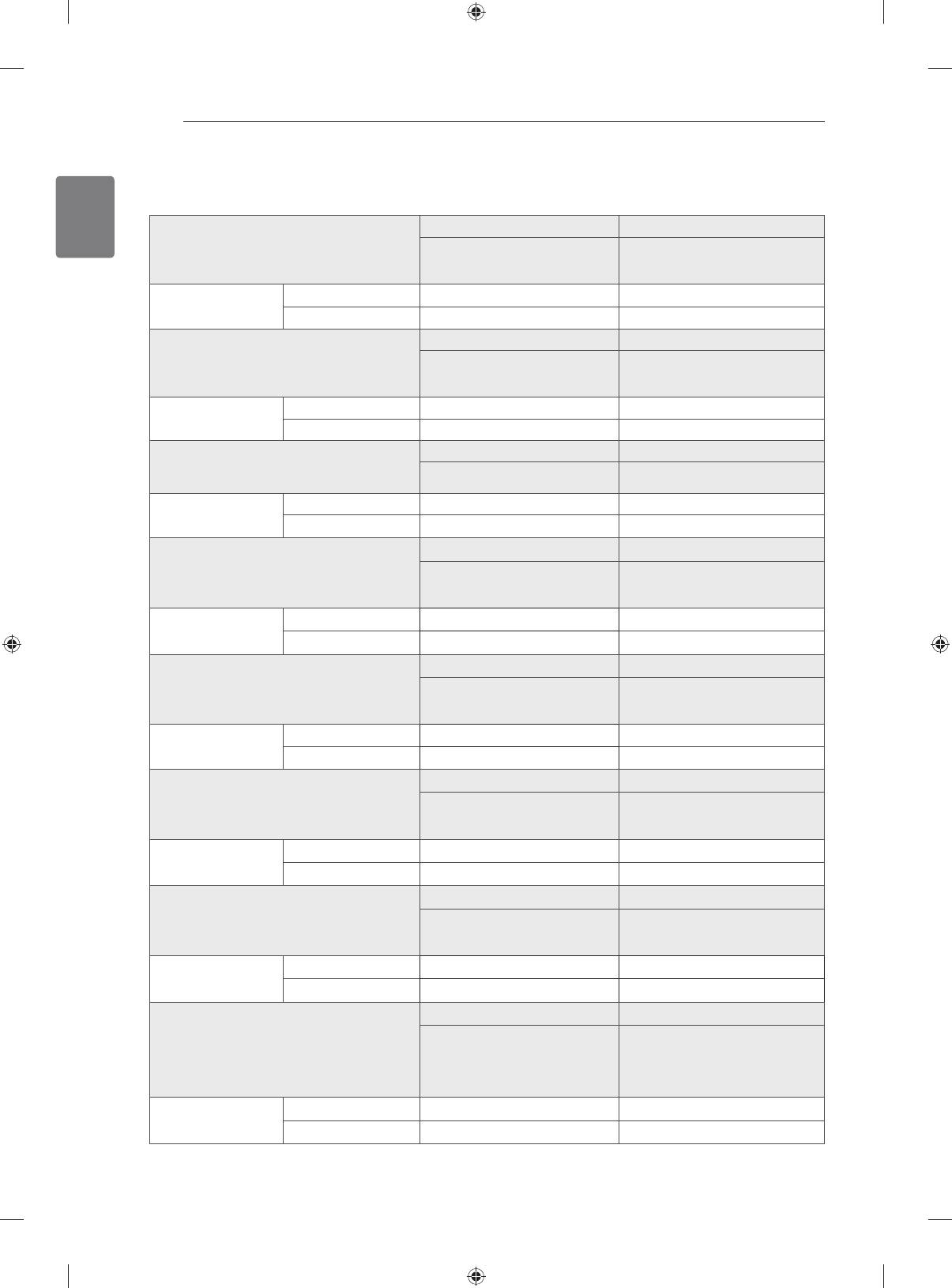
16
SPECIFICATIONS
ENGLISH
WEIGHT
22LK33** 26LK33**
22LK330-ZB / 22LK330A-ZB
26LK330-ZB / 26LK330A-ZB
MODELS
22LK330N-ZB / 22LK331-ZA
26LK330N-ZB / 26LK331-ZA
22LK330U-ZB / 22LK335C-ZB
26LK330U-ZB / 26LK335C-ZB
Weight With stand 4.3 kg 7.6 kg
Without stand 4.0 kg 6.5 kg
32LK33** 32LK43**
32LK330-ZB / 32LK330A-ZB
MODELS
32LK430-ZA / 32LK430N-ZA
2LK330N-ZB / 32LK331-ZA
32LK430A-ZA / 32LK430U-ZA
32LK330U-ZB / 32LK335C-ZB
Weight With stand 9.6 kg 9.4 kg
Without stand 8.6 kg 8.4 kg
37LK43** 42LK43**
MODELS
37LK430-ZA / 37LK430N-ZA
42LK430-ZA / 42LK430N-ZA
37LK430A-ZA / 37LK430U-ZA
42LK430A-ZA / 42LK430U-ZA
Weight With stand 12.5 kg 15.1 kg
Without stand 10.8 kg 13.5 kg
32LK45** 37LK45**
32LK450-ZB / 32LK450A-ZB
37LK450-ZB / 37LK450A-ZB
MODELS
32LK450N-ZB / 32LK450U-ZB
37LK450N-ZB / 37LK450U-ZB
32LK451-ZA / 32LK455C-ZB
37LK451-ZA / 37LK455C-ZB
Weight With stand 9.6 kg 12.8 kg
Without stand 8.5 kg 11.1 kg
42LK45** 32LK53**
42LK450-ZB / 42LK450A-ZB
32LK530-ZC / 32LK530N-ZC
MODELS
42LK450N-ZB / 42LK450U-ZB
32LK530A-ZC / 32LK530U-ZC
42LK451-ZA / 42LK455C-ZB
32LK530T-ZC
Weight With stand 15.1 kg 9.8 kg
Without stand 13.4 kg 8.7 kg
42LK53** 47LK53**
42LK530-ZC / 42LK530N-ZC
47LK530-ZC / 47LK530N-ZC
MODELS
42LK530A-ZC/ 42LK530U-ZC
47LK530A-ZC/ 47LK530U-ZC
42LK530T-ZC
47LK530T-ZC
Weight With stand 15.5 kg 20.3 kg
Without stand 13.9 kg 18.3 kg
32LK55** 42LK55**
32LK550-ZA / 32LK550A-ZA
42LK550-ZA / 42LK550A-ZA
MODELS
32LK550N-ZA / 32LK550U-ZA
42LK550N-ZA / 42LK550U-ZA
32LK551-ZB / 32LK550T-ZA
42LK551-ZB / 42LK550T-ZA
Weight With stand 9.2 kg 15.1 kg
Without stand 8.1 kg 13.4 kg
19LV25** / 19LV23** 22LV25** / 22LV23**
19LV2500-ZA / 19LV250N-ZA
22LV2500-ZA / 22LV250N-ZA
MODELS
19LV250A-ZA / 19LV250U-ZA
22LV250A-ZA / 22LV250U-ZA
19LV2300-ZA / 19LV230N-ZA
22LV2300-ZA / 22LV230N-ZA
19LV230A-ZA / 19LV230U-ZA
22LV230A-ZA / 22LV230U-ZA
19LV255C-ZA
22LV255C-ZA
Weight With stand 2.8 kg 3.4 kg
Without stand 2.5 kg 3.2 kg
Product specifications shown above may be changed without prior notice due to upgrade of product
functions.
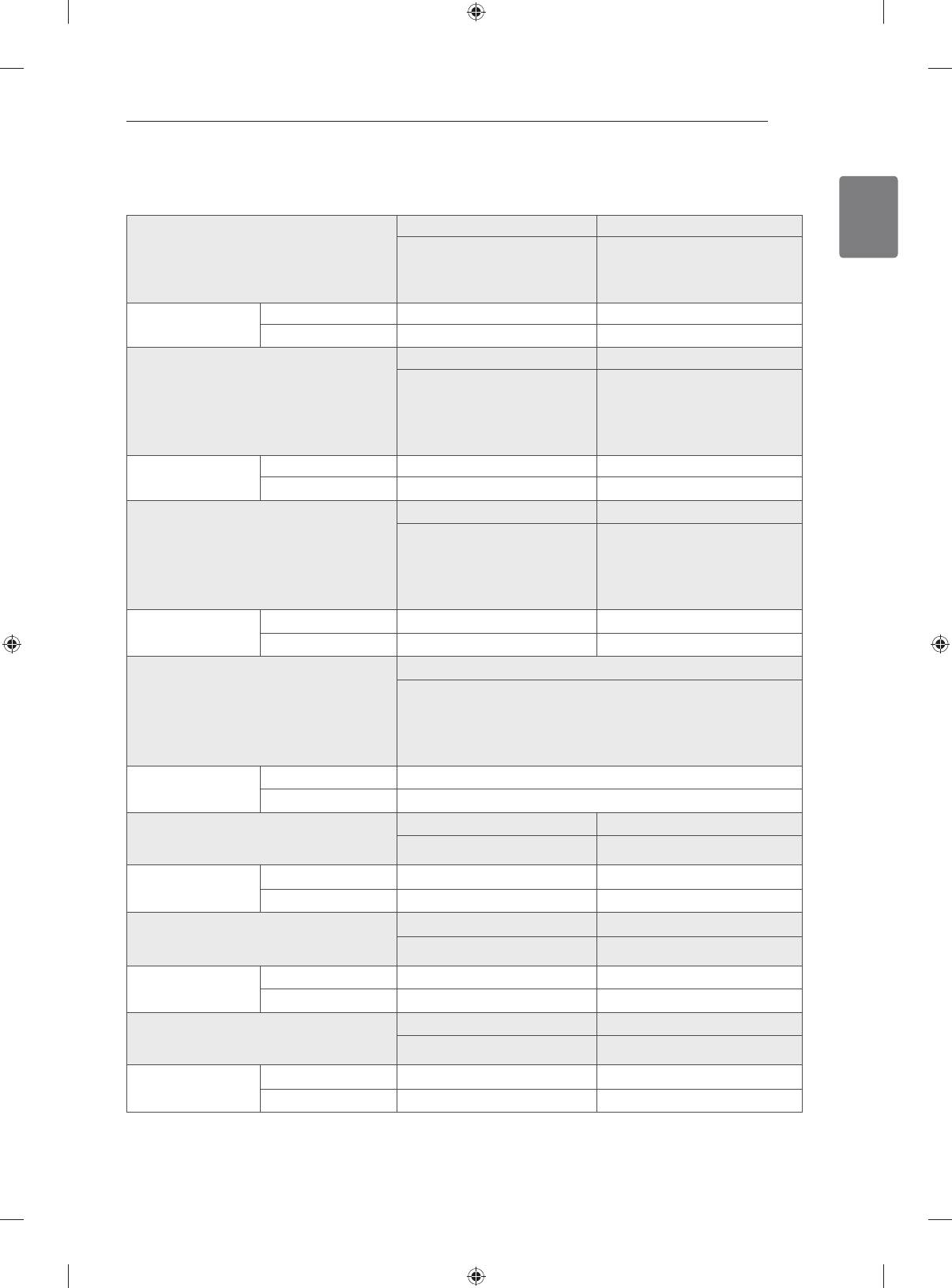
SPECIFICATIONS
17
ENGLISH
26LV25** 32LV25**
26LV2500-ZA / 26LV2540-ZE /
32LV2500-ZA / 32LV2540-ZE /
MODELS
26LV250A-ZA / 26LV254A-ZE
32LV250A-ZA / 32LV254A-ZE
26LV250N-ZA / 26LV254N-ZE /
32LV250N-ZA / 32LV254N-ZE /
26LV250U-ZA / 26LV254U-ZE
32LV250U-ZA / 32LV254U-ZE
26LV255C-ZA
32LV255C-ZA
Weight With stand 5.6 kg 11.9 kg
Without stand 5.0 kg 10.7 kg
32LV35** 37LV35**
32LV3500-ZA / 32LV3550-ZB
37LV3500-ZA / 37LV3550-ZB
32LV350A-ZA / 32LV355A-ZB
37LV350A-ZA / 37LV355A-ZB
MODELS
32LV350N-ZA / 32LV355N-ZB
37LV350N-ZA / 37LV355N-ZB
32LV350U-ZA / 32LV355U-ZB
37LV350U-ZA / 37LV355U-ZB
32LV355T-ZC / 32LV355C-ZB
37LV355T-ZC / 37LV355C-ZB
32LV3551-ZD
37LV3551-ZD
Weight With stand 11.4 kg 13.5 kg
Without stand 9.6 kg 11.7 kg
40LV35** 42LV35**
42LV3500-ZA / 42LV3550-ZB
42LV350A-ZA / 42LV355A-ZB
MODELS
40LV3550-ZB / 40LV355N-ZB
42LV350N-ZA / 42LV355N-ZB
40LV355A-ZB / 40LV355U-ZB
42LV350U-ZA / 42LV355U-ZB
42LV355T-ZC / 42LV355C-ZB
42LV3551-ZD
Weight With stand 37.3 kg 15.5 kg
Without stand 34.3 kg 13.3 kg
47LV35**
47LV3500-ZA / 47LV3550-ZB
47LV350A-ZA / 47LV355A-ZB
MODELS
47LV350N-ZA / 47LV355N-ZB
47LV350U-ZA / 47LV355U-ZB
47LV355T-ZC / 47LV355C-ZB
47LV3551-ZD
Weight With stand 20.9 kg
Without stand 18.7 kg
32LV34** 42LV34**
MODELS
32LV3400-ZA / 32LV340N-ZA
42LV3400-ZA / 42LV340N-ZA
32LV340A-ZA / 32LV340U-ZA
42LV340A-ZA / 42LV340U-ZA
Weight With stand 11.0 kg 14.8 kg
Without stand 9.3 kg 12.4 kg
32LV45** 37LV45**
MODELS
32LV4500-ZC / 32LV450N-ZC
37LV4500-ZC / 37LV450N-ZC
32LV450A-ZC / 32LV450U-ZC
37LV450A-ZC / 37LV450U-ZC
Weight With stand 10.9 kg 12.4 kg
Without stand 9.1 kg 10.6 kg
42LV45** 47LV45**
MODELS
42LV4500-ZC / 42LV450N-ZC
47LV4500-ZC / 47LV450N-ZC
42LV450A-ZC / 42LV450U-ZC
47LV450A-ZC / 47LV450U-ZC
Weight With stand 15.2 kg 20.7 kg
Without stand 13.0 kg 18.5 kg
Product specifications shown above may be changed without prior notice due to upgrade of product
functions.
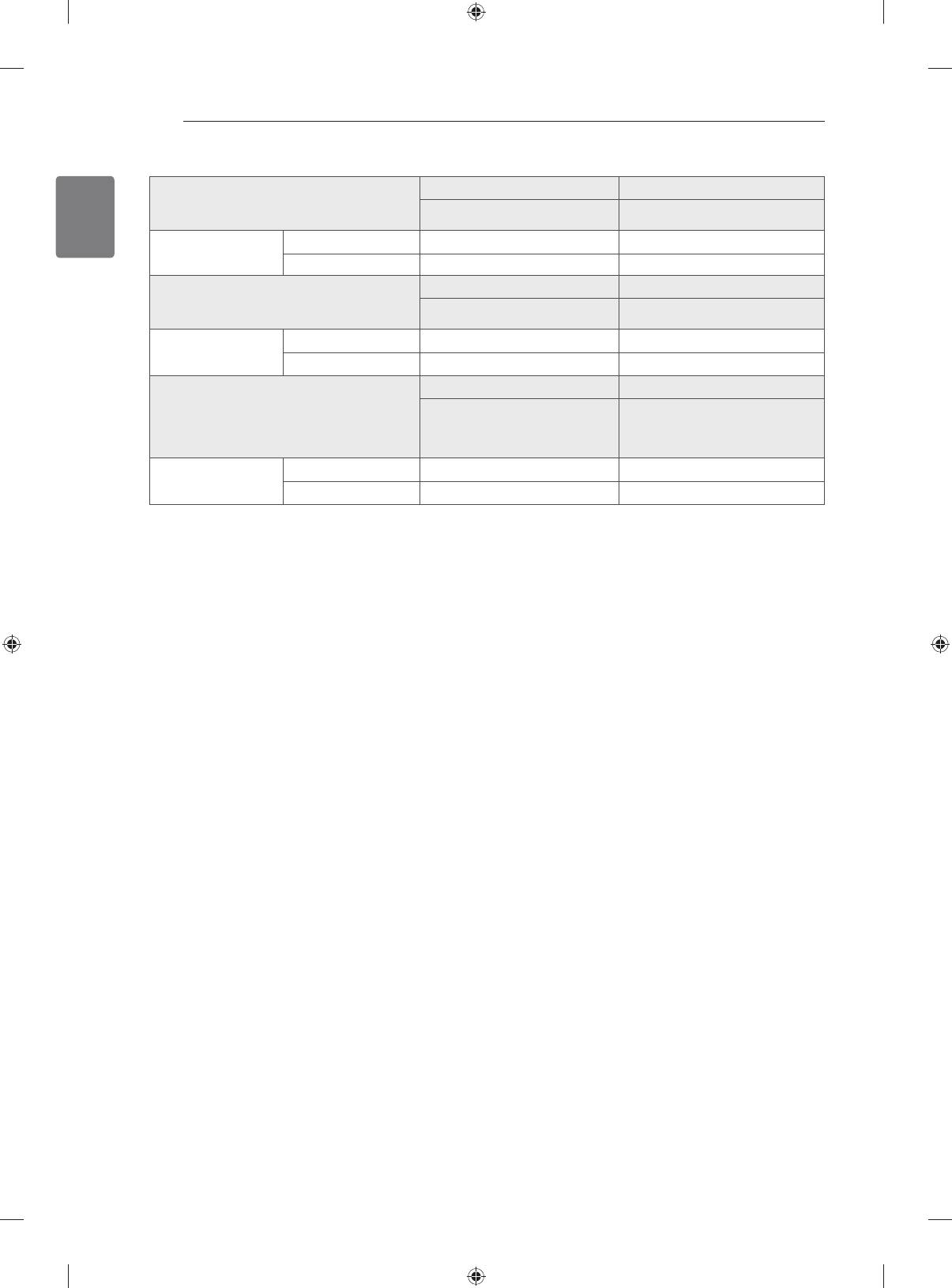
18
SPECIFICATIONS
ENGLISH
32LW45** 42LW45**
MODELS
32LW4500-ZB / 32LW450N-ZB
42LW4500-ZB / 42LW450N-ZB
32LW450A-ZB / 32LW450U-ZB
42LW450A-ZB / 42LW450U-ZB
Weight With stand 11.4 kg 15.9 kg
Without stand 9.1 kg 13.0 kg
47LW45** 55LW45**
MODELS
47WL4500-ZB / 47WL450N-ZB
55LW4500-ZB / 55LW450N-ZB
47WL450A-ZB / 47LW450U-ZB
55LW450A-ZB
/ 55LW450U-ZB
Weight With stand
21.4 kg
27.0 kg
Without stand
18.5 kg
22.0 kg
22LV55** 26LV55**
22LV5500-ZC / 22LV550N-ZC
26LV5500-ZC / 26LV550N-ZC
MODELS
22LV550A-ZC / 22LV550U-ZC
26LV550A-ZC / 26LV550U-ZC
22LV5510-ZD / 22LV551N-ZD
26LV5510-ZD / 26LV551N-ZD
22LV551A-ZD / 22LV551U-ZD
26LV551A-ZD / 26LV551U-ZD
Weight With stand
3.2 kg 5.05 kg
Without stand
2.8 kg 4.4 kg
Product specifications shown above may be changed without prior notice due to upgrade of product
functions.
Open source software notice
To obtain the source code under GPL, LGPL, MPL and other open source licenses, that is contained in this
product, please visit http://opensource.lge.com.
I
n addition to the source code, all referred license terms, warranty disclaimers and copyright notices are
available for download.
Оглавление
- LCD TV / LED LCD TV
-
-
-











