LG 47LA644V: инструкция
Характеристики, спецификации
Инструкция к 3D И Smart Телевизору LG 47LA644V
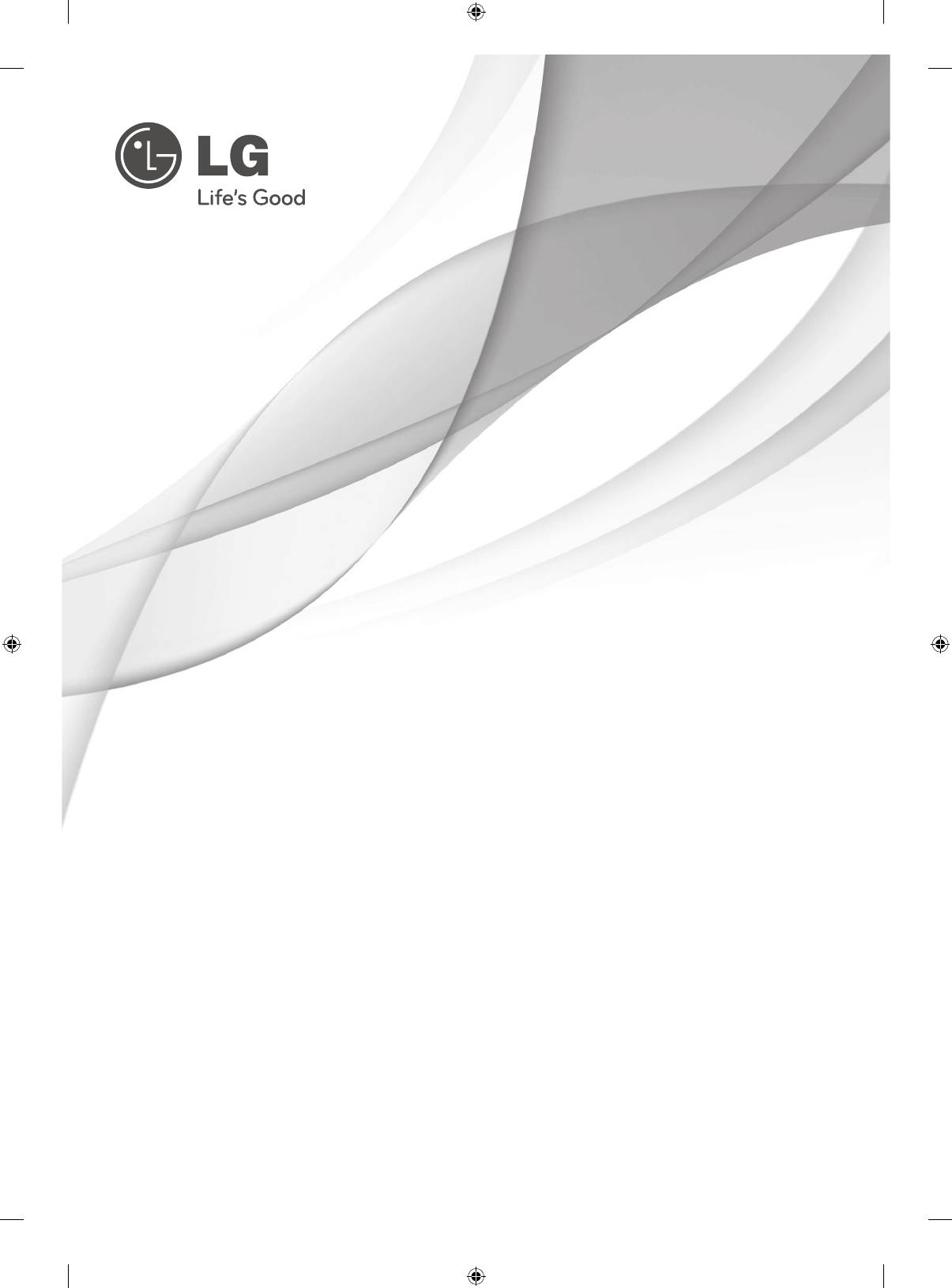
SMART TV
Quick Setup Guide
Please read this manual carefully before operating
your set and retain it for future reference.
P/NO: MBM63817852(1301-REV00)
Printed in Korea
www.lg.com
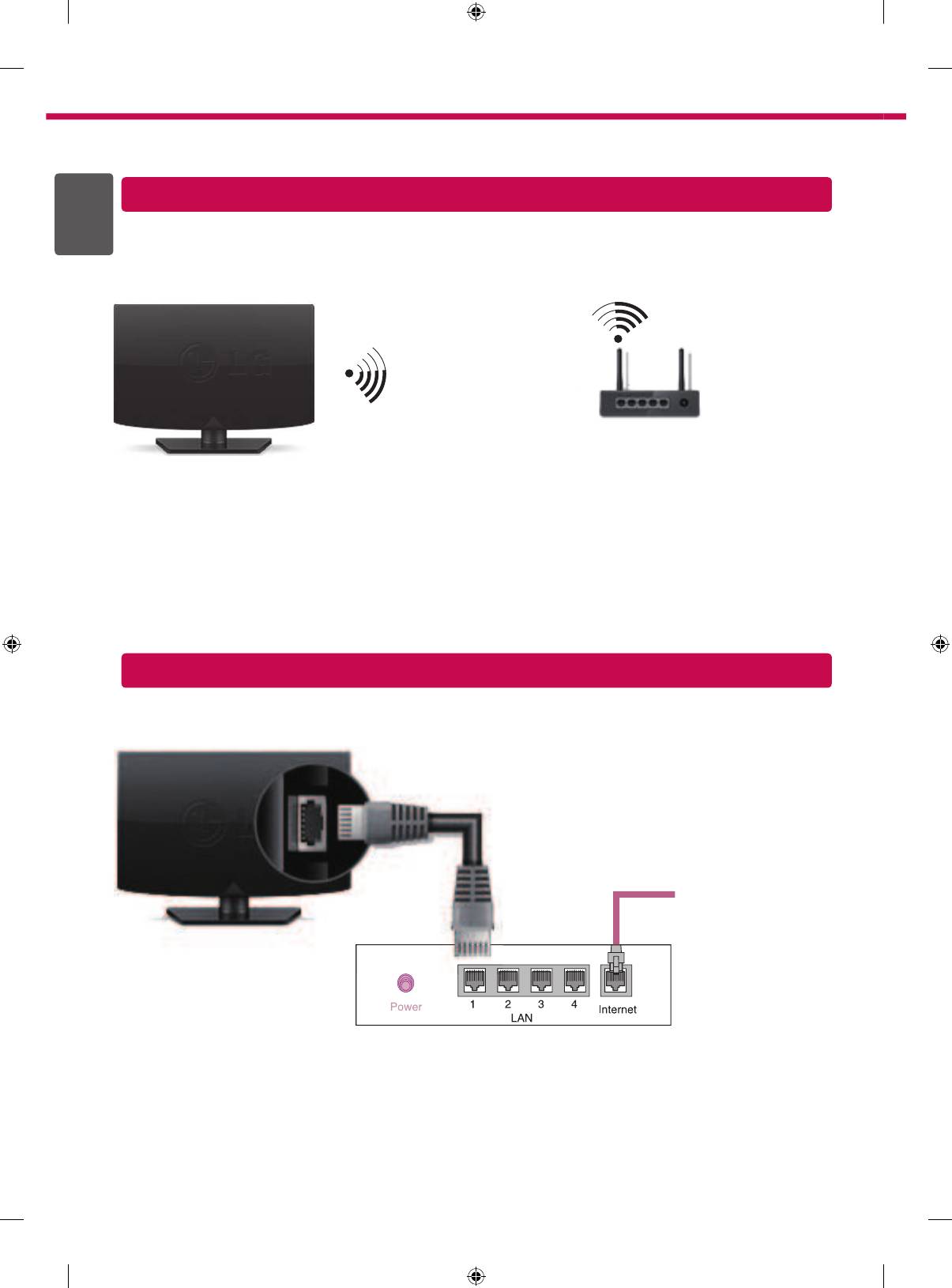
2
* Image shown may differ from your TV.
* Image shown on a PC or mobile phone may vary depending on the OS(Operating System).
ENGLISH
ENG
Wireless Network Connection
wireless router
Wired Network Connection
Internet connection
Wired router
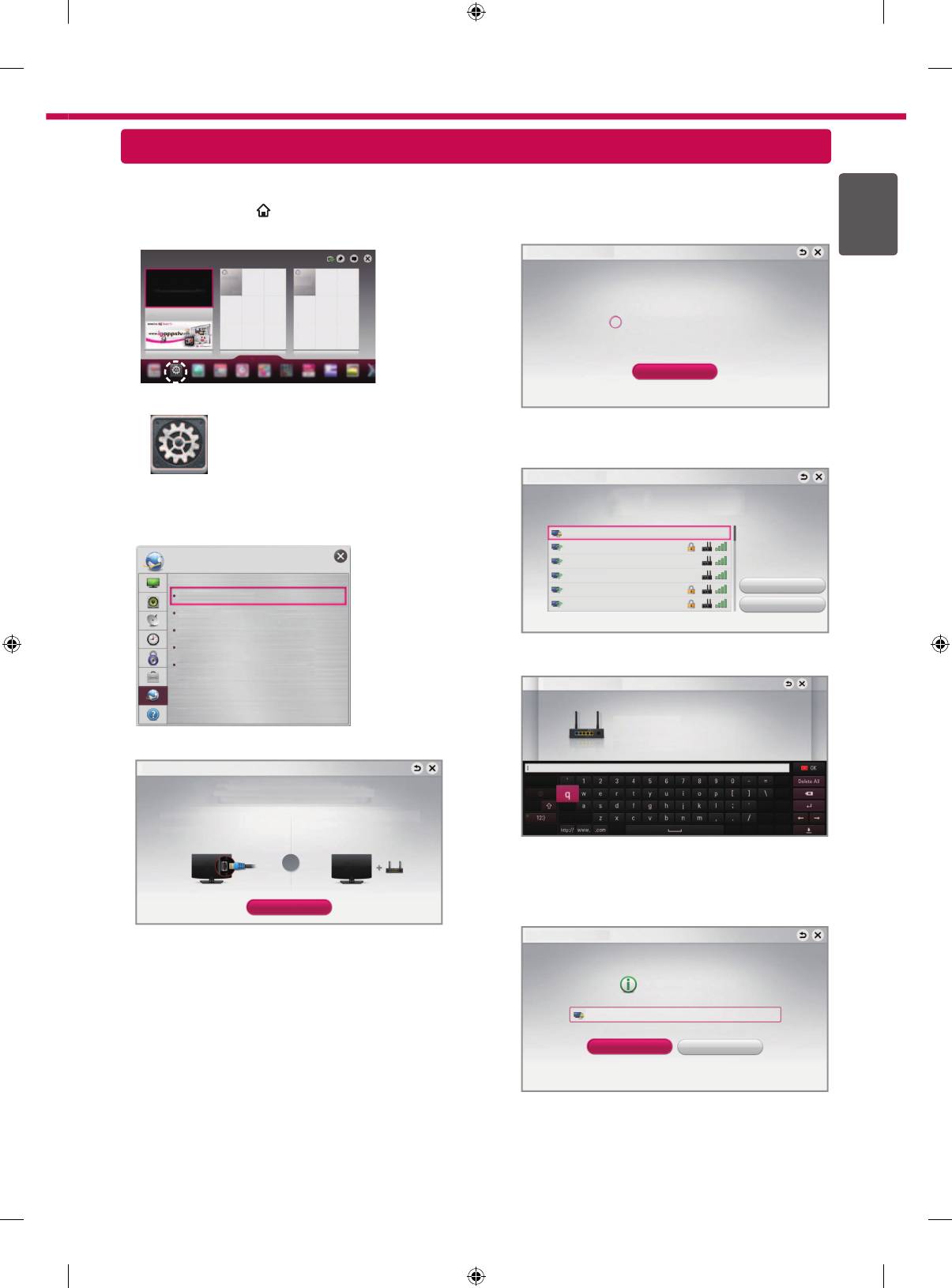
3
Network Setting
Premium Apps are pre-installed on the TV. These may vary by country.
ENGENGLISH
1 Press the
SMART
button to access the Smart
4 The device automatically tries to connect to the
Home menu
. Select Settings and press Wheel(OK).
network available(wired network first).
Network Connection
More
Connecting to the network.
More
Cancel
Settings
If you select Cancel or it fails to connect to the
network, the network list available is displayed.
Choose the network you want.
Network Connection
Settings
Choose the network you want.
2 Select the NETWORK → Network Connection
menu.
Wired Network
Wireless : AAA
NETWORK
Wireless : BBB
Wireless : CCC
Wireless : 11111
Manual Setup
Network Connection
Wireless : 22222
Refresh List
Network Status
Wi-Fi Direct
Miracast
TM
/Intel's WiDi
For wireless routers that have the
ꔒ
symbol, you
My TV Name : 42LA660S-ZA
need to enter the security key.
Network Connection
Wireless : AAA
Enter security key of network.
3 Select the Start Connection.
Forgot your password? Contact your AP manufacturer.
Network Connection
Connect to your wired or wireless network.
Enjoy various Smart TV features through network.
To connect to a wired network:
To connect to a wireless network:
Connect a LAN cable to the back of TV.
Requires a wireless router or access point.
5 The connected network is displayed.
or
Select Complete to confirm the network connection.
If you select the Other Network List, the network
Start Connection
list available is displayed.
Network Connection
Network is connected.
Wireless:AAA
Select [Other Network List] to connect to another network.
Complete
Other Network List
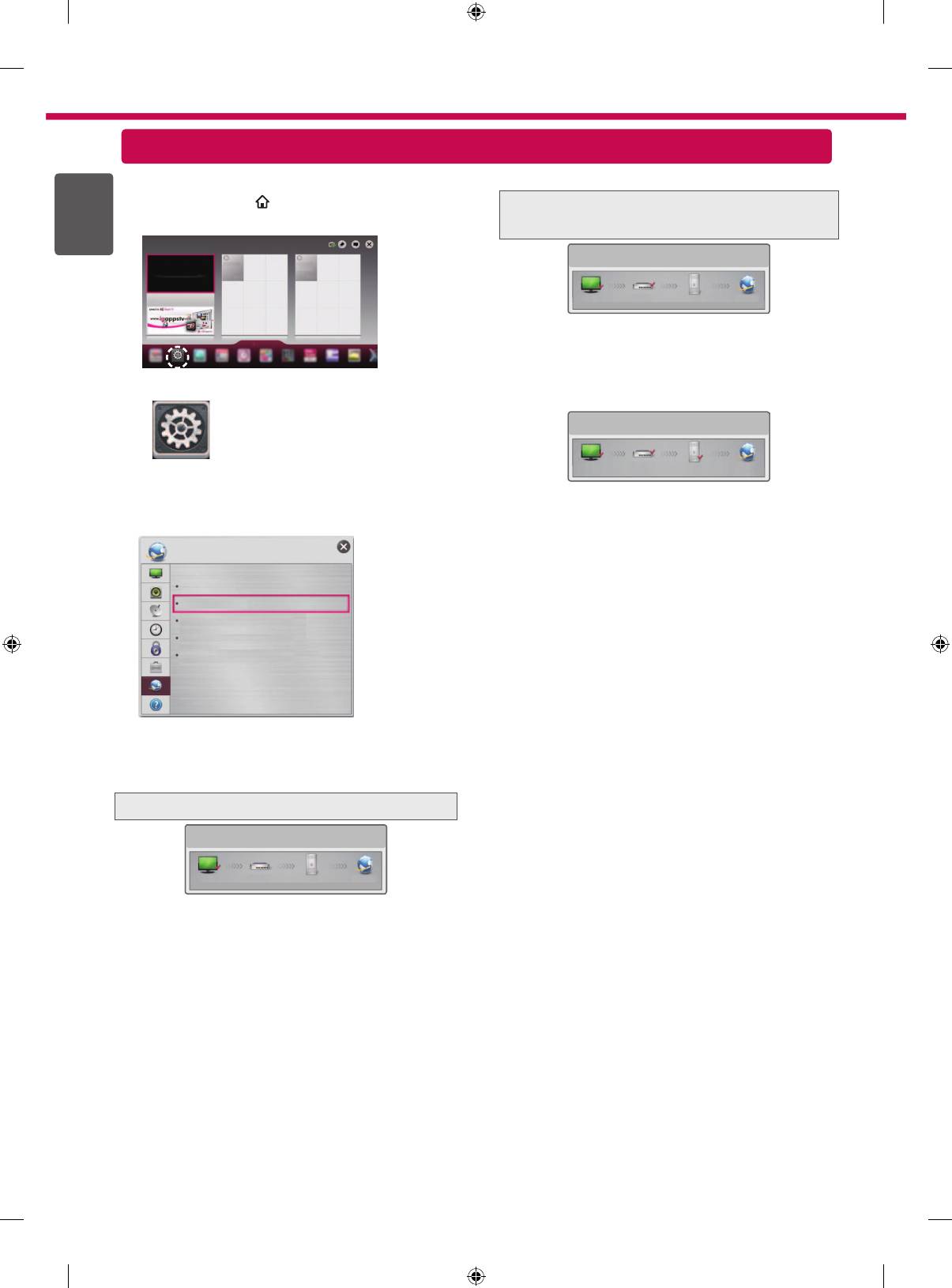
4
Troubleshooting Network Problems
ENGLISH
ENG
1 Press the SMART button to access the Smart
Check the router or consult your Internet
Home menu.
service provider.
Network Status
More
TV Gateway DNS Internet
When an
✔
appears TV and Gateway.
More
1
Unplug the power cord of the AP, cable modem
Settings
and try to connect after 5 seconds.
2
Initialize(Reset) the AP or cable modem.
3
Con
tact internet companies or AP companies.
Network Status
Settings
TV Gateway DNS Internet
When an
✔
appears TV, Gateway and DNS.
2 Select the NETWORK → Network Status menu.
1
Unplug the power cord of the AP, cable modem
and try to connect after 5 seconds.
2
Initialize(Reset) the AP or cable modem.
NETWORK
3
Check that the MAC address of the TV/router is
registered with your Internet service provider. (The
Network Connection
MAC address displayed on the right pane of the
Network Status
network status window should be registered with
Wi-Fi Direct
TM
your Internet service provider.)
Miracast
/Intel's WiDi
4
Check the router manufacturer’s website to make
My TV Name : 42LA660S-ZA
sure your router has the latest firmware version
installed.
Follow the instructions below that correlate to your
network status.
Check the TV or the router.
Network Status
TV Gateway DNS Internet
When an
✔
appears TV.
1
Check the connection status of TV, AP and cable
modem.
2
Power off and power on TV, AP and cable modem.
3
If you are using a static IP, enter IP directly.
4
Contact internet companies or AP companies.
Additional points to check when using a
wireless connection
1
Check the password for the wireless
connection in the router settings window.
2
Change the router SSID (network name) or
the wireless channel.
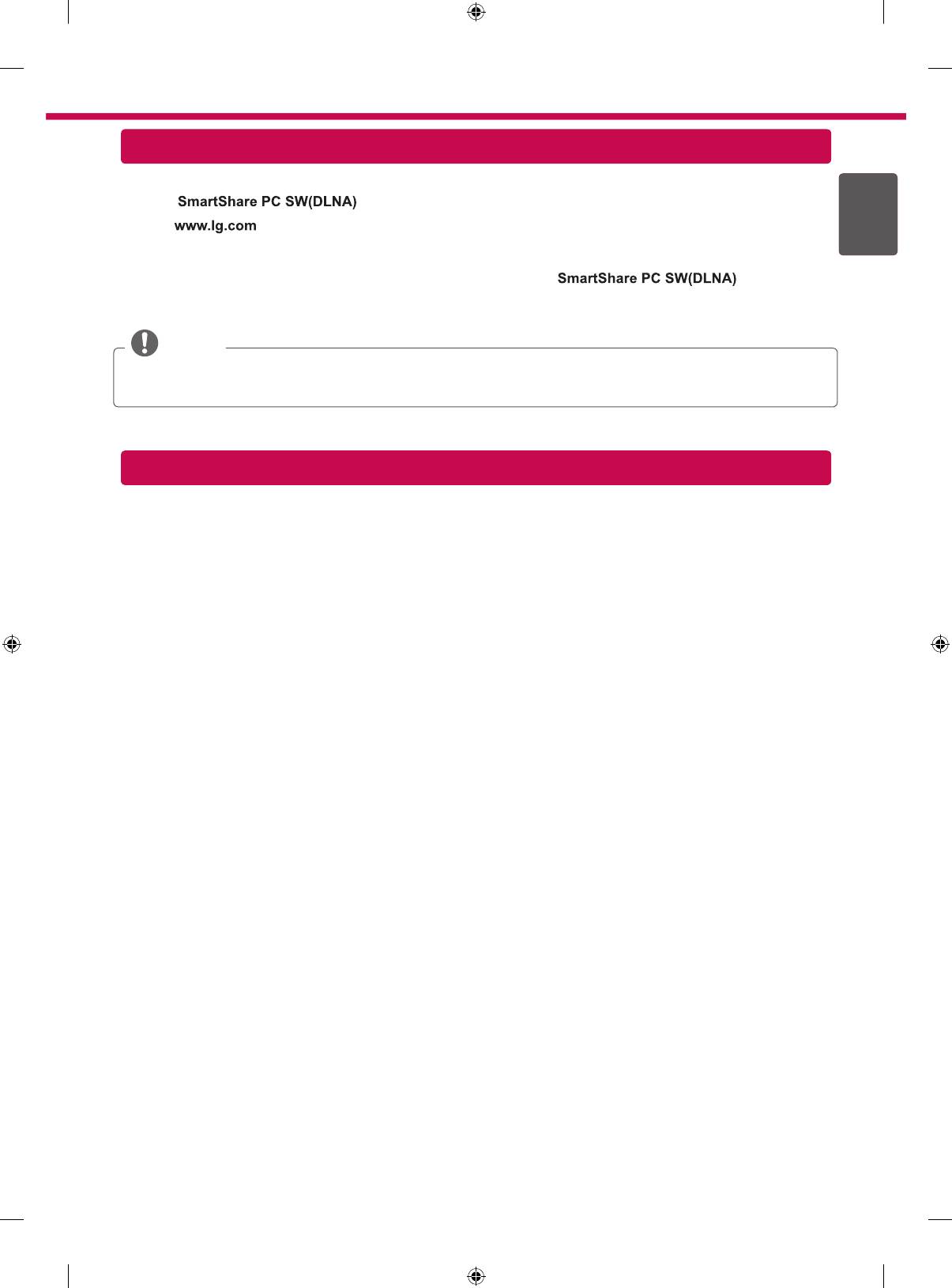
5
SmartShare PC SW Installing & Setting
ENGENGLISH
Install the programme on your PC.
1 Go to . Then, select your region.
2 Select SUPPORT. Then, Search for your model.
3 Select Drivers & Software or SOFTWARE UPDATE.
Then, select .
4 You can run the programme when installation is complete.
NOTE
DLNA service is only available if TV and other devices are connected via a single router.
DLNA Connection to Smartphone
1 Check that Wi-Fi is enabled on your smartphone.
2 Install/run the app for sharing content on your smartphone (It's called SmartShare on LG phones).
3 Enable your smartphone to share content files with other devices.
4 Select the file type you want to play (movie, audio or photo).
5 Select a movie, music or photo file to play on the TV.
6 Add the selected file to the playlist.
7 Select a TV model name on which to play the files. (The TV model name is labelled on the rear side of the
panel.)
8 Play the media file to view and enjoy it on your TV.
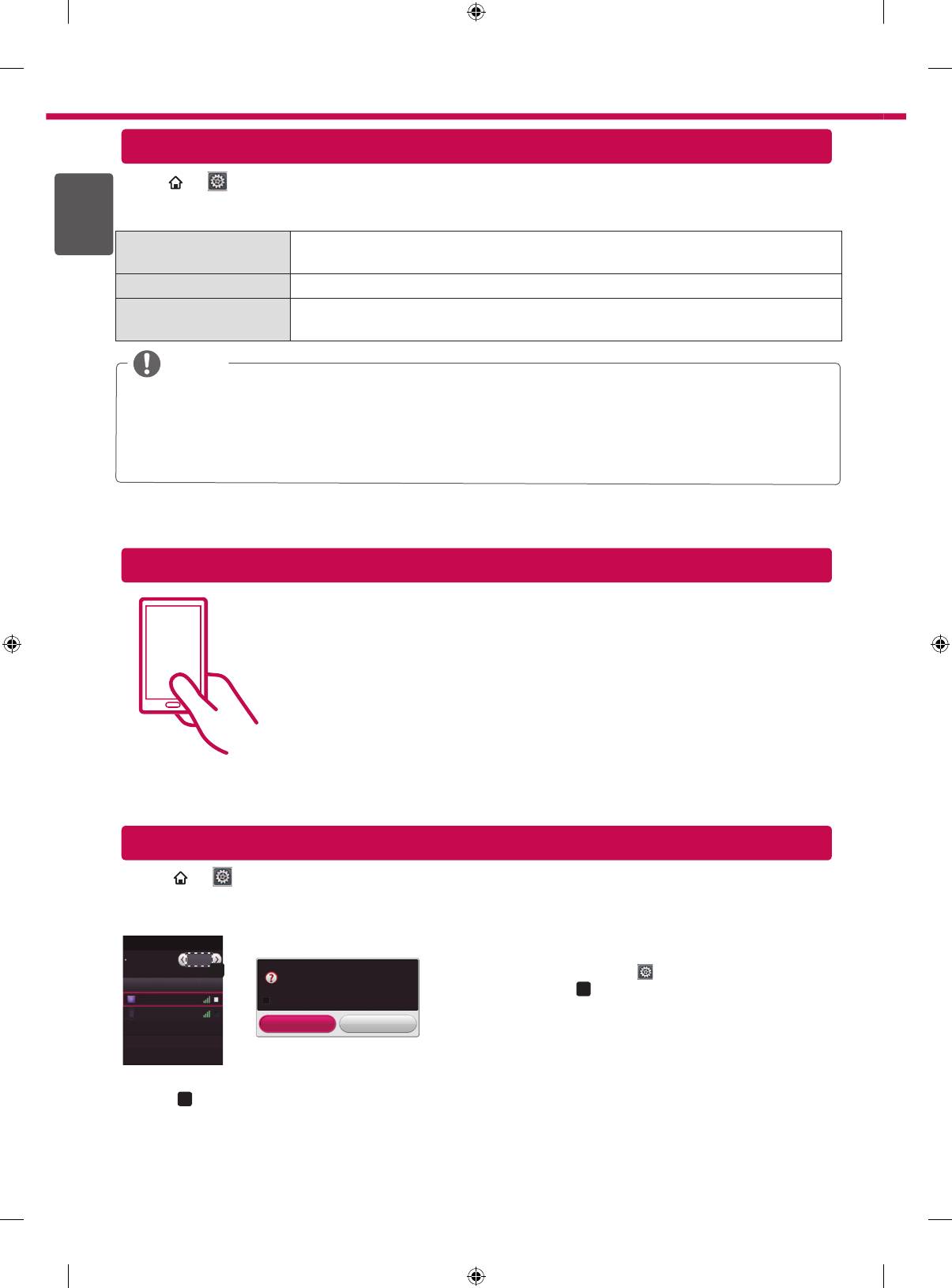
6
ENGLISH
SMART → Settings → SUPPORT → Software Update
ENG
Uses Software Update to check and obtain the latest version. If not updated, certain functions may not work
properly. It is also possible to check manually for available updates.
Software Update Set it to On.
If an update is available, a prompt will appear to perform the update.
Automatic update mode If an update is available, the update automatically starts without prompting.
Check Update Version Checks the latest update version installed. When a new update is available, the
download process can be performed manually.
NOTE
When the update starts, a pop-up window is displayed to show the update status and then disappears within
five seconds.
The latest version can be obtained via the digital broadcast signal or an internet connection.
Changing the programme while downloading the software via a digital broadcast signal interrupts the
download process. Returning to the initial programme allows downloading to resume.
If software is not updated, certain functions may not work properly.
Tag On
Updating the TV Firmware
Tag On
Touch the smartphone to the Tag On sticker.
TM
• Using an LG smartphone with the NFC and Miracast
functions, you can:
- TV to Phone: run the LG TV Remote app on the smartphone.
- Phone to TV: view the screen of the smartphone on the TV.
To end the connection, touch the smartphone to the Tag On sticker again.
TM
(You can also disable the Miracast
function on the smartphone.)
Wi-Fi Direct Setting
SMART → Settings → NETWORK →
Wi-Fi Direct
TM
The Wi-Fi Direct function supports wireless connection technology. With
SmartShare
, you can share files or
screens of devices connected to Wi-Fi Direct.
Wi-Fi Direct
1
If Wi-Fi Direct
is set to On, a list of available devices
Wi-Fi Direct
On
appears.
a
[TAAAA]
»
To use
Wi-Fi Direct, go to
Settings → NETWORK and
Device Name
Connection
Connection
Do you want to request a connection?
set
Wi-Fi Direct
(
a
) to
On
.
TAAAA
Automatically connect without asking
BBBB
2
When you are prompted to request connection, select Yes.
Yes No
Wi-Fi Direct is now connected to your TV.
*
If you are not using Wi-Fi Direct to minimize the interference between Wi-Fi devices, it is recommended to set Wi-
Fi Direct
(
a
)
to Off. You can only use devices that support Wi-Fi Direct.
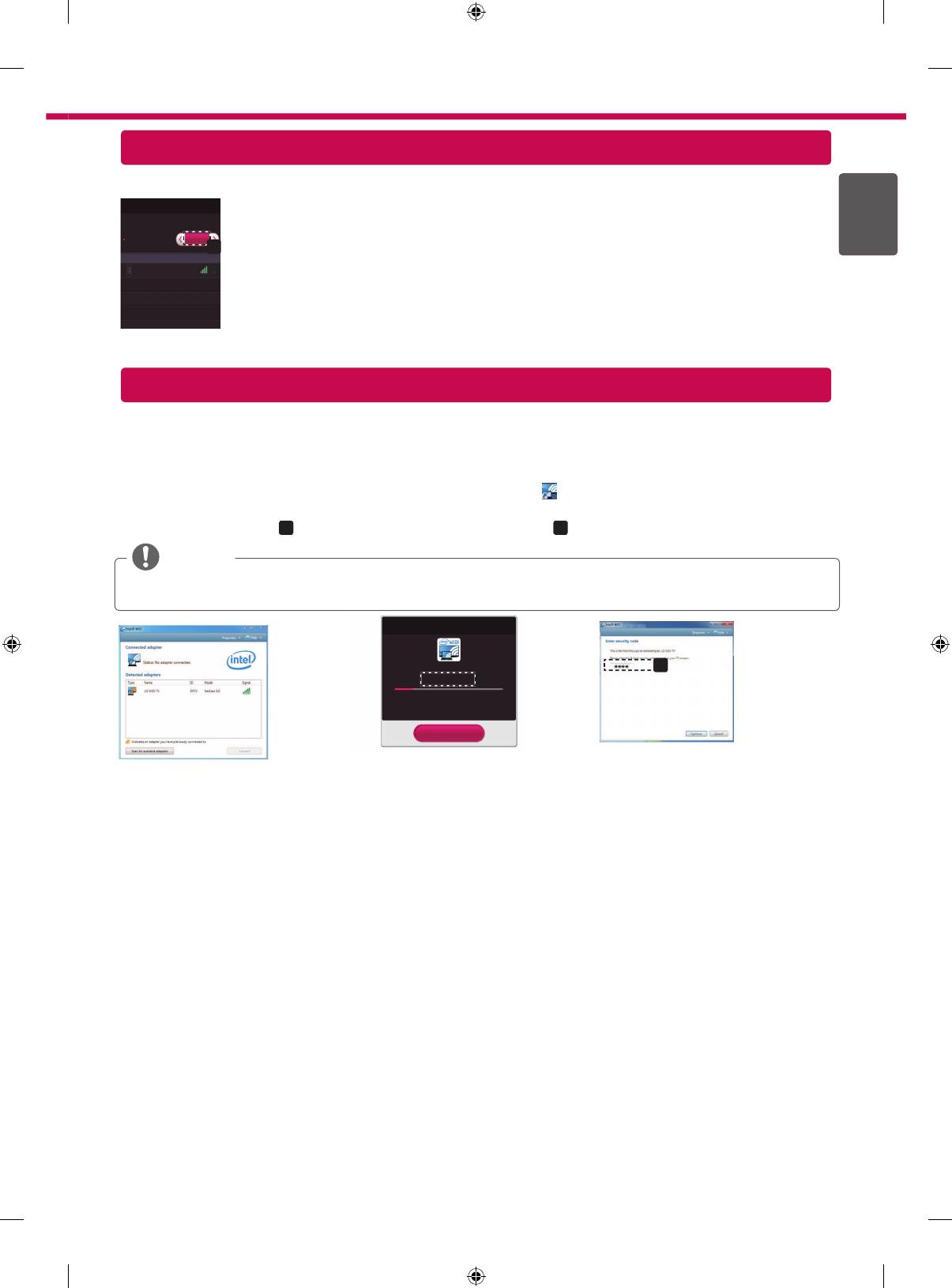
7
TM
Miracast
Setting
TM
Miracast
allows a portable device to securely send video and sound to TV wirelessly.
ENGENGLISH
TM
Miracast
TM
/ Intel's WiDi
1
Miracast
is set to On on your TV or portable device.
The device which is applied Miracast
TM
and intel's WiDi
technology can be shown on the TV.
TM
Go to the Network settings to set the Miracast
.
Miracast
TM
/ Intel's WiDi
On
Connection
a
Device Name
Connection
2 When your TV or portable device is detected, select the device.
TAAAA
3 포터블 디바이스에서의 연결 방법은 포터블 디바이스에서 제공하는 매뉴얼의 연결
방법을 참고하세요.
WiDi (Wireless Display) Setting
WiDi represents Wireless Display. Intel’s WiDi (Wireless Display) technology enables easy and fast connection
without wires or internet network for mirrored and dual monitor display on your TV. You can sit back and experience
your favorite movies, videos, photos, online shows and more in full HD on your TV with great image clarity and
sound.
1
Intel's WiDi
is set to On. Connect your laptop to AP. (Without AP, it is possible to this function; it is
recommended to connect to AP.) Your laptap runs the Intel WiDi( ) programme.
2 It detects LG Smart TVs available, which supports WiDi. In the list, select the TV you want and click Connect.
Enter the PIN number(
a
) shown on the screen into the input field(
b
) on your laptop and then click Continue.
NOTE
When you connect the TV and laptop, you should set up TV mode for “Live TV” and “external input”. If not,
your computer cannot detect LG Smart TV.
[Intel's WiDi] Request connection
Enter the following Security keys.
b
MY PIN : ****
a
Remain: 92 second(s)
* When WiDi is connected, devices connected
with Wi-Fi Direct are disconnected.
Cancel
TV Screen Notebook Screen
3 The wireless environment may affect the screen display. If the connection is poor, the Intel WiDi connection may
be lost.
* LG TV is not need to register.
* For more information on Intel WiDi, visit http://intel.com/go/widi
* On the
Intel's WiDi
, WiDi device is not searched. Close the
Intel's WiDi
, then search Wi-Di.
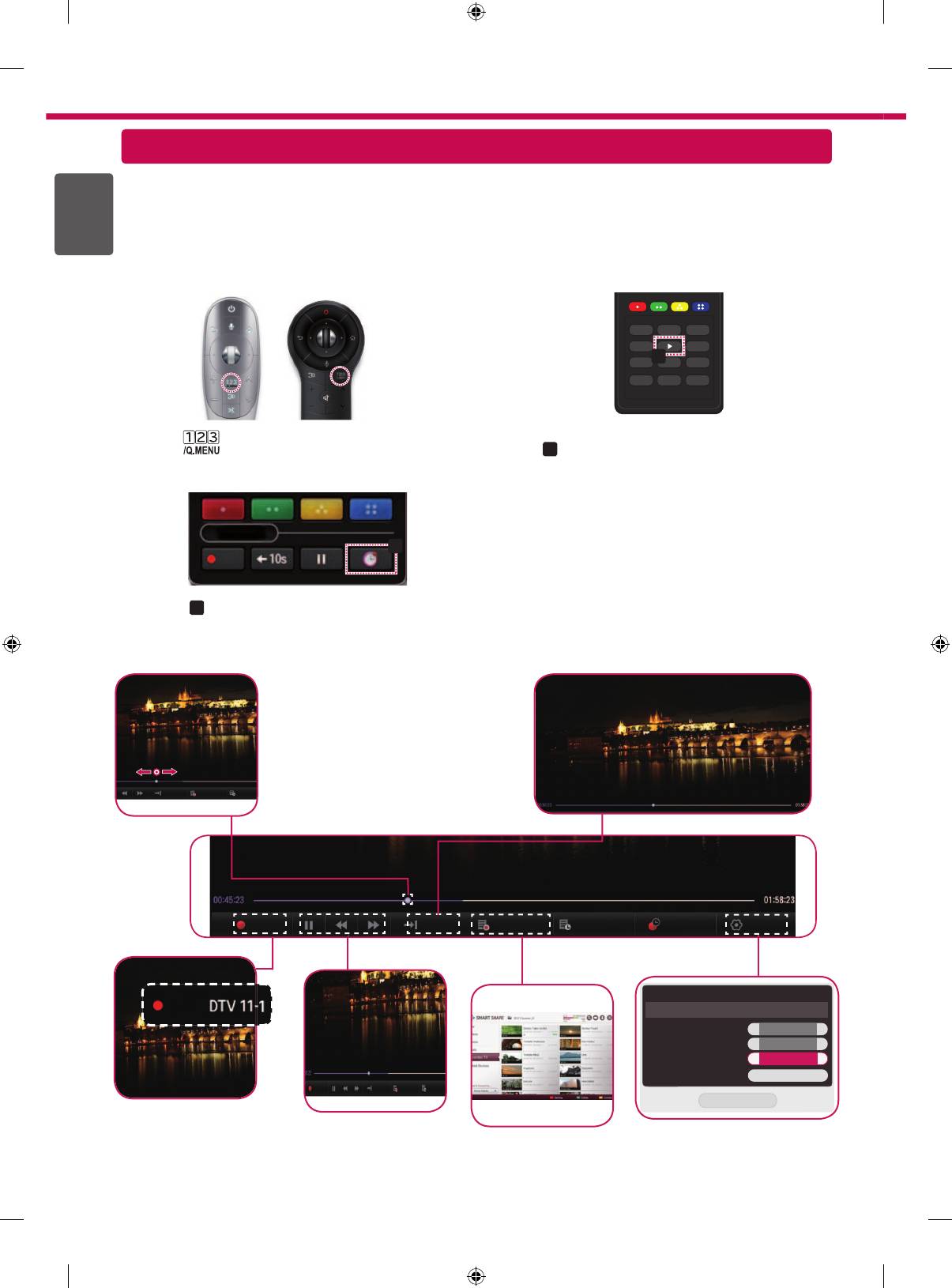
8
Ready
Take Control of Time with Time Machine II
ENGLISH
ENG
With your removable USB storage devices, Timeshift allows you to stop and rewind live TV, and record or set the
timer for your favourite TV programmes.
Ready
* Time Machine II
can record any programme in analogue and digital format, and can also record AV input.
* You can still use other services while recording a TV programme.
* Requires external data storage device (not included).
a
or
Press the on the Magic Remote Control while
Press
a
on the Remote Control while watching TV.
watching TV.
You can return to a live TV programme
when using the Timeshift function.
You can select the point
you want to play.
Live
Recorded TV
Schedule
REC
Live
Recorded TV
Schedule List
Schedule
Option
Option
* You may obtain space by deleting old videos for more space.
Recording Quality
Original
><
Timeshift
<
On
>
Auto deleting
<
On
>
USB device initialization
Initialize
REC Live
Recorded TV
Schedule List
Close
The REC icon appears
at the top right of the
You can use these
You can change the Time
screen when recording
buttons to go to the
You can view a
Machine settings.
starts.
time/location position
list of recorded TV
you want to playback.
programmes.
Time Machine II
Ready
Time Machine II
b
REC.
Press
b
.
The progress bar appears and you can use
Time Machine’s various functions.
REC
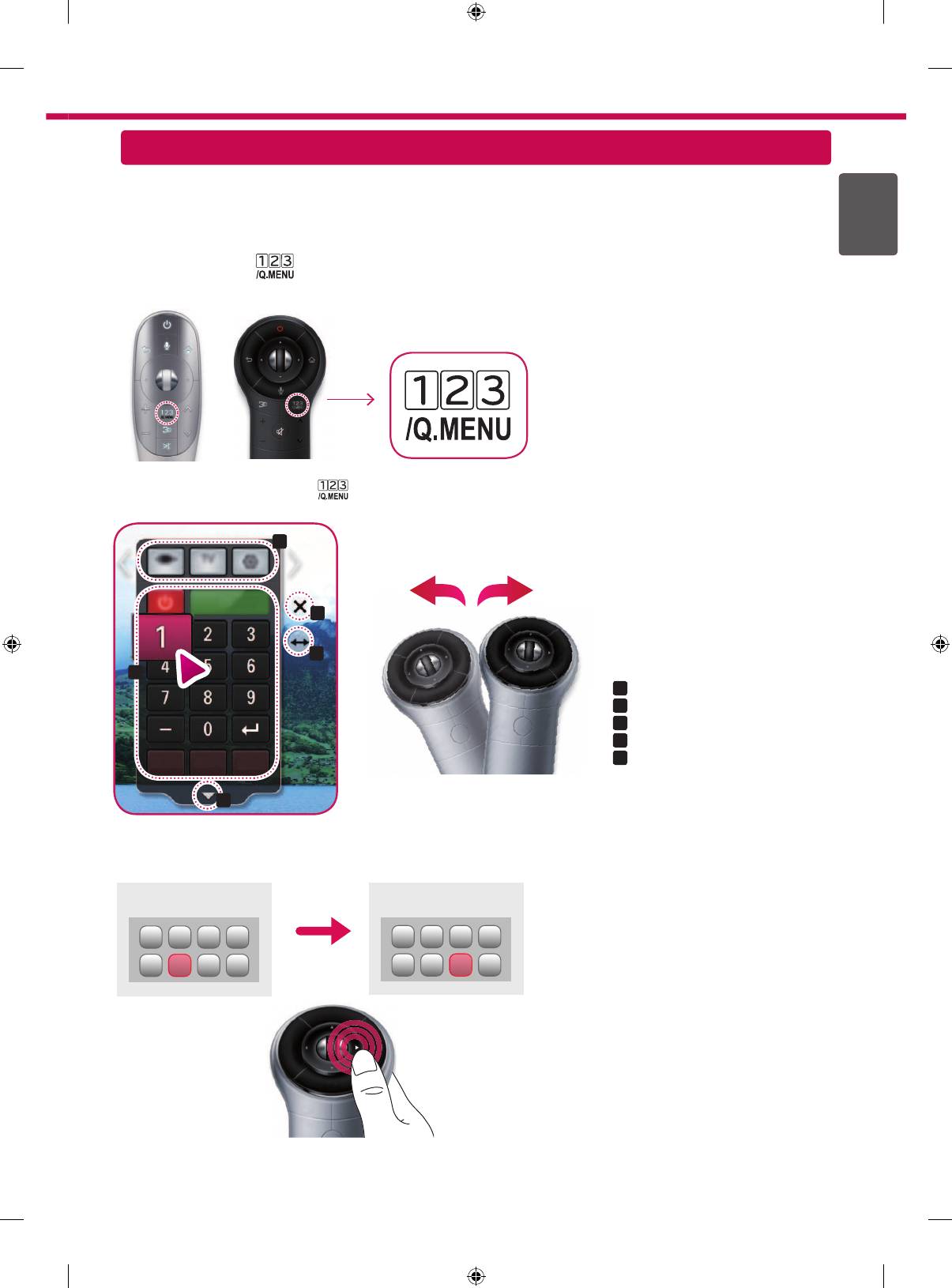
9
Universal Control
To use the Universal Control function (for Magic Remote Control only)
ENGENGLISH
With the Magic Remote Control, you can easily control your set-top box, Blu-ray player, home theater system, and
Sound Bar.
1 Check if the device is connected to the TV.
2 After pressing the '
' button on the Magic Remote Control, select the device you want to control in the
Change Device tab. The Screen Remote that can control the device appears.
3
You can control external devices using the Screen Remote on the screen.
(This may not work with the ' ' button for some models.)
a
d
e
b
»
a
:
Change Device tab
»
b
:
Device control buttons
»
c
:
Expand the ScreenRemote
»
d
:
Exits the Screen Remote
»
e
:
Moves the position of the
ScreenRemote to left or right
c
4
Control external devices using the navigation keys, wheel (OK), or BACK button on the Magic Remote Control.
External Device Menu
External Device Menu
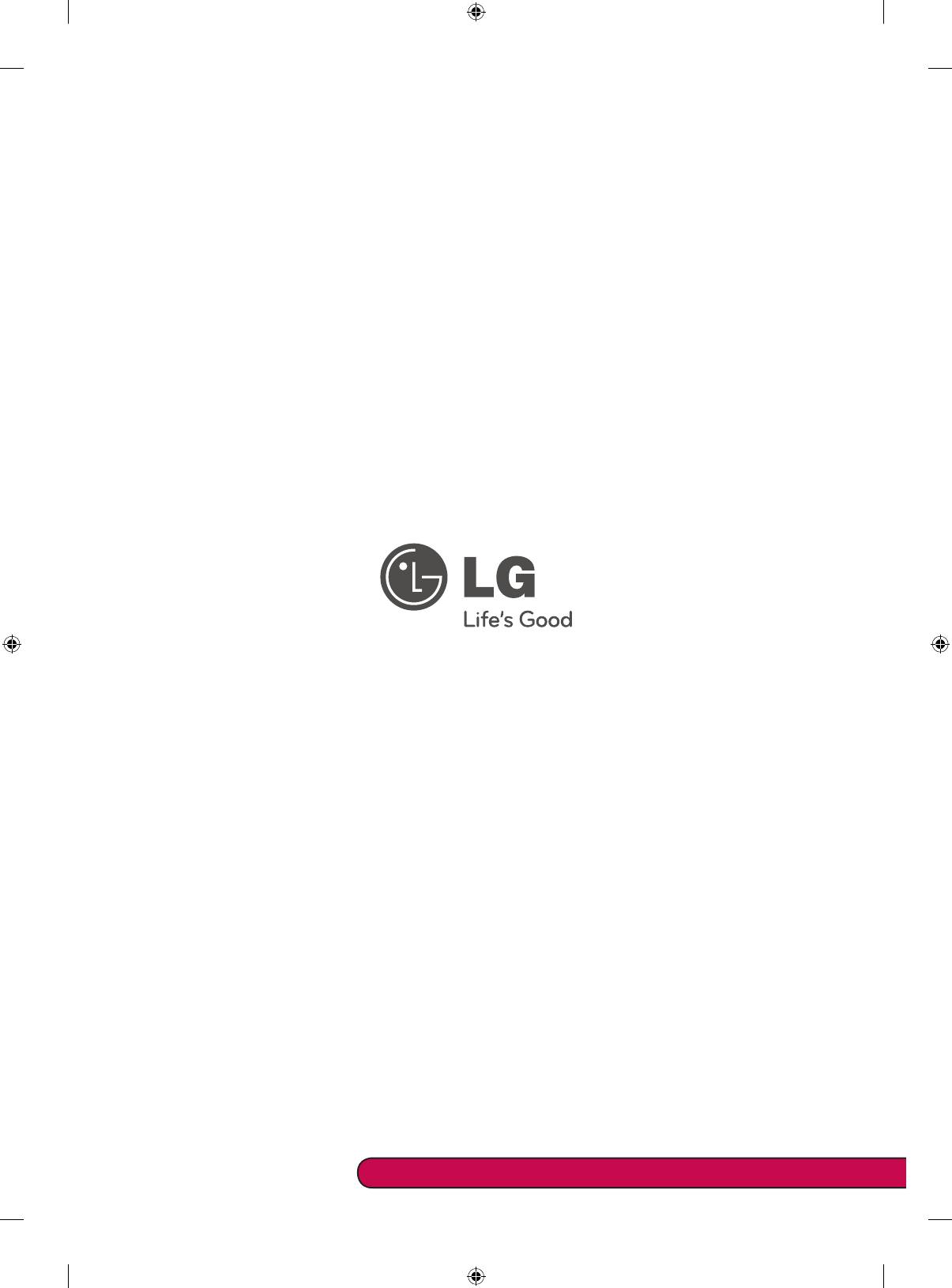
Please call LG Customer Service if you experience any problems.














