LG T5100: Call register [Menu 2]
Call register [Menu 2]: LG T5100
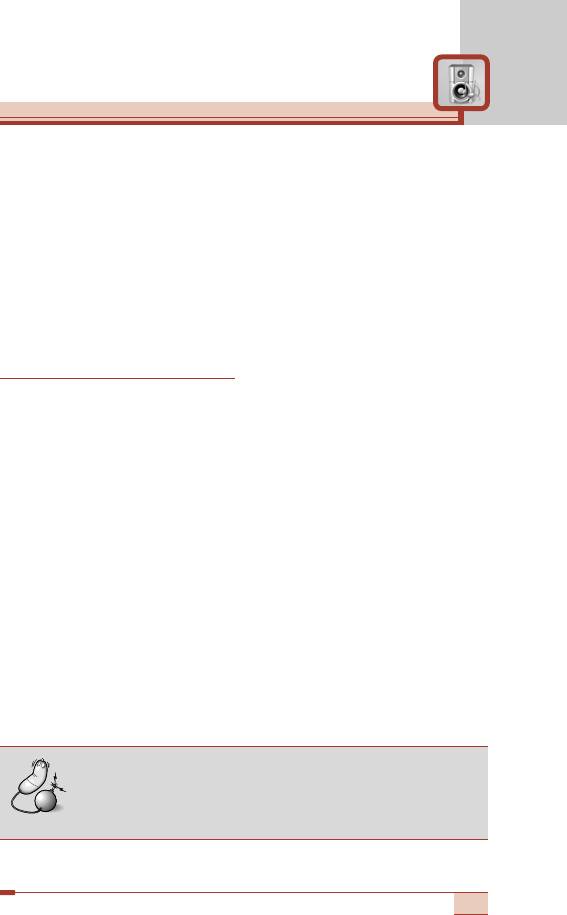
Call register [Menu 2]
(Dependent on the network service)
You can check the record of missed, received, and dialled calls only
if the network supports Calling Line Identification (CLI) within the
service area.
The number and name (if available) are displayed together with the
date and time at which the call was made. You can also view call
times and costs.
Press the Menu key (<) and select Call register using navigation
keys.
Missed calls [Menu 2-1]
This option lets you view the last 10 unanswered calls. After
selecting a phone number, you can make a call to the number by
pressing the send key (S). And using the left soft key [Options],
the following options are available.
• Write text message: You can send a text message to this number.
• Write multimedia message: You can send a multimedia message
to this number.
• Edit: Edits the phonebook entry.
• Save (Shown if the name is not saved in the phonebook):
Saves the number creating a new contact in the phonebook.
• Add to name (Shown if the name is not saved in the
phonebook): You can add the number to an existing phonebook
entry.
• Delete: Deletes the call from the list.
• View details: Displays the call information.
Note
• You can delete all the call records from the list using
the Delete recent calls menu [Menu 2-4].
43
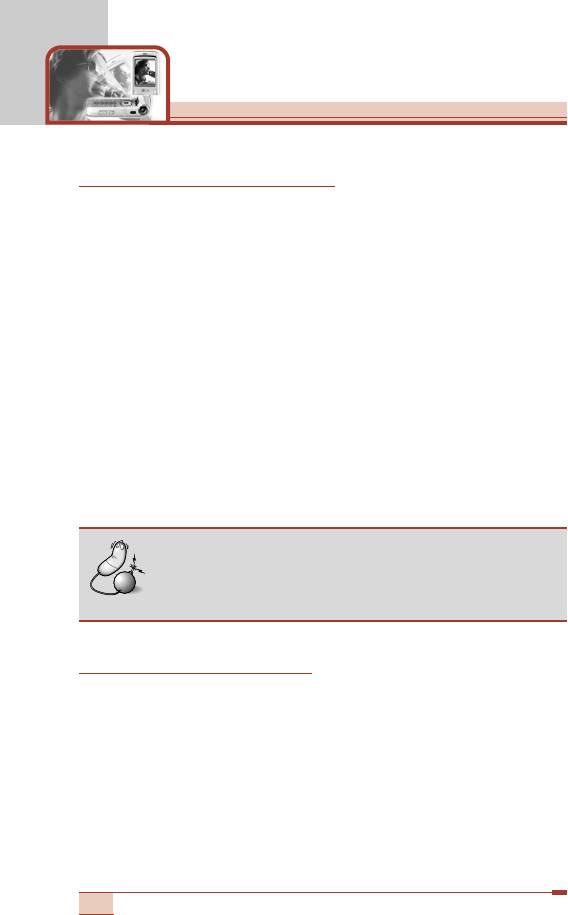
Call register [Menu 2]
(Dependent on the network service)
Received calls [Menu 2-2]
This option lets you view the last 10 incoming calls. After selecting a
phone number, you can make a call to the number by pressing the
send key (S). And using the left soft key [Options], the following
options are available.
• Write text message: You can send a text message to this number.
• Write multimedia message: You can send a multimedia message
to this number.
• Edit: Edits the phonebook entry.
• Save (Shown if the name is not saved in the phonebook):
Saves the number creating a new contact in the phonebook.
• Add to name (Shown if the name is not saved in the
phonebook): You can add the number to an existing phonebook
entry.
• Delete: Deletes the call from the list.
• View details: Displays the call information.
Note
• You can delete all the call records from the list using
the Delete recent calls menu [Menu 2-4].
Dialled calls [Menu 2-3]
This option lets you view the last 10 outgoing calls (called or
attempted). After selecting a phone number, you can make a call to
the number by pressing the send key (S). And using the left soft
key [Options], the following options are available.
• Write text message: You can send a text message to this number.
• Write multimedia message: You can send a multimedia message
to this number.
• Edit: Edits the phonebook entry.
44
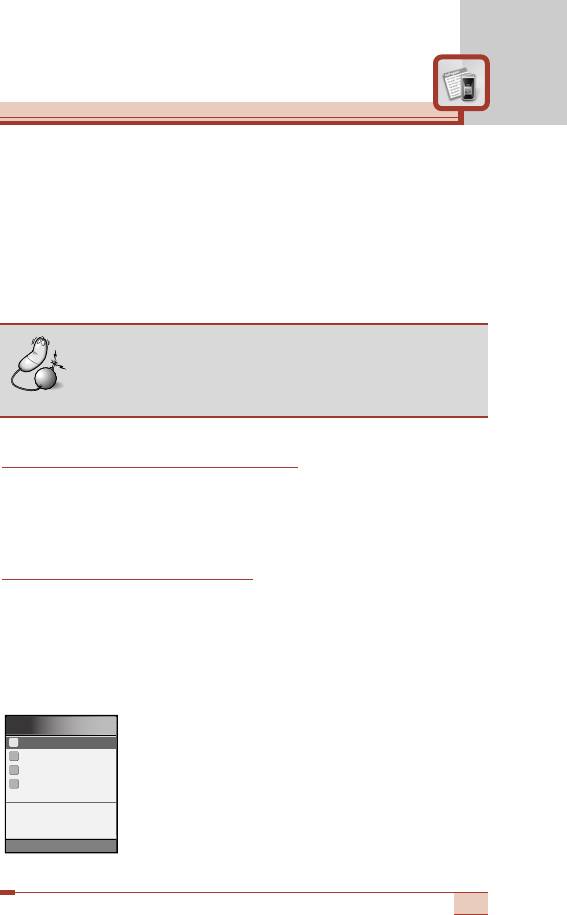
• Save (Shown if the name is not saved in the phonebook):
Saves the number creating a new contact in the phonebook.
• Add to name (Shown if the name is not saved in the
phonebook): You can add the number to an existing phonebook
entry.
• Delete: Deletes the call from the list.
• View details: Displays the call information.
Delete recent calls [Menu 2-4]
Use this to clear up the missed call list, received call list, or dialled
call list. You can also clear up all call lists at a time by selecting All
calls.
Call durations [Menu 2-5]
Use this to view the duration of your incoming and outgoing calls.
You can check each call duration at the bottom of screen while
scrolling using the up/down navigation keys. Pressing the OK key or
the left soft key [Reset] resets the call timer of selected call. To
prevent accidental reset, you are requested to enter the security
code.
• Last call: Length of the last call
• Received calls: Length of the incoming calls
• Dialled Calls: Length of the outgoing calls
• All calls: Total length of all calls made or
received calls since the timer was last reset.
45
Call durations
1
Last call
2
Received calls
3
Dialled calls
4
All calls
00: 00: 00
Reset Back
Note
• You can delete all the call records from the list using
the Delete recent calls menu [Menu 2-4].
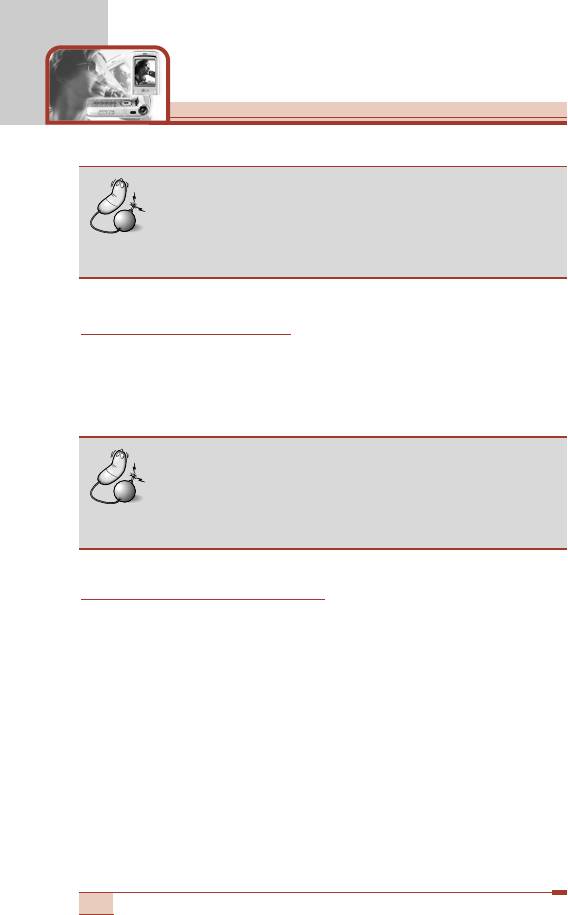
Call register [Menu 2]
(Dependent on the network service)
Notice
• The actual time invoiced for calls by your service
provider may vary, depending on network features,
rounding-off for billing, etc.
Call costs [Menu 2-6]
This network service allows you to check the last call cost and the
total call cost. The call cost is displayed on the bottom of the LCD
screen. To reset the call cost, press the left soft key [Reset] or the
OK key. You are requested to enter the PIN2 code
Note
• The actual cost invoiced for calls by your service
provider may vary, depending on network features,
rounding-off for billing, taxes, etc.
Cost settings [Menu 2-7]
• Call cost’s limit: This network service allows you to limit the cost
of your calls to the number of charging units or units of currency.
You can make or receive a call up to the specified cost limit.
You can change the call cost’s limit after entering the PIN2 code.
• Set tariff: You can set the currency type and the unit price.
Contact your service providers to obtain charging unit prices.
To select the Currency or 1 Unit in this menu, you need the PIN2
code.
46
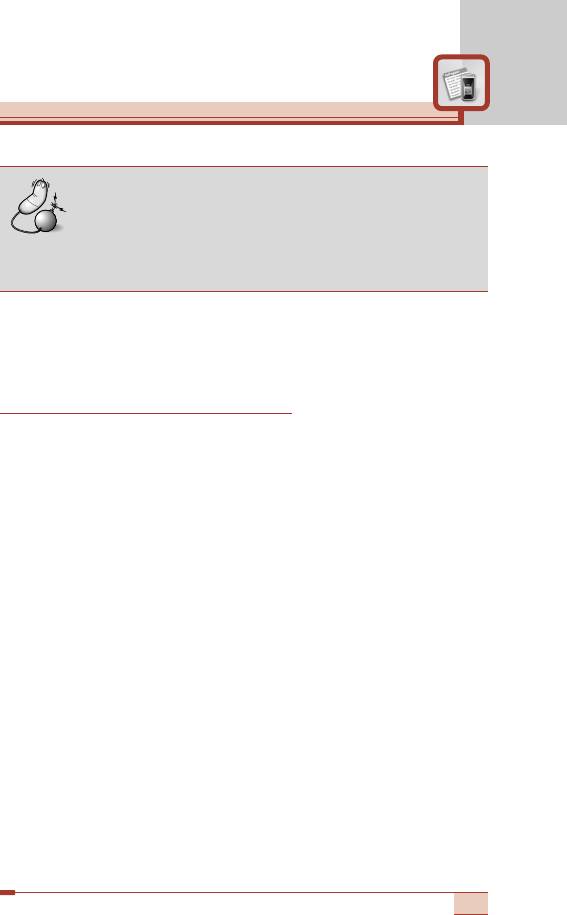
Note
• When all units have been used, no calls can be
made except emergency calls. Depending on the
SIM card, you need the PIN2 code to set a call cost
limit.
• Auto display: This network service allows you to see automatically
the cost of your last call. If you select On in Auto display menu,
you can see the cost of the last call when the call is released.
GPRS information [Menu 2-8]
You can check the amount of data transferred over the network
through the GPRS information option. In addition, you can also view
how much time you are online. (GPRS stands for General Packet
Radio Service.)
WAP information [Menu 2-8-1]
You can check the data volume and the time spent using WAP.
On the selected menu, pressing the left soft key [Reset] or the OK
key clears the counter.
External device [Menu 2-8-2]
You can check the data volume and the time spent using GPRS with
an external device such as a serial port.
Total data [Menu 2-8-3]
You can check the total amount of data through WAP and the
external device.
47
Оглавление
- íÂıÌË͇ ·ÂÁÓÔ‡ÒÌÓÒÚË
- é„·‚ÎÂÌËÂ
- îÛÌ͈ËË T5100
- èÓ‰„ÓÚӂ͇ Í Ì‡˜‡ÎÛ ‡·ÓÚ˚
- [
- éÒÌÓ‚Ì˚ ÙÛÌ͈ËË
- ëÚÛÍÚÛ‡ ÏÂÌ˛
- Ç˚·Ó ÙÛÌ͈ËÈ Ë ÓÔˆËÈ
- èÓÙËÎË [åÂÌ˛ 1]
- ëÔËÒÓÍ Á‚ÓÌÍÓ‚ [åÂÌ˛ 2]
- ê‡Á‚ΘÂÌËfl Ë Ò‚ËÒ [åÂÌ˛ 3]
- 鄇̇ÈÁ [åÂÌ˛ 4]
- ëÓÓ·˘ÂÌËfl [åÂÌ˛ 5]
- ä‡Ï‡ [åÂÌ˛ 6]
- åÛθÚËωˇ [åÂÌ˛ 7]
- èÓ‰‰ÂÊË‚‡ÂÏ˚ ÛÒÎÛ„Ë [åÂÌ˛ 8]
- ìÒÚ‡ÌÓ‚ÍË [åÂÌ˛ 9]
- ÇÓÔÓÒ˚ Ë ÓÚ‚ÂÚ˚
- ÇÓÔÓÒ˚ Ë ÓÚ‚ÂÚ˚
- ÄÍÒÂÒÒÛ‡˚
- íÂıÌ˘ÂÒÍË ı‡‡ÍÚÂËÒÚËÍË
- è‡ÏflÚ͇
- Guidelines for safe and efficient use
- Table of contents
- T5100 features
- Getting started
- General functions
- [
- General functions
- Menu Tree
- Selecting functions and options
- Profiles [Menu 1]
- Call register [Menu 2]
- Tools [Menu 3]
- Organiser [Menu 4]
- Messages [Menu 5]
- Camera [Menu 6]
- Multimedia [Menu 7]
- Service [Menu 8]
- Settings [Menu 9]
- Q&A
- Q&A
- Accessories
- Technical data
- Memo


