LG T5100: Settings [Menu 9]
Settings [Menu 9]: LG T5100
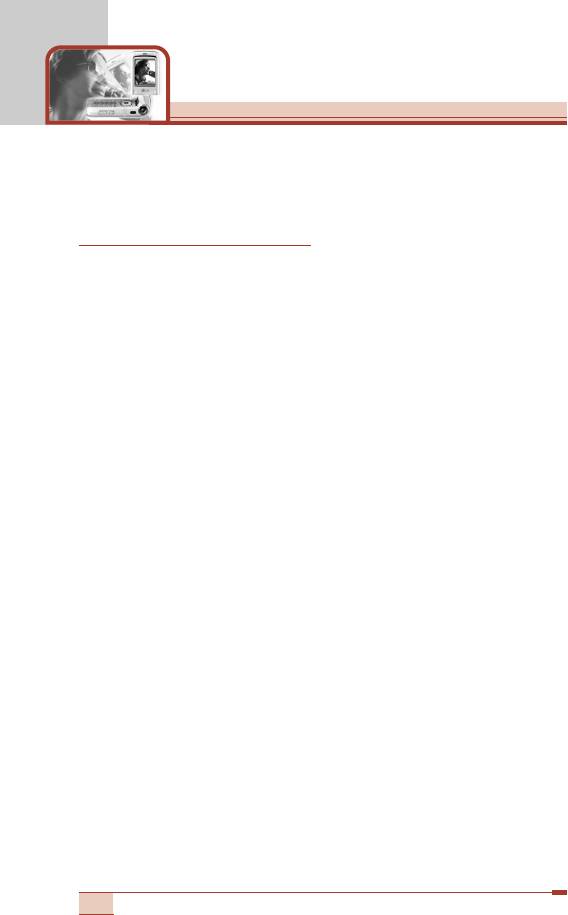
Settings [Menu 9]
Press the Menu key ( < ) and select Settings using navigation
keys.
Date & Time [Menu 9-1]
This option lets you change the current time and date displayed.
The following options are available.
Set date [Menu 9-1-1]
Use this to enter the day, month and year. You can change the date
format via the Date format menu option.
Date format [Menu 9-1-2]
YYYY/MM/DD (year/month/day)
DD/MM/YYYY (day/month/year)
MM/DD/YYYY (month/day/year)
Set time [Menu 9-1-3]
Use this to enter the current time. You can choose the time format
via the Time format menu option.
Time format [Menu 9-1-4]
24 hours
12 hours
Dual time [Menu 9-1-5]
You can activate the phone to run dual time clocks. After selecting
On, select the desired dual time zone.
Beep every hour [Menu 9-1-6]
You can set the phone to beep every hour by selecting On.
96
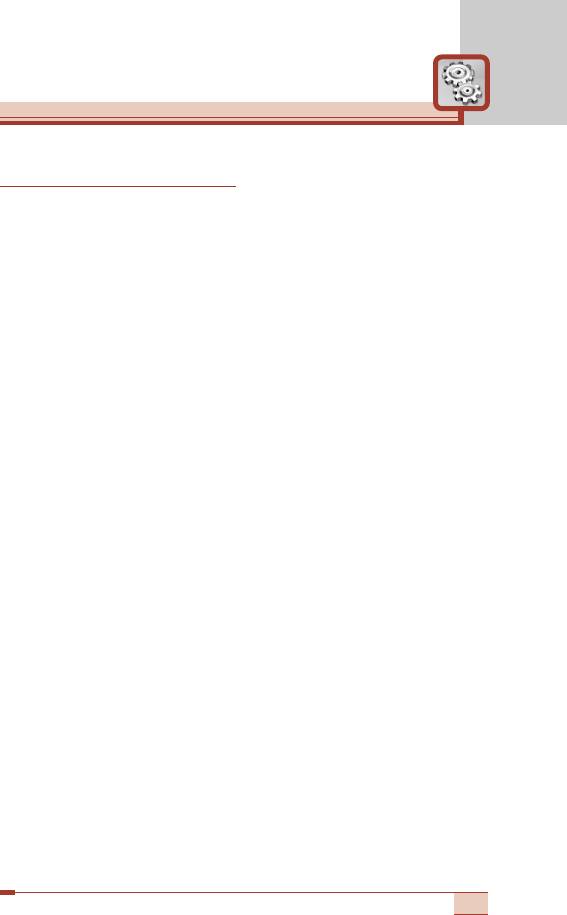
Call settings [Menu 9-2]
To set the options related to calls.
Call divert [Menu 9-2-1]
When this network service is activated, you can direct your incoming
calls to another number, for example, to your voice mailbox number.
For details, contact your network operator.
Select one of the divert options, for example, select If busy to divert
voice calls when your number is busy or when you reject incoming
calls.
The following options are available.
All voice calls: Diverts all voice calls unconditionally.
If busy: Diverts voice calls when the phone is in use.
If no reply: Diverts voice calls which you do not answer.
If out of reach: Diverts voice calls when the phone is switched off or
out of coverage.
All data calls: Diverts to a number with a PC connection
unconditionally.
All fax calls: Diverts to a number with a fax connection
unconditionally.
Each option has the following menu:
• Activate: Activates the corresponding service.
- To voice mail: Forwards to message centre. This function does
not apply to All data calls and All fax calls menus.
- To other number: Input the number for call diverting.
- Favorite number: You can check the recent five diverted
numbers.
• Cancel: Cancels the selected call divert.
• View status: You can check the status of the service.
Cancel all: Cancels all call divert settings.
97
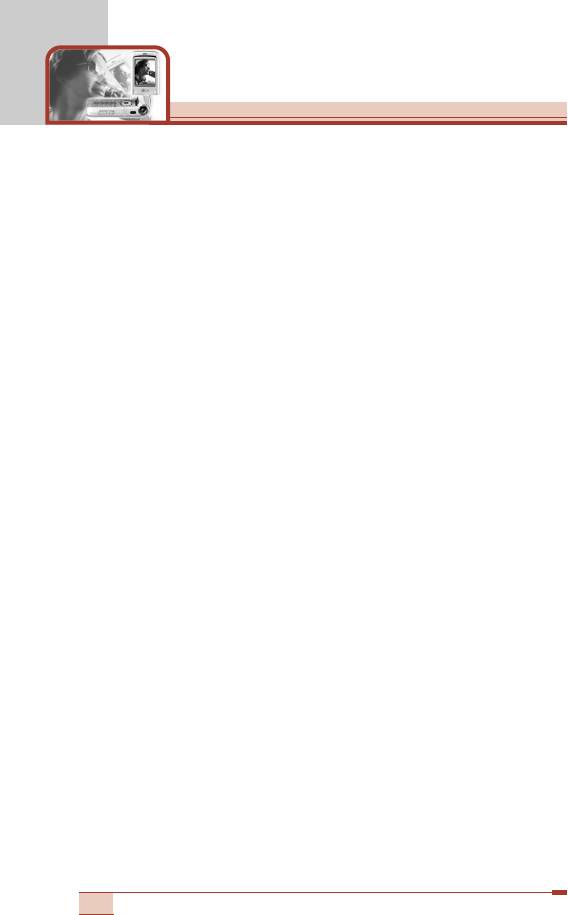
Settings [Menu 9]
Answer mode [Menu 9-2-2]
Select the desired mode to answer a call.
• Flip open: When the phone rings, you can answer a call simply by
opening the folder.
• Any key: When the phone rings, you can answer a call by pressing
any key except the E key and the right soft key (>).
• Only send key: You can answer a call only by pressing the send
key.
Send my number [Menu 9-2-3]
This network service lets you decide whether your phone number is
displayed (On) or hidden (Off) from the person you are calling.
Select Set by network to reset the phone to the setting that you
have agreed upon with your service provider.
Call waiting [Menu 9-2-4] (Network Service)
The network will notify you of a new incoming call while you have a
call in progress. Select Activate to request the network to activate
call waiting, Cancel to request the network to deactivate call waiting,
or View status, to check if the function is active or not.
Minute minder [Menu 9-2-5]
When set to On, the phone will beep every minute during an
outgoing call to keep you informed of the length of the call.
98
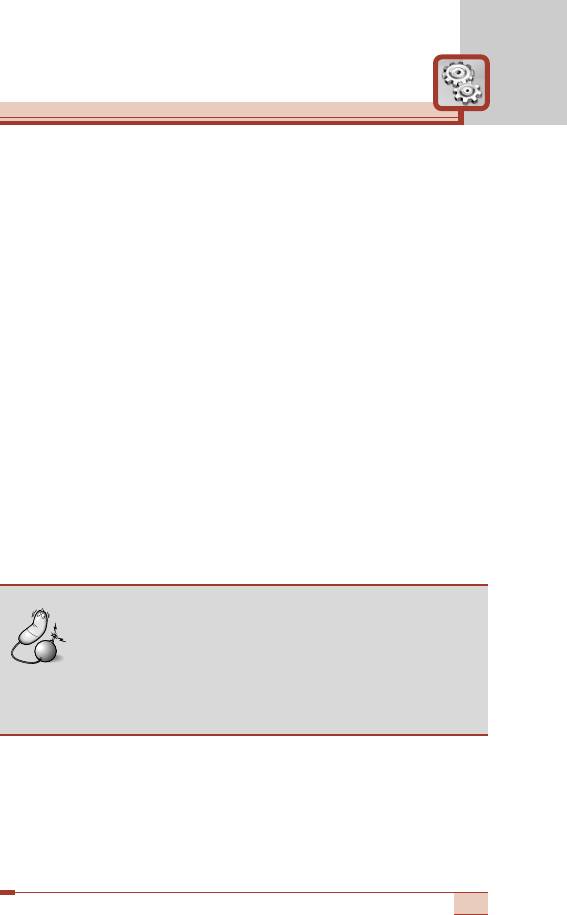
Voice dial [Menu 9-2-6]
You can make a phone call by speaking a voice tag that has been
added to a contact card. Any spoken word(s) can be a voice tag.
Before using voice-activated dialling, note that:
• Voice tags are not language dependent. They are dependent on
the speaker’s voice.
• Voice tags are sensitive to background noise. Record them and
make calls in a quiet environment.
• When recording a voice tag or making a call by saying a voice tag,
the loudspeaker is in use. Hold the phone at a short distance away
from your mouth and face so that the proximity sensor does not
turn the loudspeaker off.
• Very short names are not accepted. Use long enough names and
avoid similar names for different numbers.
- Automatic: Use this to enter voice-activated dialling mode
whenever you open the folder.
- Manual: Use this to enter voice-activated dialling mode by
holding the star (*) key.
Note
• You must say the name exactly as you said when
you recorded it. This may be difficult, for example, in
a noisy environment or during an emergency, so you
should not rely solely upon voice-activated dialling in
all circumstances.
99
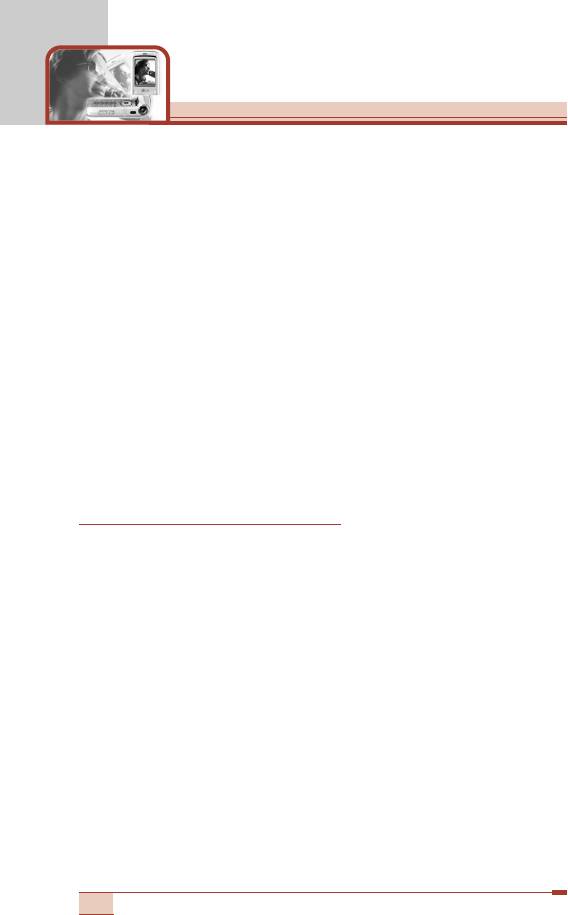
Settings [Menu 9]
Auto redial [Menu 9-2-7]
Select On, and your phone will make a maximum of five attempts to
connect the call after an unsuccessful call attempt.
Closed user group [Menu 9-2-8]
This is a network service that specifies the group of people who you
can call and who can call you. For more information, contact your
network operator or service provider. If a group index is specified, it
is used for all outgoing calls. If no group index is specified, the
network will use the preferential index.
(A specific index is stored in the network.)
• Preset: Select this to activate the previous CUG index.
• On: You can edit the CUG indexes and activate it.
• Off: Deactivates this function.
Phone settings [Menu 9-3]
Many features of your phone can be customised to suit your
preferences. All of these features are accessed via the Phone
settings menu.
Wallpaper [Menu 9-3-1]
Use this to set up the display on the internal/external LCD screen in
standby mode.
100
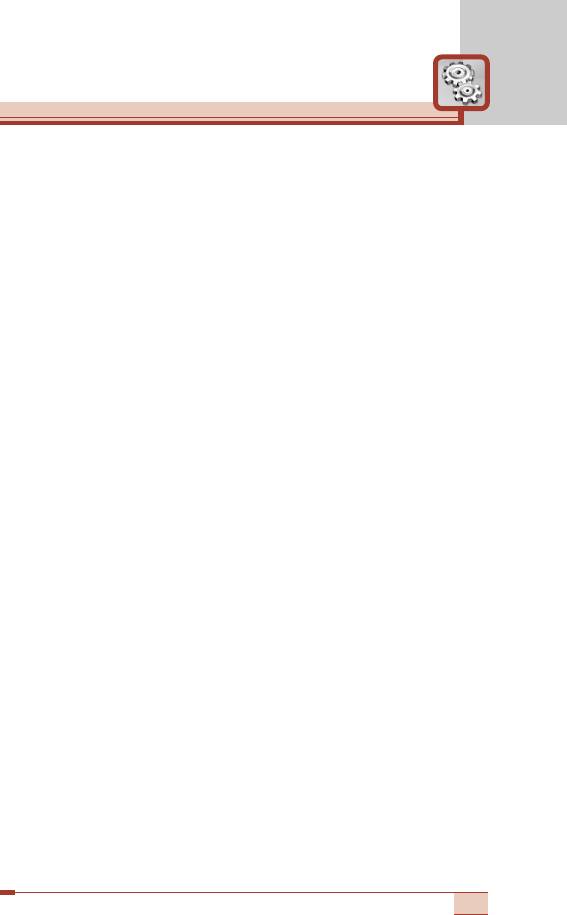
Backlight [Menu 9-3-2]
Use this to select whether or not the phone uses the backlight. A
small increase in standby/talk time can be achieved by turning the
backlight off.
Menu colour [Menu 9-3-3]
Your phone provides you with 4 menu colour themes. Set the menu
colour by scrolling and pressing the left soft key [Select].
Font setting [Menu 9-3-4]
Select the desired font.
Greeting note [Menu 9-3-5]
To enter a greeting note, select On. And input a greeting note using
the keypad. The greeting note is displayed in standby mode.
Languages [Menu 9-3-6]
You can select the display language. When the language option is
set to Automatic, the language is automatically selected according
to the language of the SIM card used. English will be set if the
language on the SIM card is not supported by the phone.
Network name [Menu 9-3-7]
Select whether to display the network name when the phone is
turned on/off.
101
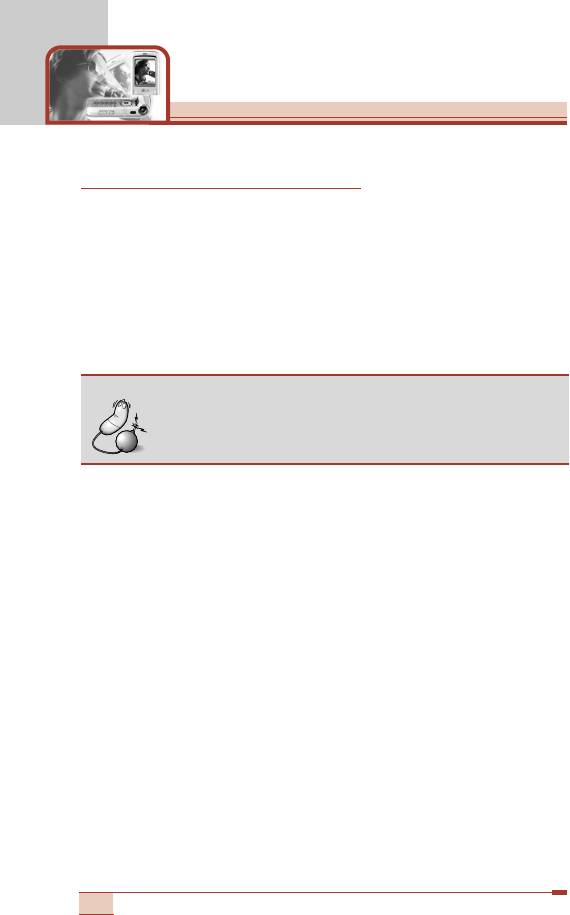
Settings [Menu 9]
Security settings [Menu 9-4]
Various passwords are used to protect certain features of your
phone. Refer to page 26-27 for the various passwords.
PIN code request [Menu 9-4-1]
When the PIN code request feature is enabled, you must enter
your PIN each time you switch the phone on. Consequently, any
person who does not have your PIN cannot use your phone without
your approval.
Note
• Before disabling the PIN code request feature, you
must enter your PIN.
The following options are available:
• Enable: You must enter the PIN each time the phone is switched
on.
• Disable: The phone connects directly to the network when you
switch it on.
Phone lock [Menu 9-4-2]
You can lock your phone. Select the desired phone lock option. To
change the phone lock option, you are asked to enter the security
code.
To unlock the phone, press the right soft key and enter the
security code.
102
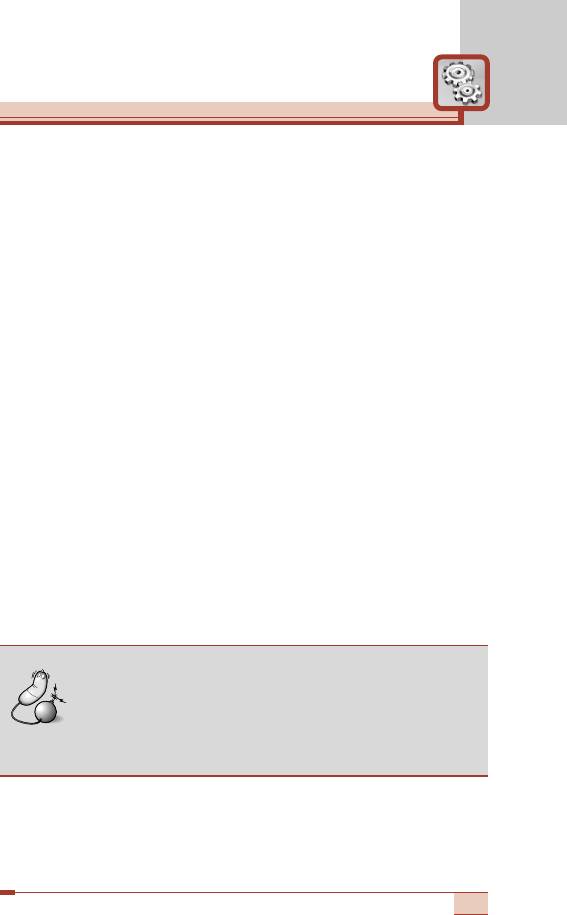
Call barring service [Menu 9-4-3] (Network dependent)
Call barring lets you restrict the making and receiving of calls with
your phone. For this function, you need the barring password, which
you can obtain from your service provider.
The following options are available:
• All outgoing: No call can be made.
• Outgoing international: International calls cannot be made.
• Outgoing international except home country: When abroad,
calls can be made only to numbers within the current country and
to your home country, the country where your home network
provider is located.
• All incoming: No call can be received.
• Incoming when abroad: Calls cannot be received when you are
• Cancel all barrings: All call barring settings are deactivated; calls
can be made and received normally.
• Change password: Use this to set and change the call barring
password obtained from your service provider using this option.
You must enter the current password before you can specify a new
one. Once you have entered a new password, you are asked to
confirm it by entering it again.
Note
• To use Call barring service, you must input the
network password. When calls are barred, calls may
be possible to certain emergency numbers on some
networks.
103
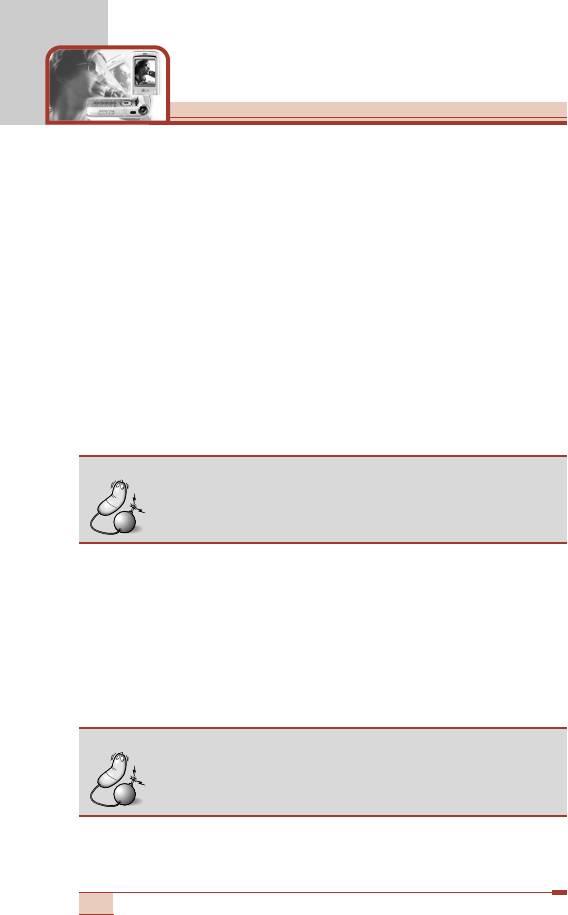
Settings [Menu 9]
Fixed dial number (FDN) [Menu 9-4-4] (SIM dependent)
Use this to restrict your outgoing calls to selected phone numbers, if
this function is supported by your SIM card. The PIN2 code is
required.
When FDN is activated, if you try to dial a number not included in the
FDN list, the message “Check FDN” will appear.
The following options are available:
• Enable: Use this to only call phone numbers saved in the
phonebook. You must enter your PIN2 code.
• Disable: Allows you to call any number.
• Number list: Use this to view the numbers saved as fixed dial
numbers.
Note
• Not all SIM cards have a PIN2. If your SIM card
does not, this menu option is not displayed.
Change codes [Menu 9-4-5]
The Change codes feature lets you change your current password
to a new one. You must enter the current password before you can
specify a new one.
Use this to change the access codes: Security code, PIN1 code,
PIN2 code
Note
• PIN: Personal Identification Number.
104
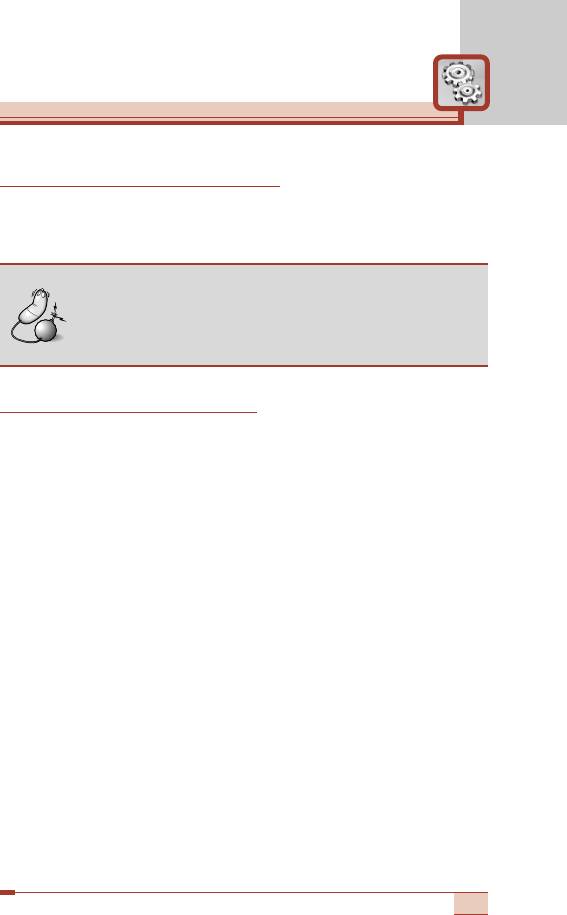
Network settings [Menu 9-5]
The Network settings feature enables you to indicate whether the
network used when roaming (outside your home area) is selected:
Automatic, Manual, Preferred.
Note
• You can select a network other than your home
network only if it has a valid roaming agreement with
your home network.
GPRS settings [Menu 9-6]
GPRS (General Packet Radio Service) is a technology that allows
mobile phones to be used for sending and receiving data over the
mobile network. GPRS is a data bearer that enables wireless access
to data network such as the Internet.
Before you can use GPRS technology:
• You need to subscribe to the GPRS service. For availability and
subscription to GPRS service, contact your network operator or
service provider.
• You need to save the GPRS settings for the applications used over
GPRS.
Attach [Menu 9-6-1]
If you select Power on and you are in a network that supports
GPRS, the phone registers to the GPRS network and sending short
messages will be done via GPRS. Also, starting an active packet
data connection, for example, to send and receive e-mail, is quicker.
If you select When needed, the phone will use a GPRS connection
only if you start an application or action that needs it. The GPRS
connection is closed after it is no longer required by any application.
105
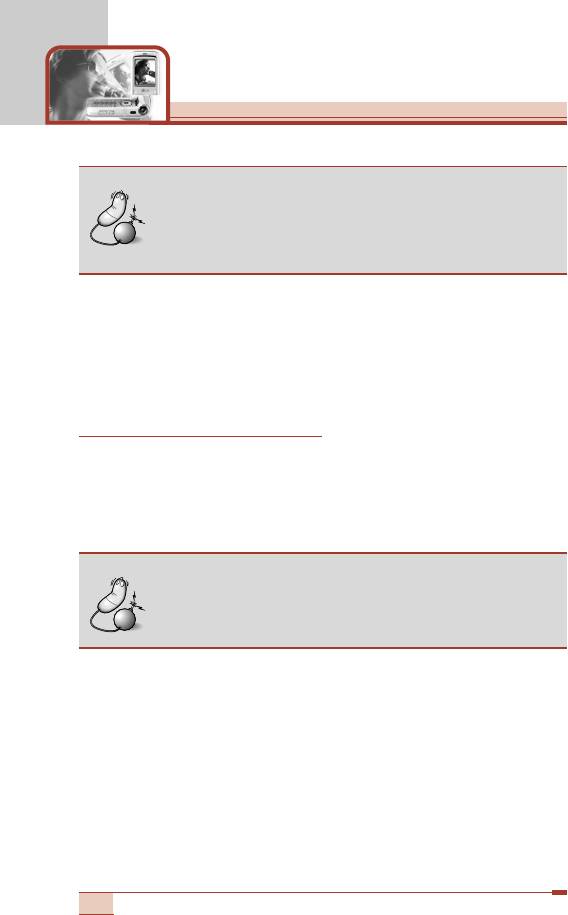
Settings [Menu 9]
Note
• If there is no GPRS coverage and you have chosen
Automatic, the phone will periodically try to establish
a connection.
External device [Menu 9-6-2]
When you use Internet via GPRS by using external device, you can
set the following six profiles: Rename, APN, IP address, DNS, User
ID, and Password.
Factory reset [Menu 9-7]
You can reset your phone to its default configuration. To do so,
proceed, as follows.
1. Select the Factory reset menu option.
2. Enter the 4-digit security code.
Note
• The security code is preset to 0000.
To change this, refer to page 104.
106
Оглавление
- íÂıÌË͇ ·ÂÁÓÔ‡ÒÌÓÒÚË
- é„·‚ÎÂÌËÂ
- îÛÌ͈ËË T5100
- èÓ‰„ÓÚӂ͇ Í Ì‡˜‡ÎÛ ‡·ÓÚ˚
- [
- éÒÌÓ‚Ì˚ ÙÛÌ͈ËË
- ëÚÛÍÚÛ‡ ÏÂÌ˛
- Ç˚·Ó ÙÛÌ͈ËÈ Ë ÓÔˆËÈ
- èÓÙËÎË [åÂÌ˛ 1]
- ëÔËÒÓÍ Á‚ÓÌÍÓ‚ [åÂÌ˛ 2]
- ê‡Á‚ΘÂÌËfl Ë Ò‚ËÒ [åÂÌ˛ 3]
- 鄇̇ÈÁ [åÂÌ˛ 4]
- ëÓÓ·˘ÂÌËfl [åÂÌ˛ 5]
- ä‡Ï‡ [åÂÌ˛ 6]
- åÛθÚËωˇ [åÂÌ˛ 7]
- èÓ‰‰ÂÊË‚‡ÂÏ˚ ÛÒÎÛ„Ë [åÂÌ˛ 8]
- ìÒÚ‡ÌÓ‚ÍË [åÂÌ˛ 9]
- ÇÓÔÓÒ˚ Ë ÓÚ‚ÂÚ˚
- ÇÓÔÓÒ˚ Ë ÓÚ‚ÂÚ˚
- ÄÍÒÂÒÒÛ‡˚
- íÂıÌ˘ÂÒÍË ı‡‡ÍÚÂËÒÚËÍË
- è‡ÏflÚ͇
- Guidelines for safe and efficient use
- Table of contents
- T5100 features
- Getting started
- General functions
- [
- General functions
- Menu Tree
- Selecting functions and options
- Profiles [Menu 1]
- Call register [Menu 2]
- Tools [Menu 3]
- Organiser [Menu 4]
- Messages [Menu 5]
- Camera [Menu 6]
- Multimedia [Menu 7]
- Service [Menu 8]
- Settings [Menu 9]
- Q&A
- Q&A
- Accessories
- Technical data
- Memo


