LG T5100: Multimedia [Menu 7]
Multimedia [Menu 7]: LG T5100
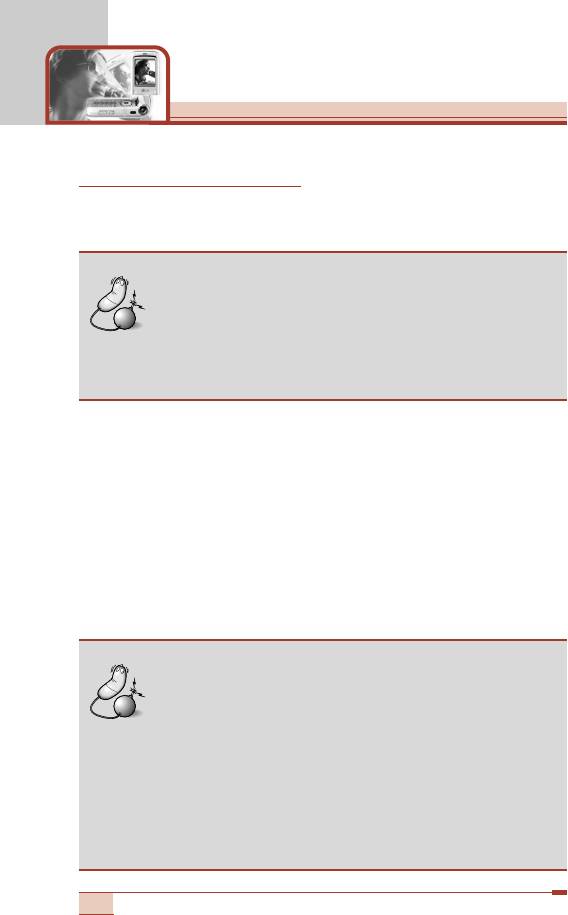
Multimedia [Menu 7]
MP3 player [Menu 7-1]
The T5100 has an integrated MP3 player built-in. You can enjoy
listening to MP3 music files on a memory in your phone using a
compatible headset or via the internal loudspeaker.
Note
• Because of the small dimension of the speaker, in
some cases the audio could be distorted, especially
at maximum volume and when there are lots of bass
sounds. Therefore, we recommend you to use the
stereo headset in order to appreciate the high quality
of your music.
The MP3 player supports:
• MPEG-1 Layer III: Sampling frequency up to 48KHz, Bit rate up to
240Kbps, stereo.
• MPEG-1 Layer III: Sampling frequency up to 24KHz, Bit rate up to
160Kbps, stereo.
You can transfer MP3 files from a compatible PC to the memory in
your phone using the Mobile Agent program (or PC sync program)
on the CD-ROM in the sales package. When you connect the phone
to a PC using the USB cable (supplied in the same package), you
need to install a driver. Select T5100.inf. For further details, refer to
the CD-ROM manual.
Note
• The PC should run Windows 98 SE, Windows 2000,
Windows ME, or Windows XP operating system.
• Besides downloading the MP3 files to the phone,
you can upload the pictures and movies taken on
the phone to the PC using the USB cable. To
download the ring tones, wallpaper, or Java games,
the serial cable is required. And you can also
manage the phonebook, scheduler, and message
box on the PC with the serial cable. Consult with the
authorised dealer for availability of accessories.
86
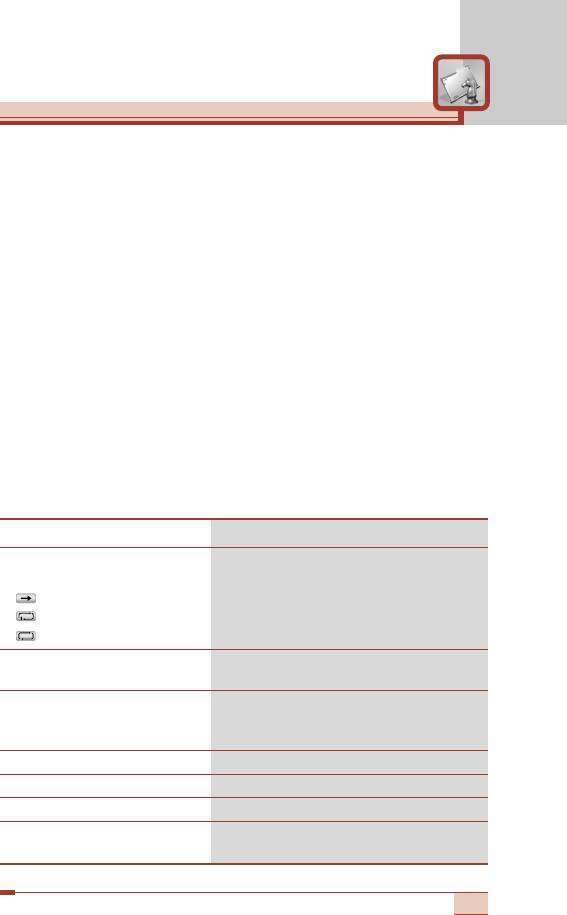
The MP3 files are listed in the MP3 player menu [Menu 7-1].
1. Press the Menu key and select Multimedia ➝ MP3 player.
The MP3 track list is shown up.
2. Press the left soft key [Options] to access the following menu.
- Play: Plays back all the tracks starting the selected track.
- Delete: Deletes the selected track.
- Delete all: Deletes all the tracks and clears up the MP3 player
memory.
- Rename: Select this to rename the selected track.
- Details: Displays the track information such as the name,
running time, and file size.
- Memory status: You can check the current memory status of
the phone.
Key operations in the MP3 player
You can use the following shortcut keys in the MP3 track list.
To play back/pause Press the O.
To change repeat
Press the left soft key (<) repeatedly.
options during playback
: Once,
: Repeat,
: All repeat
To rewind the current track Press and hold the left navigation key (L)
until you find the spot you’d like to listen to.
To fast forward the current track
Press and hold the right navigation key
(R) until you find the spot you'd like to
listen to.
To skip to the previous track Press the left navigation key (L).
To skip to the next track Press the right navigation key (R).
To stop playback Press (C) or the right soft key (>).
To adjust the volume Use the side keys ([) on the left side of the
phone or up/down navigation keys.
87
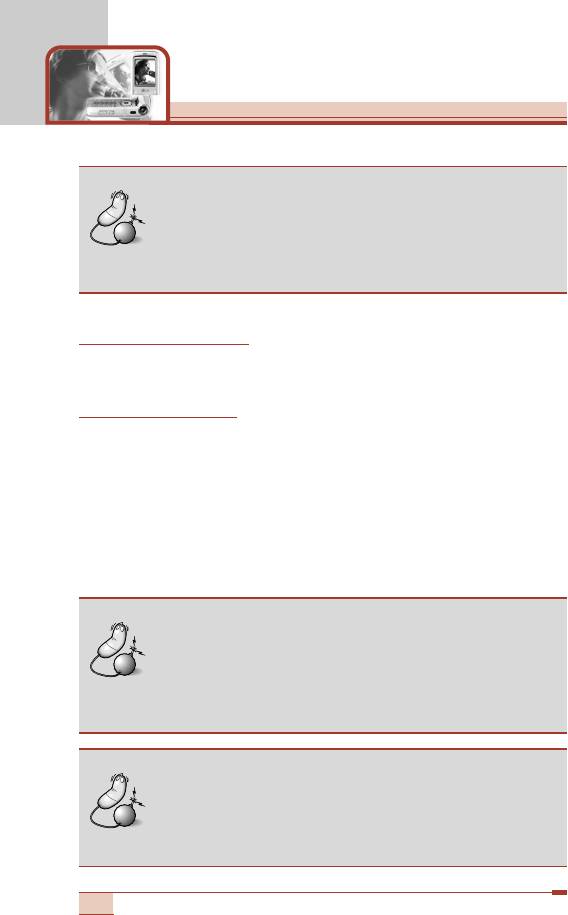
Multimedia [Menu 7]
Note
• You can play your MP3 files when the clamshell is
closed simply by long press of the Camera setting
menu key (m). Using the same key, it is possible to
skip to the next track once the player has started.
Game [Menu 7-2]
You can enjoy a game on the phone. For further details, use the on-
screen instruction or help menu.
Java [Menu 7-3]
Java is a technology developed by Sun Microsystems. Similar to the
way you would download the Java Applet using the standard
Netscape or MS Internet Explorer browsers, Java MIDlet can be
downloaded using the WAP enabled phone.
Depending on the service provider, all Java based programs such as
Java games can be downloaded and run on a phone. Once
downloaded, the Java program can be viewed within the
Applications menu where you can select, execute,or delete. The
Java program files saved in the phone are in .JAD and .JAR formats.
Note
• The JAR file is a compressed format of the Java
program and the JAD file is a description file that
includes all detailed information. From the network,
prior to download, you can view all detailed file
descriptions from the JAD file.
Warning
• Only J2ME (Java 2 Micro Edition) based programs
will run in a phone environment.
The J2SE (Java 2 Standard Edition) based
programs will only run in a PC environment.
88
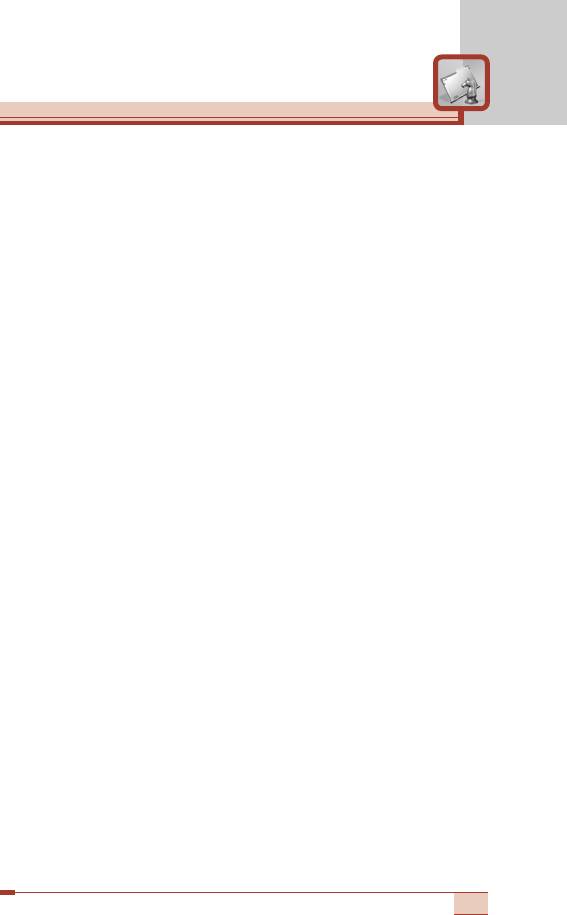
Applications [Menu 7-3-1]
Application menu displays the list of Java programs downloaded
using the WAP. All previous downloaded programs can be selected,
deleted, or viewed in detail within the Application menu. From the list
within the Application menu, the following options are available:
• Open: Open the selected program. The list includes all Java
programs installed in the phone.
• Delete: Delete the selected program. Once deleted, you will not be
able to restore the program unless it is downloaded again using the
WAP.
• Information: Displays detailed information on the selected
program. This includes the program name, program size, program
version, vendor information and the website address or the URL.
Download [Menu 7-3-2]
When a new Java program is downloaded using the WAP, the
address from which a download takes place is known as a
bookmark. The Java menu includes a bookmark list for downloading
Java programs and this bookmark list can be viewed from the
Download menu. You can connect, view, edit, delete, and add new
bookmarks.
• Connect: Selected address in the bookmark is used for data
connection. After successful connection, desired Java program can
be downloaded from the list.
• View: Detailed information on a bookmark can be viewed such as
the address of bookmark and title of bookmark required for
connecting to certain sites.
• Edit: Selected bookmark can be edited. Editing a bookmark is
done in the order of Address ➝ Title. When creating a new
bookmark, same order is followed.
89
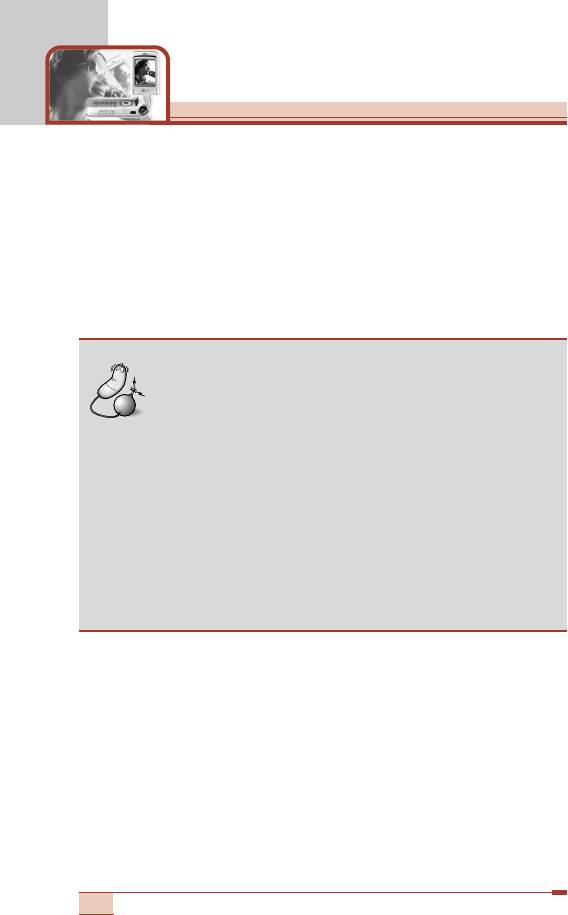
Multimedia [Menu 7]
• Delete: Selected bookmark is deleted. All bookmarks can be
deleted completely from the bookmark list screen. Deleted
bookmark cannot be restored so caution is required when deleting
bookmarks.
• Add new: New bookmark is added. The same order used during
Edit bookmark applies to Add new bookmark. Select the Add new
option from the bookmark menu or when no bookmark exists, then
the Add new can be selected from the bookmark list screen.
Note
• After selecting the Connect function to access the
Java MIDlet Provider’s server, you may choose one
of many Java programs to download and install into
your phone. Once connected to the server, the Go
button can be pressed to view the JAD information
on a desired program. The Get button will begin the
download and install process. The download and
install process will take place simultaneously and
once download is complete you can immediately run
the Java program. The installed Java program can
be selected to run at a later time from the Application
menu.
Memory status [Menu 7-3-3]
The downloaded programs using the WAP are stored in the phone
memory. There is a maximum memory capacity in a phone and once
you exceed this memory, you will not be able to store any more
programs. This menu allows you to check the available memory
capacity in a phone.
90
Оглавление
- íÂıÌË͇ ·ÂÁÓÔ‡ÒÌÓÒÚË
- é„·‚ÎÂÌËÂ
- îÛÌ͈ËË T5100
- èÓ‰„ÓÚӂ͇ Í Ì‡˜‡ÎÛ ‡·ÓÚ˚
- [
- éÒÌÓ‚Ì˚ ÙÛÌ͈ËË
- ëÚÛÍÚÛ‡ ÏÂÌ˛
- Ç˚·Ó ÙÛÌ͈ËÈ Ë ÓÔˆËÈ
- èÓÙËÎË [åÂÌ˛ 1]
- ëÔËÒÓÍ Á‚ÓÌÍÓ‚ [åÂÌ˛ 2]
- ê‡Á‚ΘÂÌËfl Ë Ò‚ËÒ [åÂÌ˛ 3]
- 鄇̇ÈÁ [åÂÌ˛ 4]
- ëÓÓ·˘ÂÌËfl [åÂÌ˛ 5]
- ä‡Ï‡ [åÂÌ˛ 6]
- åÛθÚËωˇ [åÂÌ˛ 7]
- èÓ‰‰ÂÊË‚‡ÂÏ˚ ÛÒÎÛ„Ë [åÂÌ˛ 8]
- ìÒÚ‡ÌÓ‚ÍË [åÂÌ˛ 9]
- ÇÓÔÓÒ˚ Ë ÓÚ‚ÂÚ˚
- ÇÓÔÓÒ˚ Ë ÓÚ‚ÂÚ˚
- ÄÍÒÂÒÒÛ‡˚
- íÂıÌ˘ÂÒÍË ı‡‡ÍÚÂËÒÚËÍË
- è‡ÏflÚ͇
- Guidelines for safe and efficient use
- Table of contents
- T5100 features
- Getting started
- General functions
- [
- General functions
- Menu Tree
- Selecting functions and options
- Profiles [Menu 1]
- Call register [Menu 2]
- Tools [Menu 3]
- Organiser [Menu 4]
- Messages [Menu 5]
- Camera [Menu 6]
- Multimedia [Menu 7]
- Service [Menu 8]
- Settings [Menu 9]
- Q&A
- Q&A
- Accessories
- Technical data
- Memo


