LG T5100: Getting started
Getting started: LG T5100
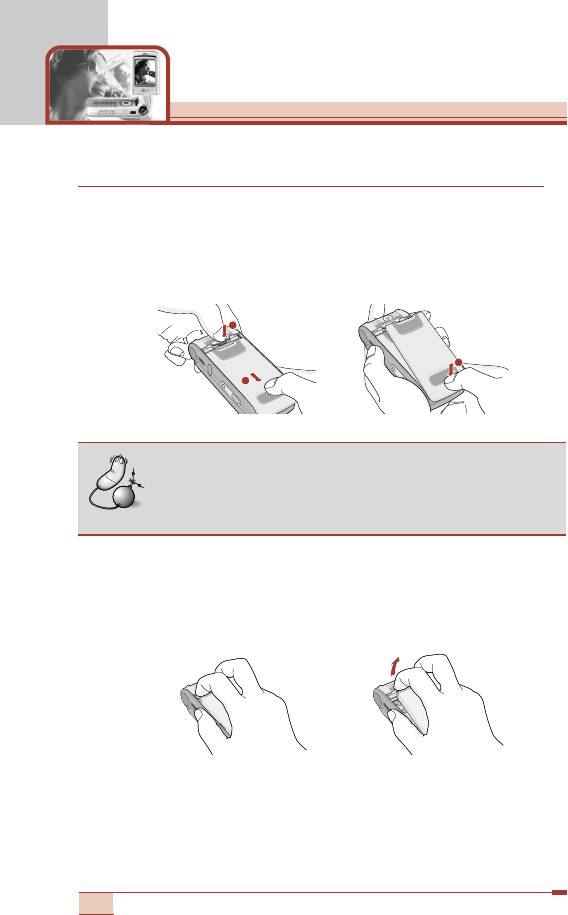
Getting started
Installing the SIM card and the handset battery
Make sure the power is off before you remove the battery.
1. Remove the battery cover.
Press the battery release latch and slide the battery cover toward
the bottom of the phone. And remove the battery cover.
2. Remove the battery.
Hold the top edge of the battery and lift the battery from the
battery compartment.
22
1
2
3
Note
• Removing the battery from the phone when the
power is on may cause the phone to malfunction.
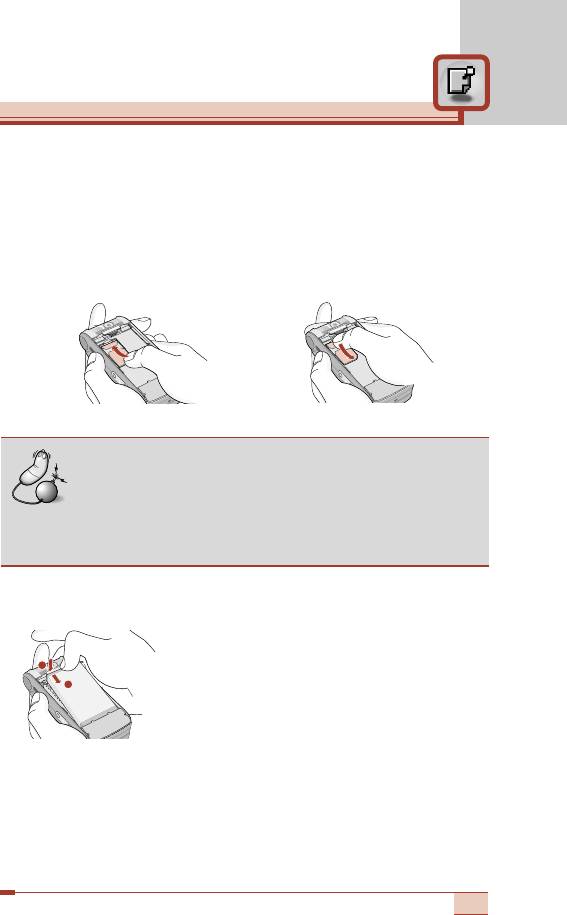
3. Install the SIM card.
Insert the SIM card into the holder. Slide the SIM card into the
SIM card holder. Make sure that the SIM card is inserted properly
and that the gold contact area on the card is facing downwards.
To remove the SIM card, press down lightly and pull it in the
reverse direction.
To insert the SIM card To remove the SIM card
Note
• The metal contact of the SIM card can be easily
damaged by scratches. Pay special attention to the
SIM card while handling. Follow the instructions
supplied with the SIM card.
4. Install the battery.
Insert the bottom of the battery first into the
bottom edge of the battery compartment.
Push down the top of the battery until it
snaps into space.
23
2
1
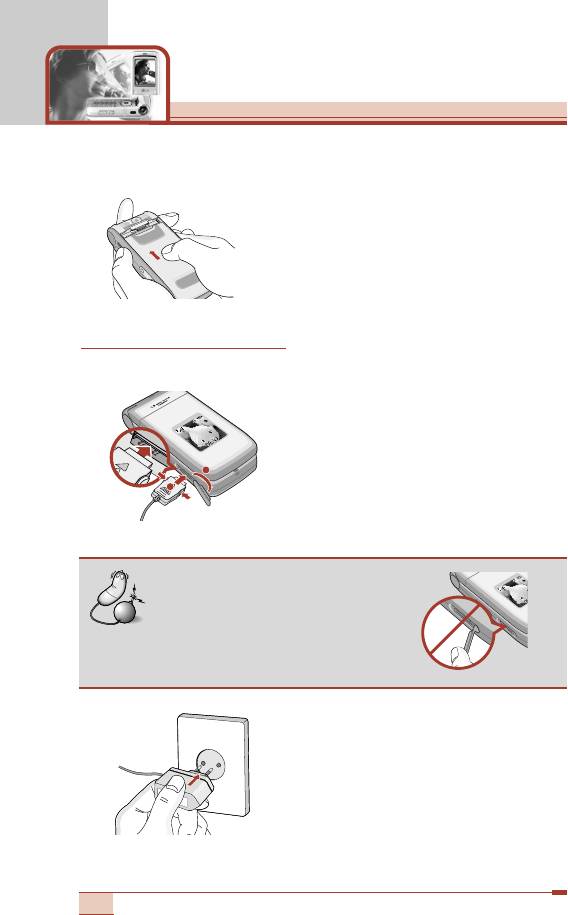
Getting started
5. Replace the battery cover.
Lay the battery cover in place of the phone
and slide it until the latch clicks.
Charging the battery
Only use the mains adapter supplied with your phone.
1. With the battery in position on the
phone, connect the lead from the
mains adapter to the left side of the
phone. Lift the charger connector lid
off and turn it 180 degrees. Make
sure that the arrow on the lead
connector is facing towards the front
of the phone.
2. Connect the other end of the adapter
to the power outlet.
24
1
2
Note
• Do not fold the rubber lid when
opening the lid of the charger
connector on the phone.
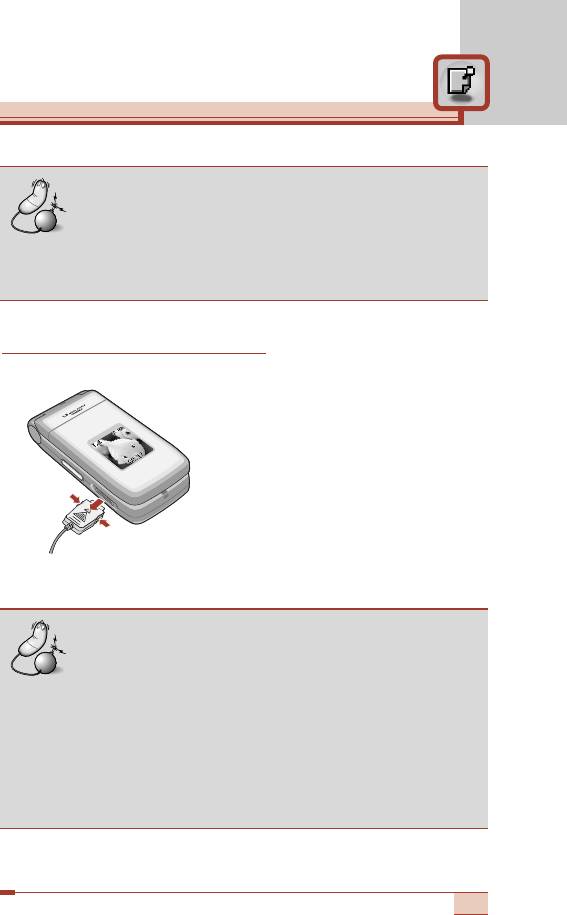
Caution
• Use of unauthorised accessories could damage your
phone and invalidate your warranty.
• Do not force the connector as this may damage the
phone and/or the mains adapter.
Disconnecting the adapter
1. When charging is finished, the
moving bars of the battery icon
stop and ‘Full’ is displayed on the
screen.
2. Unplug the adapter from the
power outlet. Disconnect the
adapter from the phone by
pressing the grey tabs on both
sides of the connector and pull the
connector out.
Note
• Ensure the battery is fully charged before first using
the phone.
• Do not remove the battery or SIM card while
charging.
• In the case the battery is not properly charged,
please turn the phone off and on using the power
key, then recharge the battery. After detaching and
reattaching the battery, please recharge the battery.
25
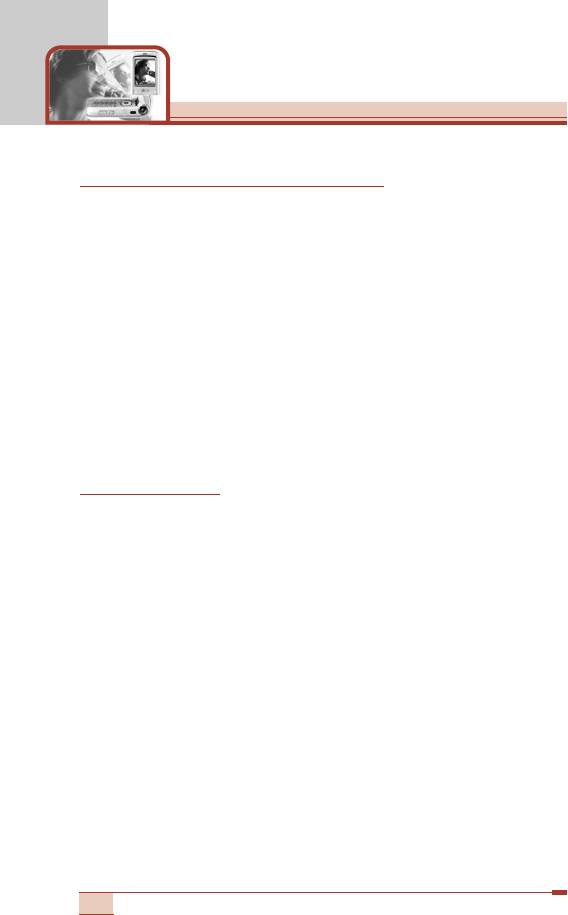
Getting started
Turning your phone on and off
Turning your phone ON
1. Install a battery to the handset and connect the phone to an
external power source such as the mains adapter, cigarette
lighter adapter or hands-free car kit. Or install a charged battery
pack to the handset.
2. Press E for a few seconds until the LCD screen is turned on.
3. Depending on the status of the PIN code request setting you may
need to enter your PIN code.
Turning your phone OFF
1. Press E for a few seconds until the LCD screen is turned off.
Access codes
You can use the access codes described in this section to avoid
unauthorised use of your phone. The access codes (except PUK
and PUK2 codes) can be changed by using the Change codes
feature [Menu 9-4-5]. See page 104.
PIN code (4 to 8 digits)
The PIN (Personal Identification Number) code protects your SIM
card against unauthorised use. The PIN code is usually supplied
with the SIM card. When the PIN code request is set to Enable,
your phone will request the PIN code every time the phone is
switched on. When the PIN code request is set to Disable, your
phone connects to the network directly without the PIN code.
26
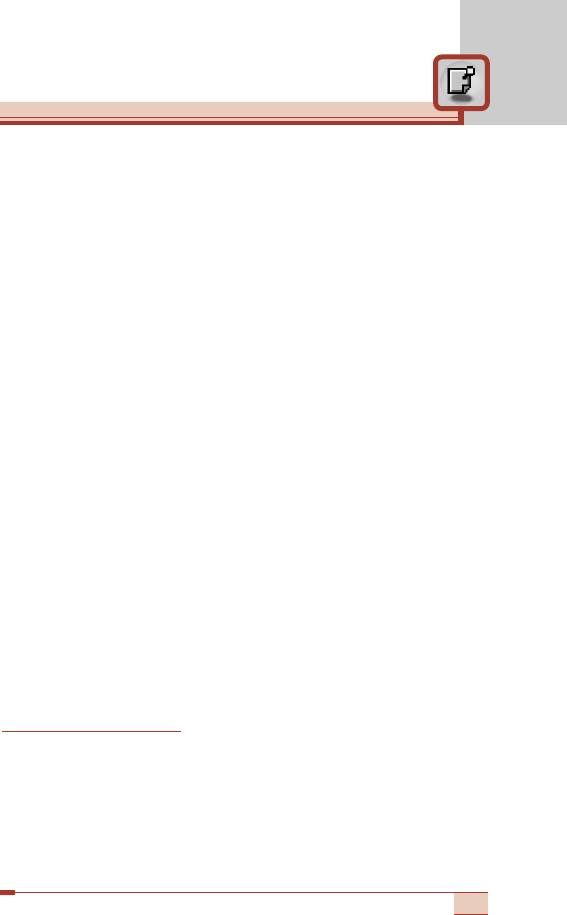
PIN2 code (4 to 8 digits)
The PIN2 code, supplied with some SIM cards, is required to access
functions such as Advice of Call Charge and Fixed dial number.
These functions are only available if supported by your SIM card.
Check with your network for further information.
PUK code (4 to 8 digits)
The PUK (PIN Unblocking Key) code is required to change a
blocked PIN code. The PUK code may be supplied with the SIM
card. If not, contact your network operator for the code. If you lose
the code, also contact your network operator.
PUK2 code (4 to 8 digits)
The PUK2 code, supplied with some SIM cards, is required to
change a blocked PIN2 code. If you lose the code, also contact your
network operator.
Security code (4 to 8 digits)
The security code protects the unauthorised use of your phone.
The default security code is set to ‘0000’ and the security code is
required to delete all phone entries and to activate the Reset
settings menu. Also, the security code is required to enable or
disable the phone lock function to prevent unauthorised use of the
phone. The security code default setting can be modified from the
Security settings menu.
Barring password
The barring password is required when you use the Call barring
function. You obtain the password from your network operator when
you subscribe to this function. See page 103 for further details.
27
Оглавление
- íÂıÌË͇ ·ÂÁÓÔ‡ÒÌÓÒÚË
- é„·‚ÎÂÌËÂ
- îÛÌ͈ËË T5100
- èÓ‰„ÓÚӂ͇ Í Ì‡˜‡ÎÛ ‡·ÓÚ˚
- [
- éÒÌÓ‚Ì˚ ÙÛÌ͈ËË
- ëÚÛÍÚÛ‡ ÏÂÌ˛
- Ç˚·Ó ÙÛÌ͈ËÈ Ë ÓÔˆËÈ
- èÓÙËÎË [åÂÌ˛ 1]
- ëÔËÒÓÍ Á‚ÓÌÍÓ‚ [åÂÌ˛ 2]
- ê‡Á‚ΘÂÌËfl Ë Ò‚ËÒ [åÂÌ˛ 3]
- 鄇̇ÈÁ [åÂÌ˛ 4]
- ëÓÓ·˘ÂÌËfl [åÂÌ˛ 5]
- ä‡Ï‡ [åÂÌ˛ 6]
- åÛθÚËωˇ [åÂÌ˛ 7]
- èÓ‰‰ÂÊË‚‡ÂÏ˚ ÛÒÎÛ„Ë [åÂÌ˛ 8]
- ìÒÚ‡ÌÓ‚ÍË [åÂÌ˛ 9]
- ÇÓÔÓÒ˚ Ë ÓÚ‚ÂÚ˚
- ÇÓÔÓÒ˚ Ë ÓÚ‚ÂÚ˚
- ÄÍÒÂÒÒÛ‡˚
- íÂıÌ˘ÂÒÍË ı‡‡ÍÚÂËÒÚËÍË
- è‡ÏflÚ͇
- Guidelines for safe and efficient use
- Table of contents
- T5100 features
- Getting started
- General functions
- [
- General functions
- Menu Tree
- Selecting functions and options
- Profiles [Menu 1]
- Call register [Menu 2]
- Tools [Menu 3]
- Organiser [Menu 4]
- Messages [Menu 5]
- Camera [Menu 6]
- Multimedia [Menu 7]
- Service [Menu 8]
- Settings [Menu 9]
- Q&A
- Q&A
- Accessories
- Technical data
- Memo


