LG M6100: MESSAGES
MESSAGES: LG M6100
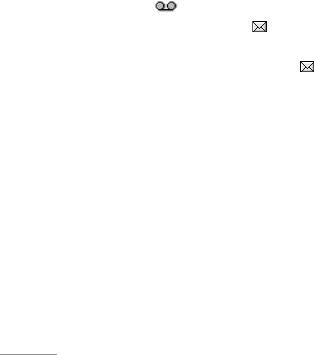
MESSAGES
Press the Menu key (<) and select Messages
2. After you complete the message, to select the
using navigation keys.
required option, press the left soft key [Options].
Your phone receives voice mail notification messages
The following options are available.
and Short Message Service (SMS) messages.
•
Send: Enter the number or select the number
Voice mail and SMS are network services. Please
from the phonebook or the recent numbers. You
contact your network operator for more information.
can send a message up to 6 phone numbers at a
time. Press the left soft key [Options]. The
When the icon appears, you have received a new
following options will be displayed.
\Messages
voice mail. When the icon appears, you have
received a new text message. If the message memory
1. Send (It only shows after a phone number is
is full, a message is displayed, the icon flashes and
entered)
you cannot receive any new messages. Use the Delete
2. Recent list
option in the Inbox menu to delete obsolete messages.
3. Contact list
Once there is space in the message memory, any
• Save to drafts: Allows you to save the message
undelivered SMS messages will be received (provided
so that it can be sent later.
sufficient space is available).
•
Font: Sets the font size and style.
•
Colour: You can also set colour of the text
New message Menu 5.1
(foreground) and the background.
•
Alignment: You can set the position of the
Write text message Menu 5.1.1
message – Right, Centre or Left.
1. Key in your message. For details on how to enter text,
refer to page 24 through 26 (Entering Text).
46

• Add T9 dictionary: You can add your own
•
Text templates: You can use text templates
words. This menu will only be shown when the
already set in the phone.
edit mode has been set to T9ABC/T9Abc/T9abc.
•
Contacts: You can add phone numbers in the
•
T9 languages: Select the desired language for
message.
T9 input mode. You can also deactivate the T9
•
Symbol: You can attach special characters.
input mode by selecting ‘T9 off ’.
•
My business card: You can attach your name
•
Exit: If you select this whilst writing a message,
card.
you will be taken back to the message menu.
Also the written message will not have been
Write multimedia message Menu 5.1.2
|Messages
saved.
A multimedia message can contain text, images,
3. You can also send attachments with the message
and/or sound clips. This feature can be used only if
by pressing the right soft key [Insert], while you’re
it is supported by your network operator or service
entering a message.
provider. Only devices that offer compatible
•
Images: You can send and receive text
multimedia message or e-mail features can receive
messages that contain pictures, known as
and send multimedia messages.
‘picture messages’. Several preset pictures are
1. Key in the multimedia message. Using the right
available in the phone and they can be replaced
soft key, you can input symbols and numbers, or
with new ones received from other sources.
use T9 input mode. After the multimedia message
•
Sounds: If available, you can attach a sound
input, press the left soft key [OK].
available for a short message.
47

MESSAGES
2. Add an image and/or sound. You can move to the
•
Set slide format
next section using the up/down navigation.
- Set timer: You can set the timer for slide, text,
3. You can add a slide by option menu using the
picture and sound.
left soft key. If press the left key and select
- Swap text and picture: You can switch the
“Add slide” from the option menu, you can add
position of picture and text of the message.
the new slide.
• Remove media: You can remove a picture or
4. Press the left soft key [Options]. The following
sound in the slide. This option can be shown
options are available.
only when any media file has been added.
\Messages
•
Send: Supports multiple numbers and email
•
Add T9 dictionary: You can add your own word.
addresses.
This menu will only be shown when the edit
•
Preview: Displays the multimedia message you
mode has been set to T9ABC/T9Abc/T9abc.
wish to send.
•
T9 languages: Select the language for T9 input
•
Save: Saves the multimedia message in drafts
mode. You can also deactivate the T9 input
or as a template.
mode by selecting ‘T9 off’.
•
Add slide: Adds a slide before or after the
•
Exit: If you select this whilst writing a message,
current slide.
you will be taken back to the message menu.
Also the written message will not have been
•
Move to slide: Moves to the next or previous
saved.
slide.
5. Press the right soft key [Insert]. You can insert a
•
Delete slide: Deletes the selected slide.
symbol, photo, or create a new photo, sound, new
sound, template, my Business card and contacts.
48
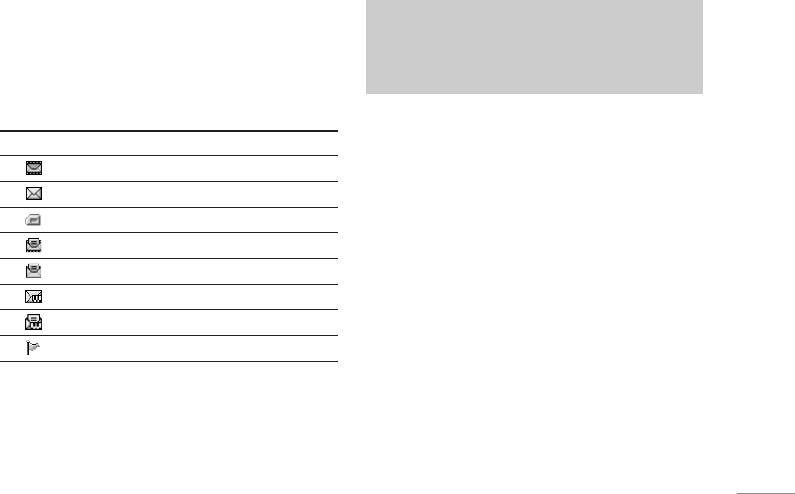
Inbox Menu 5.2
SIM message
You will be alerted when you have received
SIM message means that the message is
messages. They will be stored in the Inbox.
exceptionally stored in the SIM card. You can
move this message to the phone.
In the Inbox, you can identify each message by
icons. For detail, see the icon directive.
When you are notified that you have received a
Icon Icon directive
multimedia message, you have to wait for the
message to be downloaded before you can view it.
Multimedia message
|Messages
To read a message, select one of the messages by
Short message
pressing the left soft key
<.
SIM message
•
View: You can view the received messages.
Read multimedia message
•
Delete: You can delete the current message.
Read text message
•
Reply: You can reply to the sender.
Push message
•
Forward: You can forward the selected message
Read push message
to another party.
Notified multimedia message
•
Return call: You can call back to the sender.
If the phone shows ‘No space for SIM message’,
•
Information: You can view information about
you only have to delete the SIM messages from the
received messages; Sender’s address, Subject
Inbox. If the phone displays ‘No space for message’,
(only for Multimedia message), Message date &
you will then need to delete messages, media or
time, Message type, Message size.
applications to free up space.
•
Delete all: You can delete all messages.
49
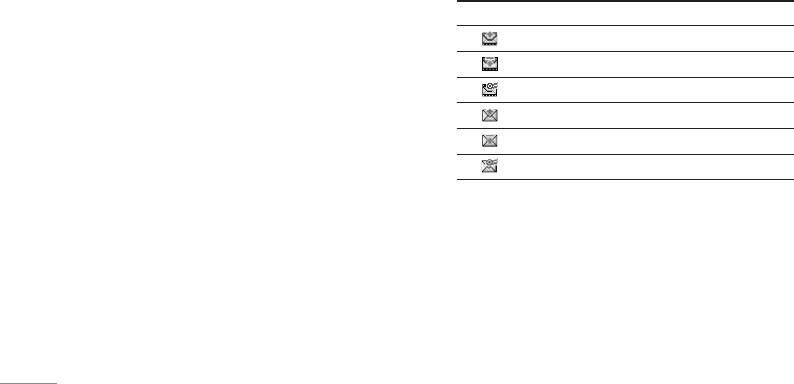
MESSAGES
Specific MMS options
Outbox Menu 5.3
• Repeat: Allows you to repeat reproduction of the
You can see the sent and unsent messages here.
selected multimedia message.
For sent messages, you can see the delivery status.
•
Receive: (for multimedia message notification
The browsing is same as that for the inbox message.
only). Multimedia messages, unlike text
messages, must be downloaded from the server
Icon Icon directive
automatically or manually. The network initially
MMS sent
sends multimedia message notification: If the Auto
\Messages
retrieve option is off or an error has occurred,
MMS unsent
receipt must be confirmed by selecting [Receive].
MMS delivery confirmed
If the Auto retrieve option is on, the message is
SMS sent
automatically downloaded after receipt of
notification.
SMS unsent
SMS delivery confirmed
Specific download message options
• Information: Shows the content of the
When you already sent the message:
downloaded messages.
• View: You can view the sent messages.
•
Load: Launches the WAP connection to the URL
•
Forward: You can forward the current message to
contained in the download message. The phone
other recipients.
must be configured for WAP services to download
messages.
•
Delete: You can delete the current message.
50
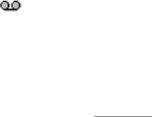
• Information: You can view information about
This menu shows the preset multimedia message list.
outbox messages; Recipient’s address, Subject
The following options are available.
(only for Multimedia message), Message date &
•
View: You can see the multimedia messages.
time, Message type, Message size.
•
Edit: Allows you to modify the chosen message.
•
Delete all: You can delete all messages in the
outbox.
•
Delete: Deletes the message you choose.
When you didn’t send the message:
•
Information: To view the information of the
message.
• View: You can view messages you didn't.
|Messages
•
Delete all: Deletes all of the messages in the
•
Delete: You can delete the current message.
folder.
•
Send: You can send the message.
•
Information: You can view information about
Listen to voice mail Menu 5.5
outbox
This menu provides you with a quick way of
•
Send all: You can send all the messages that have
accessing your voice mailbox (if provided by your
not been sent.
network). Before using this feature, you must enter
•
Delete all: You can delete all messages that have
the voice server number obtained from your
not been sent.
network operator.
When new voice message is received, the
Drafts Menu 5.4
symbol will be displayed on the screen. Please
Using this menu, you can preset up to five multimedia
check with your network provider for details of their
messages that you use most frequently.
service in order to configure the handset correctly.
51
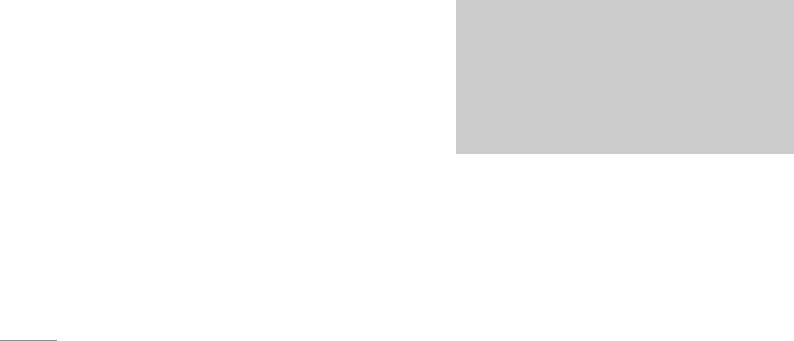
MESSAGES
Info message Menu 5.6
Templates Menu 5.7
(Dependant to network and subscription)
There are pre-defined messages in the list. You can
view and edit the template messages or create new
Info service messages are text messages sent by
messages. Two types of templates are available:
the network to mobile phone users. They provide
Text and Multimedia.
general information such as weather reports, traffic
news, taxis, pharmacies, and stock prices. When
Text templates Menu 5.7.1
you receive an info service message, a popup
\Messages
message will indicate a new message receipt or the
• Please call me back.
info service message will be displayed directly. In
• I’m late. I will be there at
standby mode, the following options are available
• Where are you now?
when viewing info service messages.
• I am on the way.
Read Menu 5.6.1
• Top urgent. Please contact.
When you have received broadcast messages and
• I love you.
select
Read to view the message, it will be displayed
on the screen.
The following options are available.
Topics Menu 5.6.2
• View: Views the selected message.
To create new topics, press the left soft key [Option]
•
Delete: Deletes the template.
then select
Add new. If you already have topics, you
•
Add new: Uses this to create new template.
can deactivate, edit, or delete them by using the left
soft key [Options].
52

• Send via: To send via Text message or Multimedia
Settings Menu 5.8
message.
•
Edit: Use this to edit the selected template.
Text message Menu 5.8.1
•
Delete all: Deletes all templates.
• Message types: Text, Voice, Fax, Natl. paging,
X.400, Email, ERMES
Multimedia templates Menu 5.7.2
Usually, the type of message is set to Text. You
You can use the following options.
can convert your text into alternative formats.
Contact your service provider for the availability of
•
View: Views the selected message.
this function.
|Messages
•
Delete: Deletes the template.
•
Validity period: This network service allows you to
•
Add new: Uses this to create new template.
set how long your text messages will be stored at
•
Send via: To send via Text message or Multimedia
the message centre.
message.
•
Delivery report: If you set to Yes, you can check
•
Edit: Use this to edit the selected template.
whether your message is sent successfully.
•
Delete all: Deletes all templates.
•
Reply charging: When a message is sent, it
allows the recipients to reply and charge the cost
My business card Menu 5.7.3
of the reply to your telephone bill. This feature is
This option helps you to make your own name card.
not supported by some network operators.
Key in the name, mobile phone number, office
•
SMS centre: If you want to send the text message,
number, Fax number, and E-mail address.
you can receive the address of SMS centre
through this menu.
53

MESSAGES
Multimedia message Menu 5.8.2
•
Permitted message types
• Priority: You can set the priority of the message
Personal
: Personal message.
you choose.
Advertisements: Commercial message.
•
Validity period: This network service allows you to
Information: Necessary information.
set how long your multimedia messages will be
stored at the message centre.
Voice mailbox number Menu 5.8.3
•
Delivery report: If it is set to Yes in this menu, you
You can receive the voicemail if your network
\Messages
can check whether your message is sent
service provider supports this feature. When a new
successfully.
voicemail has arrived, the symbol will be displayed
on the screen. Please check with your network
•
Auto retrieve: If you select On, you receive
service provider for details of their service in order
multimedia messages automatically. If you select
to configure the phone accordingly.
Off, you receive only notification message in the
inbox and then you can check this notification. If
•
Home: You can listen to voice mails by selecting
you select
Home network only, you receive
Home.
multimedia messages depends on Homenetwork.
•
Roaming: Even when you are in abroad, you can
•
Network settings: If you select multimedia
listen to voice mails if a roaming service is
message server, you can set URL for multimedia
supported.
message server.
54

Info message Menu 5.8.4
• Receive
Yes: If you select this menu, your phone will
receive Info service messages.
No: If you select this menu, your phone will not
receive Info service messages any more.
• Alert
Yes: Your phone will beep when you have
|Messages
received Info service message numbers.
No: Your phone will not beep even though you
have received info service messages.
• Languages
You can select the language you want by pressing
[On/Off]. Then, the info service message will be
shown in the language that you selected.
Push messages Menu 5.8.5
You can set the option whether you will receive the
message or not.
55
Оглавление
- é„·‚ÎÂÌËÂ
- ǂ‰ÂÌËÂ
- îÛÌ͈ËË M6100
- èÓ‰„ÓÚӂ͇ Í Ì‡˜‡ÎÛ ‡·ÓÚ˚
- éÒÌÓ‚Ì˚ ÙÛÌ͈ËË
- ëïÖåÄ åÖçû
- Ç˚·Ó ÙÛÌ͈ËÈ Ë ÓÔˆËÈ
- èÓÙËÎË
- Ç˚ÁÓ‚˚
- ÄÍÒÂÒÒÛ‡˚
- 鄇̇ÈÁÂ
- ëÓÓ·˘ÂÌËfl
- åÛθÚËωˇ
- ç‡ÒÚÓÈÍË
- ë‚ËÒ
- ᇄÛÁÍË
- ÄÍÒÂÒÒÛ‡˚
- íÂıÌ˘ÂÒÍË ı‡‡ÍÚÂËÒÚËÍË
- TABLE OF CONTENTS
- INTRODUCTION
- GUIDELINES FOR SAFE AND EFFICIENT USE
- M6100 FEATURES
- GETTING STARTED
- GENERAL FUNCTIONS
- MENU TREE
- SELECTING FUNCTIONS AND OPTIONS
- PROFILES
- CALL REGISTER
- TOOLS
- ORGANISER
- MESSAGES
- MULTIMEDIA
- SETTINGS
- SERVICE
- DOWNLOADS
- ACCESSORIES
- TECHNICAL DATA



