LG M6100: GENERAL FUNCTIONS
GENERAL FUNCTIONS: LG M6100

GENERAL FUNCTIONS
Making and answering calls
Making an international call
1. Press and hold the 0key for the international
Making a call
prefix. The ‘+’ character automatically selects the
|GeneralFunctions
1. Make sure your phone is switched on.
international access code.
2. Enter a phone number, including the area code.
2. Enter the country code, area code, and the phone
• Press and hold the clear key (
C) to erase the
number.
entire number.
3. Press
Sto call the number.
3. Press the send key (
S) to call the number.
Ending a call
4. To end the call, press the end key (
E) or the right
When you have finished your call, press the end
soft key.
(
E) key.
Making a call from the call history list
Making a call from the phonebook
1. In standby mode, press the send key (S), and the
You can save the names and phone numbers dialled
latest incoming, outgoing and missed phone
regularly in Contacts. You can save them to the SIM
numbers will be displayed.
card and/or phone memory. You can dial a number
2. Select the desired number by using the up/down
by simply looking up the desired name in the
navigation keys.
phonebook and pressing the (
S) key.
3. Press
Sto call the number.
21
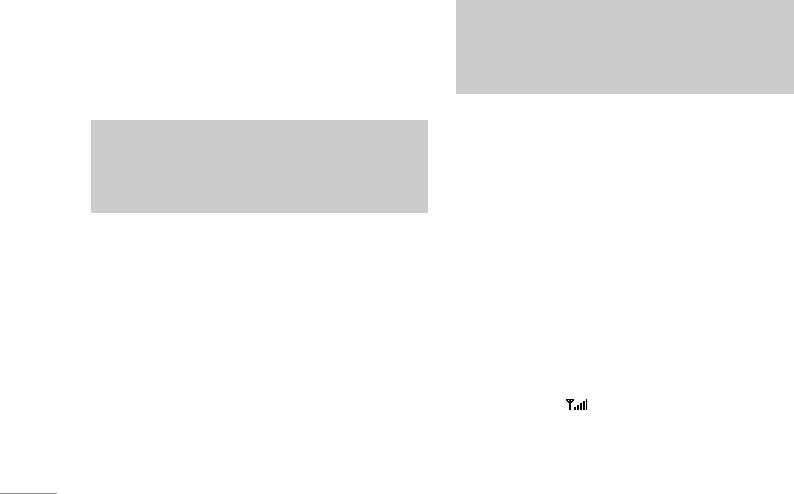
GENERAL FUNCTIONS
Adjusting the volume
Note
\GeneralFunctions
If you want to adjust the earpiece volume during a
If Press any key has been set as the answer
call, use the side keys (
[) . Press the up side key to
mode any key press will answer a call except
increase and down side key to decrease the
for the E or the right soft key.
volume.
• To reject an incoming call, press and hold one
Note
of the side keys on the left side of the
In standby mode with the phone open/closed,
phonewithout opening the phone.
pressing the side keys adjusts the key tone
• You can answer a call while using the address
volume.
book or other menu features.
2. To end the call, close the phone or press the
Ekey.
Answering a call
When you receive a call, the phone rings and the
Manner mode (Quick)
flashing phone icon appears on the screen. If the
You can activate the manner mode by pressing and
caller can be identified, the caller’s phone number
holding down the
Lkey after opening the phone.
(or name/photo if saved in the phonebook) is
displayed.
Signal strength
1. To answer an incoming call, open the phone.
You can check the strength of your signal by the
(When
Slide open has been set as the answer
signal indicator ( ) on the LCD screen of your
mode. [Menu 7.3.2].)
phone. Signal strength can vary, particularly inside
buildings. Moving near to a window may improve
reception.
22
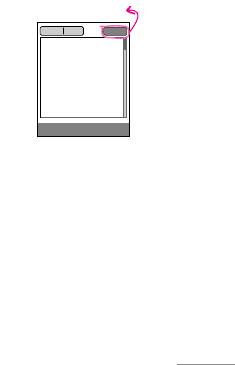
Entering text
123 mode (Number mode)
You can enter alphanumeric characters by using
Type numbers using one keystroke per number.
the phone’s keypad. For example, storing names in
To change to 123 mode in a text entry field, press
|GeneralFunctions
the phonebook, writing a message, creating a
the
#key until 123 mode is displayed.
personal greeting.
Changing the text input mode
The following text input methods are available in the
1. When you are in a field that
phone.
allows characters to be
T9 mode
entered, you will notice the
text input mode indicator in
This mode lets you enter words with only one
the top right corner of the
keystroke per letter. Each key on the keypad has
LCD screen.
more than one letter. The T9 mode automatically
compares your keystrokes with an internal
2. Change the text input mode
dictionary to determine the correct word, thus
by pressing
#. You can
requiring far fewer keystrokes than the traditional
check the current text input mode in the top right
ABC mode. This is sometimes known as predictive
corner of the LCD screen.
text.
Using the T9 mode
ABC mode
The T9 predictive text input mode lets you enter
This mode lets you enter letters by pressing the key
words easily with a minimum number of key
labelled with the required letter once, twice, three
presses. As you press each key, the phone begins to
or four times until the letter is displayed.
display the characters that it thinks you are typing
based on the built-in dictionary.
23
160 1
T9Abc
InsertOptions
text input mode
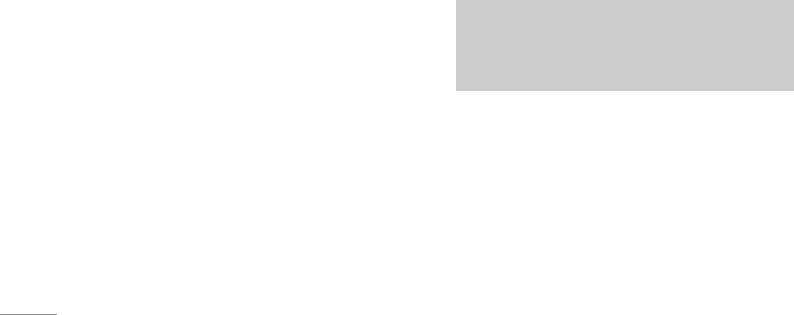
GENERAL FUNCTIONS
You can also add new words in the dictionary. As
mode. You can also turn off the T9 mode by
new words are added, the word changes to reflect
selecting
T9 off. The default setting on the phone
\GeneralFunctions
the most likely candidate from the dictionary. You
is T9 enabled mode.
can turn the T9 mode on or off, and change the T9
2. Enter the whole word before editing or deleting
language by holding down the (
*) key.
any keystrokes.
1. When you are in the T9 predictive text input mode,
3. Complete each word with a space by pressing the
start entering a word by pressing keys
2 to
0key. To delete letters, press C. Press and
9. Press one key per letter.
hold down
C to erase entire words.
• The word changes as letters are typed. Ignore
what’s on the screen until the word is typed
Note
completely.
To exit from the text input mode without saving
• If the word is still incorrect after typing
your input, press E. The phone goes back to
completely, press the down navigation key once
standby mode.
or more to cycle through the other word options.
Example: Press 4 6 6 3 to type Good.
Using the ABC mode
Press 4 6 6 3 [down
Use the 2 to 9 keys to enter your text.
navigation key] to type Home.
1. Press the key labelled with the required letter:
• If the desired word is missing from the word
choice list, add it using the ABC mode.
• Once for the first letter.
• You can select the language of the T9 mode.
• Twice for the second letter.
Press the left soft key [Option], then select
T9
• And so on.
languages
. Select the desired language of T9
24
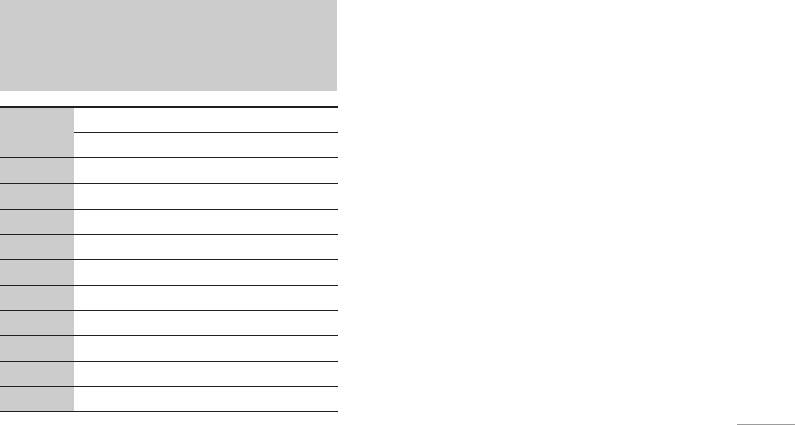
2. To insert a space, press the 0key once. To
Using the 123 (Number) mode
delete letters, press the
C key. Press and hold
The 123 mode enables you to enter numbers in a
down the
C key to clear the whole display.
text message (a telephone number, for example).
|GeneralFunctions
Note
Press the keys corresponding to the required digits
before manually switching back to the appropriate
Refer to the table below for more information on
the characters available using the alphanumeric
text entry mode. You can quickly switch from letters
keys.
to numbers by pressing and holding down the (
#)
key.
Characters in the order display
Key
Upper Case Lower Case
In-call menu
1
. , / ? ! - : ’ " 1 . , / ? ! - : ’ " 1
Your phone provides a number of control functions
that you can use during a call. To access these
2
A B C 2
a b c 2
functions during a call, press the left soft key
3 D E F 3 d e f 3
[Options].
4 G H I 4 g h i 4
During a call
5 J K L 5 j k l 5
The menu displayed on the handset screen during a
6
M N O 6 m n o 6
call is different to the default main menu displayed
7 P Q R S 7 p q r s 7
when in standby mode, and the options are
8 T U V 8 t u v 8
described below.
9 W X Y Z 9 w x y z 9
0 Space 0 Space 0
25

GENERAL FUNCTIONS
Making a second call
If
Call waiting is activated, you can put the first call
You can get a number you wish to dial from the
on hold and answer the second, by pressing
Sor
\GeneralFunctions
phonebook to make a second call. Press the right
by selecting the left soft key, then Hold & Answer.
soft key then select
Search. To save the dialled
You can end the current call and answer the waiting
number into the phonebook during a call, press the
call by selecting the left soft key and then
End &
right soft key then select
Add new.
Answer.
Switching between two calls
Rejecting an incoming call
To switch between two calls, press the left soft key
You can reject an incoming call without answering
then select
Swap.
by simply pressing the
Ekey.
During a call, you can reject an incoming call by
Answering an incoming call
pressing the left soft key [Menu] key and selecting
To answer an incoming call when the handset is
the
Conference/Reject or by pressing the E.
ringing, simply press
Sthe key. The handset is also
able to warn you of an incoming call while you are
Muting the microphone
already on a call. A tone sounds in the earpiece, and
You can mute the microphone during a call by
the display will show that a second call is waiting.
pressing the [Options] key then selecting
Mute on.
This feature, known as
Call waiting, is only available
The handset can be unmuted by selecting Mute off.
if your network supports it. For details of how to
When the handset is muted, the caller cannot hear
activate and deactivate it see
Call waiting [Menu
you, but you can still hear them.
7.3.4].
26

Switching DTMF tones on during a call
Making a second call
To turn DTMF tones on during a call, press the left
You can make a second call while currently on a
soft key, and then select
DTMF on. DTMF tones can
call. Enter the second number and press the
Skey.
|GeneralFunctions
be turned off the same way. DTMF tones allow your
When the second call is connected, the first call is
phone to make use of an automated switchboard.
automatically placed on hold. You can swap
between calls by pressing the left soft key then
Multiparty or conference calls
selecting
Swap.
The multiparty or conference service provides you
with the ability to have a simultaneous conversation
Setting up a conference call
with more than one caller, if your network operator
Place one call on hold and while the active call is
supports this feature. A multiparty call can only be
on, press the left soft key and then select the
set up when you have one active call and one call
Conference/Join all.
on hold, both calls having been answered. Once a
multiparty call is set up, calls can be added,
Putting a conference call on hold
disconnected or separated (that is, removed from
Press the left soft key, then select the
the multiparty call but still connected to you) by the
Conference/Hold all.
person who set up the multiparty call. These options
are all available from the In-Call menu. The
Activate the conference call on hold
maximum callers in a multiparty call are five. Once
Press the left soft key, then select the
started, you are in control of the multiparty call, and
Conference/Join all.
only you can add callers to the multiparty call.
27

GENERAL FUNCTIONS
Adding calls to the conference call
Ending a conference call
To add a call to an existing conference call, press
The currently displayed caller from a conference
\GeneralFunctions
the left soft key, then select the
Conference/Join all.
call can be disconnected by pressing the
Ekey.
To end a conference call, press the left soft key,
Displaying callers in a conference call
then select the
Conference/End multiparty.
To scroll through the numbers of the callers who
After pressing the left soft key, selecting
make up a conference call on the handset screen,
Conference/End all will end all the active and on-
use the up/down navigation keys.
hold calls.
Taking a private call during a conference call
To have a private call with one caller from a
conference call, display the number of the caller
you wish to talk to on the screen, then press the left
soft key. Select the
Conference/Private to put all the
other callers on hold.
28
Оглавление
- é„·‚ÎÂÌËÂ
- ǂ‰ÂÌËÂ
- îÛÌ͈ËË M6100
- èÓ‰„ÓÚӂ͇ Í Ì‡˜‡ÎÛ ‡·ÓÚ˚
- éÒÌÓ‚Ì˚ ÙÛÌ͈ËË
- ëïÖåÄ åÖçû
- Ç˚·Ó ÙÛÌ͈ËÈ Ë ÓÔˆËÈ
- èÓÙËÎË
- Ç˚ÁÓ‚˚
- ÄÍÒÂÒÒÛ‡˚
- 鄇̇ÈÁÂ
- ëÓÓ·˘ÂÌËfl
- åÛθÚËωˇ
- ç‡ÒÚÓÈÍË
- ë‚ËÒ
- ᇄÛÁÍË
- ÄÍÒÂÒÒÛ‡˚
- íÂıÌ˘ÂÒÍË ı‡‡ÍÚÂËÒÚËÍË
- TABLE OF CONTENTS
- INTRODUCTION
- GUIDELINES FOR SAFE AND EFFICIENT USE
- M6100 FEATURES
- GETTING STARTED
- GENERAL FUNCTIONS
- MENU TREE
- SELECTING FUNCTIONS AND OPTIONS
- PROFILES
- CALL REGISTER
- TOOLS
- ORGANISER
- MESSAGES
- MULTIMEDIA
- SETTINGS
- SERVICE
- DOWNLOADS
- ACCESSORIES
- TECHNICAL DATA



