LG M6100: MULTIMEDIA
MULTIMEDIA: LG M6100
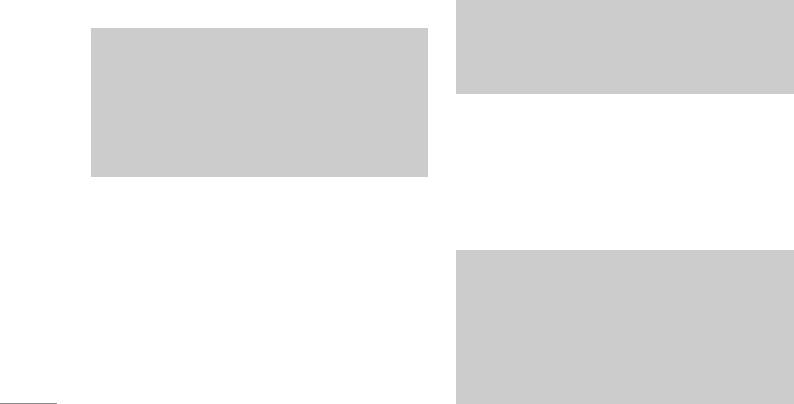
MULTIMEDIA
MP3 Menu 6.1
•
MP4, M4A: Sampling frequency up from 8KHz to
48KHz, Bit rate up to 320Kbps, stereo.
The M6100 has an integrated MP3 player built-in.
You can enjoy listening to MP3 music files on your
•
WMA: Sampling frequency up from 8KHz to
phone memory using a compatible headset or via
48KHz, Bit rate up to 320Kbps, stereo.
the internal loudspeaker.
Note
Note
M6100 doesn’t support the variable rate of MP3
and AAC file. Therefore, you can’t change the file
Because of the small dimension of the speaker,
from VBR MP3 format to AAC.
\Multimedia
in some cases the audio could be distorted,
especially at maximum volume and when there
You can transfer MP3 files from a compatible PC to
are lots of bass sounds. Therefore, we
the memory in your phone using the Mass Storage.
recommend you to use the stereo headset in
order to appreciate the high quality of your music.
when you connect the phone to a PC using the USB
cable (supplied in the same package), you just try to
connect to PC via USB cable. If you use on win98
The music player supports:
SE, you have to install Mass storage drive for
• MPEG-1 Layer III, MPEG-2 Layer III, MPEG-2.5
windows 98 on CD-ROM.
Layer III Sampling frequency up from 8KHz to
48KHz. Bit rate up to 320Kbps, stereo.
Note
•
AAC: ADIF, ADTS formats (Sampling frequency
• You should copy MP3 to my media\Music
from 8KHz to 48KHz)
folder. If you copy another folder, you cannot
see MP3 files.
•
AAC+: V1 : (Bit rate 16~128Kbps)
• The PC should run Windows 98 SE, Windows
V2 : (Bit rate 16~48Kbps)
ME, Windows 2000, Windows XP operating
(Sampling frequency from 8KHz to 48KHz)
system.
56
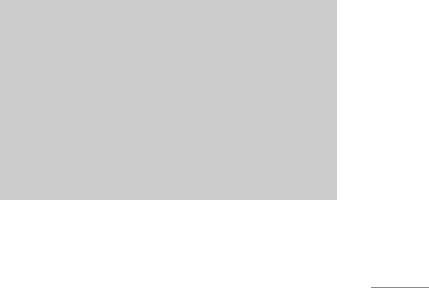
MP3 player Menu 6.1.1
-
Visual effect: You can select the visual effect
menus: Cyber, Aqua, Illustration. This menu
1. Press MP3 menu, and then select MP3 player.
allows to changethe backgroud of main LCD and
2. Press the left soft key
<[Options] to access the
sub LCD on playing MP3 file.
following menus.
•
View play list: You can view the play list on
Playlist Menu 6.1.2
listening to the music.
This menu allows to view the whole play list. You
•
Area repeat: The special area part of the
can move the track by pressing the navigation key.
current music is repeated when you select ON
In addition, if you select option menu, you can delete
of the menu.
the file or view its information .
|Multimedia
•
Set as ring tone: This menu allows to set the
MP3 file as a ring tone. You can also set it as a
Note
ring tone in Profile.
The copyright of music files can be protected in
international treaties and national copyright laws.
•
Setting
Therefore, it may be necessary to obtain a
- Equalizer: This menu helps you to adjust a varity
permission or a license to reproduce or copy
of environment on listening to the music. This
music. In some countries national law prohibits
phone supports four preset menus. When you
private copying of copyrighted material. Before
enter this menu, you can view current value of
downloading or copying the file, please check the
equalizer.
national legislation of the applicable country
concerning the use of such material.
-
Playmode: This menu allows to set the play
mode.
Settings Menu 6.1.3
- Set shuffle: You can listen to MP3 music all
randomly.
This menu allows to set the following items;
Equalizer, Playmode, Set shuffle and Visual effect.
57
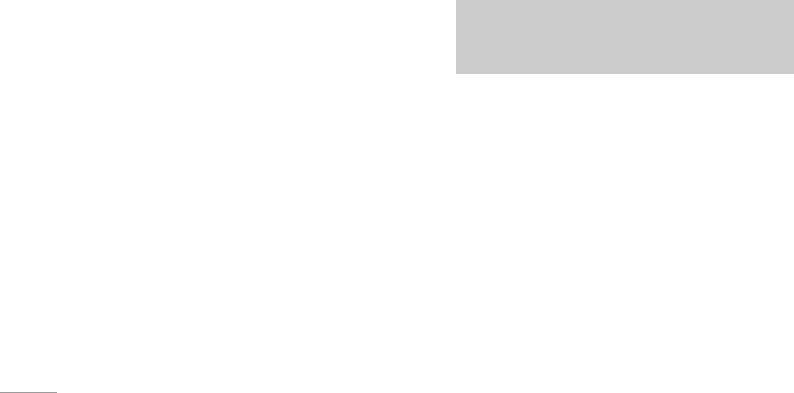
MULTIMEDIA
Camera Menu 6.2
•
Effect: Determines the special effect to the
picture.
This application enables you to take a still picture.
You can take a picture in your desired size, and use
•
Flash: Determines the flash operation.
it for the contacts photo, home screen and other
•
Zoom: Determines the zoom rate.
more general purposes. Once taken, a still image
can be sent via Multimedia message.
Note
Press the left soft key [Options] to display the
Frame shots are only available with the 128x160
following popup menu items.
pixel resolution.
\Multimedia
•
Brightness: Determines the brightness.
•
Size: Determines the size of an image.
Video Camera Menu 6.3
•
Timer: Determines the delay time.
This application enables you to record a video clip.
•
Quality: Determines the quality of an image.
You can play and watch a saved video file while
using this function. Once recorded, a video clip can
•
White Balance: Allows you to change the settings
be sent via Multimedia message.
according to the environment.
Press the left soft key [Options] to display the
•
Album: Shows the still images taken.
following popup menu items.
•
Exit: To exit the Camera.
•
Brightness: Determines the brightness.
•
Mode: Determines whether to take a single or
•
Size: Determines the size of an image.
multishot photo.
58

• Timer: Determines the delay time.
• Send via Bluetooth: You can send a picture via
•
Quality: Determines the quality of a video clip.
Bluetooth.
•
White Balance: Allows you to change the settings
•
Write multimedia messages: You can send a
according to the environment.
picture via MMS.
•
Record Time: Determines the recording time.
•
Set as wallpaper: You can set a picture as a
wallpaper.
•
Album: Shows the video clips recorded.
•
Slide show: This menu allows you to view as a
•
Exit: To exit the Video camera.
slide show automatically.
•
Effect: Determines the special effect to the video
•
Delete: You can delete a picture.
|Multimedia
clip.
•
Edit title: You can edit the title of picture.
•
Flash: Determines the flash operation.
•
Information: You can view the information about
•
Zoom: Determines the zoom rate.
Title, Size, Date and Time you’ve taken.
My Photos Menu 6.4
My Videos Menu 6.5
You can view and send a picture. In addition, you
You can play and send a video.
can set the picture as a wallpaper.
Options
Options
• Play: Play the video
• Multi view: You can view the maximum of 9
thumbnails in a screen.
•
Send via Bluetooth: You can send the video by
bluetooth.
59

MULTIMEDIA
• Rename: You can edit the title of video.
View list Menu 6.6.2
•
Delete: You can delete the video.
The phone shows voice memo list. You can
•
Delete All: You can delete all the videos.
Playback, Send via multimedia and Delete the
recorded voice memo.
•
Information: You can view the information of the
video.
Karaoke Menu 6.7
Voice Recorder Menu 6.6
Karaoke is the sing-a-long functionality.
\Multimedia
The voice memo feature you to record up to 10 voice
You can download the song to the phone by using
messages and each memo is up to 20 Seconds.
the WAP. These function come with synchronised
lyrics to prompt you singing along.
Record Menu 6.6.1
Start to Karaoke menu
You can record a voice memo in the Voice recorder
menu.
Select Karaoke, press by the left soft key <.
1. Once recording has started, the message
The following menus are available.
Recording and the remaining time is displayed.
My song
2. If you want to finish recording, press the left soft
1. Select the My song menu by pressing the OK key.
key
<[Save].
The song list, all of the downloaded and default
3. Key in Voice memo title, press the left soft key
songs, are displayed.
< [OK].
60
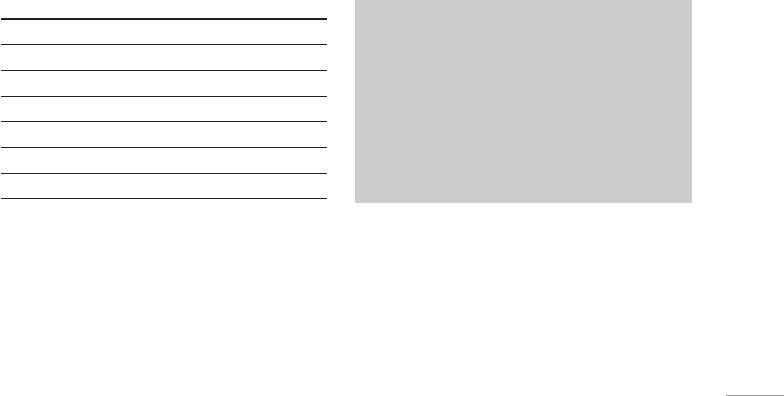
2. To scroll highlight the song you want, and then the
New song
OK key.
Select the New song by pressing the OK key. A new
The following options are available.
song can be downloaded using the network
•
Start song: You can play the current track to
connection.
sing-a-long.
Note
Key Description
In order to use New song function You need to
O To play the track (4)
setup internet connection. Go to Downloads, and
L To skip to the previous track (7)
then select Games & more. In this menu, you can
|Multimedia
go to Profiles and select one of them. In Settings
R To skip to the next track (8)
menu, you should connect Internet according to
U To pause the track (;)
your network settings (For more information to
connect internet, contact Your service provider).
D To stop playback (<)
After finishing setup, don’t forget to activate this
[ To adjust the volume of the song. (6)
profile by pressing Activate in menu.
• Whole text: You can see the whole lyrics of the
selected song.
Help
•
Delete: You can delete the selected song form the
To use Karaoke menu, please refer to Wow LG site
list.
http://www.wowlg.com.
61

MULTIMEDIA
Settings Menu 6.8
Camera Menu 6.8.1
• Auto save: If you set On, the images will be saved
automatically without displaying menu bar to save.
•
Delete all photos: This menu allows to delete all
photos after asking your confirmation.
Video camera Menu 6.8.2
\Multimedia
• Delete all videos: This menu allows you to delete
all the videos.
62
Оглавление
- é„·‚ÎÂÌËÂ
- ǂ‰ÂÌËÂ
- îÛÌ͈ËË M6100
- èÓ‰„ÓÚӂ͇ Í Ì‡˜‡ÎÛ ‡·ÓÚ˚
- éÒÌÓ‚Ì˚ ÙÛÌ͈ËË
- ëïÖåÄ åÖçû
- Ç˚·Ó ÙÛÌ͈ËÈ Ë ÓÔˆËÈ
- èÓÙËÎË
- Ç˚ÁÓ‚˚
- ÄÍÒÂÒÒÛ‡˚
- 鄇̇ÈÁÂ
- ëÓÓ·˘ÂÌËfl
- åÛθÚËωˇ
- ç‡ÒÚÓÈÍË
- ë‚ËÒ
- ᇄÛÁÍË
- ÄÍÒÂÒÒÛ‡˚
- íÂıÌ˘ÂÒÍË ı‡‡ÍÚÂËÒÚËÍË
- TABLE OF CONTENTS
- INTRODUCTION
- GUIDELINES FOR SAFE AND EFFICIENT USE
- M6100 FEATURES
- GETTING STARTED
- GENERAL FUNCTIONS
- MENU TREE
- SELECTING FUNCTIONS AND OPTIONS
- PROFILES
- CALL REGISTER
- TOOLS
- ORGANISER
- MESSAGES
- MULTIMEDIA
- SETTINGS
- SERVICE
- DOWNLOADS
- ACCESSORIES
- TECHNICAL DATA



