LG F1200: Tools [Menu-3]
Tools [Menu-3]: LG F1200
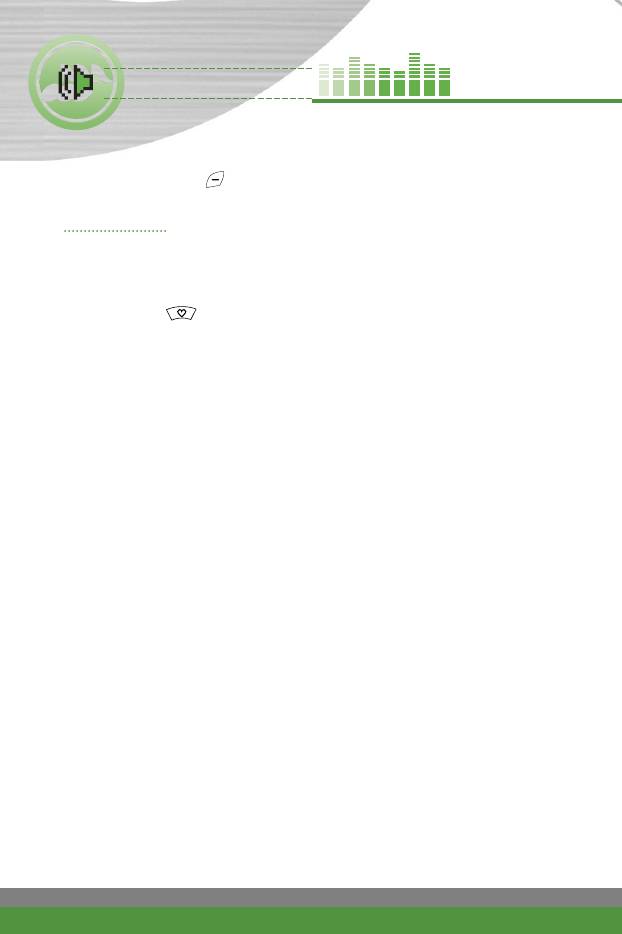
Tools [Menu-3]
Press the Menu key ( ) and select Tools using navigation keys.
Favourites Menu-3-1
In this menu, you can construct your own menu with the frequently used
menus for easy access.
In standby mode, you can access the Favorite menu by pressing the up
navigation key ( ).
1. After selecting the desired location from the menu number 1 to 9, press the
left soft key [Add].
2. Select the menu you wish to add by pressing the left soft key [Select]. The
menu is added in the Favorite menu, with the pop-up message, “Activated”.
n
Note You can add up to 9 menus.
After making up the Favorite menu, in each favorite menu, the following
options are available by pressing the left soft key [Options].
●
Select: Selects the menu.
●
Change: You can change the favorite menu with the another menu.
●
Delete: Deletes the selected favorite menu.
●
View details: Displays the route to the favorite menu.
●
Delete all: Deletes all the favorite menus.
52
F1200
User Guide
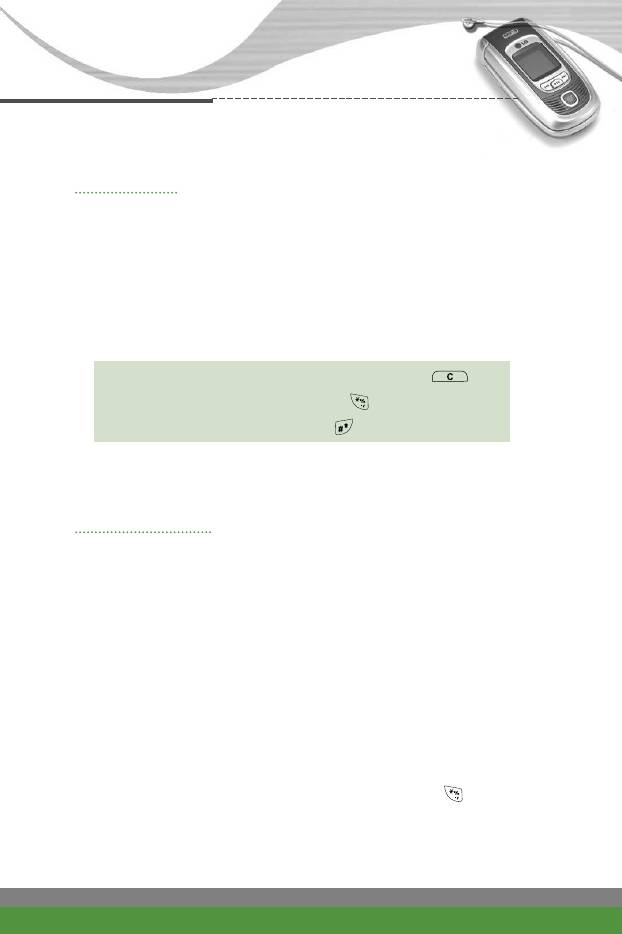
Tools [Menu-3]
Calculator Menu-3-2
Using this feature, you can use the phone as a calculator.
The calculator provides the basic arithmetic functions: addition, subtraction,
multiplication and division.
Using the calculator
1. Enter the first number using the numeric keys.
2. Press the corresponding navigation key to select a mathematical function.
n
Note
●
To erase any mistake or clear the display, use the key.
●
To include a decimal point, press the key.
●
To include a minus sign, press the key.
3. To calculate the result, press the left soft key [Result] or OK key.
4. After calculation, press the left soft key [Clear] to return to the initial state.
Unit converter Menu-3-3
This converts any measurement from one unit to another.
There are 4 types that can be converted into units: Length, Surface, Weight
and Volume.
1. Select one of four unit types by pressing the left soft key [Unit].
2. Move to the Current unit section by pressing the down navigation key.
3. Select the unit you want to convert using the left/right navigation keys.
4. Move to the Convert unit section by pressing the down navigation key.
5. Select the unit you want to convert to, using the left/right navigation keys.
6. Input numbers using the numeric keys. Conversion is calculated
automatically.
n
Note You can input a decimal number by pressing the key.
F1200
User Guide
53
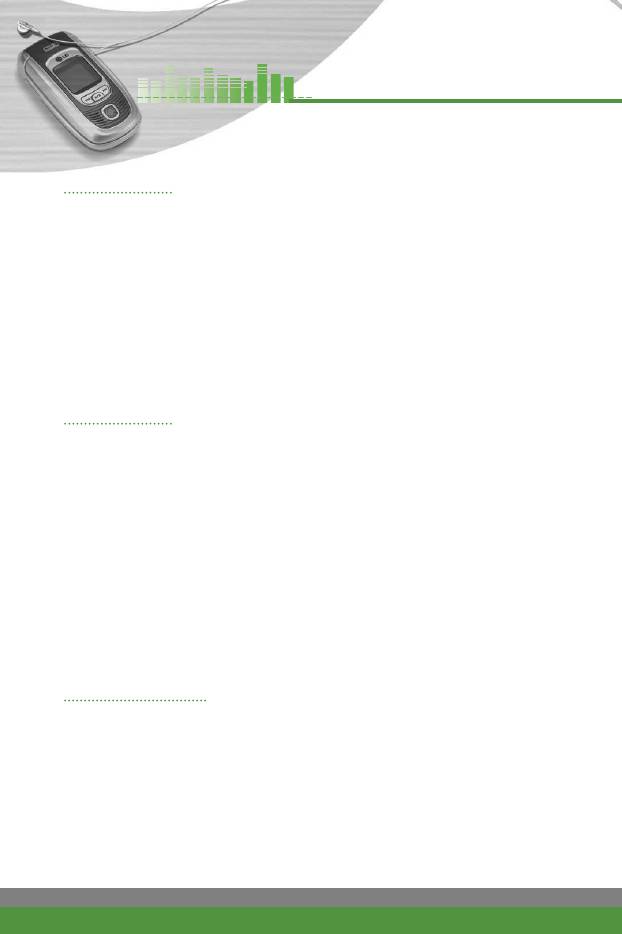
Tools [Menu-3]
Stop watch Menu-3-4
This menu allows you to record the elapsed time of an event. The duration of
an individual lap time (up to 4 times) and the total time can be displayed.
1. To start timing, press the left soft key [Start]. The running time is displayed
as HH.MM.SS.hh (hours, minutes, sends, hundredths of a second).
2. During the timing, you can record an individual lap time by pressing the
right soft key [Lap]. Up to 4 lap times can be recorded.
3. You can stop or restart timing using the left soft key.
4. To reset the stop watch, press the right soft key [Reset].
World time Menu-3-5
You can check the current time of Greenwich Mean Time (GMT) and 59 major
cities around the world, using the left/right navigation keys.
The screen shows the city name, current date and time.
To select the time zone in which you are located, proceed as follows:
1. Select the city corresponding to your time zone by pressing the left/right
navigation keys one or more times. The local date and time are displayed.
2. If you want to change the time display in standby mode to the selected
time, press the left soft key [Set].
n
Note The time zone setting of each city in World time menu may be
affected by network condition.
Voice recorder Menu-3-6
You can record a memo. You can record up to 3 voice memos up to a
maximum of 30 seconds each.
You can play or delete the recorded memo or record new voice memo using
the left soft key [Options] key.
1. To record a voice memo, press the left soft key [Record].
2. Once recording is started, the message ‘Recording...’ and the recording
time is displayed.
54
F1200
User Guide
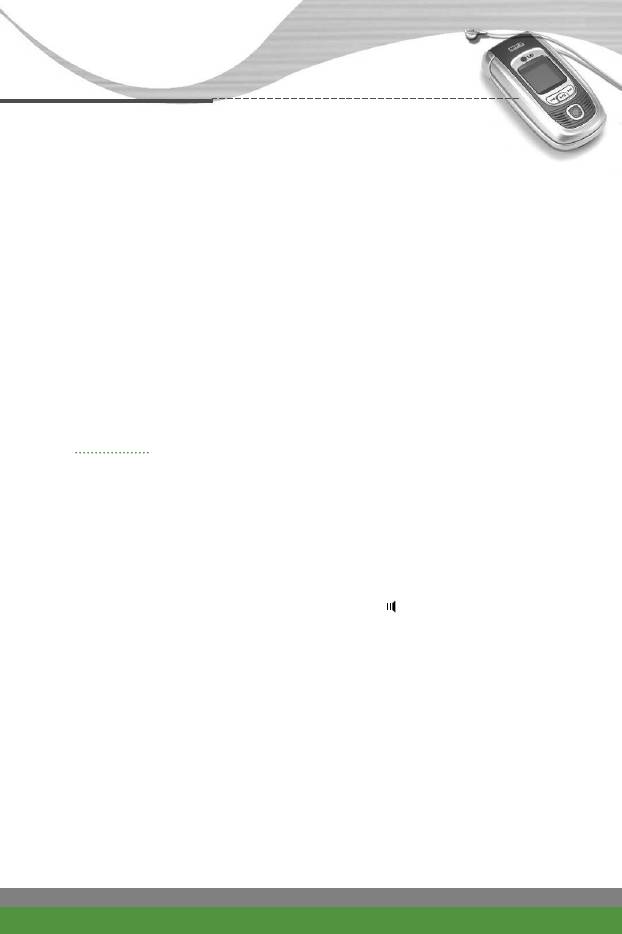
Tools [Menu-3]
3. When you finish recording, press the left soft key [Save].
n Note If all memo locations are full, you must delete an old memo before
recording a new one.
The following options are available.
●
Play: Plays back the voice memo.
●
Record new: Select this to record a new voice memo.
●
Delete: Deletes the voice memo.
●
Rename: Assigns a new name to the voice memo.
●
View detail: Shows the title, length, and date of the voice memo.
●
Delete all: Deletes all voice memos.
Infrared Menu-3-7
This feature allows you to send or receive data/fax through the infrared port.
To use an infrared connection:
●
Install the modem driver for receiving or sending the data/fax.
●
Install the network dial-up software supplied by your network provider or fax
application program for a fax call on your PC.
●
Configure and activate an IrDA-compliant infrared port on your PC.
●
Activate the infrared feature on the phone; the “ ” symbol appears on the
right side at the bottom of the display.
●
Call the network service number given to you by the service provider.
F1200
User Guide
55
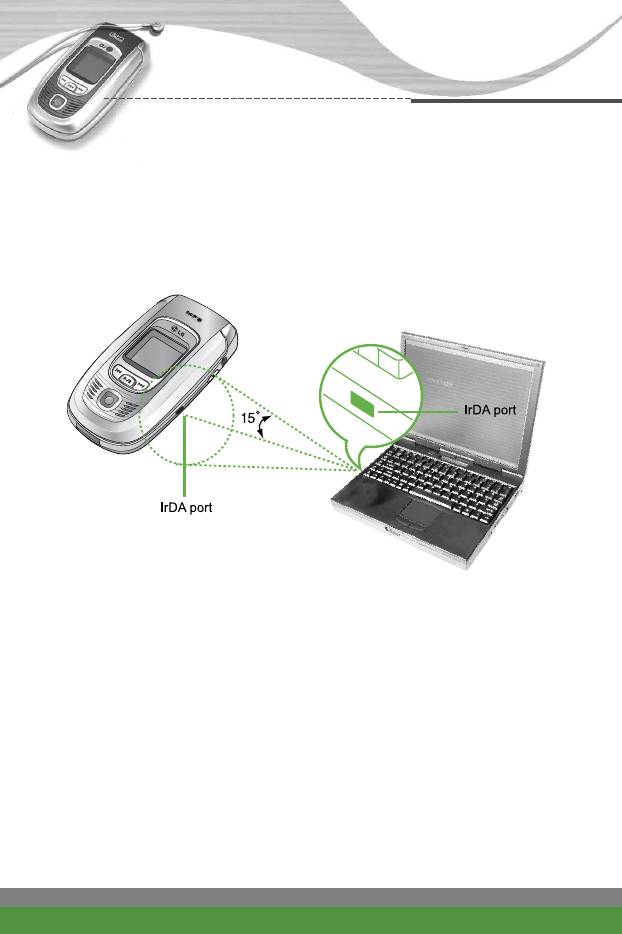
Tools [Menu-3]
If there is no communication between your phone and the IrDA compliant
device within 30 seconds of activation of the feature, it is automatically
deactivated.
For further details, contact your network provider.
n
Note
●
PC Sync is a program for data exchange between PC and the
phone by the USB data cable. Therefore, if you want to use this
function, you need the accessory kit. For more information, you
can use the PC Sync Help file on the CD.
●
With this IrDA feature, you can transfer anything you want such
as phonebook entries, messages, pictures, etc.
●
While using the removable disk feature, you cannot use the PC
sync feature.
56
F1200
User Guide
Оглавление
- ǂ‰ÂÌËÂ
- îÛÌ͈ËË F1200
- éÒÌÓ‚Ì˚ ÙÛÌ͈ËË
- ëÚÛÍÚÛ‡ ÏÂÌ˛
- 鄇̇ÈÁ [åÂÌ˛-2]
- ÄÍÒÂÒcÛ‡˚ [åÂÌ˛-3]
- ëÓÓ·˘ÂÌËfl [åÂÌ˛-5]
- ä‡Ï‡ [åÂÌ˛-6]
- ᇄÛÁÍË [åÂÌ˛-7]
- ë‚ËÒ [åÂÌ˛-8]
- ç‡ÒÚÓÈÍË [åÂÌ˛-9]
- ÇÓÔÓÒ˚ Ë ÓÚ‚ÂÚ˚
- ÄÍÒÂÒÒÛ‡˚
- Introduction
- F1200 features
- Getting started
- General functions
- Menu Tree
- Organiser [Menu-2]
- Tools [Menu-3]
- Multimedia [Menu-4]
- Messages [Menu-5]
- Camera [Menu-6]
- My stuff [Menu-7]
- Service [Menu-8]
- Settings [Menu-9]
- Q&A
- Accessories
- Technical data



