LG F1200: Camera [Menu-6]
Camera [Menu-6]: LG F1200
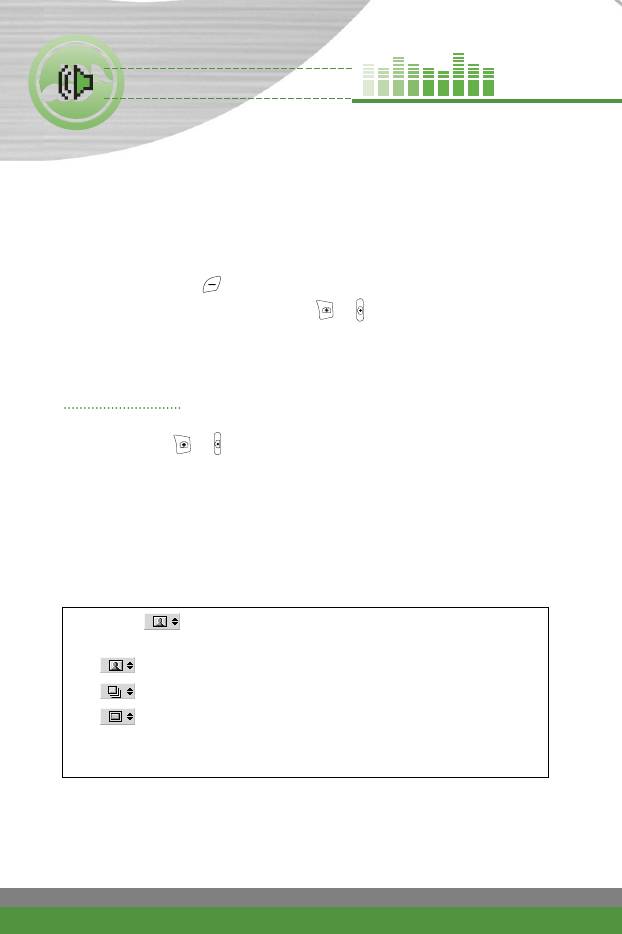
Camera [Menu-6]
F1200 has a digital camera which allows you to take pictures at a maximum
resolution 640x480 pixels (also known as VGA). The CMOS sensor
guarantees high definition and quality of the images. Taking pictures will be
more fun thanks to the additional functions such as the 2x Zoom, Brightness
control, White balancing and Colour effects.
Press the Menu key ( ) and select Camera using navigation keys.
Or, you can go to this menu by pressing or on the right side in standby
mode.
n
Note If the battery is too low, you may not use the Camera feature.
Take picture Menu-6-1
Press the Menu key and select Camera > Take picture. Or, press the
camera hot key ( or ) longer than 2 seconds in standby mode. You can
see the viewfinder.
n Note You can go to the Gallery by pressing the left soft key, when
pictures are stored in the Gallery.
Before shooting, you can set the following values.
Each setting value is remembered even after you close the camera module
and reopen it. But the timer and zooming ratio goes back to the default setting
value (Off and x1 respectively).
1 Mode ( ): Select one of the camera modes using the up/down
navigation keys.
():Select this to take a single shot.
(
)
: Select this to take multiple shots.
():Select this to take a still image with various frames.
n
Note Taking pictures in the phone closed state does not
support this mode.
78
F1200
User Guide
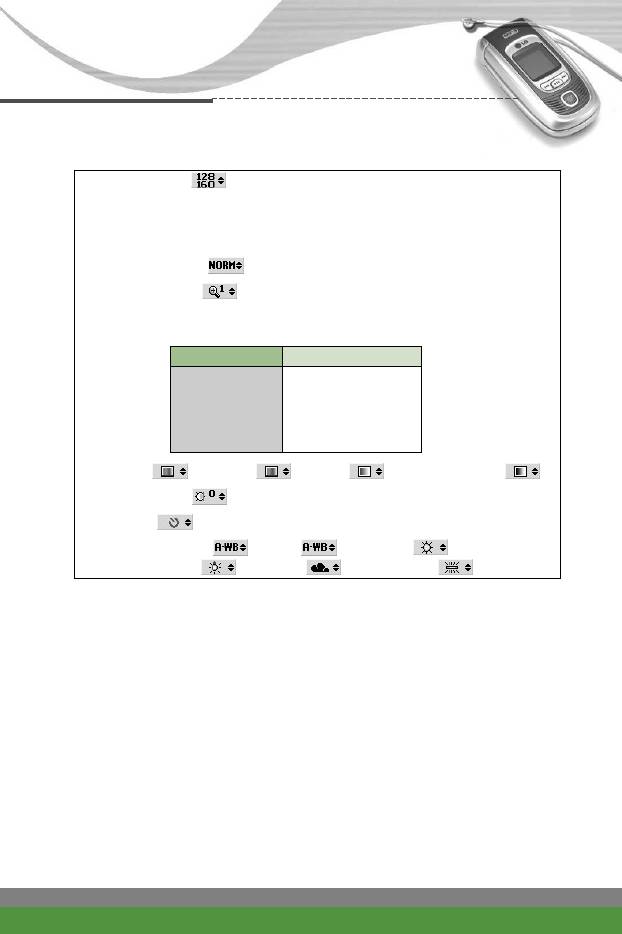
Camera [Menu-6]
2 Resolution ( ): 640x480(VGA), 320x240(QVGA),
128x160(Screen), 96x96(Phonebook)
n Note The multiple shot mode does not support the
*96x96(Phonebook) resolution.
3 Image quality ( ): Fine/Normal/Basic
4 Digital zoom ( ): x1, x2
n Note The maximum zoom scale depends on the resolution
as follows.
Resolution Zoom scale
640x480 x1, x2
320x240 x1, x2
128x160 x1, x2
96x96 x1, x2
5 Tone ( ): Colour ( )/Sepia ( )/Black and white ( )
6 Brightness ( ): +2, +1, 0, -1, -2
7 Timer ( ): Off, 3 sec., 5 sec.
8 White balance ( ): Auto ( ), Daylight ( ),
Incandescent ( ), Cloudy ( ), Flourescent ( )
1. Center the desired option menu using the left/right navigation keys.
2. Select the desired value with the up/down navigation keys.
F1200
User Guide
79
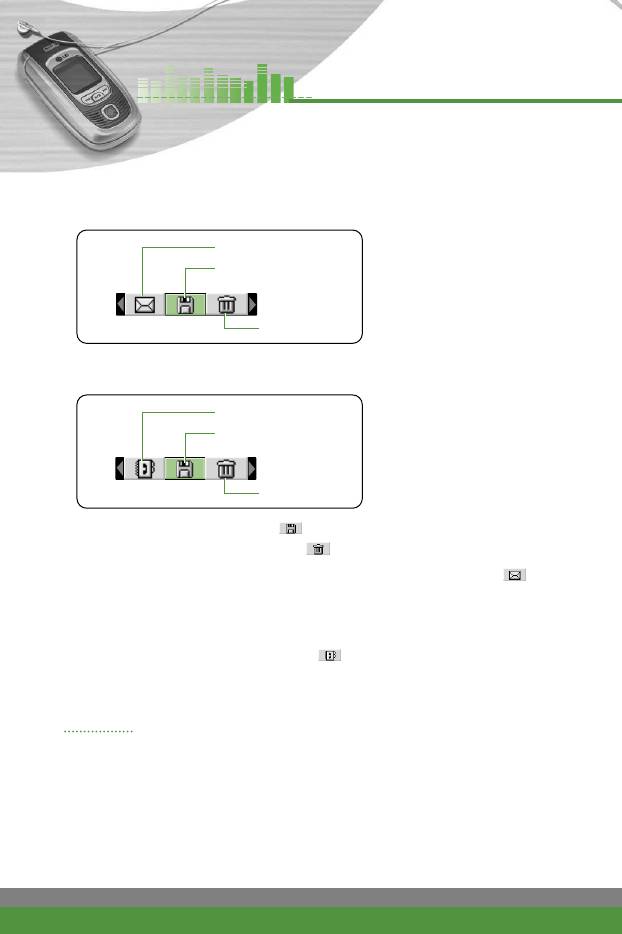
Camera [Menu-6]
3. After finishing all the settings, focus on the subject to capture and press the
Camera key or OK key. With a click, the image is captured and the
following menu bar appears.
MMS message
Save
Delete
n Note When the resolution is set to 96x96 (Phonebook), the following
menu bar appears.
Phonebook entry
Save
Delete
4. To save the image, centre the “ ” and press the OK key. If you don't
want to save the image, centre the “ ” and press the OK key.
You can also send the image via multimedia message by selecting “ ”.
For further information regarding multimedia message writing, refer to page
70-71.
After taking a picture in 96x96 (phonebook), you can directly save the
image in the phonebook by selecting “ ”.
n
Note This feature links only the phonebook in the phone memory.
Gallery Menu-6-2
Press the Menu key and select Camera > Gallery.
All the still images taken in the Take picture menu are stored in this menu.
You can view, organise, or send the pictures through MMS.
1. Select the picture you want a full screen of and press the OK key. Or press
the left soft key [Options] to access the following submenus.
80
F1200
User Guide
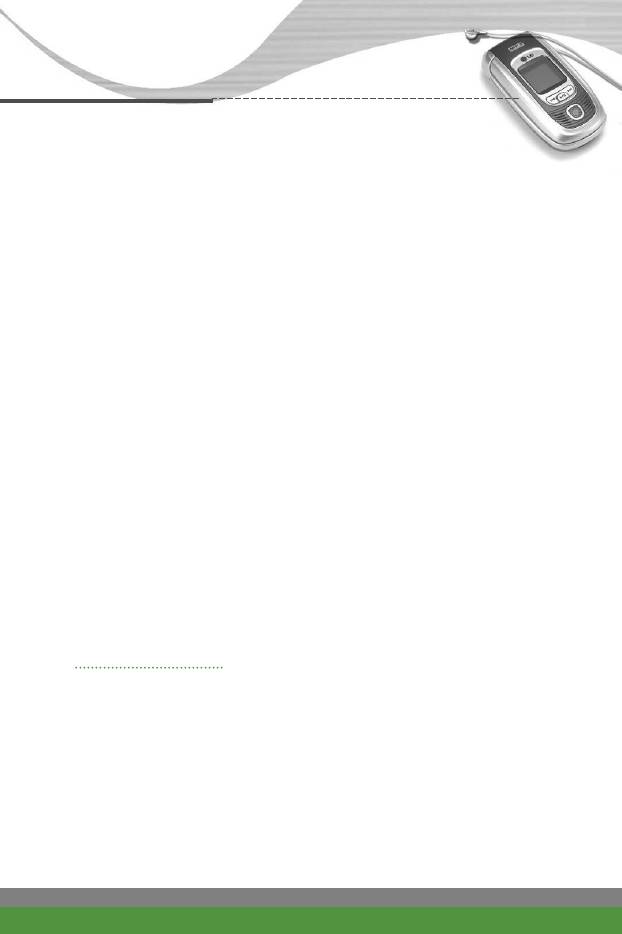
Camera [Menu-6]
●
Normal view: You can view one image at a time.
●
Thumbnail view: (Shown in the normal view) Go back to the thumbnail
view mode.
●
Write multimedia message: You can send the selected image via a
multimedia message.
n Note For details, refer to Multimedia messages - Write
on page 70-71.
●
Set as wallpaper: You can set the selected image as the main LCD
wallpaper or front LCD wallpaper.
●
Add to phonebook (Only available for the phonebook sized
pictures): You can add the selected image to a phonebook contact to
use the Photo Caller ID feature.
●
Delete: Deletes the selected image.
●
Slide show: Plays back every image in succession. To pause/resume the
slide show, press the left soft key. To stop the slide show and go back to
Gallery, press the right soft key.
●
Rename: You can change the name of the selected image.
●
View details: You can check the title, resolution, size, and date and time
of the selected image.
●
Delete all: Deletes all the images in your phone.
Memory status Menu-6-3
Press the Menu key and select Camera > Memory status.
You can check the current memory status on the phone.
n
Note The phone has built-in 1 MB memory for photos, in which maximum
300 photos can be stored. But note that you cannot take pictures
any more if the memory is full, even if you've taken less than 300
photos. And vice versa: you can take no more pictures if you've
already taken 300 photos even though the memory is available.
F1200
User Guide
81
Оглавление
- ǂ‰ÂÌËÂ
- îÛÌ͈ËË F1200
- éÒÌÓ‚Ì˚ ÙÛÌ͈ËË
- ëÚÛÍÚÛ‡ ÏÂÌ˛
- 鄇̇ÈÁ [åÂÌ˛-2]
- ÄÍÒÂÒcÛ‡˚ [åÂÌ˛-3]
- ëÓÓ·˘ÂÌËfl [åÂÌ˛-5]
- ä‡Ï‡ [åÂÌ˛-6]
- ᇄÛÁÍË [åÂÌ˛-7]
- ë‚ËÒ [åÂÌ˛-8]
- ç‡ÒÚÓÈÍË [åÂÌ˛-9]
- ÇÓÔÓÒ˚ Ë ÓÚ‚ÂÚ˚
- ÄÍÒÂÒÒÛ‡˚
- Introduction
- F1200 features
- Getting started
- General functions
- Menu Tree
- Organiser [Menu-2]
- Tools [Menu-3]
- Multimedia [Menu-4]
- Messages [Menu-5]
- Camera [Menu-6]
- My stuff [Menu-7]
- Service [Menu-8]
- Settings [Menu-9]
- Q&A
- Accessories
- Technical data



