LG F1200: Service [Menu-8]
Service [Menu-8]: LG F1200
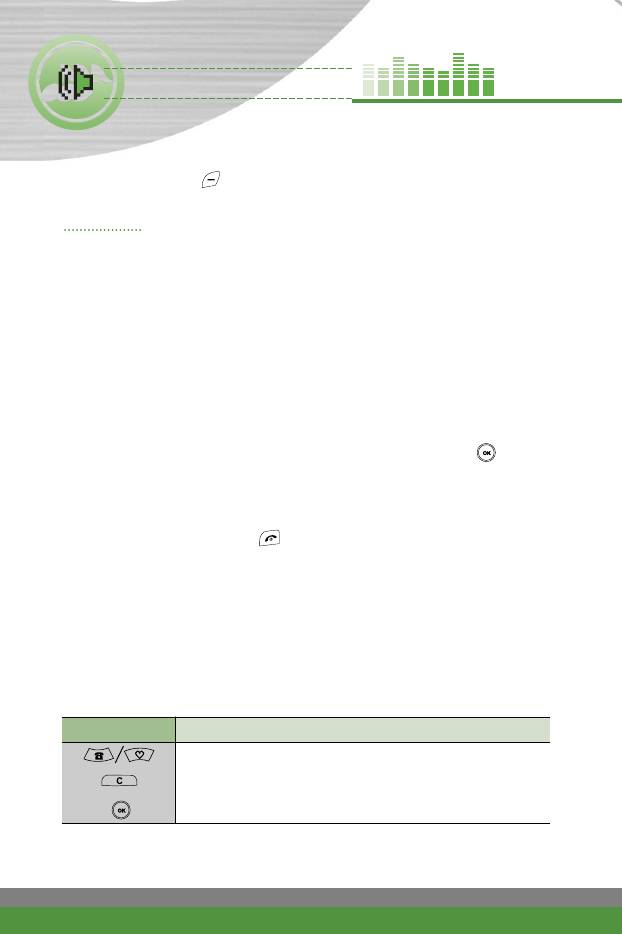
Service [Menu-8]
Press the Menu key ( ) and select Service using navigation keys.
Internet Menu-8-1
You can access various WAP (Wireless Application Protocol) services such
as banking, news, weather reports and flight information. These services are
specially designed for mobile phones and they are maintained by WAP
service providers.
Check the availability of WAP services, pricing and tariffs with your network
operator and/or the service provider whose service you wish to use. Service
providers will also give you instructions on how to use their services.
Please contact your network operator to open your Internet account To use
the Web Browser, you must indicate your phone number via the Own
number menu option (See page 48 for further details.).
To launch the browser in standby mode, press and hold down the key.
Once connected, the homepage is displayed. The content depends on the
service provider.
You can access any website page by entering its URL address. To exit the
browser at any time, press the key. The phone will return to the standby
mode.
Navigating with the WAP browser
You can surf the Internet using either the phone keys or the WAP browser
menu.
Using the phone keys
When surfing the Internet, the phone keys function differently to phone mode.
Key Description
Scrolls each line of the content area
Returns to the previous page
Selects options and confirms actions
84
F1200
User Guide
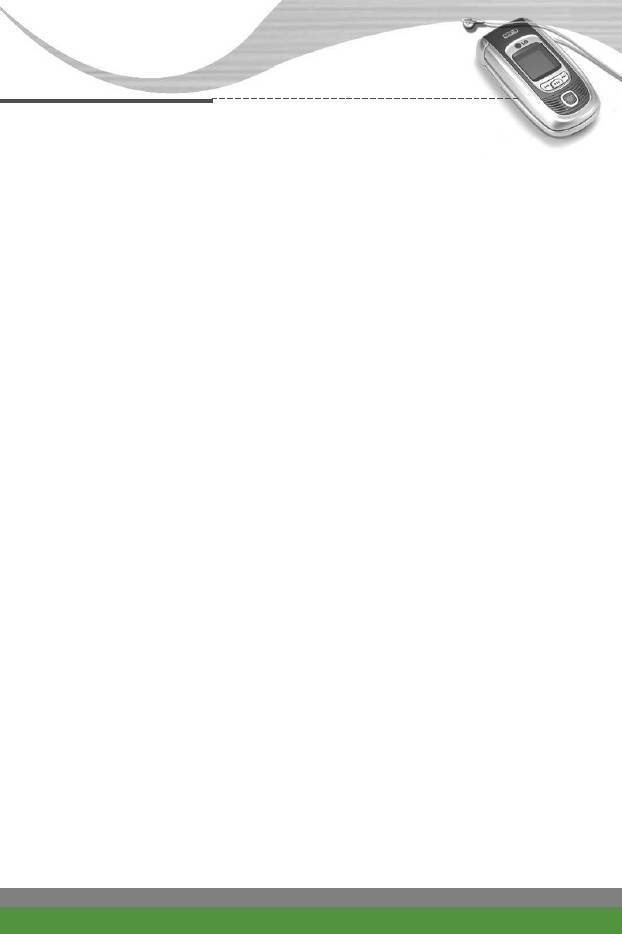
Service [Menu-8]
Using the WAP browser menu
There are various menu options available when surfing the Wireless Web.
n Note The WAP browser menus may vary, depending on your browser
version.
Home (Menu-8-1-1)
Connect to a homepage. The homepage will be the site which is defined in
the activated profile. It will be defined by the service provider if you have not
defined it in the activated profile.
Bookmarks (Menu-8-1-2)
This menu allows you to store the URL of favourite web pages for easy
access at a later time. You can also create folders and organise the
bookmarks in each folder.
To create a bookmark
1. Press the left soft key [Options].
2. Select New bookmark and press the OK key.
3. Enter the desired URL and title and press the OK key.
After creating bookmarks, the following options are available.
●
Connect: Connects to the selected bookmark.
●
Edit: You can edit the URL and/or the title of the selected bookmark.
●
New bookmark: Select this to create a new bookmark.
●
New folder: Select this to create a new folder.
●
Delete: Deletes the selected bookmark.
Your phone may have some pre-installed bookmarks for sites not affiliated
with LG. LG does not warrant or endorse these sites. If you choose to access
them, you should use the same security or content precautions as you would
with any site.
F1200
User Guide
85
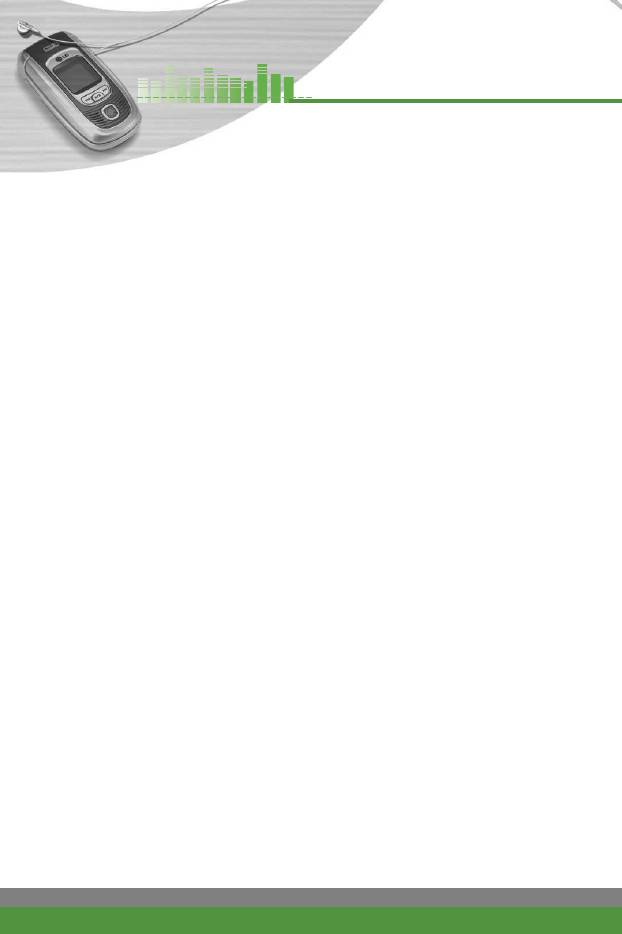
Service [Menu-8]
Push messages (Menu-8-1-3)
●
Inbox
You can order Push messages from WAP service providers. Push
messages are notifications of, for example, news headlines and they can
contain a text message or the address of a WAP service. For availability
and subscription, contact your WAP service provider. Service providers can
update an existing Push message every time a new Push message is
received. Messages can be updated even if you have moved them to
another folder. When Push messages expire, they are deleted
automatically.
●
Information: Shows the information of received push messages.
●
Load: Connects to a specific site using the information in the received
push message.
●
Delete: Deletes the selected push message.
●
Receive
You can choose whether or not you wish to receive push messages.
Access point (Menu-8-1-4)
For more information, consult your network operator.
Each access point has submenus as follows:
●
Activate: Activates the selected access point.
●
Settings: Use this to edit and change WAP settings for the selected access
point.
●
Rename: You can change the name of the access point.
●
Delete: Deletes the selected access point from the list.
●
Add new: You can add a new access point.
●
Delete all: Deletes all the access points.
n
Note The changes using these options may affect the MMS function.
86
F1200
User Guide
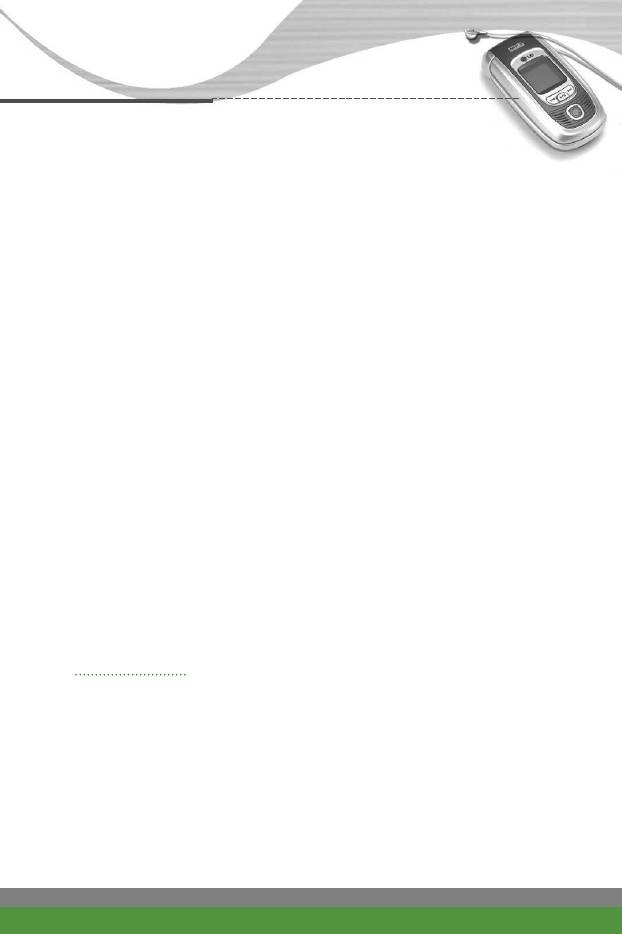
Service [Menu-8]
Go to URL (Menu-8-1-5)
You can connect directly to the site you want. To do this, you need to enter a
specific URL.
Cache settings (Menu-8-1-6)
The information or services you have accessed are saved in the cache
memory of the phone.
●
Clear cache
Removes all context saved in cache.
●
Cache check
Set a value whether a connection attempt is made through cache or not.
Security certificates (Menu-8-1-7)
A list of the available certificates is shown.
Reset profiles (Menu-8-1-8)
You can reset profiles to return to original settings.
WAP information (Menu-8-1-9)
The WAP browser version is displayed.
SIM service Menu-8-2
Your service provider can offer special application through SIM card, such as
home banking, stock market, etc. If you are registered for one of these
services, the service name will appear at the end of the main menu. With the
SIM service menu, your phone is future-proof and will support additions to
your service provider’s service. For further information, contact your service
provider.
F1200
User Guide
87
Оглавление
- ǂ‰ÂÌËÂ
- îÛÌ͈ËË F1200
- éÒÌÓ‚Ì˚ ÙÛÌ͈ËË
- ëÚÛÍÚÛ‡ ÏÂÌ˛
- 鄇̇ÈÁ [åÂÌ˛-2]
- ÄÍÒÂÒcÛ‡˚ [åÂÌ˛-3]
- ëÓÓ·˘ÂÌËfl [åÂÌ˛-5]
- ä‡Ï‡ [åÂÌ˛-6]
- ᇄÛÁÍË [åÂÌ˛-7]
- ë‚ËÒ [åÂÌ˛-8]
- ç‡ÒÚÓÈÍË [åÂÌ˛-9]
- ÇÓÔÓÒ˚ Ë ÓÚ‚ÂÚ˚
- ÄÍÒÂÒÒÛ‡˚
- Introduction
- F1200 features
- Getting started
- General functions
- Menu Tree
- Organiser [Menu-2]
- Tools [Menu-3]
- Multimedia [Menu-4]
- Messages [Menu-5]
- Camera [Menu-6]
- My stuff [Menu-7]
- Service [Menu-8]
- Settings [Menu-9]
- Q&A
- Accessories
- Technical data



