LG F1200: F1200 features
F1200 features: LG F1200
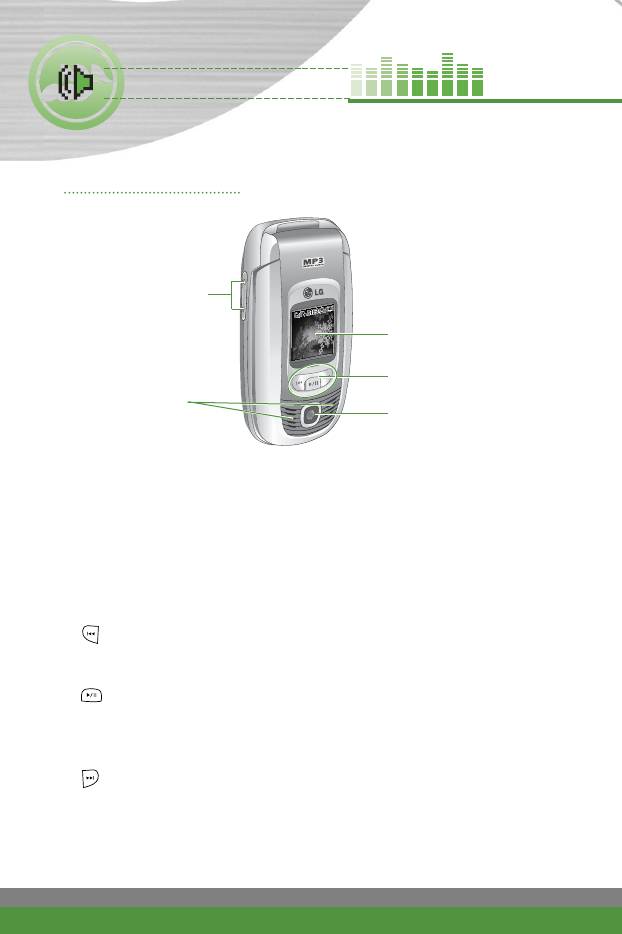
F1200 features
Parts of the phone
Front view
1. Up/down side keys
3. Front screen
4. Music player hot keys
2. Speaker
5. Camera lens
1. Up/down side keys
●
Press and hold down this key to display the current time on the sub LCD.
●
Controls the volume of keypad tone in standby mode with the clamshell
open.
●
Controls the earpiece volume during a phone call.
●
Controls the volume during the playback of MP3 or games.
2. Speaker
3. Front screen
4. Music player hot keys
: (on the playlist) Moves the cursor to the previous track.
(during the playback) Rewinds the current track. Press and hold down
this key until you find the spot you’d like to listen to.
: Press this key twice to activate the music player. The playlist is
displayed. (Note: When there is no music in the playlist, "Playlist empty"
is popped up and goes back to standby mode.) Press once again to play
the music.
: (on the playlist) Moves the cursor to the next track.
(during the playback) Fast forwards the current track. Press and hold
down this key until you find the spot you’d like to listen to.
5. Camera lens
n Note Dirt on the camera lens could affect the image quality.
12
F1200
User Guide
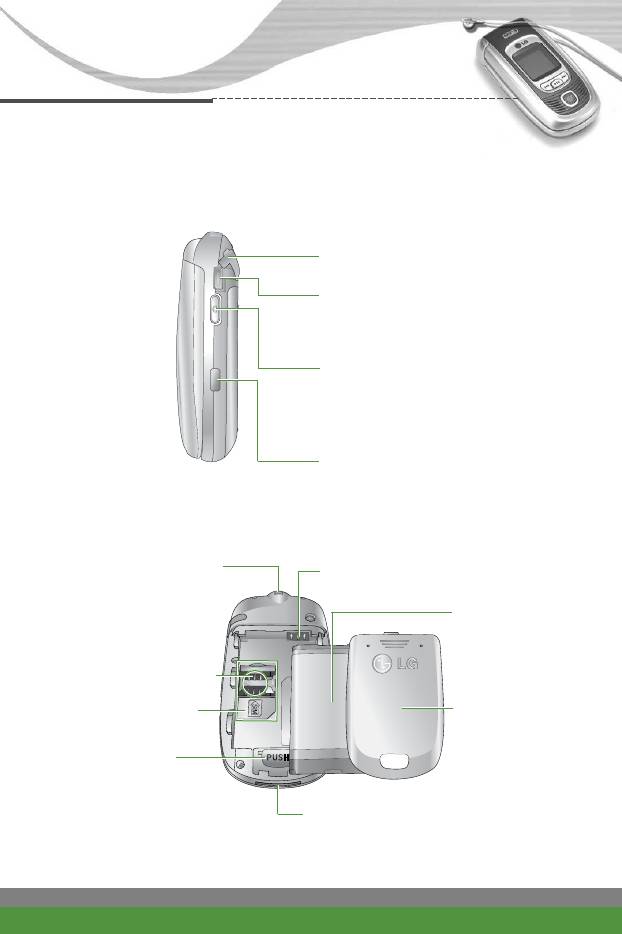
F1200 features
Right side view
1. Headset jack cover
2. Headset jack
Connect a headset to enjoy listening
to music without disturbing others.
3. Camera key
Press and hold down this key to
activate the camera mode. Also
use this key to take a shot.
4. IrDA port
Rear view
1. Holes for a carrying
5. Battery terminals
strap
6. Battery pack
2. SIM card terminals
3. SIM card socket
7. Battery cover
4. Battery latch
Press this button to
remove the battery cover
and battery pack.
8. Charger connector/
Cable connector
F1200
User Guide
13
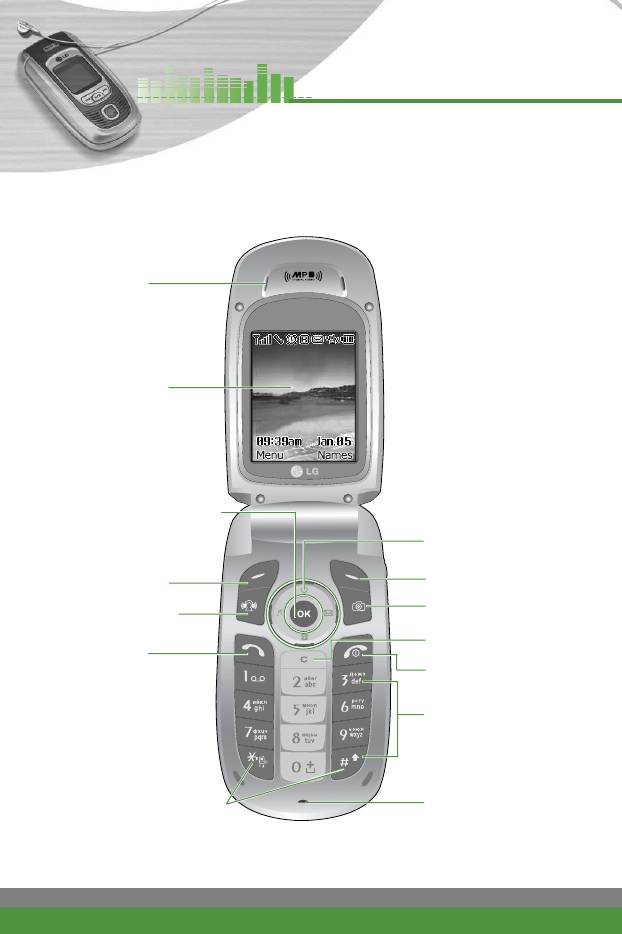
F1200 features
Open view
1. Earpiece
2. Main screen
3. Confirm/Internet key
8. Navigation keys
4. Left soft key
9. Right soft key
10. Camera key
5. Music hot key
11. Clear key
6. Send key
12. End/Power key
13. Alphanumeric
keys
7. Special function keys
14. Microphone
14
F1200
User Guide
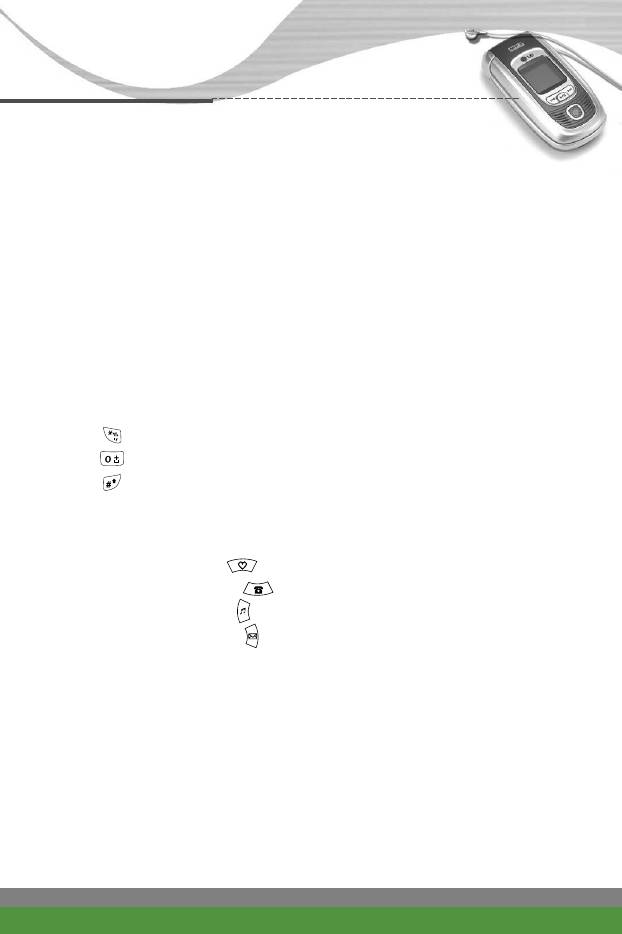
F1200 features
1. Earpiece
2. Main screen: Displays phone status icons, menu items, Web information,
pictures and more in full colour.
3. Confirm/Internet key: Selects menu options and confirms actions.
* In standby mode, holding this key down connects to the Internet.
4. 9. Left soft key / Right soft key: Each of these keys performs the function
indicated by the text on the screen immediately above it.
5. Music hot key: Accesses the Music menu.
6. Send key: Dials a phone number and answers incoming calls. You can
also quickly access the latest incoming, outgoing and missed calls by
pressing the key in standby mode.
7. Special function keys
●
: A long press of this key activates/deactivates the manner mode.
●
: A long press of this key enters the international call character "+".
●
: While keying in a phone number, a long press of this key enters a
pause.
8. Navigation keys: Use to scroll through menus and move the cursor. You
can also use these keys for quick access to the following functions.
●
Up navigation key ( ): A shortcut key to the Favorites menu.
●
Down navigation key ( ): A shortcut key to search the phonebook.
●
Left navigation key ( ): A shortcut key to the Sound menu.
●
Right navigation key ( ): A shortcut key to the message inbox.
10. Camera key: Use for camera feature.
In standby mode, press this key once to go to the Camera menu. Long
press of this key directly opens the viewfinder. Then use this key to take
a shot.
11. Clear key: Deletes a character by each press. Hold the key down to clear
all input. Also use this key to go back to the previous screen.
12. End/Power key: Used to end a call or reject a call and also to go back to
standby mode. Hold this key down to turn the phone on/off.
13. Alphanumeric keys: Enter numbers, letters and some special
characters.
14. Microphone: Can be muted during a call for privacy.
F1200
User Guide
15
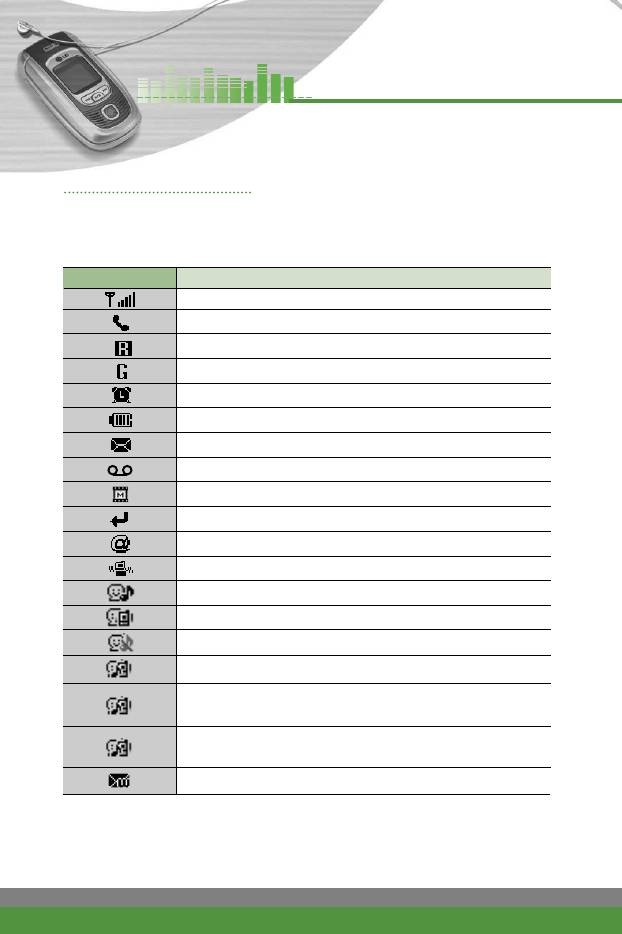
F1200 features
Display information
The table below describes various display indicators or icons that appear on
the phone’s display screen.
On-Screen Icons
Icon Description
Indicates the strength of the network signal.
Indicates a call is in progress.
Indicates that you are roaming on another network.
Indicates that GPRS service is available.
Indicates the alarm has been set and is on.
Indicates the status of the battery charge.
Indicates the receipt of a text message.
Indicates the receipt of a voice message.
Indicates the receipt of a multimedia message.
Indicates that Call divert function is activated.
Indicates the receipt of an e-mail message.
Indicates that the manner mode is activated.
Indicates the Ring is set as the call alert type.
Indicates the Vibrate is set as the call alert type.
Indicates the Silent is set as the call alert type.
Indicates the Ring & vibration is set as the call alert type.
Indicates the Ring after vibration is set as the call alert
type.
Indicates the Max. Ring & vibration is set as the call alert
type.
Indicates that you can use the push message service.
16
F1200
User Guide
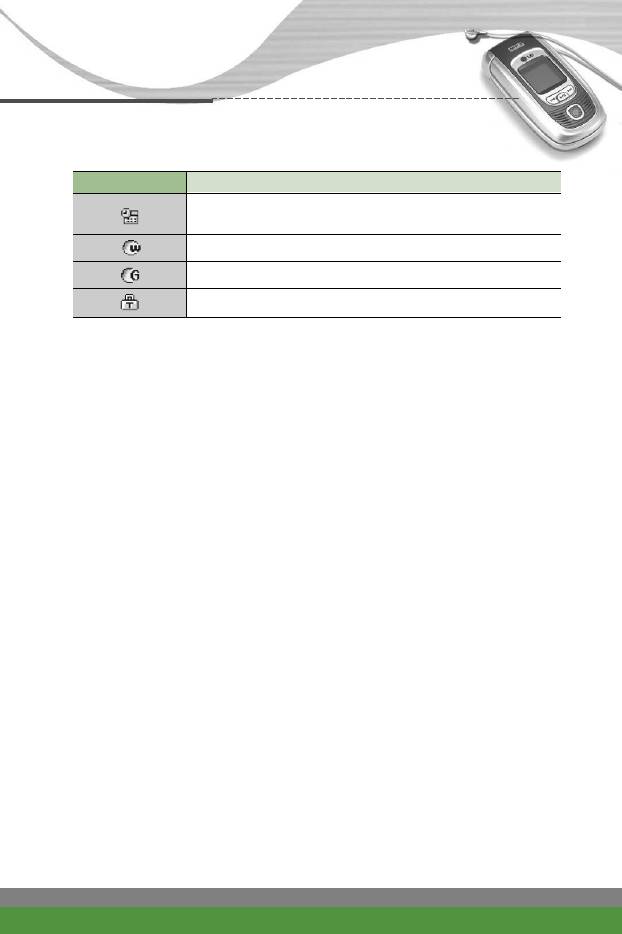
F1200 features
Icon Description
Indicates that you have a schedule for the selected
day in the schedule menu.
Indicates that the phone is accessing the WAP.
Indicates that you are using GPRS.
Indicates that you entered the security page.
F1200
User Guide
17
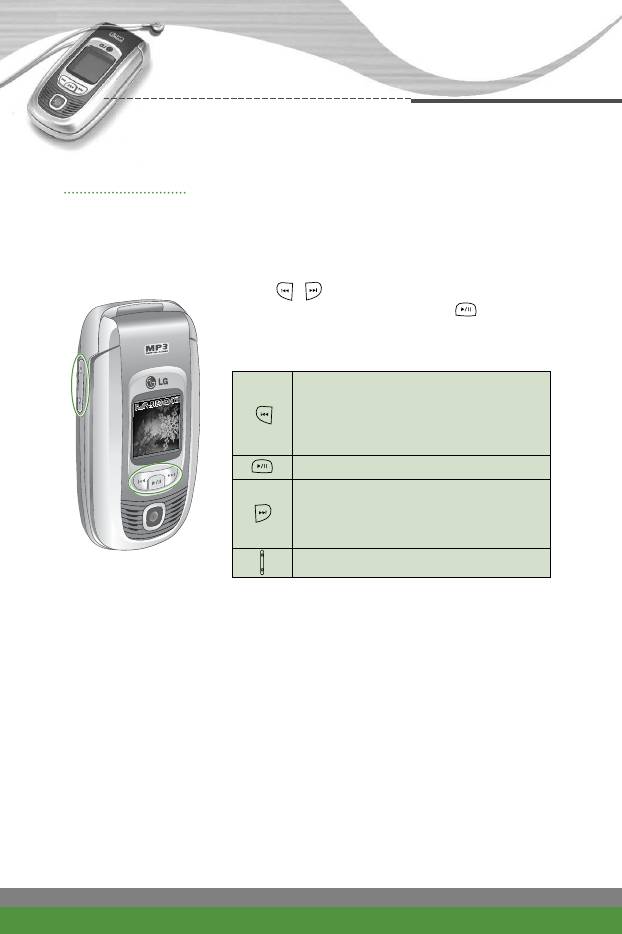
F1200 features
Music player
With the F1200 mobile phone, you have a portable music player, as well as a
mobile handset. You can enjoy music without opening the phone.
Press the playlist is shown on the outer screen.
Using
/
keys, you can select the track you
want to start listening to. Press the key again
to play the music.
Key features
• (Short press) Skips to the previous
track.
• (Long press) Rewinds the current
track during the playback.
• (Short press) Plays/Pauses the music.
• (Short press) Skips to the next track.
• (Long press) Fast forwards the current
track during the playback.
Increases/decreases the volume level.
n
Note If there is no MP3 file loaded on the phone, “Playlist empty” will be
popped up and go back to standby mode. To load music files onto
your phone, please see ‘Transferring music files to the F1200’ on
page 57.
18
F1200
User Guide
Оглавление
- ǂ‰ÂÌËÂ
- îÛÌ͈ËË F1200
- éÒÌÓ‚Ì˚ ÙÛÌ͈ËË
- ëÚÛÍÚÛ‡ ÏÂÌ˛
- 鄇̇ÈÁ [åÂÌ˛-2]
- ÄÍÒÂÒcÛ‡˚ [åÂÌ˛-3]
- ëÓÓ·˘ÂÌËfl [åÂÌ˛-5]
- ä‡Ï‡ [åÂÌ˛-6]
- ᇄÛÁÍË [åÂÌ˛-7]
- ë‚ËÒ [åÂÌ˛-8]
- ç‡ÒÚÓÈÍË [åÂÌ˛-9]
- ÇÓÔÓÒ˚ Ë ÓÚ‚ÂÚ˚
- ÄÍÒÂÒÒÛ‡˚
- Introduction
- F1200 features
- Getting started
- General functions
- Menu Tree
- Organiser [Menu-2]
- Tools [Menu-3]
- Multimedia [Menu-4]
- Messages [Menu-5]
- Camera [Menu-6]
- My stuff [Menu-7]
- Service [Menu-8]
- Settings [Menu-9]
- Q&A
- Accessories
- Technical data



