LG F1200: Messages [Menu-5]
Messages [Menu-5]: LG F1200
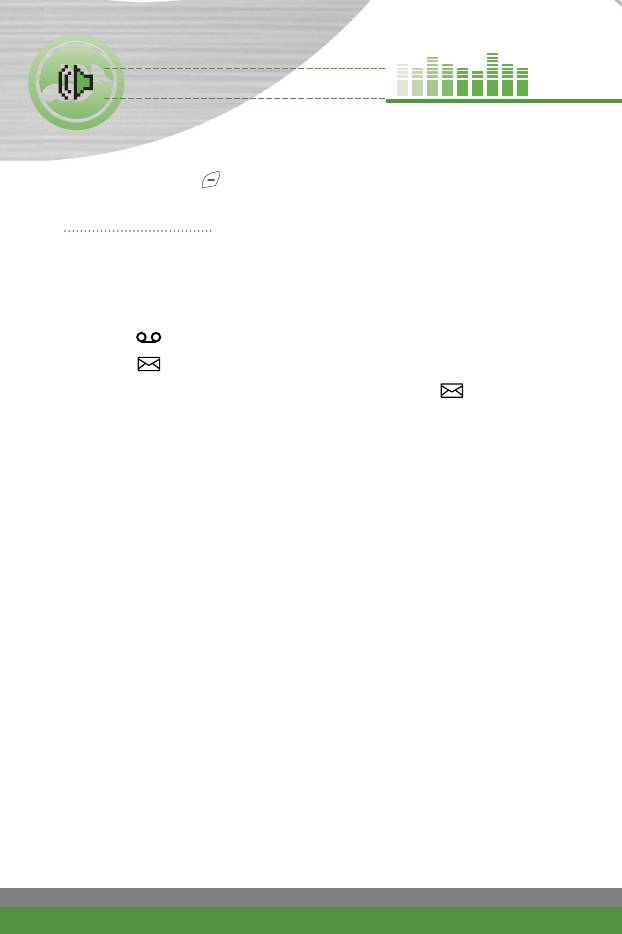
Messages [Menu-5]
Press the Menu key ( ) and select Messages using navigation keys.
Text messages Menu-5-1
Your phone receives voice mail notification messages and Short Message
Service (SMS) messages.
Voice mail and SMS are network services. Please contact your network
operator for more information.
When the “ ” icon appears, you have received a voice mail.
When the “ ” icon appears, you have received a new text message.
If the message memory is full, a message is displayed, the “ ” icon
flashes and you cannot receive any new messages.
Use the Delete option in the Inbox menu to delete obsolete messages.
Once there is space in the message memory, any undelivered SMS
messages will be received (provided sufficient space is available).
Write message (Menu-5-1-1)
You can write and edit text messages up to 6 pages. (approximately
918 characters)
1. Key in your message. For details on how to enter text, refer to page 27
through 30 (Entering Text).
2. After you complete the message, press the left soft key [Options] to select
required option. The following options are available.
●
Send to number: Enter the number or select the number from the
phonebook or the recent numbers using the left soft key [Options]. You
can send a message up to 5 phone numbers at a time.
●
Save to draft: Allows you to save the message so that it can be sent
later.
●
T9 languages: Select the language for T9 input mode. You can also
deactivate T9 input mode by selecting ‘T9 off ‘. For further details on the
T9 mode, refer to page 27 through 28.
66
F1200
User Guide
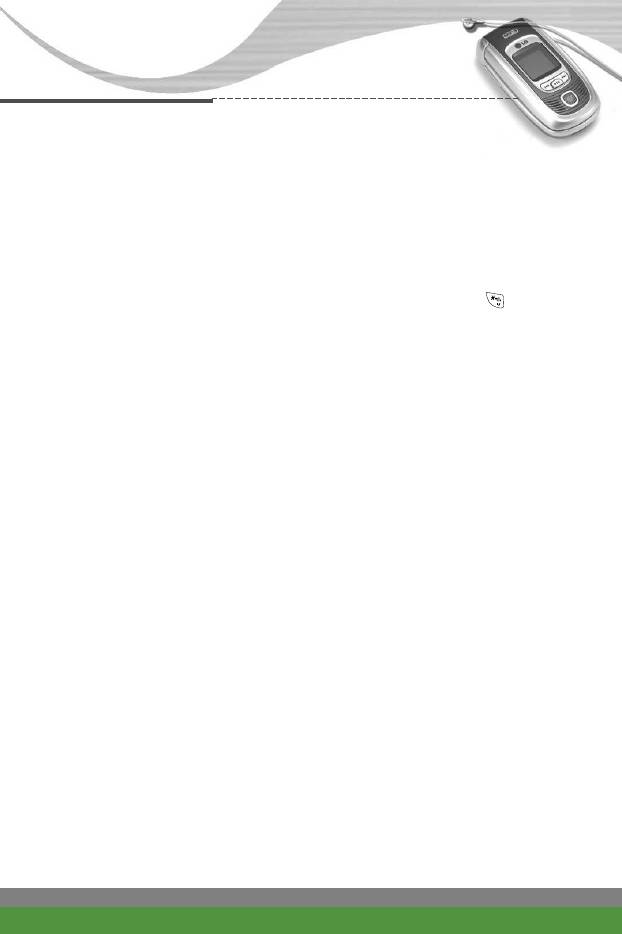
Messages [Menu-5]
●
Clear text: Erases the whole text.
●
Exit: Allows you to exit from the Write menu.
3. You can also send attachments with the message by pressing the right soft
key [Attach], while you're entering a message.
●
Symbol: You can attach special characters.
n Note You can also insert special characters by pressing while
keying in a message.
●
Picture: You can send and receive text messages that contain pictures,
known as ‘Picture messages’. Several preset pictures are available in the
phone and they can be replaced with new ones received from other
sources.
●
Animation: Attaching an animation in a message can be done through
EMS (Enhanced Messaging Service). You can select any of 15
animations in the phone.
●
Sound: If available, you can attach a sound available for a short
message.
●
Text template: You can use text templates already set in the phone.
●
Phone number: You can add phone numbers in the message.
●
Signature: You can attach your signature.
F1200
User Guide
67
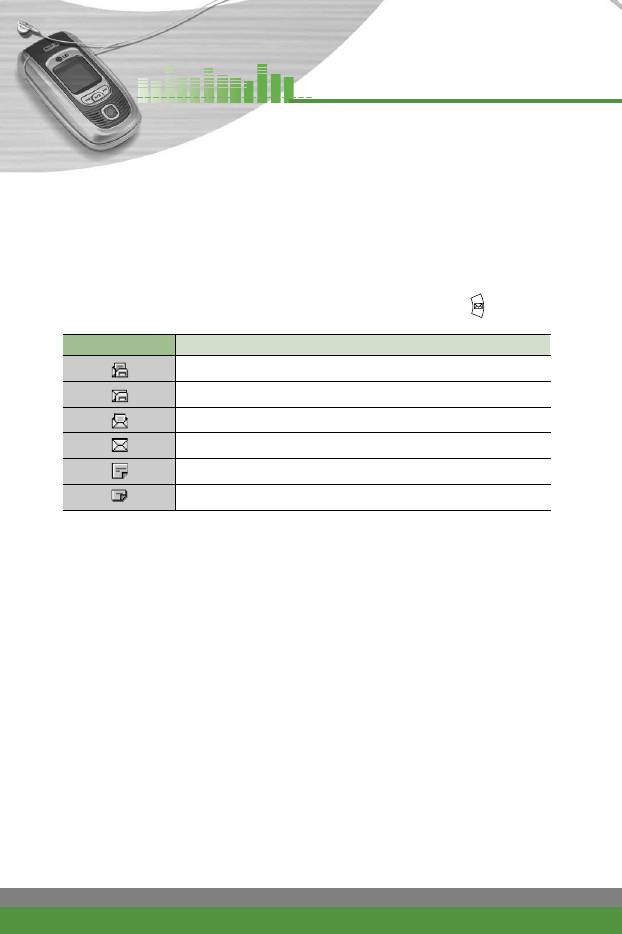
Messages [Menu-5]
Inbox (Menu-5-1-2)
Received text messages and page messages can be searched and the
contents can be viewed.
Received messages are displayed in date order.
Press the menu key and select Messages > Text message > Inbox.
Or, you can take a shortcut by pressing the right navigation key ( ) in
standby mode.
Icon Description
Read SIM message
Unread SIM message
Read message
Unread message
Read delivery report
Unread delivery report
n
Note SIM message refers to the message saved in the SIM memory. And
the network distinguishes an incoming message into the SIM
message or just message.
Each received message has the following options available. Press the left soft
key [Options].
●
Reply: Replies to the received message.
●
Forward: Forwards a received message to other recipients.
●
Return call: Calls the sender’s phone.
●
Extract: Extracts a picture, sound, text web page or email address from the
message. These will be saved in My folder, Phonebook, or bookmarks.
●
Delete: Deletes the selected message from the Inbox.
●
View information: Displays the information about the message.
68
F1200
User Guide
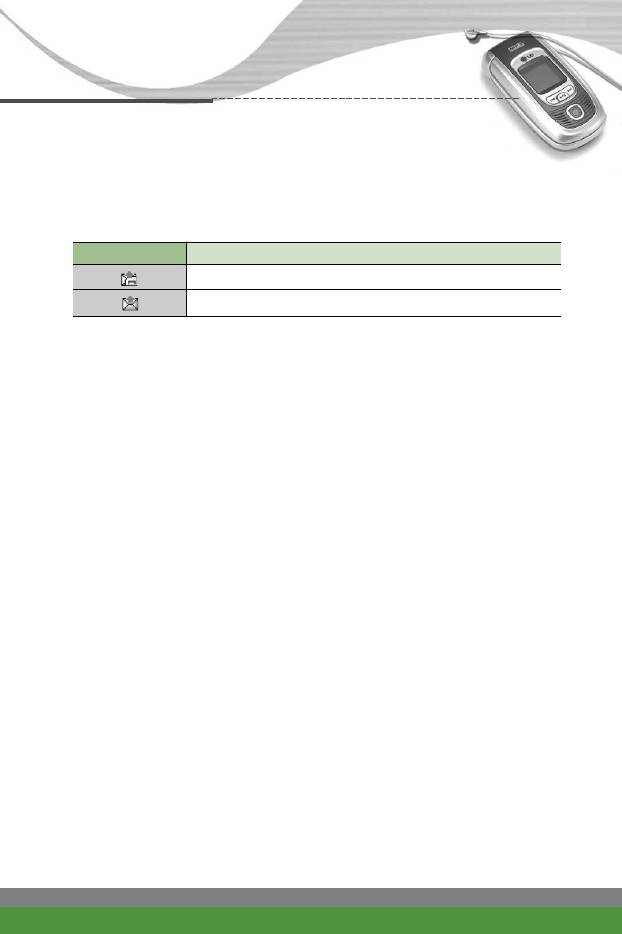
Messages [Menu-5]
Outbox (Menu-5-1-3)
You can view the list and contents of sent messages in this menu and can
also verify if the transmission was successful.
Icon Description
Sent SIM message
Sent message
The following options are available.
●
Forward: Forwards the current message to other recipients.
●
Delete: Deletes the selected message from the Outbox.
●
View information: Displays the information about the message.
Draft (Menu-5-1-4)
In this menu, you can see the message list saved as draft. Scroll through the
list using the up/down navigation keys. You can send draft messages by
pressing the left soft key [Options].
Settings (Menu-5-1-5)
This menu lets you set up the default SMS information.
●
Message types: Sets the default message type (Text, Voice, Fax, Paging,
X.400, E-mail, and ERMES). The network can convert the messages into
the selected format.
●
Validity period: Sets the length of time for which your text messages will
be saved at the SMS center while attempts are made to deliver them to the
recipient. Possible values are 1 hour, 6 hours, 1 day, 1 week and the
maximum authorised by your network operator.
●
Paper: You can insert one of 4 wallpaper images to a text message.
●
Delivery report: Activates or deactivates the report function. When this
function is activated, the network informs you whether or not your message
has been delivered.
F1200
User Guide
69
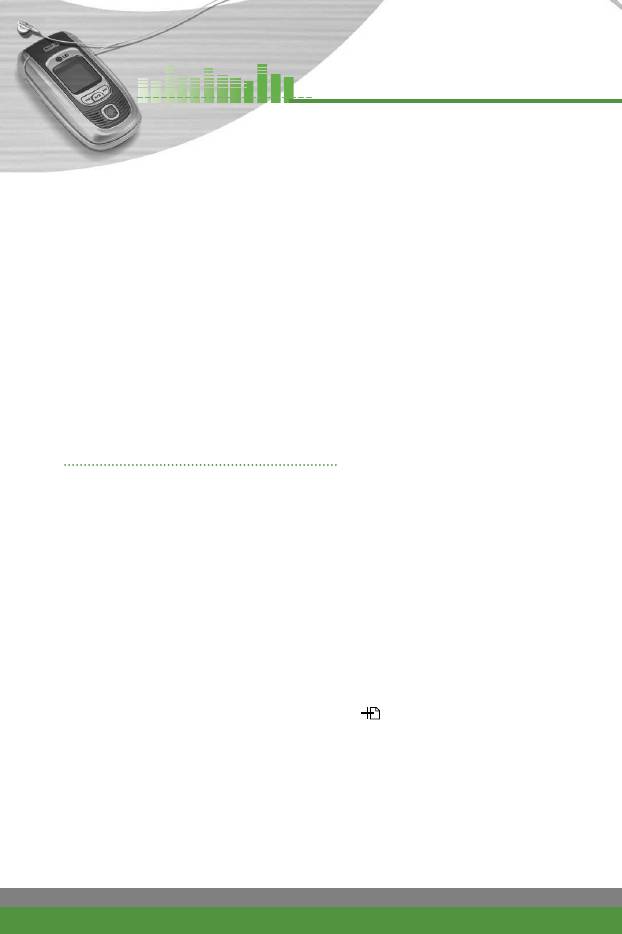
Messages [Menu-5]
●
Reply with same service centre: Allows the recipient of your SMS
message to send you a reply via your message centre, if the service is
provided by the network.
●
SMS centre: Saves or changes the number of your SMS centre when
sending text messages. You must obtain this number from your service
provider.
●
Bearer setting: Selects GPRS or GSM. Contact your network operator or
service provider for information related to setting a selected bearer, pricing
and connection speed.
Delete all (Menu-5-1-6)
Select this menu to delete all the text messages.
Multimedia messages (MMS) Menu-5-2
A multimedia message can contain text, images, and/or sound clips. This
feature can be used only if it is supported by your network operator or service
provider. Only the devices that offer compatible multimedia message or e-mail
features can receive and send multimedia messages.
Write (Menu-5-2-1)
1. Key in the text message. Using the right soft key, you can input symbols,
numbers and emoticons, or select the text input mode. After the text
message input, press the left soft key [Done].
2. Add an image and/or sound. You can move to the next section using the
up/down navigation.
3. You can add a slide by moving the cursor on then pressing the OK key
or the left soft key [Select]. You can also add a slide using the right soft key
[Menu].
n
Note Up to 9 slides are affordable.
70
F1200
User Guide
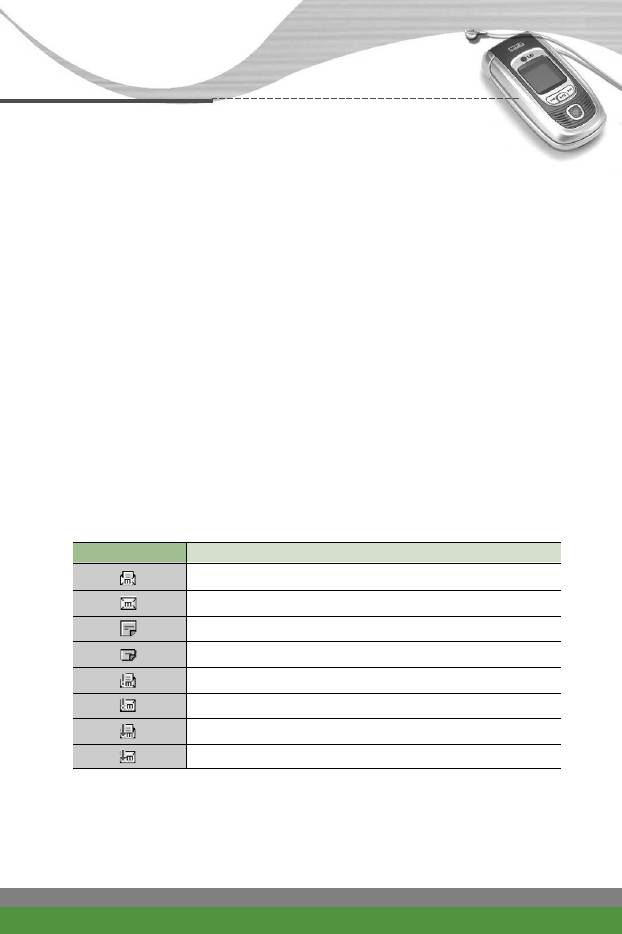
Messages [Menu-5]
4. Press the right soft key [Menu]. The following options are available.
●
Send: Select this to send the multimedia message. This phone supports
multiple numbers and e-mail addresses.
●
Preview: Displays the multimedia message you wish to send.
●
Save: You can save the multimedia message in draft or as a template.
●
Delete: Deletes the message you’re been creating.
●
Slide duration: Set the slide duration. Enter the desired duration using
the numeric keypad.
●
Slide format: Select where to align the image.
●
Add slide: Adds a slide before of after the current slide.
●
Remove slide: Deletes the selected slide.
Inbox (Menu-5-2-2)
You will be alerted when you have received messages. They will be saved in
the Inbox. You can identify each message by icons. For details, see the icon
description below.
Icon Description
Read normal message
Unread normal message
Read notification message
Unread notification message
Read high priority message
Unread high priority message
Read low priority message
Unread low priority message
If the phone has ‘No space for messages’, you can make space by deleting
messages, media and applications.
F1200
User Guide
71
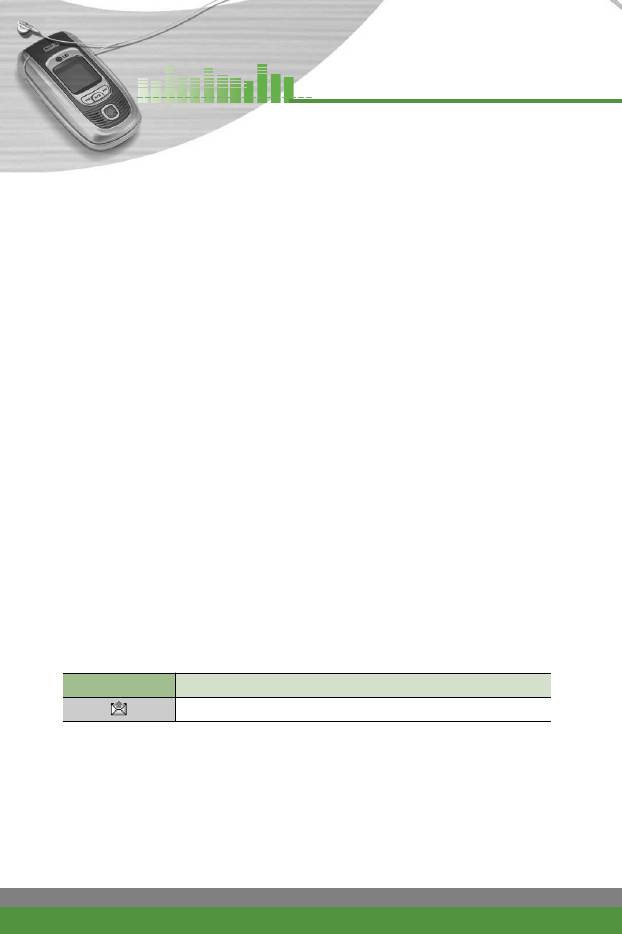
Messages [Menu-5]
●
Timer stop: The Timer stop menu is displayed when you receive a
message including various pictures. Usually, the pictures are sequentially
displayed automatically. However, if you select this menu, you can see the
next picture by pressing the left soft key [Next] manually.
●
Timer start: Select this to activate the slide show automatically again.
●
Previous slide: Displays the previous page.
●
Restart: Restarts the slide show from the first slide.
●
Save message: Saves a multimedia message in draft form or as a
template.
●
Save items: Extracts pictures or sounds. They will be saved in My folder or
Phonebook.
●
Details: Displays information about received messages: Sender’s address,
Subject (only for Multimedia message), Message date & time, Message
type, Message size.
●
Reply: Replies to the sender.
●
Reply all: Replies to all senders.
●
Delete message: Deletes the current message.
●
Forward: Forwards the selected message to other recipients.
Outbox (Menu-5-2-3)
Use this to see sent messages. For each sent message, you can see the
delivery status.
Icon Description
Sent
●
Timer stop: The Timer stop menu is displayed when you receive a
message including various pictures. Usually, the pictures are sequentially
displayed automatically. However, if you select this menu, you can see the
next picture by pressing the left soft key [Next] manually.
●
Timer start: Select this to activate the slide show automatically again.
●
Previous slide: Displays the previous page.
72
F1200
User Guide
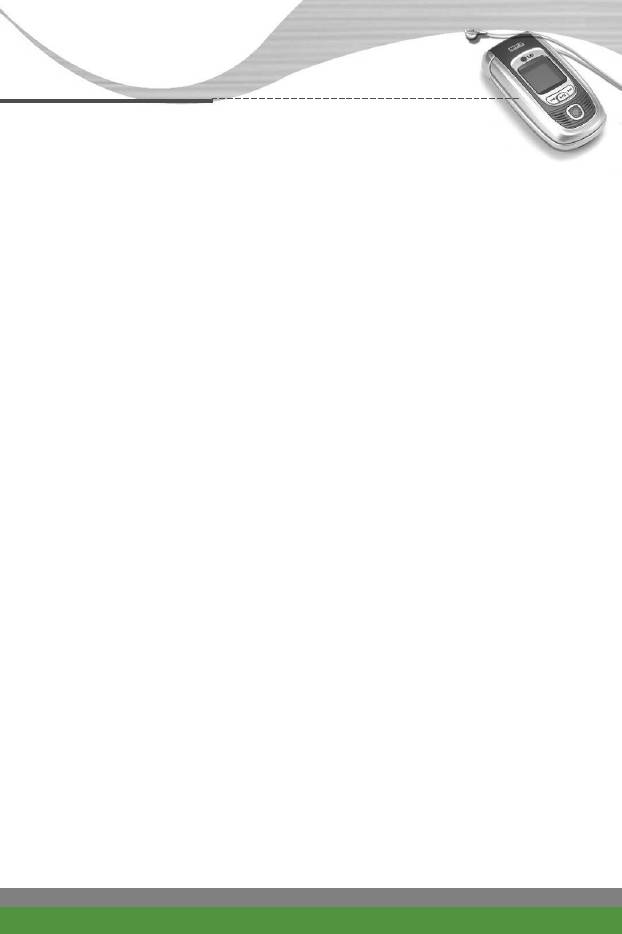
Messages [Menu-5]
●
Restart: Restarts the slide show from the first slide.
●
Save message: Saves a multimedia message in draft form or as a
template.
●
Save items: Extracts pictures or sounds. They will be saved in My folder or
Phonebook.
●
Details: Displays information about received messages: Sender’s address,
Subject (only for Multimedia message), Message date & time, Message
type, Message size.
●
Delete message: Deletes the current message.
●
Forward: Forwards the selected message to other recipients.
Draft (Menu-5-2-4)
Using this menu, you can preset up to five multimedia messages that you use
most frequently. This menu shows the preset multimedia message list.
The following options are available.
●
Send: Select this to send the multimedia message. This phone supports
multiple numbers and e-mail addresses.
●
Preview: Displays the multimedia message you wish to send.
●
Save: You can save the multimedia message in draft or as a template.
●
Delete: Deletes the message you’re been creating.
●
Slide duration: Set the slide duration. Enter the desired duration using the
numeric keypad.
●
Slide format: Select where to align the image.
●
Add slide: Adds a slide before of after the current slide.
●
Remove slide: Deletes the selected slide.
F1200
User Guide
73
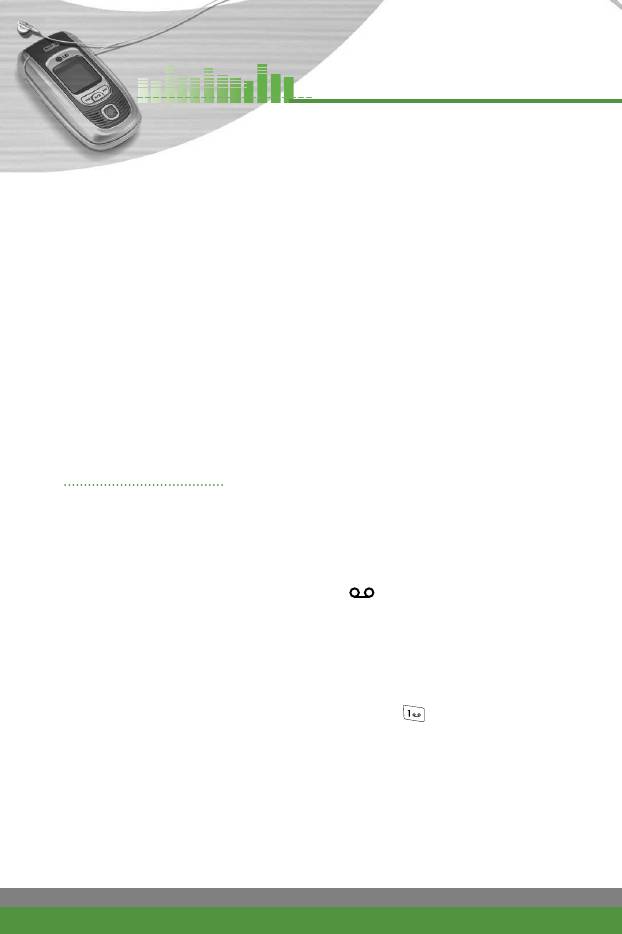
Messages [Menu-5]
Settings (Menu-5-2-5)
Via this menu, you can set up the default multimedia message information.
The following options are available.
●
Alignment: Select where to align the image.
●
Validity period: Set the duration for keeping messages on the network
server.
●
Auto download
- On: If you select this, messages are downloaded automatically on receipt.
- Confirm: Requires you to confirm you want to download the message.
- Off: Defers downloading messages.
●
Access point: See page 86 for further information.
Voice messages Menu-5-3
This menu provides you with a quick way of accessing your voice mailbox (if
provided by your network).
Before using this feature, you must enter the voice server number obtained
from your network operator.
When a new voice message is received, the “ ” symbol will be displayed
on the screen. Please check with your network provider for details of their
service in order to configure the handset correctly.
Listen to voice mail (Menu-5-3-1)
Once this option has been selected, simply press the left soft key [OK] to
listen to voice messages. You can also hold down the key in standby
mode to listen to voice messages.
Voice mail centre (Menu-5-3-2)
You can input and set the voice mailbox centre.
74
F1200
User Guide
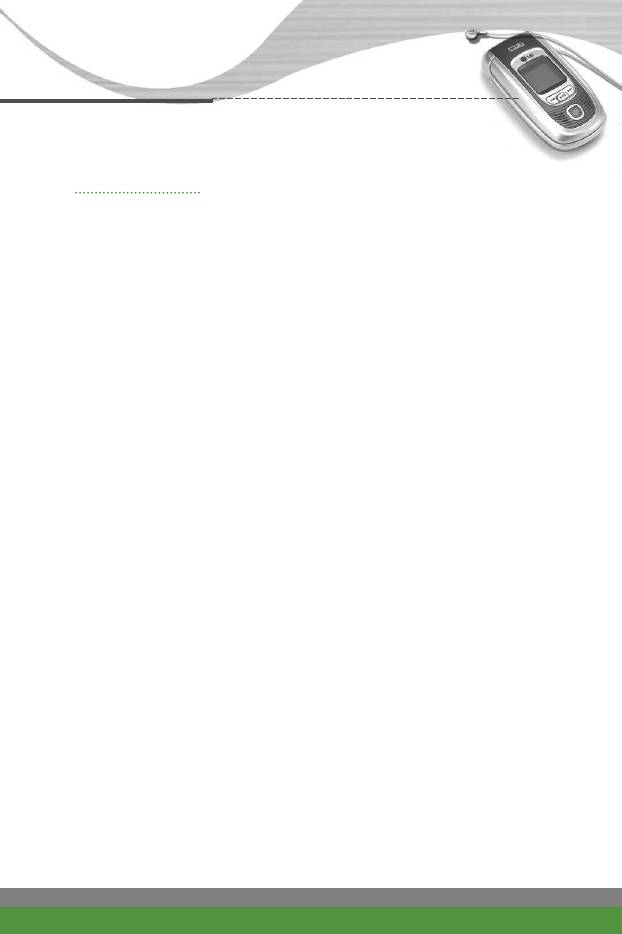
Messages [Menu-5]
Info services Menu-5-4
Info service messages are text messages sent by the network to mobile
phone users. They provide general information such as weather reports,
traffic news, taxis, pharmacies, and stock prices. Each type of information is
associated with a number, which can be obtained from the network operator.
When you receive an info service message, a popup message will indicate a
new message receipt or the info service message will be displayed directly. In
standby mode, the following options are available when viewing info service
messages.
Receive (Menu-5-4-1)
Use this to enable or disable the reception of broadcast messages.
Inbox (Menu-5-4-2)
The list of received broadcast messages can be searched and the contents
viewed.
Topics (Menu-5-4-3)
(Dependent to network and subscription)
To create new topics, press the left soft key [Options] then select Add new. If
you already have topics, you can deactivate, edit, or delete them by using the
left soft key [Options].
Alert (Menu-5-4-4)
Set alert on or Off for a new broadcast message.
Auto display (Menu-5-4-5)
If you select this option On, all received broadcast messages will be
automatically displayed.
F1200
User Guide
75
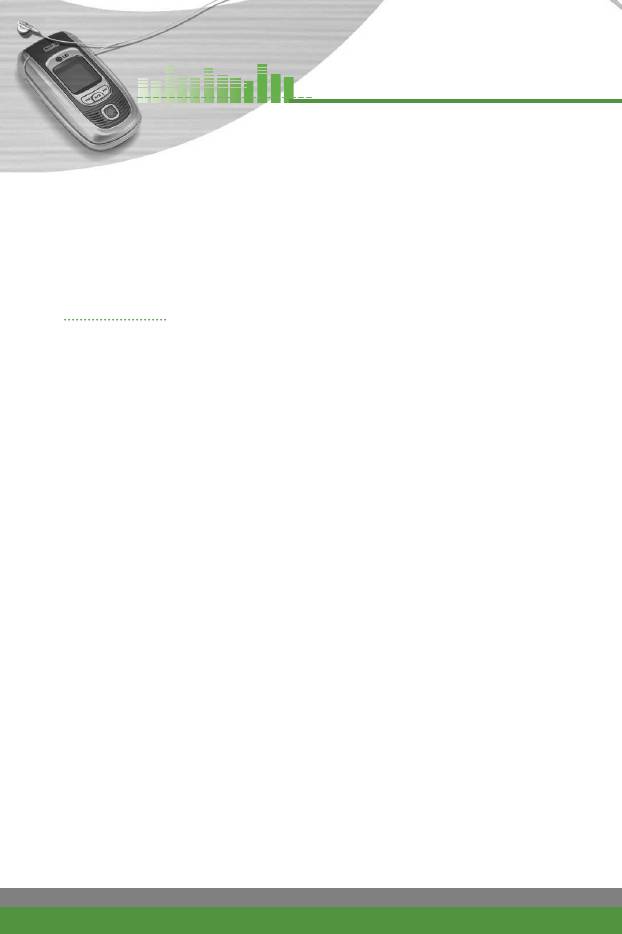
Messages [Menu-5]
Languages (Menu-5-4-6)
(Dependent to network and subscription)
This option lets you select the preferred languages. Cell broadcast messages
will be displayed in the selected language. If you use all the languages
supported by the phone, select Automatic at the end of the list.
Templates Menu-5-5
After creating some templates (text, multimedia, signature), you can use them
by just selecting them when you send messages.
Text messages (Menu-5-5-1)
The followings are pre-defined text templates.
Please call me back.
I’m late. I will be there at...
Where are you now?
I’m on the way.
Top urgent. Please contact.
I love you.
The following options are available.
●
Edit: Use this to edit the selected template.
●
Delete: Deletes the selected template message from the text template list.
●
Send via text message: Use this to send the selected template message
by SMS. You can send it up to 5 persons at a time.
●
Send via multimedia message: Use this to send the selected template
message by MMS.
●
Add new: Use this to create a new template.
76
F1200
User Guide
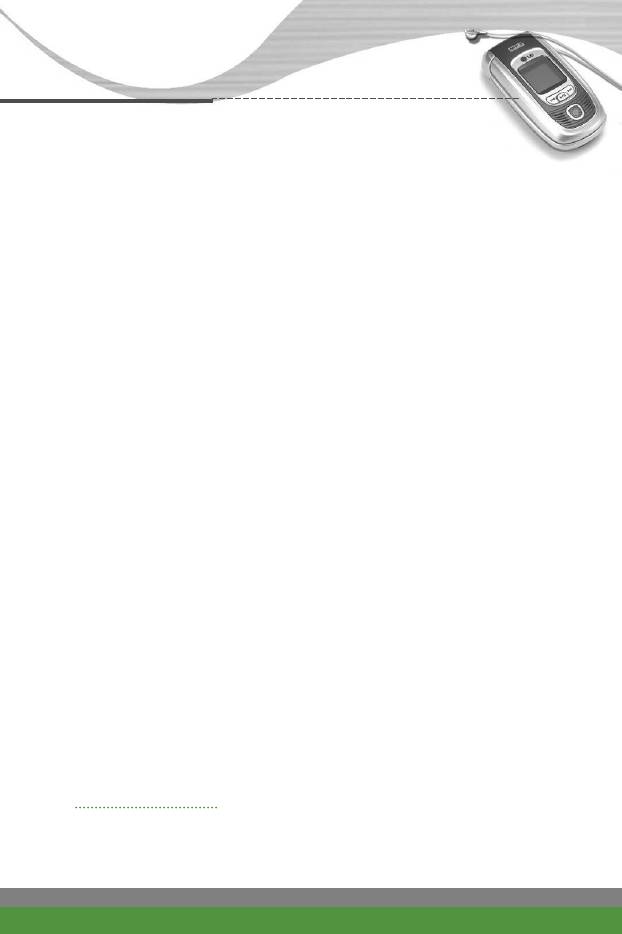
Messages [Menu-5]
Multimedia messages (Menu-5-5-2)
●
Send: Sends the multimedia template. Supports multiple numbers and
email addresses.
●
Preview: Displays the draft multimedia message.
●
Save: Saves multimedia messages in draft form or as templates.
●
Delete: Deletes the multimedia template.
●
Slide duration: Set the slide duration. Enter the desired duration using the
numeric keypad.
●
Slide format: Select where to align the image.
●
Add Slide: Adds a slide before or after the current slide.
●
Remove Slide: Deletes the highlighted slide.
Signature (Menu-5-5-3)
1. Press the left soft key [Add].
2. Key in the name, mobile phone number, office number, Fax number, and
E-mail address.
3. Press the left soft key [Save].
After creating the signature template, you can access the following menus by
pressing the left soft key [Options].
●
Edit: Use this to edit the signature.
●
Delete: Use this to delete the signature.
●
Send via text message: Use this to send the signature by SMS.
n Note You can also attach the signature when you write a
text message using the Attach function. See page 67.
●
Send via multimedia message: Sends the signature by MMS.
Memory status Menu-5-6
You can check the current memory status for Text messages and Multimedia
messages.
F1200
User Guide
77
Оглавление
- ǂ‰ÂÌËÂ
- îÛÌ͈ËË F1200
- éÒÌÓ‚Ì˚ ÙÛÌ͈ËË
- ëÚÛÍÚÛ‡ ÏÂÌ˛
- 鄇̇ÈÁ [åÂÌ˛-2]
- ÄÍÒÂÒcÛ‡˚ [åÂÌ˛-3]
- ëÓÓ·˘ÂÌËfl [åÂÌ˛-5]
- ä‡Ï‡ [åÂÌ˛-6]
- ᇄÛÁÍË [åÂÌ˛-7]
- ë‚ËÒ [åÂÌ˛-8]
- ç‡ÒÚÓÈÍË [åÂÌ˛-9]
- ÇÓÔÓÒ˚ Ë ÓÚ‚ÂÚ˚
- ÄÍÒÂÒÒÛ‡˚
- Introduction
- F1200 features
- Getting started
- General functions
- Menu Tree
- Organiser [Menu-2]
- Tools [Menu-3]
- Multimedia [Menu-4]
- Messages [Menu-5]
- Camera [Menu-6]
- My stuff [Menu-7]
- Service [Menu-8]
- Settings [Menu-9]
- Q&A
- Accessories
- Technical data



