LG F1200: Organiser [Menu-2]
Organiser [Menu-2]: LG F1200
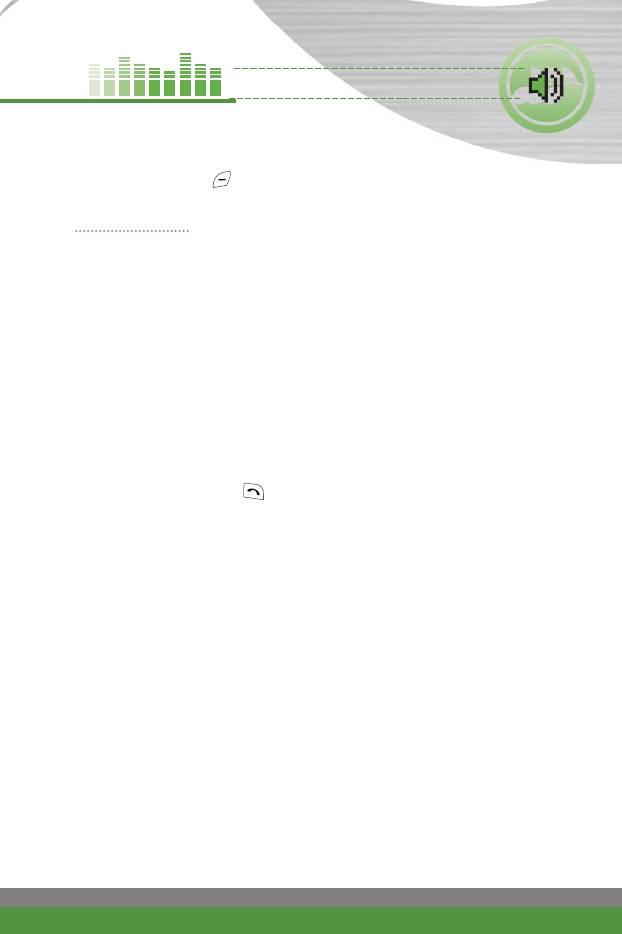
Organiser [Menu-2]
Press the Menu key ( ) and select Organiser using navigation keys.
Phonebook Menu-2-1
You can save phone numbers and their corresponding names in the memory
of your SIM card. In addition, you can save up to 255 numbers and names in
the phone memory.
Press the left soft key [Menu] in standby mode, then select
Organiser > Phonebook.
Or, press the right soft key [Names] in standby mode.
Search (Menu-2-1-1)
1. In standby mode, press right soft key [Names]. Select Search.
2. Enter the start of the name that you wish to find.
3. After finding the desired name, you can make a call to the number by
pressing the send key ( ). Or press the left key [Options] to use the
following options.
●
Write text message: Use this to write a text message to the name.
●
Write multimedia message: Use this to write a multimedia message to
the name.
●
Edit: Edits the name, number the listing group and photo.
●
Copy: Use this to copy the phonebook entry from SIM to the phone
memory or vice versa. Select whether to keep the original phone number
or not.
●
Delete: Deletes the phonebook entry.
●
View details: To view details of the selected name.
F1200
User Guide
45
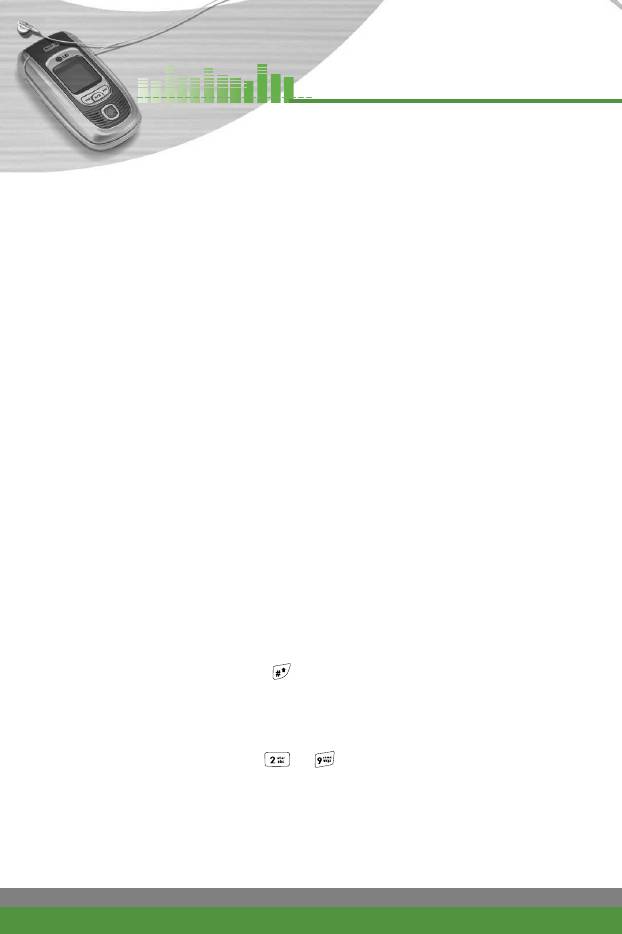
Organiser [Menu-2]
Add new (Menu-2-1-2)
You can add a phonebook entry using this function.
There are 2 memories: Phone memory and SIM memory. To select the
memory, go to Set memory [Menu-2-1-7-1]. The phone memory capacity is
255 entries. You can enter up to 30 characters in each name in the phone
memory. The SIM card memory capacity depends on the SIM card.
1. Open the Phonebook first by pressing the right soft key [Names] in
standby mode.
2. Scroll to highlight Add new, and press [OK].
3. You can add new phonebook entries to SIM memory or the phone memory.
To select the memory, go to Set memory [Menu-2-1-7-1]. (Refer to page 48.)
●
Adding new entries into SIM memory
You can enter a name and a number, select the caller group, and attach
a photo image. (Depends on the SIM)
●
Adding new entries into the phone memory
You can enter a name, numbers, E-mail address and memo, select the
caller group, and attach a photo image.
n Tip
●
Pause feature: When you call automated systems (such as voice mail or
credit billing numbers), you often have to enter a series of numbers.
Instead of entering these numbers by hand, you can store the numbers in
the phonebook using the Pause feature. Between numbers to insert a
pause, press and hold down .
n
Note This phone supports the Photo caller ID feature.
Speed dials (Menu-2-1-3)
You can assign any of the keys to with a name list entry. You can
call directly by pressing this key for 2-3 seconds.
1. Open the Phonebook first by pressing the right soft key [Names] in
standby mode.
2. Scroll to Speed dials, then press [OK].
46
F1200
User Guide
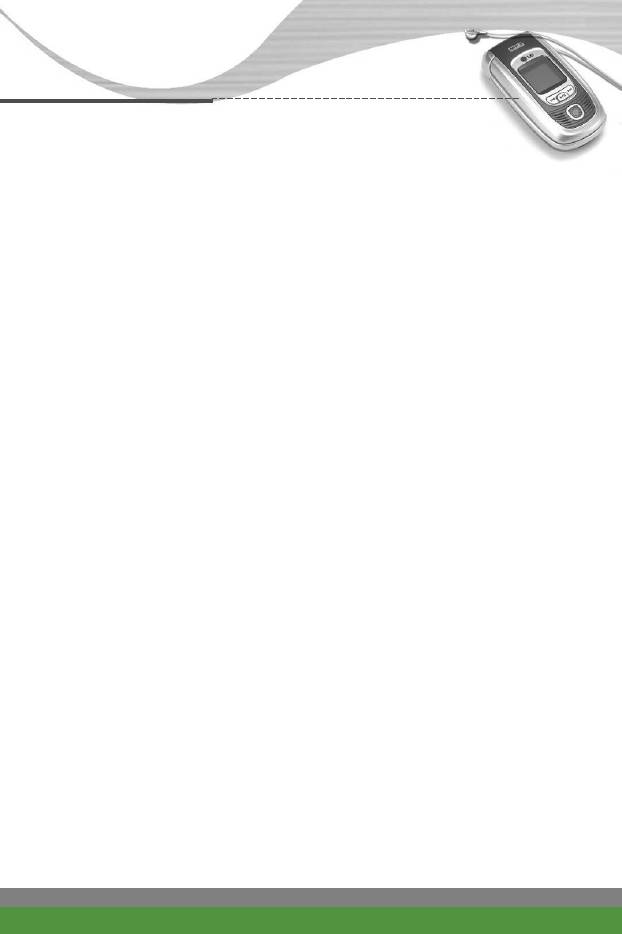
Organiser [Menu-2]
3. To add a number to Speed dials, press the left soft key [Add]. Search the
name through the phonebook.
4. You can change or delete a speed dial number, make a call or send a
message by pressing the left soft key [Options].
Caller groups (Menu-2-1-4)
You can classify the phonebook entries with 6 groups. Use this feature to
assign a ring tone and/or a graphic icon to each group. This enables you to
identify callers from which group.
] When you enter a contact in the phonebook or edit contacts, select the
desired group.
In this menu, you can customise and manage each group. Press the left soft
key [Options]. The following submenus will be displayed.
●
Member list: Displays the member list in the group.
●
Group ring tone: Select the ring tone to be used when you receive a call
from a person in the group.
●
Group icon: Select the graphic icon to be displayed when you receive a
call from a person in the group.
●
Add member: Select this to add a member to the group.
●
Delete member: Select this to delete a member in the group.
●
Rename: To assign a new name to the group.
Copy all (Menu-2-1-5)
You can copy/move entries from the SIM card memory to the phone memory
and vice versa.
●
SIM to Phone: Use this to copy the entry from the SIM Card to Phone
memory.
●
Phone to SIM: Use this to copy the entry from the Phone memory to the
SIM Card.
F1200
User Guide
47
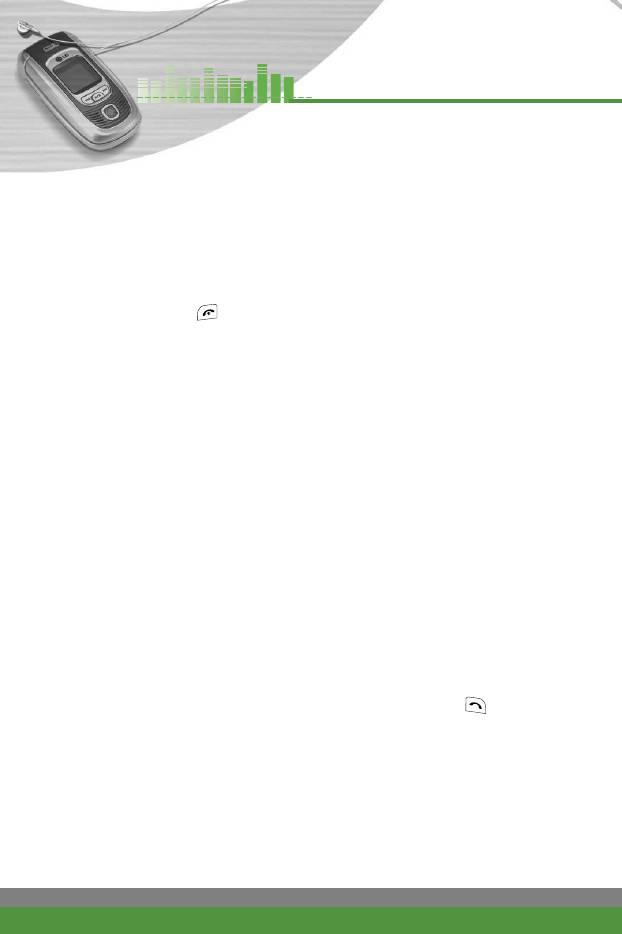
Organiser [Menu-2]
The following options are available.
- Keep original: When copying, the original dial numbers are kept.
- Delete original: When copying, the original dial numbers will be erased.
Delete all (Menu-2-1-6)
You can delete all entries in the SIM or Phone. This function requires the
security code. Press to return to standby mode.
Settings (Menu-2-1-7)
●
Set memory: You can select the memory for the phonebook feature
between the SIM and the phone. If you select Variable, when adding entry,
the phone will ask where to save the number.
Information (Menu-2-1-8)
●
Check memory: You can check the current memory status of the SIM card
and phone memory.
●
Own number (SIM dependent): Use this to display your phone number in
the SIM card.
●
Service dial number (SIM dependent): Use this to view the list of Service
Dialling Numbers (SDN) assigned by your network operator (if supported by
the SIM card). Such numbers include the emergency, directory enquiries
and voice mail numbers.
1. Select the Service dial number option.
2. The names of the available services will be shown.
3. Use the up/down navigation keys to select a service. Press .
48
F1200
User Guide
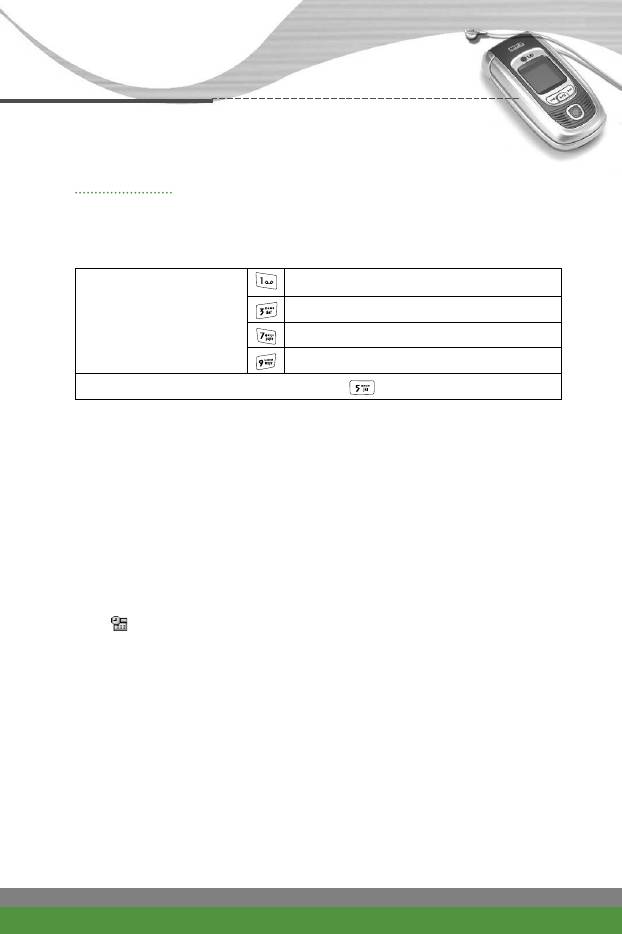
Organiser [Menu-2]
Scheduler Menu-2-2
When you enter this menu, a calendar appears. A square cursor is located on
the current date. You can move the cursor to another date using navigation
keys. On the calendar, you can use the following keys.
skips back a year.
skips forward a year.
Each press of
skips back a month.
skips forward a month.
To go back to the today’s date, press .
To enter a schedule note on the selected day,
1. Press the right soft key [Add].
2. Enter a note. And set the alarm time.
3. Select the desired one from the repetition options.
4. Select when to alarm.
n
Note The Scheduler alarm will work even if the phone is switched off.
5. Press the left soft key [Save] or the OK key.
After a schedule is entered on a date, the date is shown in a different colour
and “ ” appears on the right bottom of the screen.
This function reminds you of your schedule. The phone will sound an alarm
tone if you set the phone to do so.
The following options are available.
●
View: Shows the shedule.
●
Edit: Use this to edit the schedule.
●
Delete: Use this to delete the schedule
●
Add new: You can edit a maximum of 30 characters and take up to 30
notes.
●
Calendar: Goes back to the calendar.
F1200
User Guide
49
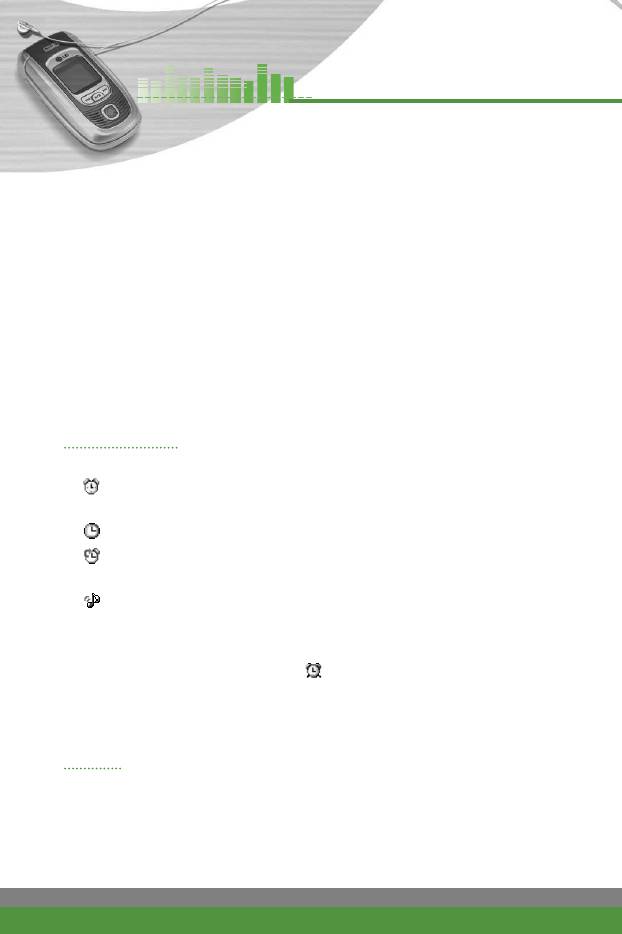
Organiser [Menu-2]
●
Go to date: Use this to jump to a specific date. Enter the date using the
numeric keys and the left/right navigation keys
●
Scheduler tone: The phone can sound an alarm tone when the scheduled
date and time for an event has been reached. Select the desired alarm
tone.
●
View all schedules: Shows the notes that are set for all days. Use the
up/down navigation keys to browse through the note lists.
●
Delete past: You can delete expired schedule notes that have already been
notified.
●
Delete all: Use this to delete all schedules. You are asked to confirm this
action.
Alarm clock Menu-2-3
You can set the alarm to go off at a specified time.
1. Alarm on/off: Select On using the left/right navigation key. To
deactivate the alarm function, select Off.
2. Alarm time: Enter the alarm time using the numeric keys.
3. Repetition: Select the desired one from Once, Daily, Weekly and
Monthly using the left/right navigation key.
4. Alarm melody: Select the desired alarm melody using the left/right
navigation key.
5. Press the left soft key [Set] or the OK key.
When the alarm function is activated, “ ” is shown in standby mode.
When the alarm time is reached, it sounds the alarm melody.
] To turn off the alarm, press the right soft key [Quit].
To-do Menu-2-4
Use this feature to track tasks or errands that need to doing.
1. Select the left soft key [Add] to add a new to-do item.
2. After keying in the subject, press the down navigation key.
3. Enter the date with the numeric keys and press the left soft key [Save].
50
F1200
User Guide
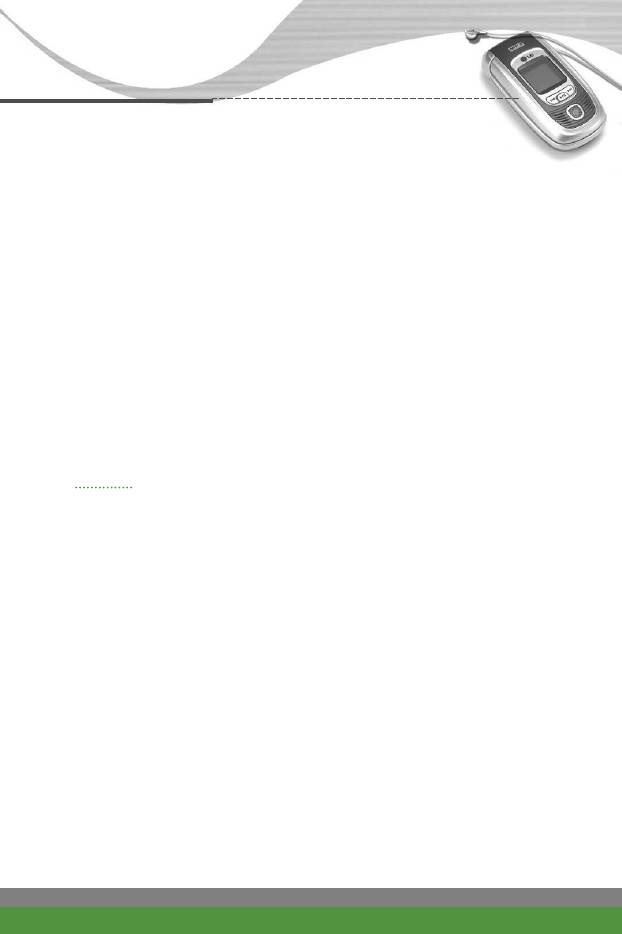
Organiser [Menu-2]
You can key in 30 characters in each task and take up to 20 to-do items.
With the to-do list, the following options are available by pressing the left soft
key [Options].
●
View: Displays the detail of the task.
●
Done: Select this when the task has been done.
If you select this, the to-do item is ticked in the list.
●
Edit: To edit the note.
●
Delete: To delete the to-do item.
●
Add new: To add a new to-do item.
●
View calendar: To view the canlendar.
●
Delete-done: Deletes only to-do items which have been done.
●
Delete all: Clears up the to-do list.
Memo Menu-2-5
You can write, edit, and delete a memo.
1. Scroll to highlight Memo.
2. Press the left soft key [Add].
3. After keying in the memo, press the left soft key [Options].
The following options are available:
●
Save: Saves the memo.
●
T9 languages: Select the T9 language to use in the memo.
●
Exit editor: Allows you to exit from the memo editor.
After a memo is already input in your phone, the following options are
available.
●
View: Shows the memo.
●
Edit: To edit the memo.
●
Delete: Select this to delete the selected memo.
●
Add new: Use this to add a new memo. The phone can store up to 20
memos and 30 characters.
●
Delete all: Deletes all memos.
F1200
User Guide
51
Оглавление
- ǂ‰ÂÌËÂ
- îÛÌ͈ËË F1200
- éÒÌÓ‚Ì˚ ÙÛÌ͈ËË
- ëÚÛÍÚÛ‡ ÏÂÌ˛
- 鄇̇ÈÁ [åÂÌ˛-2]
- ÄÍÒÂÒcÛ‡˚ [åÂÌ˛-3]
- ëÓÓ·˘ÂÌËfl [åÂÌ˛-5]
- ä‡Ï‡ [åÂÌ˛-6]
- ᇄÛÁÍË [åÂÌ˛-7]
- ë‚ËÒ [åÂÌ˛-8]
- ç‡ÒÚÓÈÍË [åÂÌ˛-9]
- ÇÓÔÓÒ˚ Ë ÓÚ‚ÂÚ˚
- ÄÍÒÂÒÒÛ‡˚
- Introduction
- F1200 features
- Getting started
- General functions
- Menu Tree
- Organiser [Menu-2]
- Tools [Menu-3]
- Multimedia [Menu-4]
- Messages [Menu-5]
- Camera [Menu-6]
- My stuff [Menu-7]
- Service [Menu-8]
- Settings [Menu-9]
- Q&A
- Accessories
- Technical data



