LG F1200: Menu Tree
Menu Tree: LG F1200
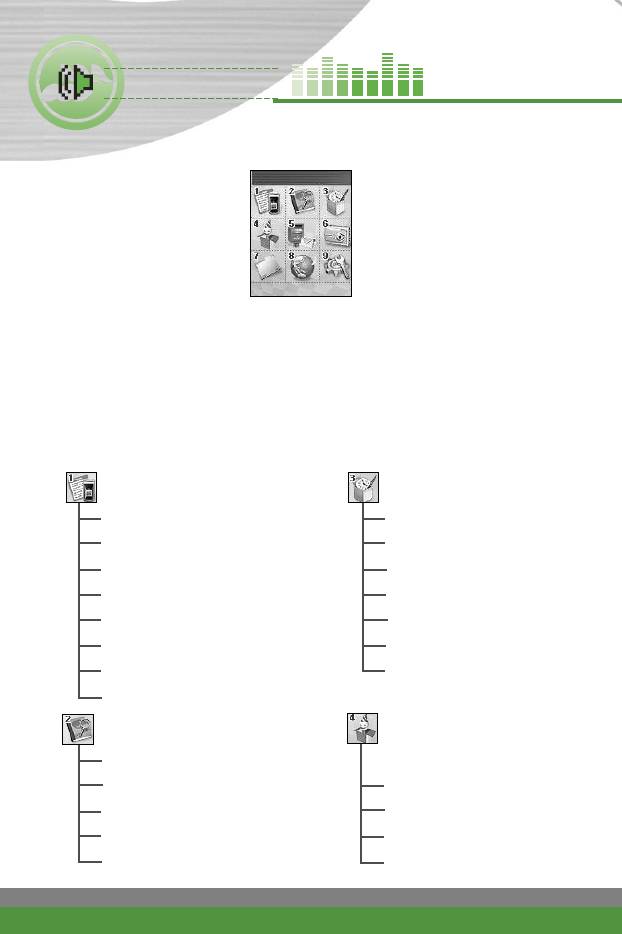
Menu Tree
The following illustration shows the available menu structure and indicates
the:
] Number assigned to each menu option.
] Page where you can find the feature description.
You can go to the desired menu using the left soft key [Menu], navigation
keys and the [OK] key. And you can also take a shortcut by pressing the
corresponding number key of desired menu after pressing the left soft key
[Menu].
1 Call manager (see page 37) 3 Tools (see page 52)
]
1 Call register 1 Favourites
]
]
2 Call charges 2 Calculator
]
]
3 GPRS information 3 Unit converter
]
]
4 Call divert 4 Stop watch
]
]
5 Call barring service 5 World time
]
]
6 Call waiting 6 Voice recorder
]
]
7 Fixed dial number (FDN) 7 Infrared
]
]
8 Settings
2 Organiser (see page 45) 4 Multimedia
(see page 57)
]
1 Phonebook
]
2 Scheduler 1 Music
]
]
3 Alarm clock 2 Karaoke
]
]
4 To-do 3 Games
]
]
5 Memo 4 Games & Apps
]
34
F1200
User Guide
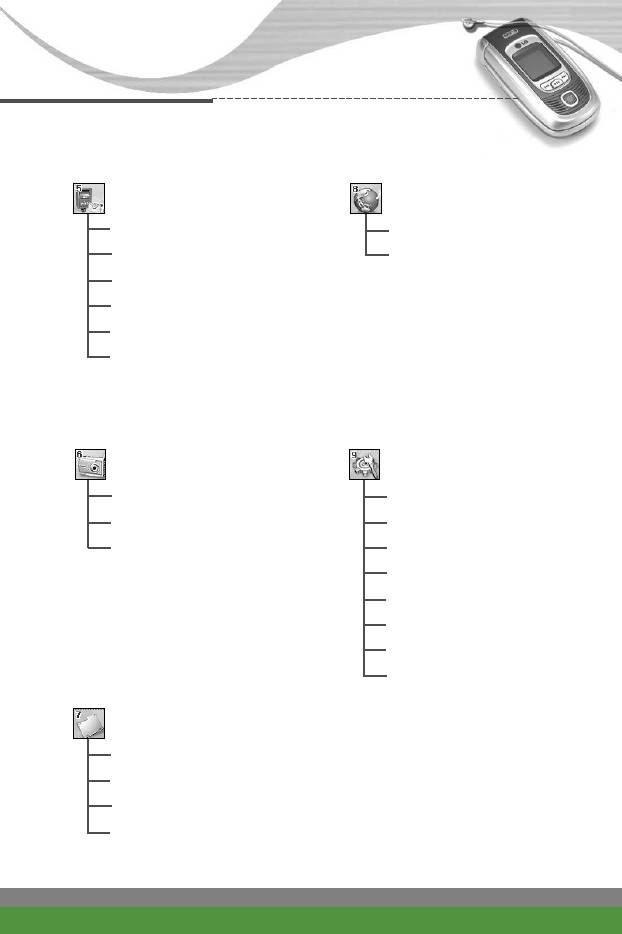
Menu Tree
5 Messages (see page 66)
8 Service (see page 84)
]
1 Text messages
]
1 Internet
]
2 Multimedia messages (MMS)
]
2 SIM service
]
3 Voice messages
]
4 Info services
]
5 Templates
]
6 Memory status
6 Camera (see page 78)
9 Settings (see page 88)
]
1 Take picture
]
1 Sound
]
2 Gallery
]
2 Display
]
3 Memory status
]
3 Date & Time
]
4 Languages
]
5 Security
]
6 Network
]
7 GPRS
]
8 Reset settings
7 My stuff (see page 82)
]
1 Images
]
2 Sounds
]
3 Applications
]
4 Removable disk
F1200
User Guide
35
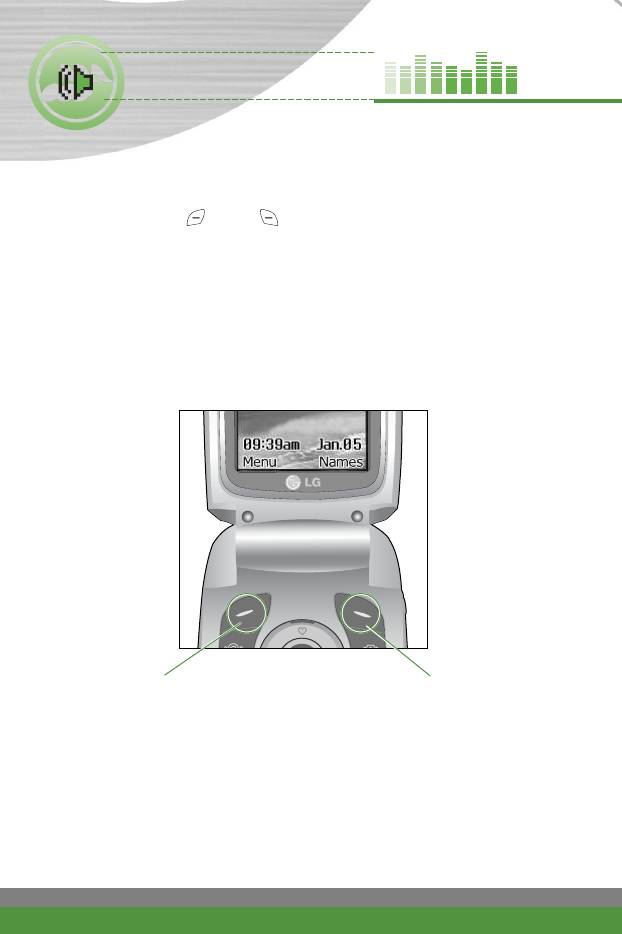
Selecting functions and
options
Your phone offers a set of functions that allow you to customise the phone.
These functions are arranged in menus and sub-menus, accessed via the two
soft keys marked ( ) and ( ). Each menu and sub-menu lets you view
and alter the settings of a particular function.
The roles of the soft keys vary according to the current context; the label on
the bottom line of the screen just above each key indicates its current role.
Press the left soft key
Press the right soft key
to access the available
to activate the corresponding
menu.
action.
36
F1200
User Guide
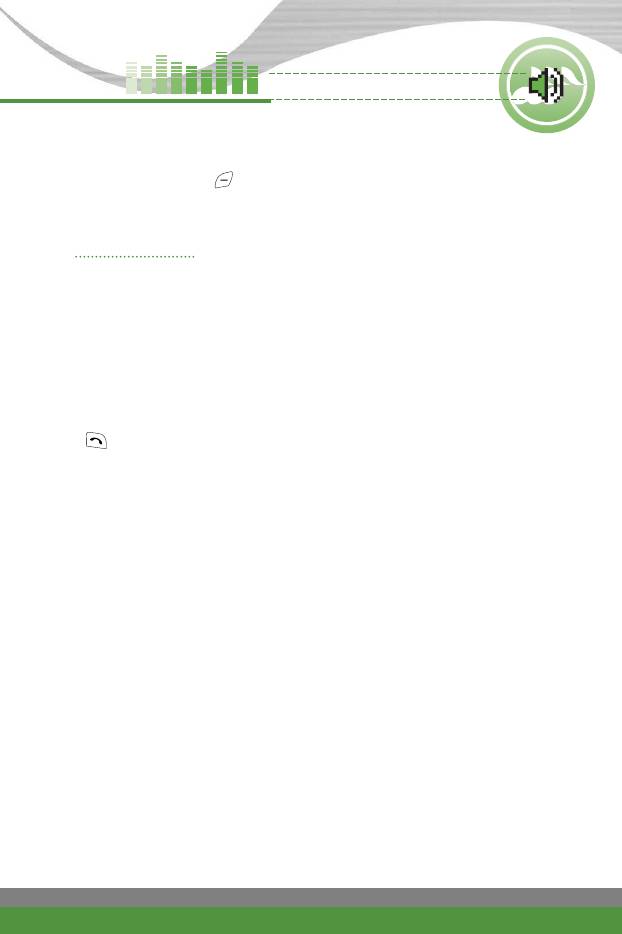
Call manager [Menu-1]
(Dependent on the network service)
Press the Menu key ( ) and select Call manager using navigation keys.
You can set diverse functions related to call feature.
Call register Menu-1-1
You can check the record of missed, received, and dialled calls only if the
network supports Calling Line Identification (CLI) within the service area.
The number and name (if available) are displayed together with the date and
time at which the call was made. You can also view call times and costs.
Missed calls (Menu-1-1-1)
This option lets you view the last 10 unanswered calls. After selecting a
phone number, you can make a call to the number by pressing the send key
( ). And using the left soft key [Options], the following options are
available.
●
Write text message: You can send a text message to this number.
●
Write multimedia message: You can send a multimedia message to this
number.
●
Edit: Edits the phonebook entry.
●
Save (Shown if the name is not saved in the phonebook): Saves the
number creating a new contact in the phonebook.
●
Add to name (Shown if the name is not saved in the phonebook): You
can add the number to an existing phonebook entry.
●
Delete: Deletes the call log from the list.
●
View details: Displays the call information.
●
Delete all: Select this to clear up the missed call logs.
F1200
User Guide
37
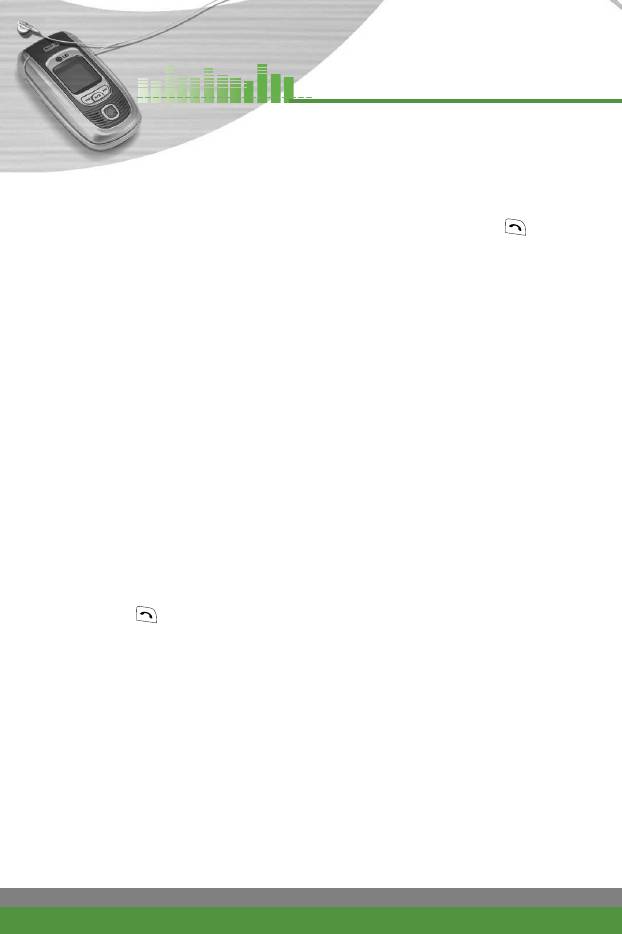
Call manager [Menu-1]
(Dependent on the network service)
Received calls (Menu-1-1-2)
This option lets you view the last 10 incoming calls. After selecting a phone
number, you can make a call to the number by pressing the send key ( ).
And using the left soft key [Options], the following options are available.
●
Write text message: You can send a text message to this number.
●
Write multimedia message: You can send a multimedia message to this
number.
●
Edit: Edits the phonebook entry.
●
Save (Shown if the name is not saved in the phonebook): Saves the
number creating a new contact in the phonebook.
●
Add to name (Shown if the name is not saved in the phonebook): You
can add the number to an existing phonebook entry.
●
Delete: Deletes the call log from the list.
●
View details: Displays the call information.
●
Delete all: Select this to clear up the received call logs.
Dialled calls (Menu-1-1-3)
This option lets you view the last 10 outgoing calls (called or attempted). After
selecting a phone number, you can make a call to the number by pressing the
send key ( ). And using the left soft key [Options], the following options
are available.
●
Write text message: You can send a text message to this number.
●
Write multimedia message: You can send a multimedia message to this
number.
●
Edit: Edits the phonebook entry.
●
Save (Shown if the name is not saved in the phonebook): Saves the
number creating a new contact in the phonebook.
●
Add to name (Shown if the name is not saved in the phonebook): You
can add the number to an existing phonebook entry.
●
Delete: Deletes the call log from the list.
38
F1200
User Guide
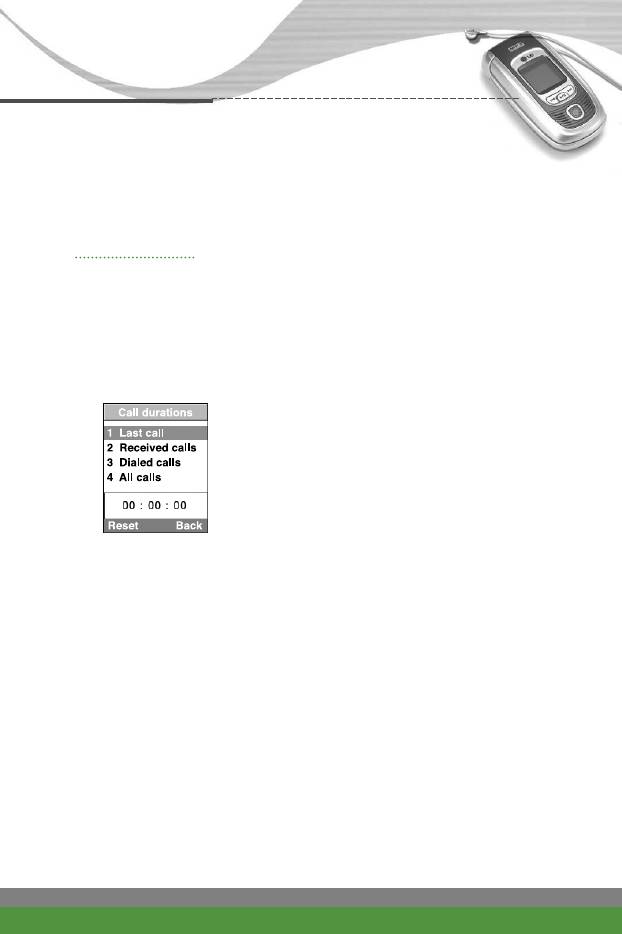
Call manager [Menu-1]
(Dependent on the network service)
●
View details: Displays the call information.
●
Delete all: Select this to clear up the dialled call logs.
Call charges Menu-1-2
Call durations (Menu-1-2-1)
Use this to view the duration of your incoming and outgoing calls. You can
check each call duration at the bottom of screen while scrolling using the
up/down navigation keys. Pressing the OK key or the left soft key [Reset]
resets the call timer of selected call. To prevent accidental reset, you are
requested to enter the security code.
●
Last call: Length of the last call
●
Received calls: Length of the incoming calls
●
Dialled Calls: Length of the outgoing calls
●
All calls: Total length of all calls made or
received calls since the timer was last reset.
n Notice The actual time invoiced for calls by your service provider may
vary, depending on network features, rounding-off for billing, etc.
Call costs (Menu-1-2-2)
This network service allows you to check the last call cost and the total call
cost. The call cost is displayed on the bottom of the LCD screen. To reset the
call cost, press the left soft key [Reset] or the OK key. You are requested to
enter the PIN2 code.
n
Note The actual cost invoiced for calls by your service provider may vary,
depending on network features, rounding-off for billing, taxes, etc.
F1200
User Guide
39
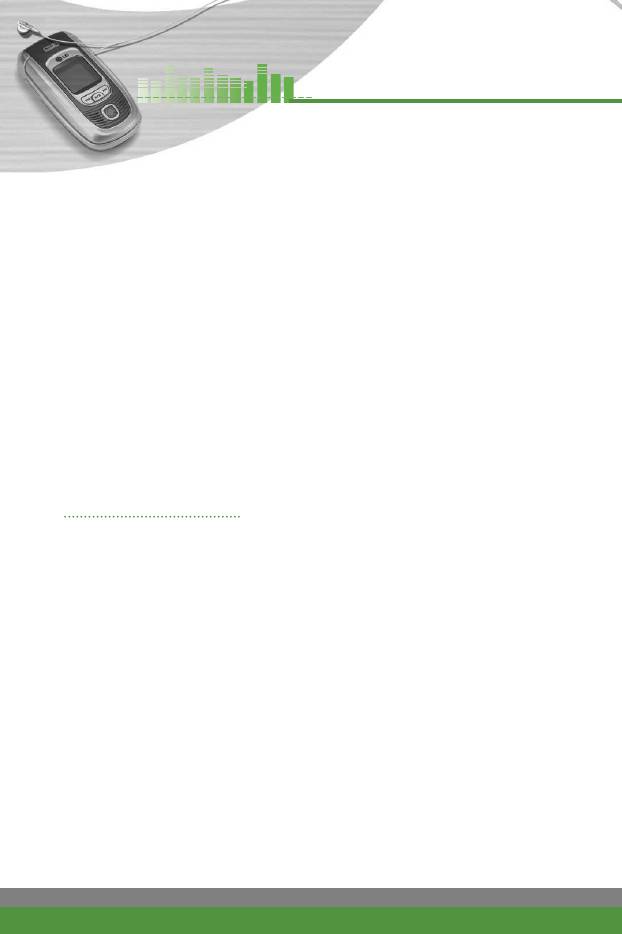
Call manager [Menu-1]
(Dependent on the network service)
Cost settings (Menu-1-2-3)
●
Call cost’s limit: This network service allows you to limit the cost of your
calls to the number of charging units or units of currency. You can make or
receive a call up to the specified cost limit. You can change the call cost’s
limit after entering the PIN2 code.
●
Set tariff: You can set the currency type and the unit price. Contact your
service providers to obtain charging unit prices. To select the Currency or 1
Unit in this menu, you need the PIN2 code.
n Note When all units have been used, no calls can be made except
emergency calls. Depending on the SIM card, you need the PIN2
code to set a call cost limit.
●
Auto display: This network service allows you to see automatically the cost
of your last call. If you select On in Auto display menu, you can see the
cost of the last call when the call is released.
GPRS information Menu-1-3
You can check the amount of data transferred over the network through the
GPRS information option. In addition, you can also view how much time you
are online. (GPRS stands for General Packet Radio Service.)
WAP information (Menu-1-3-1)
You can check the data volume and the time spent using WAP.
On the selected menu, pressing the left soft key [Reset] or the OK key clears
the counter.
External device (Menu-1-3-2)
You can check the data volume and the time spent using GPRS with an
external device such as a serial port.
Total data (Menu-1-3-3)
You can check the total amount of data through WAP and the external device.
40
F1200
User Guide
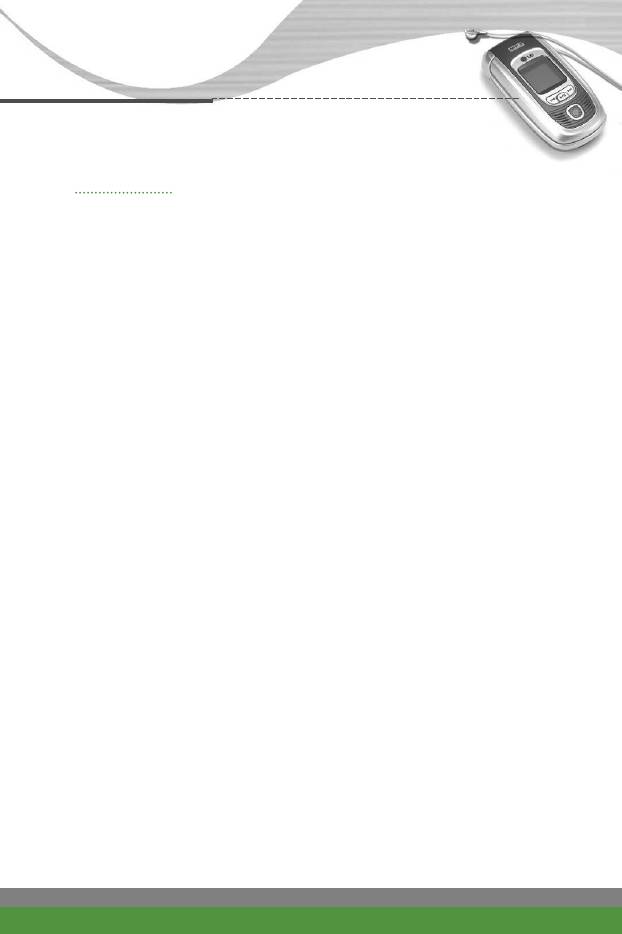
Call manager [Menu-1]
(Dependent on the network service)
Call divert Menu-1-4
When this network service is activated, you can direct your incoming calls to
another number, for example, to your voice mailbox number. For details,
contact your network operator.
Select one of the divert options, for example, select If busy to divert voice
calls when your number is busy or when you reject incoming calls.
The following options are available.
q All voice calls: Diverts all voice calls unconditionally.
w If busy: Diverts voice calls when the phone is in use.
e If no reply: Diverts voice calls which you do not answer.
r If out of reach: Diverts voice calls when the phone is switched off or out
of coverage.
t All data calls: Diverts to a number with a PC connection unconditionally.
y All fax calls: Diverts to a number with a fax connection unconditionally.
Each option has the following menu:
●
Activate: Activates the corresponding service.
- To voice mail: Forwards to message centre. This function does not
apply to All data calls and All fax calls menus.
- To other number: Input the number for call diverting.
●
Cancel: Cancels the selected call divert.
●
View status: You can check the status of the service.
u Cancel all: Cancels all call divert settings.
F1200
User Guide
41
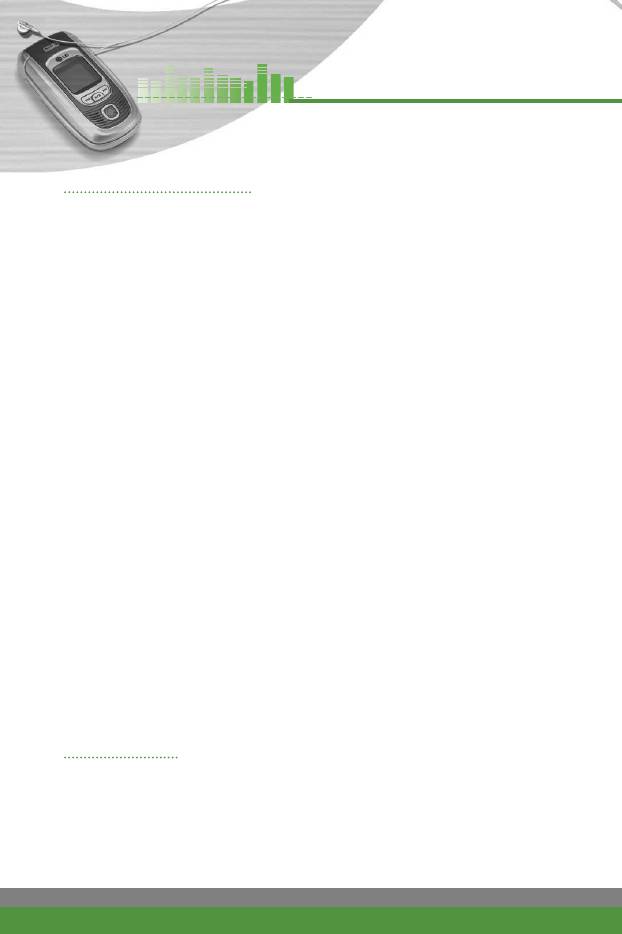
Call manager [Menu-1]
(Dependent on the network service)
Call barring service Menu-1-5
(Network dependent)
Call barring lets you restrict the making and receiving of calls with your phone.
For this function, you need the barring password, which you can obtain from
your service provider.
The following options are available:
●
All outgoing: No call can be made.
●
Outgoing international: International calls cannot be made.
●
Outgoing international except home country: When abroad, calls can be
made only to numbers within the current country and to your home country,
the country where your home network provider is located.
●
All incoming: No call can be received.
●
Incoming when abroad: Calls cannot be received when you are using your
phone outside your home service area.
●
Cancel all barrings: All call barring settings are deactivated; calls can be
made and received normally.
●
Change password: Use this to set and change the call barring password
obtained from your service provider using this option.
You must enter the current password before you can specify a new one.
Once you have entered a new password, you are asked to confirm it by
entering it again.
n
Note To use Call barring service, you must input the network password.
When calls are barred, calls may be possible to certain emergency
numbers on some networks.
Call waiting Menu-1-6
(Network Service)
The network will notify you of a new incoming call while you have a call in
progress. Select Activate to request the network to activate call waiting,
Cancel to request the network to deactivate call waiting, or View status, to
check if the function is active or not.
42
F1200
User Guide
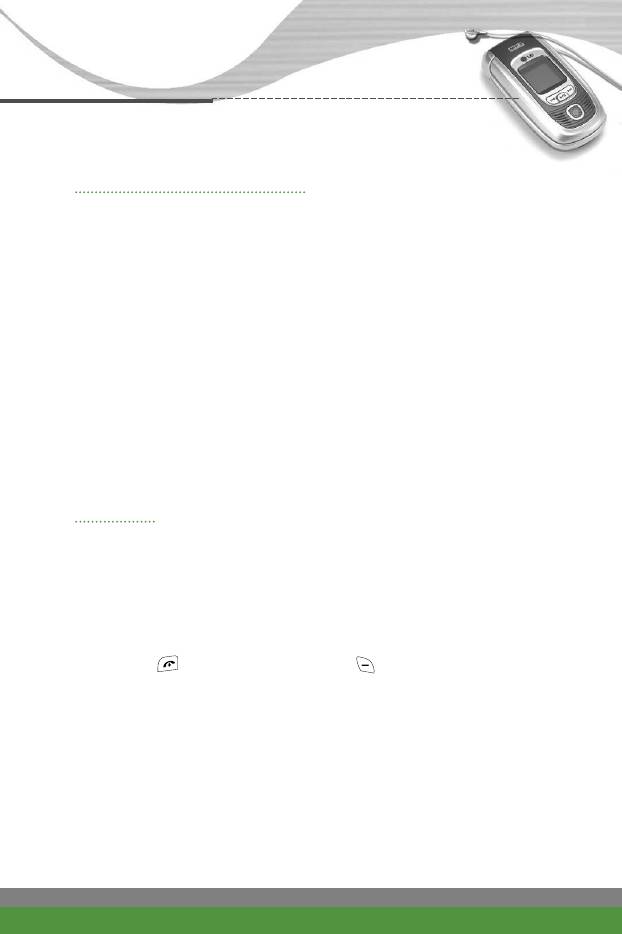
Call manager [Menu-1]
(Dependent on the network service)
Fixed dial number (FDN) Menu-1-7
(SIM dependent)
Use this to restrict your outgoing calls to selected phone numbers, if this
function is supported by your SIM card. The PIN2 code is required.
When FDN is activated, if you try to dial a number not included in the FDN list,
the message “Check FDN” will appear.
The following options are available:
●
Enable: Use this to only call phone numbers saved in the phonebook. You
must enter your PIN2 code.
●
Disable: Allows you to call any number.
●
Number list: Use this to view the numbers saved as fixed dial numbers.
n Note Not all SIM cards have a PIN2. If your SIM card does not, this menu
option is not displayed.
Settings Menu-1-8
Answer mode (Menu-1-8-1)
Select the desired mode to answer a call.
●
Flip open: When the phone rings, you can answer a call simply by opening
the folder.
●
Any key: When the phone rings, you can answer a call by pressing any key
except the key and the right soft key ( ).
●
Only send key: You can answer a call only by pressing the send key.
Send my number (Menu-1-8-2)
This network service lets you decide whether your phone number is displayed
(On) or hidden (Off) from the person you are calling.
Select Set by network to reset the phone to the setting that you have agreed
upon with your service provider.
F1200
User Guide
43
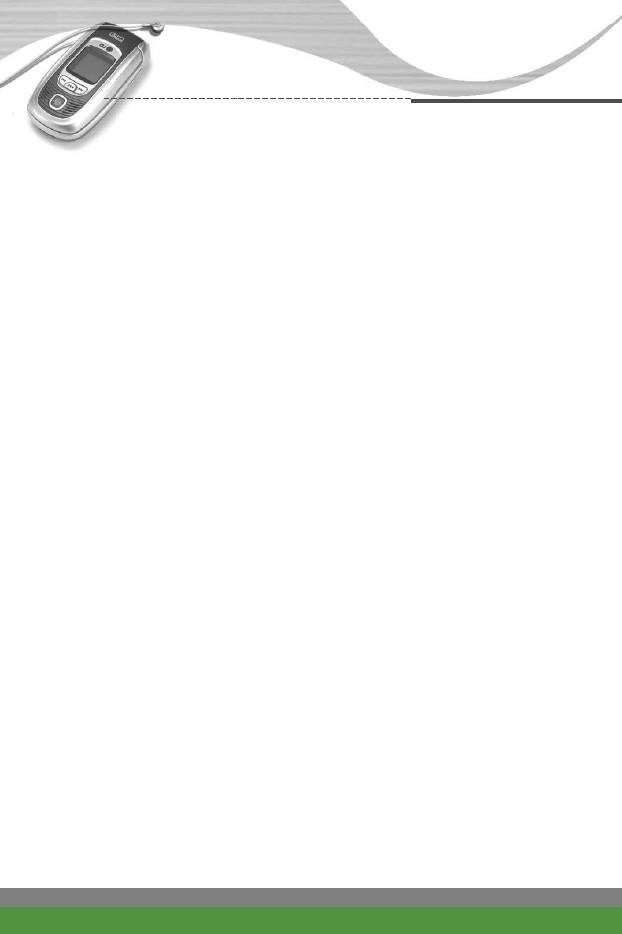
Call manager [Menu-1]
(Dependent on the network service)
Minute minder (Menu-1-8-3)
When set to On, the phone will beep every minute during an outgoing call to
keep you informed of the length of the call.
Auto redial (Menu-1-8-4)
Select On, and your phone will make one more attempts to connect the call
after an unsuccessful call attempt.
Closed user group (Menu-1-8-5)
This is a network service that specifies the group of people who you can call
and who can call you. For more information, contact your network operator or
service provider. If a group index is specified, it is used for all outgoing calls. If
no group index is specified, the network will use the preferential index.
(A specific index is stored in the network.)
●
Preset: Select this to activate the previous CUG index.
●
On: You can edit the CUG indexes and activate it.
●
Off: Deactivates this function.
Automatic answer (Menu-1-8-6)
You can activate the automatic answer feature when the phone is connected
to a compatible headset. Select the time before answering automatically. If
you select "Off", you have to press and hold the key on the headset to answer
a call.
44
F1200
User Guide
Оглавление
- ǂ‰ÂÌËÂ
- îÛÌ͈ËË F1200
- éÒÌÓ‚Ì˚ ÙÛÌ͈ËË
- ëÚÛÍÚÛ‡ ÏÂÌ˛
- 鄇̇ÈÁ [åÂÌ˛-2]
- ÄÍÒÂÒcÛ‡˚ [åÂÌ˛-3]
- ëÓÓ·˘ÂÌËfl [åÂÌ˛-5]
- ä‡Ï‡ [åÂÌ˛-6]
- ᇄÛÁÍË [åÂÌ˛-7]
- ë‚ËÒ [åÂÌ˛-8]
- ç‡ÒÚÓÈÍË [åÂÌ˛-9]
- ÇÓÔÓÒ˚ Ë ÓÚ‚ÂÚ˚
- ÄÍÒÂÒÒÛ‡˚
- Introduction
- F1200 features
- Getting started
- General functions
- Menu Tree
- Organiser [Menu-2]
- Tools [Menu-3]
- Multimedia [Menu-4]
- Messages [Menu-5]
- Camera [Menu-6]
- My stuff [Menu-7]
- Service [Menu-8]
- Settings [Menu-9]
- Q&A
- Accessories
- Technical data



