LG F1200: Multimedia [Menu-4]
Multimedia [Menu-4]: LG F1200
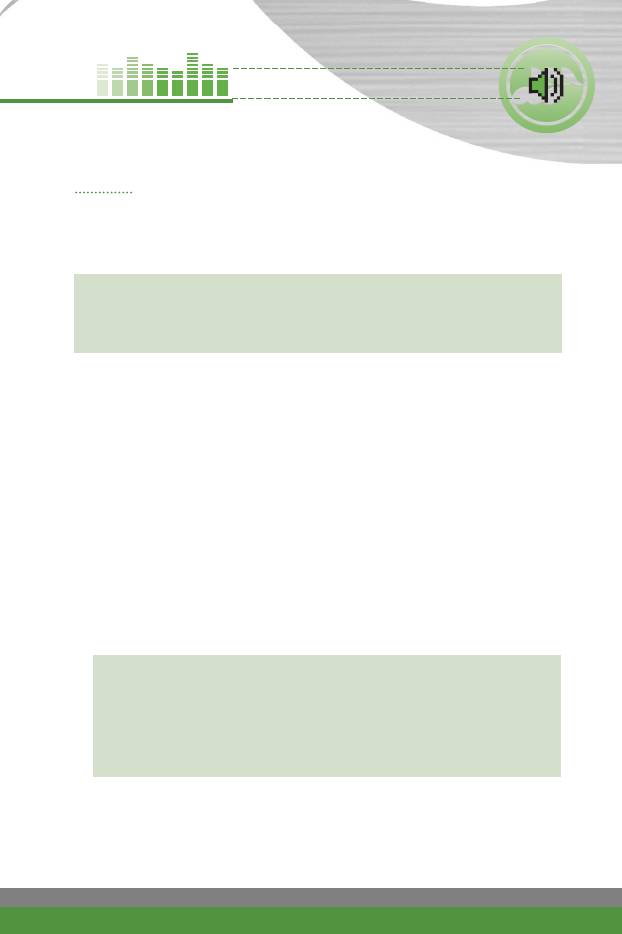
Multimedia [Menu-4]
Music Menu-4-1
The F1200 has a digital music player built-in. You can enjoy listening to MP3
or AAC music files on a memory in your phone using a compatible headset or
via the internal loudspeaker.
n
Note
Because of the small dimension of the speaker, in some cases the audio
could be distorted, especially at maximum volume and when there are lots of
bass sounds. Therefore, we recommend you to use the stereo headset in
order to appreciate the high quality of your music.
The music player supports:
●
MPEG-1 Layer III: Sampling frequency up to 48KHz, Bit rate up to
192Kbps, stereo
●
MPEG-2 Layer III: Sampling frequency up to 24KHz, Bit rate up to
160Kbps, stereo
●
AAC: ADIF, ADTS formats (Sampling frequency up to 48KHz)
Transferring music files to the F1200
You can use the connected mobile phone as a removable disk. When the
phone is connected to the computer using the USB data cable, the mobile
phone memory is represented by “Removable Disk” in “My Computer” in the
Windows application.
●
You can use the phone as a removable disk if the operating system is
Windows 98SE, Windows 2000 or Windows XP.
n Note
●
You may need to install the USB device driver supplied on the CD-ROM
depending the operating system.
●
In case that it does not work properly, please reinstall the driver from the
CD-ROM.
●
Refer to the Help file on the CD-ROM regarding the USB device driver
installation.
●
The data saved in the phone memory may be lost due to an external
impact, lightening, a power failure, static electricity, carelessness on the part
of the user or a product defect. In addition, the repair or initialisation of the
product may permanently delete the data. Please make sure to backup your
important data (MP3 files and other information).
F1200
User Guide
57
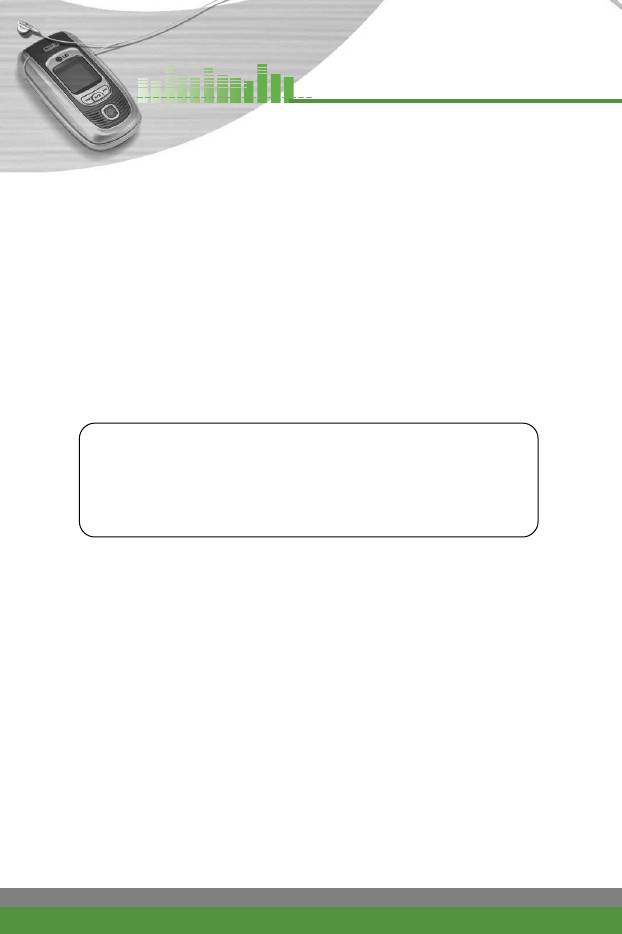
Multimedia [Menu-4]
Opening the removable disk
1. Select Menu > 7. My Stuff > 4. Removable disk in sequence.
2. Enter the security code.
(
n Note: Refer to the page 24 for more information about the Security code.)
3. Click 1. Data transfer.
4. Connect the phone and the computer with the data cable (supplied in the
sales package).
5. Double-click the Removable Disk in My Computer.
6. When you have finished using the phone memory, click Exit and take the
following steps. (
n Caution: Before you remove the cable, it is necessary
that you click Exit. Or, the integrity of transferred data is not guaranteed.)
1. Click on the notification area.
2. Select USB High-Capacity Storage Device.
The following message will appear: “Now, you can safely remove the
USB high-capacity storage device from the system”.
3. Then remove the cable.
n
Note When you are using the phone memory as a removable disk,
you cannot make a call, answer a call, use message function or use
PC Sync feature.
Formatting the removable disk
1. Select Menu > 7. My Stuff > 4. Removable disk in sequence.
2. Enter the security code.
3. Click 2. Format disk.
4. Click Yes and then the OK button.
5. Format the removable disk.
n
Note Format operation will delete all data saved on the removable disk.
Do not format in the PC.
If the mobile phone is connected to the PC with the data cable,
although you can format the disk, the stability of the removable disk
operation is not guaranteed.
58
F1200
User Guide
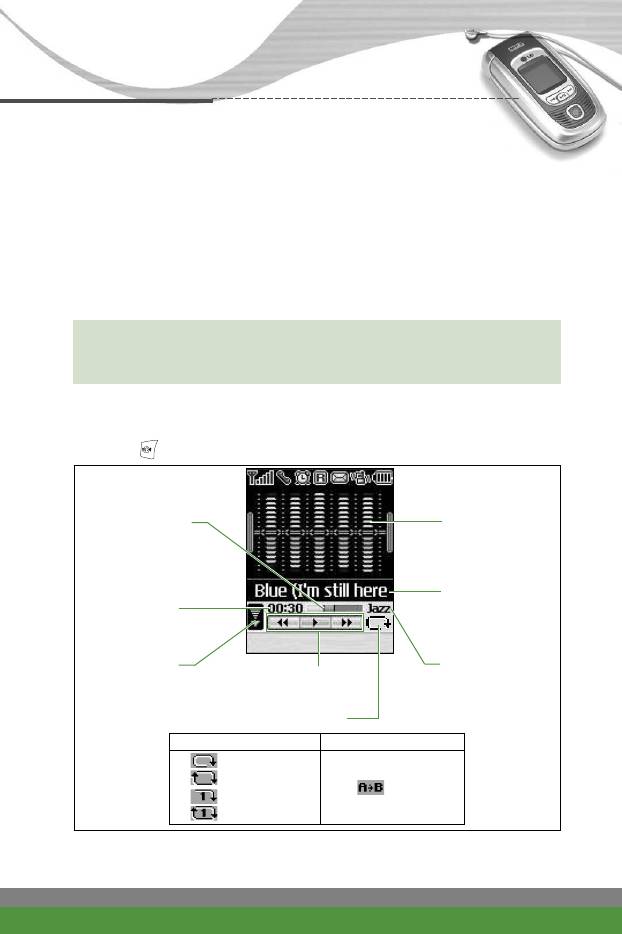
Multimedia [Menu-4]
Checking the free space of the removable disk
1. Select Menu > 7. My Stuff > 4. Removable disk in sequence.
2. Enter the security code.
3. Click 3. Memory Status.
4. You can check the free space of the removable disk.
n Note
●
With the removable disk feature, you can store more than 20
music files onto the phone. But the Playlist on the phone displays
up to 20 files.
Audio player (Menu-4-1-1)
Plays the music.
Press the and select Audio player. The following screen is shown up.
Progressive bar Player skin
File name with
Running time
the file extension
Options Loop
Volume level
Equalizer setting
6 volume levels including
Status of the
value
mute
music controller
Playmode
Repeat Loop
Play all
Repeat all
A>B
Play one
Repeat one
n
Note In case that any invalid file is included in the playlist, an error
message will be popped up and go back to the prior screen.
F1200
User Guide
59
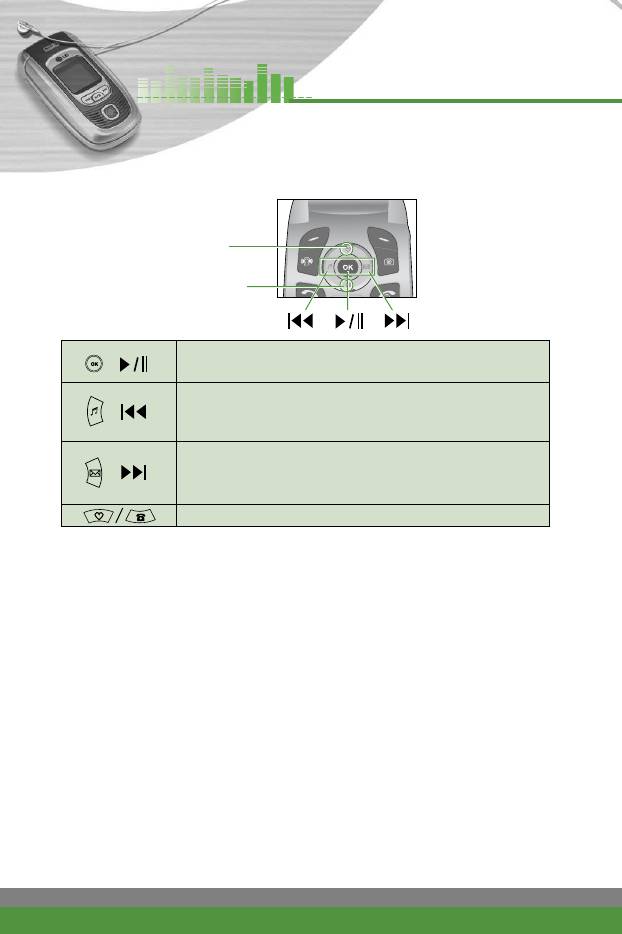
Multimedia [Menu-4]
Music controller keys
Volum Up
Volum Down
●
Press this key to start the playback.
()
●
Press this key to pause.
●
(Short press) Skips to the previous track.
( )
●
(Long press) Rewinds the current track during
the playback.
●
(Short press) Skips to the next track.
( )
●
(Long press) Fast forwards the current
track during the playback.
Increases/decreases the volume.
The following options are available by pressing the left soft key [Options].
●
View playlist: Select this to view the playlist during the playback.
●
Equalizer: Select the desired sound style with left/right navigation keys and
press the left soft key [Select].
●
Playmode: Select the desired play mode with up/down navigation keys and
press the left soft key [Select].
- Play all: Plays all the tracks.
- Repeat all: Repeats all the tracks in the phone in order.
- Play one: Plays the current track and stops playing.
- Repeat one: Keeps playing the current track.
You can use the loop feature with the right soft key [Loop]. Press the right soft
key [Loop] to set the beginning point (A) of the loop. And press the right soft
key [A>B] again to set the ending point (B).
60
F1200
User Guide
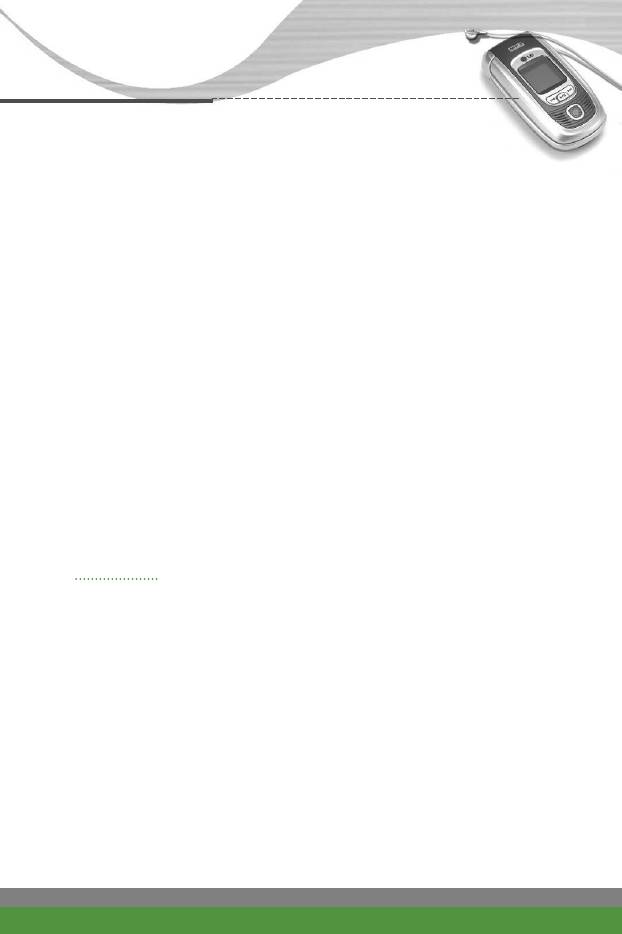
Multimedia [Menu-4]
Playlist (Menu-4-1-2)
Displays the playlist.
The following options are available.
●
Set as ring tone: After selecting a desired track, press the left soft key
[Options] and select this. Sets the selected track as a ring tone.
●
Delete: Deletes the track from the list.
●
View details: You can check the file name, size, length and date.
●
Delete all: Clears out the playlist.
Settings (Menu-4-1-3)
●
Player skin: You can select the desired player skin on the main screen.
●
Flip setting: Select whether the playback will continue or stop when you
open/close the phone.
Memory status (Menu-4-1-4)
You can check the current memory status of the phone.
Karaoke Menu-4-2
Karaoke is the sing-a-song functionality.
You can download karaoke songs to the phone through network. This function
comes with synchronised lyrics to prompt you to sing along.
Start to Karaoke menu
1. Select Karaoke, by pressing the left soft key [Select].
The following menus are available.
My song
1. Select the My song menu by pressing the OK key. The song list, all of the
downloaded and default songs, are displayed.
F1200
User Guide
61
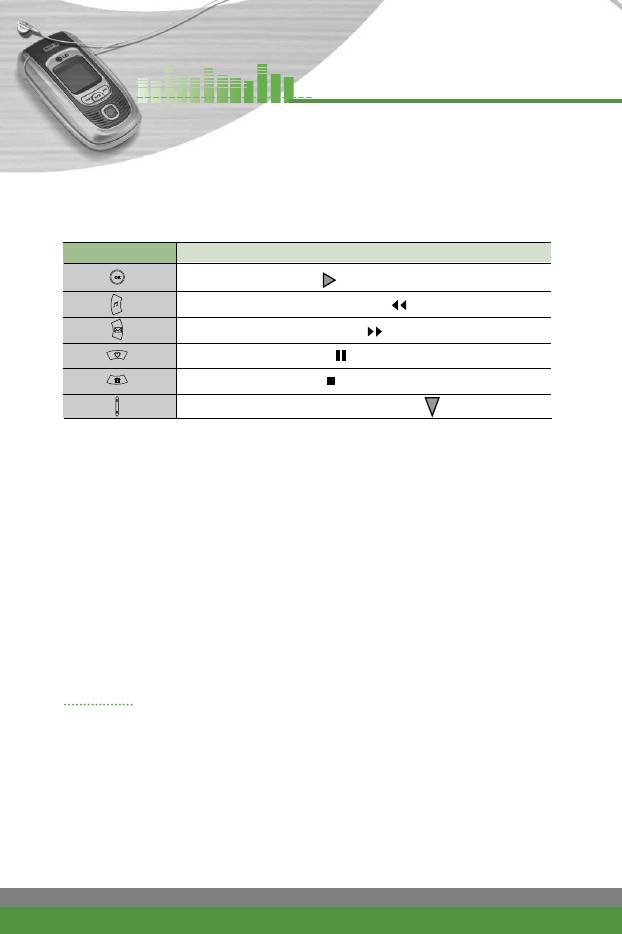
Multimedia [Menu-4]
2. To scroll highlight the song you want, and then the OK key.
The following options are available.
• Start song: You can play the current track to sing-a-long.
Key Description
To play the track ( )
To skip to the previous track ( )
To skip to the next track ( )
To pause the track ( )
To stop playback ( )
To adjust the volume of the song. ( )
●
Whole text: You can see the whole lyrics of the selected song.
●
Delete: You can delete the selected song form the list.
●
Back to list: Go back to the list.
New song
Select the New song by pressing the OK key. A new song can be downloaded
using the network connection.
Help
n Note To use Karaoke menu, please refer to Wow LG site
http://www.wowlg.com.
Games Menu-4-3
You can enjoy a game on the phone. For further details, use the onscreen
instruction or help menu.
62
F1200
User Guide
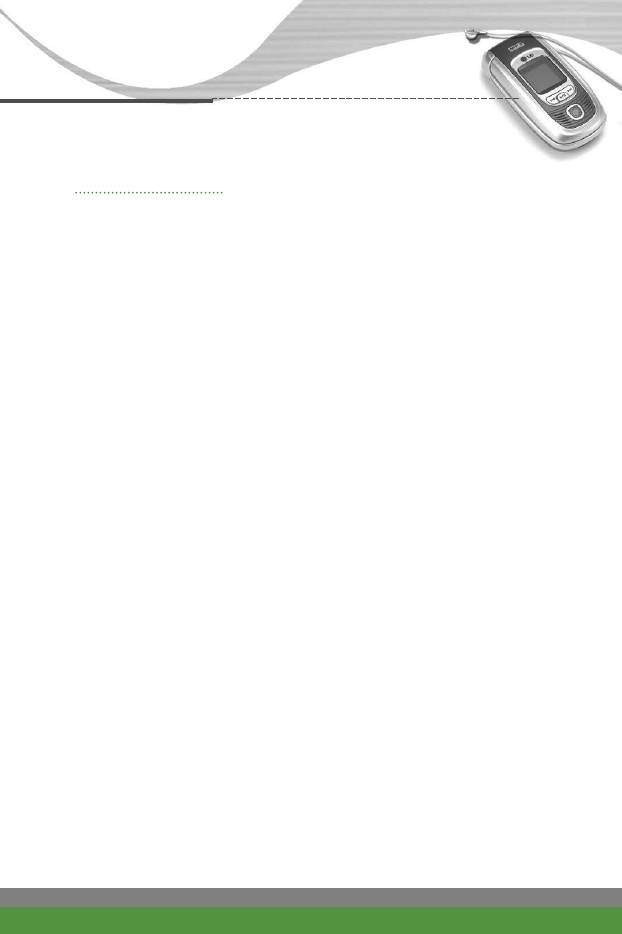
Multimedia [Menu-4]
Games & Apps Menu-4-4
Java is a technology developed by Sun Microsystems. Similar to the way you
would download the Java Applet using the standard Netscape or MS Internet
Explorer browsers, Java MIDlet can be downloaded using the WAP enabled
phone.
Depending on the service provider, all Java based programs such as Java
games can be downloaded and run on a phone. Once downloaded, the Java
program can be viewed within the Applications menu where you can select,
execute,or delete. The Java program files saved in the phone are in .JAD and
.JAR formats.
n
Note The JAR file is a compressed format of the Java program and the
JAD file is a description file that includes all detailed information.
From the network, prior to download, you can view all detailed file
descriptions from the JAD file.
n
Warning Only J2ME (Java 2 Micro Edition) based programs will run in a
phone environment. The J2SE (Java 2 Standard Edition) based
programs will only run in a PC environment.
Applications (Menu-4-4-1)
This menu displays the list of Java programs downloaded using the WAP. All
previous downloaded programs can be selected, deleted, or viewed in detail
within the Application menu. From the list within the Application menu, the
following options are available:
●
Open: Open the selected program. The list includes all Java programs
installed in the phone.
●
Delete: Delete the selected program. Once deleted, you will not be able to
restore the program unless it is downloaded again using the WAP.
●
Information: Displays detailed information on the selected program. This
includes the program name, program size, program version, vendor
information and the website address or the URL.
F1200
User Guide
63
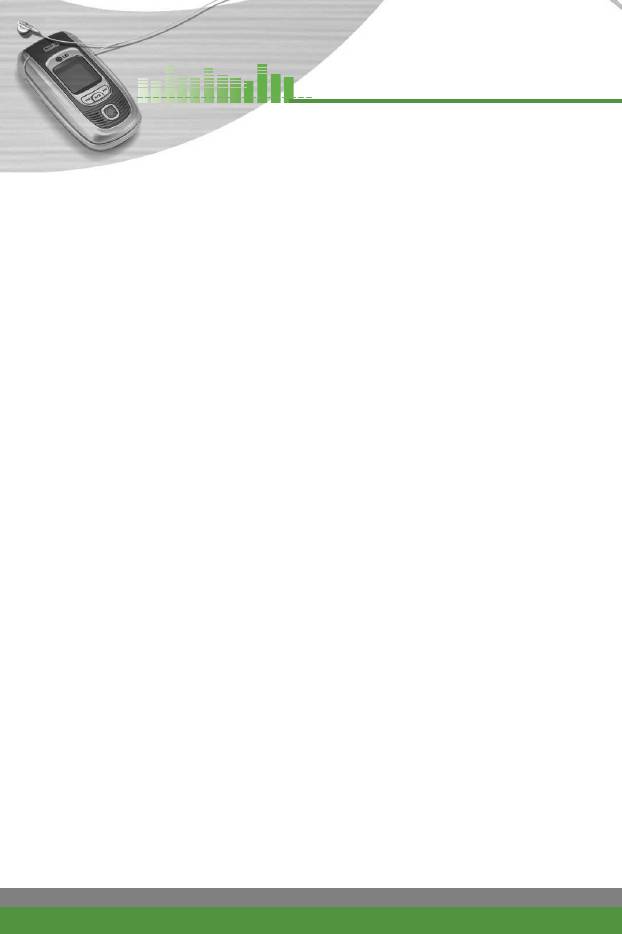
Multimedia [Menu-4]
Download (Menu-4-4-2)
When a new Java program is downloaded using the WAP, the address from
which a download takes place is known as a bookmark. The Java menu
includes a bookmark list for downloading Java programs and this bookmark
list can be viewed from the Download menu. You can connect, view, edit,
delete, and add new bookmarks.
●
Connect: Selected address in the bookmark is used for data connection.
After successful connection, desired Java program can be downloaded from
the list.
●
View: Detailed information on a bookmark can be viewed such as the
address of bookmark and title of bookmark required for connecting to
certain sites.
●
Edit: Selected bookmark can be edited. Editing a bookmark is done in the
order of Address > Title. When creating a new bookmark, same order is
followed.
●
Delete: Selected bookmark is deleted. All bookmarks can be deleted
completely from the bookmark list screen. Deleted bookmark cannot be
restored so caution is required when deleting bookmarks.
●
Add new: New bookmark is added. The same order used during Edit
bookmark applies to Add new bookmark. Select the Add new option from
the bookmark menu or when no bookmark exists, then the Add new can be
selected from the bookmark list screen.
n
Note After selecting the Connect function to access the Java MIDlet
Provider’s server, you may choose one of many Java programs to
download and install into your phone. Once connected to the
server, the Go button can be pressed to view the JAD information
on a desired program. The Get button will begin the download and
install process. The download and install process will take place
simultaneously and once download is complete you can
immediately run the Java program. The installed Java program can
be selected to run at a later time from the Application menu.
64
F1200
User Guide
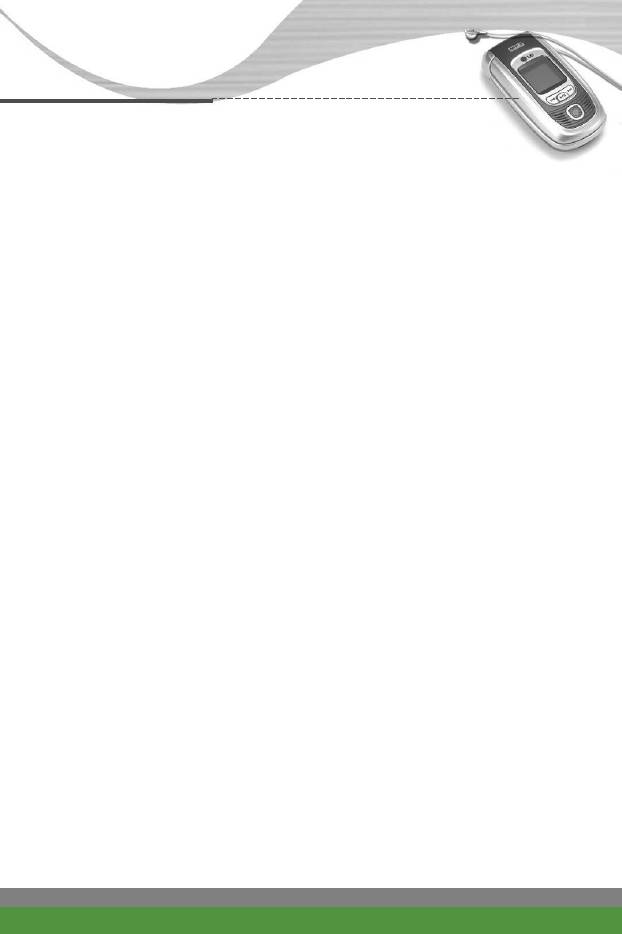
Multimedia [Menu-4]
Access point (Menu-4-4-3)
For more information, consult your network operator.
Each access point has submenus as follows:
●
Activate: Activates the selected access point.
●
Settings: Use this to edit and change WAP settings for the selected access
point.
●
Rename: You can change the name of the access point.
●
Delete: Deletes the selected access point from the list.
●
Add new: You can add a new access point.
●
Delete all: Deletes all the access points.
n Note The changes using these options may affect the MMS function.
Information (Menu-4-4-4)
The downloaded programs using the WAP are stored in the phone memory.
There is a maximum memory capacity in a phone and once you exceed this
memory, you will not be able to store any more programs. This menu allows
you to check the available memory capacity in a phone.
F1200
User Guide
65
Оглавление
- ǂ‰ÂÌËÂ
- îÛÌ͈ËË F1200
- éÒÌÓ‚Ì˚ ÙÛÌ͈ËË
- ëÚÛÍÚÛ‡ ÏÂÌ˛
- 鄇̇ÈÁ [åÂÌ˛-2]
- ÄÍÒÂÒcÛ‡˚ [åÂÌ˛-3]
- ëÓÓ·˘ÂÌËfl [åÂÌ˛-5]
- ä‡Ï‡ [åÂÌ˛-6]
- ᇄÛÁÍË [åÂÌ˛-7]
- ë‚ËÒ [åÂÌ˛-8]
- ç‡ÒÚÓÈÍË [åÂÌ˛-9]
- ÇÓÔÓÒ˚ Ë ÓÚ‚ÂÚ˚
- ÄÍÒÂÒÒÛ‡˚
- Introduction
- F1200 features
- Getting started
- General functions
- Menu Tree
- Organiser [Menu-2]
- Tools [Menu-3]
- Multimedia [Menu-4]
- Messages [Menu-5]
- Camera [Menu-6]
- My stuff [Menu-7]
- Service [Menu-8]
- Settings [Menu-9]
- Q&A
- Accessories
- Technical data



