LG F1200: Getting started
Getting started: LG F1200
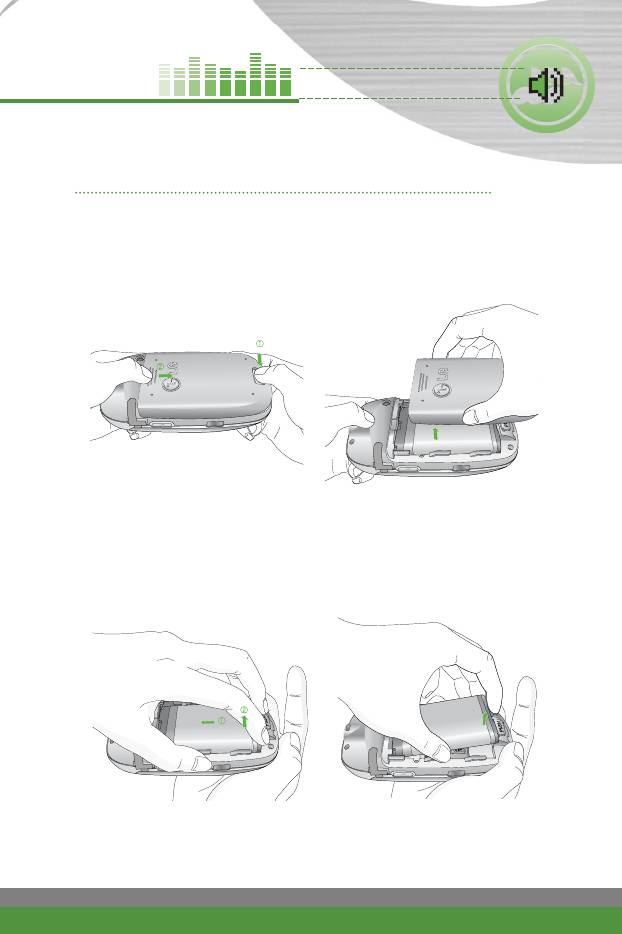
Getting started
Installing the SIM card and the battery pack
Make sure the power is off before you remove the battery.
1. Remove the battery cover.
Press the battery release latch and slide the battery cover toward the
bottom of the phone. And remove the battery cover.
n
Notice Removing the battery from the phone when the power is on may
cause the phone to malfunction.
2. Remove the battery.
Hold the bottom edge of the battery and lift the battery from the battery
compartment.
F1200
User Guide
19
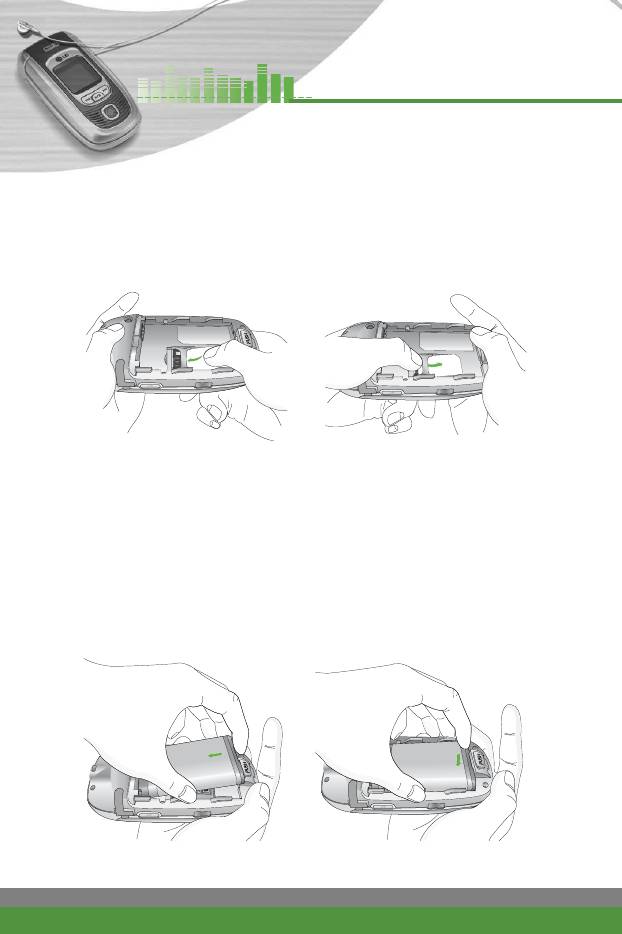
Getting started
3. Install the SIM card.
Insert the SIM card into the holder. Slide the SIM card into the SIM card
holder. Make sure that the SIM card is inserted properly and that the gold
contact area on the card is facing downwards. To remove the SIM card,
press down lightly and pull it in the reverse direction.
To insert the SIM card
To remove the SIM card
n
Note The metal contact of the SIM card can be easily damaged by
scratches. Pay special attention to the SIM card while handling.
Follow the instructions supplied with the SIM card.
4. Install the battery.
Insert the battery aligning the gold contacts on the battery pack with the
battery terminals (gold contacts) in the battery compartment.
Push down the top of the battery until it snaps into space.
20
F1200
User Guide
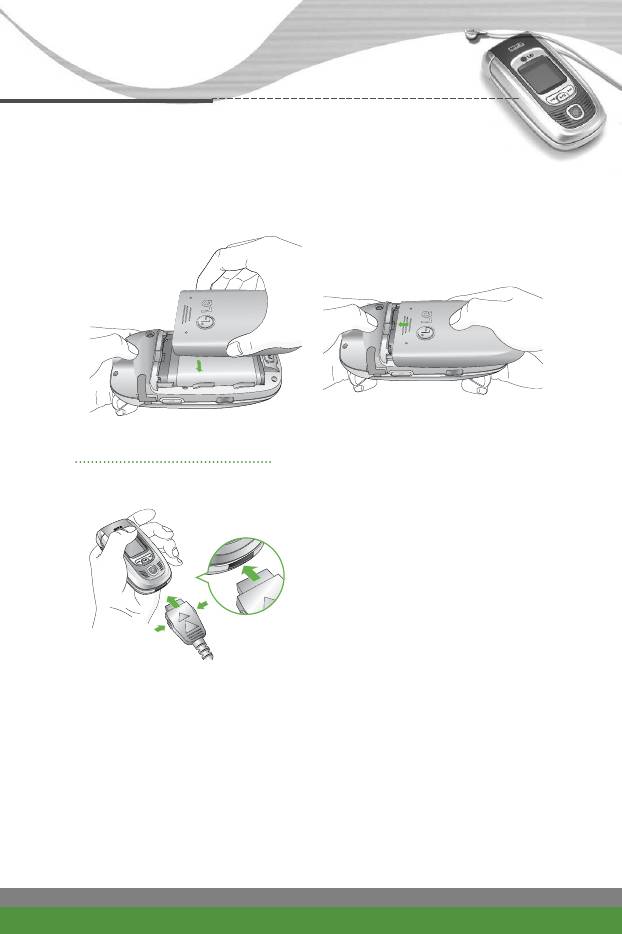
Getting started
5. Replace the battery cover.
Lay the battery cover in place of the phone and slide it until the latch clicks.
Charging the battery
Only use the mains adapter supplied with your phone.
1. With the battery in position on the
phone, connect the lead from the
mains adapter to the bottom of the
phone. Make sure that the arrow on
the lead connector is facing towards
the front of the phone.
F1200
User Guide
21
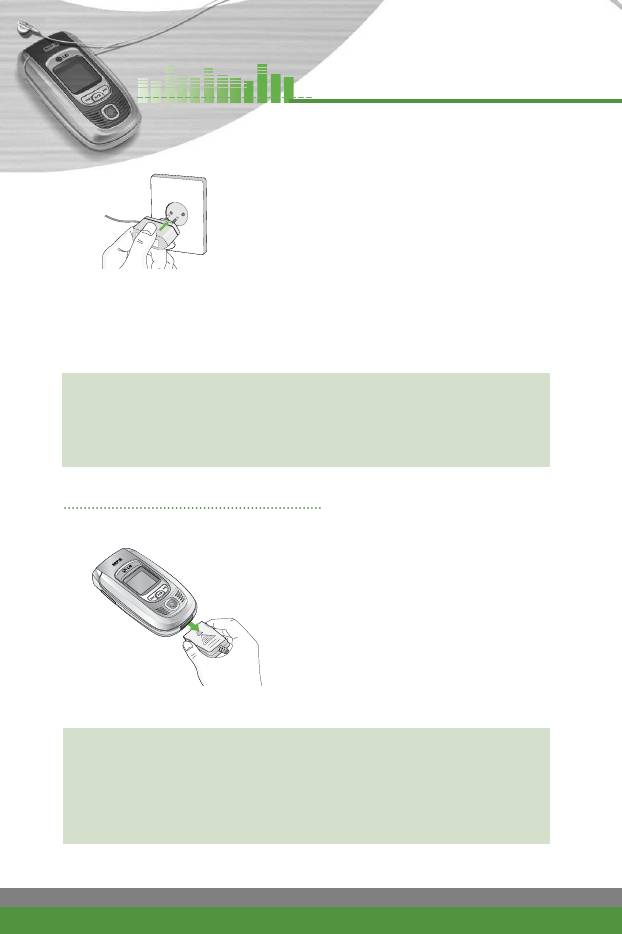
Getting started
2. Connect the other end of the adapter
to the power outlet.
"Charging" and the battery indicator
with moving bars appear on the screen
while it's being charged.
n
Note If the battery is totally discharged, it may take a few minutes before
this appears.
n Caution
●
Use of unauthorised accessories could damage your phone and invalidate
your warranty.
●
Do not force the connector as this may damage the phone and/or the mains
adapter.
Disconnecting the adapter
1. When charging is finished, the moving
bars of the battery icon stop and ‘Full’
is displayed on the screen.
2. Unplug the adapter from the power
outlet. Disconnect the adapter from the
phone by pressing the grey tabs on
both sides of the connector and pull
the connector out.
n
Note
●
Ensure the battery is fully charged before first using the phone.
●
Do not remove the battery or SIM card while charging.
●
In the case the battery is not properly charged, please turn the phone off
and on using the power key, then recharge the battery. After detaching and
reattaching the battery, please recharge the battery.
22
F1200
User Guide
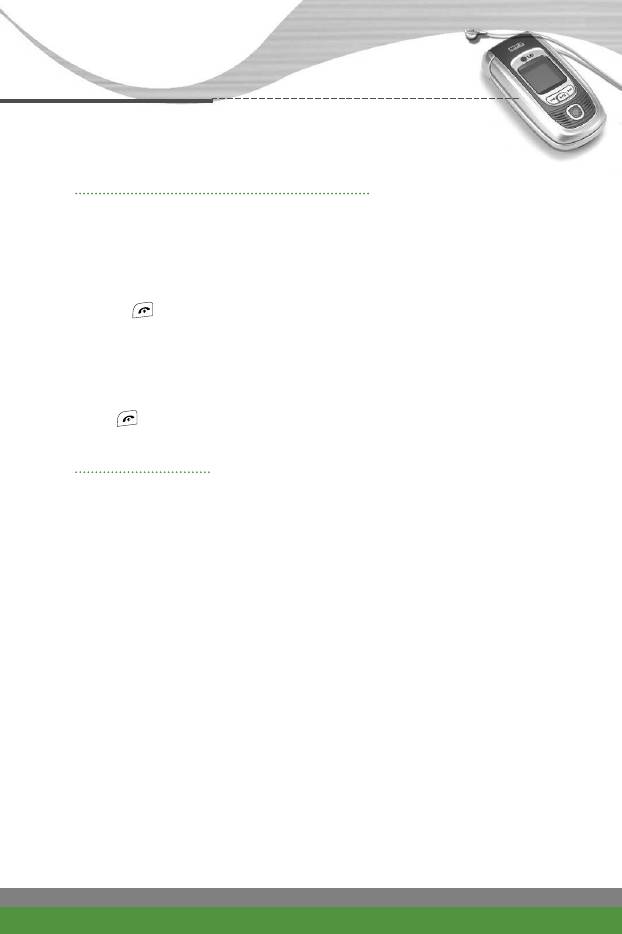
Getting started
Turning your phone on and off
Turning your phone ON
1. Install a battery to the handset and connect the phone to an external power
source such as the mains adapter, cigarette lighter adapter or hands-free
car kit. Or install a charged battery pack to the handset.
2. Press for a few seconds until the LCD screen is turned on.
3. Depending on the status of the PIN code request setting you may need to
enter your PIN code.
Turning your phone OFF
Press for a few seconds until the LCD screen is turned off.
Access codes
You can use the access codes described in this section to avoid unauthorised
use of your phone. The access codes (except PUK and PUK2 codes) can be
changed by using the Change codes feature [Menu-9-5-3]. See page 91.
PIN code (4 to 8 digits)
The PIN (Personal Identification Number) code protects your SIM card
against unauthorised use. The PIN code is usually supplied with the SIM card.
When the PIN code request is set to Enable, your phone will request the PIN
code every time the phone is switched on. When the PIN code request is set
to Disable, your phone connects to the network directly without the PIN code.
PIN2 code (4 to 8 digits)
The PIN2 code, supplied with some SIM cards, is required to access functions
such as Advice of Call Charge and Fixed dial number.
These functions are only available if supported by your SIM card. Check with
your network for further information.
F1200
User Guide
23
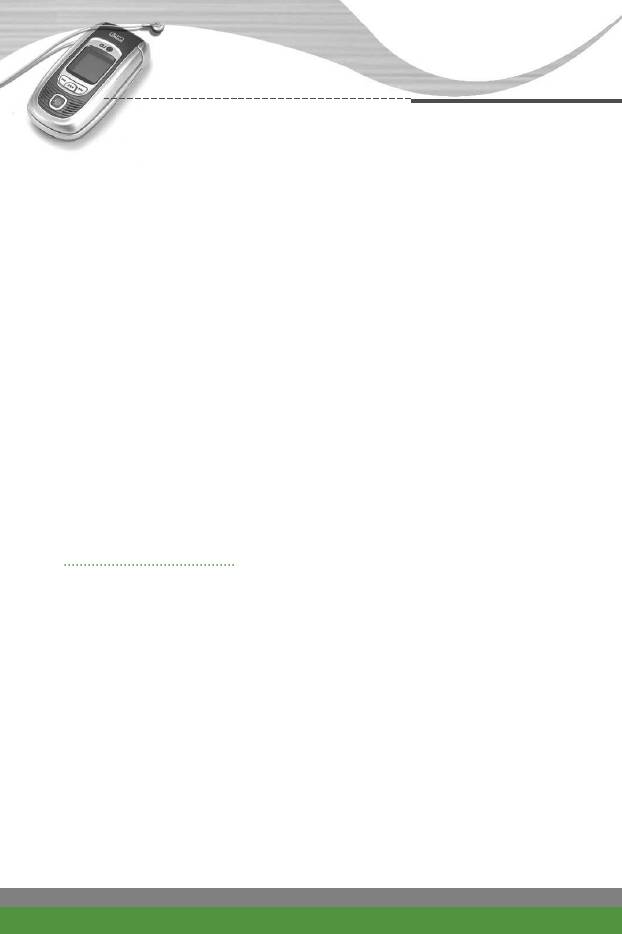
Getting started
PUK code (4 to 8 digits)
The PUK (PIN Unblocking Key) code is required to change a blocked PIN
code. The PUK code may be supplied with the SIM card. If not, contact your
network operator for the code. If you lose the code, also contact your network
operator.
PUK2 code (4 to 8 digits)
The PUK2 code, supplied with some SIM cards, is required to change a
blocked PIN2 code. If you lose the code, also contact your network operator.
Security code (4 to 8 digits)
The security code protects the unauthorised use of your phone. The default
security code is set to ‘0000’ and the security code is required to delete all
phone entries and to activate the Reset settings menu. Also, the security
code is required to enable or disable the phone lock function to prevent
unauthorised use of the phone. The security code default setting can be
modified from the Security settings menu.
Barring password
The barring password is required when you use the Call barring function.
You obtain the password from your network operator when you subscribe to
this function. See page 42 for further details.
24
F1200
User Guide
Оглавление
- ǂ‰ÂÌËÂ
- îÛÌ͈ËË F1200
- éÒÌÓ‚Ì˚ ÙÛÌ͈ËË
- ëÚÛÍÚÛ‡ ÏÂÌ˛
- 鄇̇ÈÁ [åÂÌ˛-2]
- ÄÍÒÂÒcÛ‡˚ [åÂÌ˛-3]
- ëÓÓ·˘ÂÌËfl [åÂÌ˛-5]
- ä‡Ï‡ [åÂÌ˛-6]
- ᇄÛÁÍË [åÂÌ˛-7]
- ë‚ËÒ [åÂÌ˛-8]
- ç‡ÒÚÓÈÍË [åÂÌ˛-9]
- ÇÓÔÓÒ˚ Ë ÓÚ‚ÂÚ˚
- ÄÍÒÂÒÒÛ‡˚
- Introduction
- F1200 features
- Getting started
- General functions
- Menu Tree
- Organiser [Menu-2]
- Tools [Menu-3]
- Multimedia [Menu-4]
- Messages [Menu-5]
- Camera [Menu-6]
- My stuff [Menu-7]
- Service [Menu-8]
- Settings [Menu-9]
- Q&A
- Accessories
- Technical data



