LG F1200: General functions
General functions: LG F1200
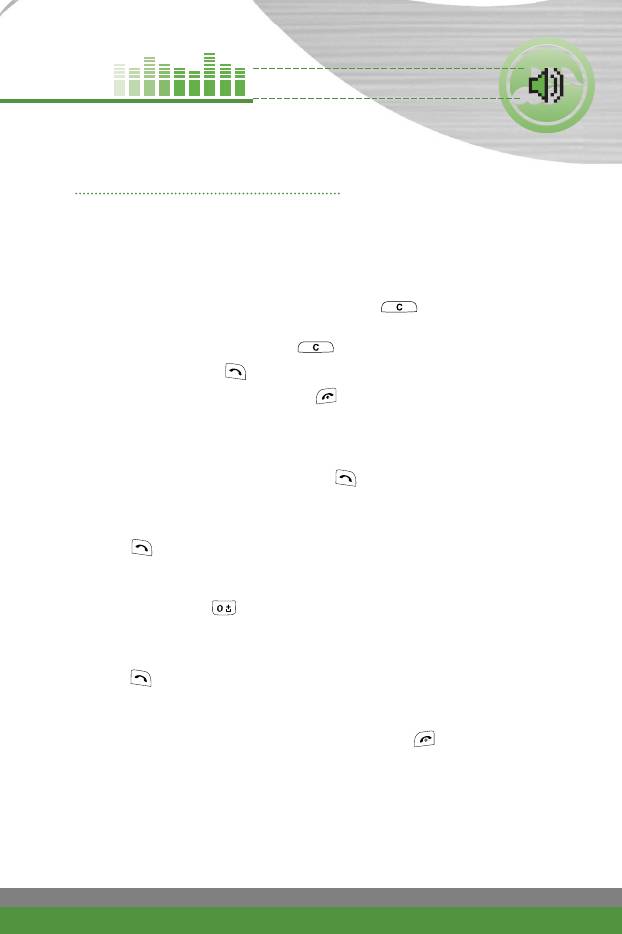
General functions
Making and answering calls
Making a call
1. Make sure your phone is switched on.
2. Enter a phone number, including the area code. To edit a number on the
LCD screen, press the right/left navigation keys to move the cursor to the
desired position or simply press the clear key ( ) to erase one digit at
a time.
] Press and hold the clear key ( ) to erase the entire number.
3. Press the send key ( ) to call the number.
4. To end the call, press the end key ( ) or the right soft key. You can
also end the call by closing the folder.
Making a call using the send key
1. In standby mode, press the send key ( ), and the latest incoming,
outgoing and missed phone numbers will be displayed.
2. Select the desired number by using the up/down navigation key.
3. Press .
Making an international call
1. Press and hold the key for the international prefix. The ‘+’character
automatically selects the international access code.
2. Enter the country code, area code, and the phone number.
3. Press .
Ending a call
When you have finished your call, press the end key ( ).
Making a call from the phonebook
You can save the names and phone numbers dialled regularly in the SIM card
and/or phone memory, which is Phonebook. You can dial a number by simply
looking up the desired name in the Phonebook. For further details on the
Phonebook feature, please refer to page 45-48.
F1200
User Guide
25
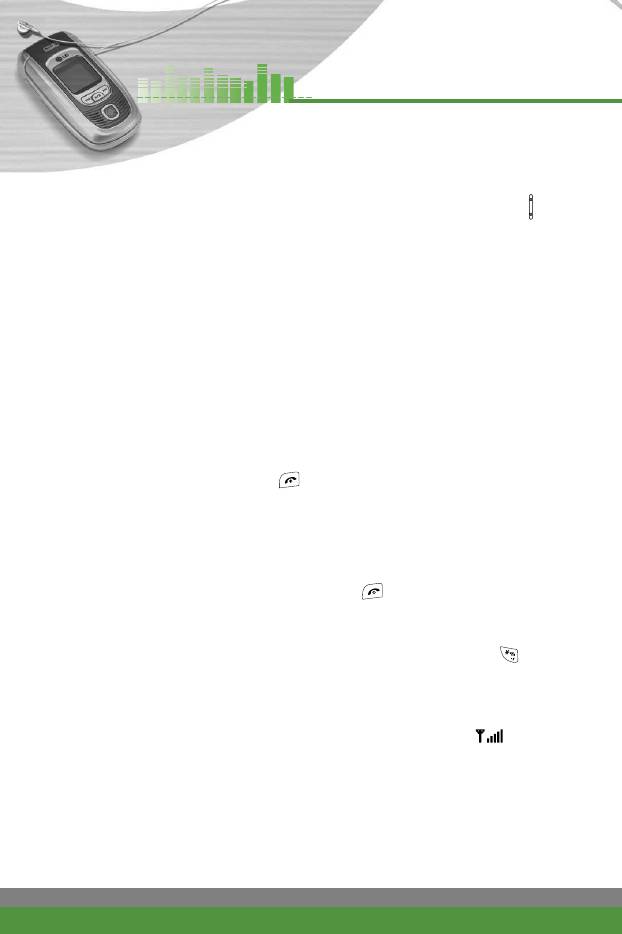
General functions
Adjusting the volume
If you want to adjust the earpiece volume during a call, use the side keys ( ).
Press the up side key to increase and down side key to decrease the volume.
n
Note In standby mode, pressing the side keys adjusts the key tone
volume.
Answering a call
When you receive a call, the phone rings. If the caller can be identified, the
caller’s phone number (or name and image if saved in the phonebook) is
displayed. This phone supports the Photo Caller ID feature.
1. To answer an incoming call, open the phone. (When Flip open has been
set as the answer mode. See page 43 [Menu-1-8-1].)
n
Note
If Any key has been set as the answer mode (see page 43), any key press
will answer a call except for the or the right soft key.
] To reject an incoming call, press and hold one of the side keys on the
left side of the phone without opening the phone.
] You can answer a call while using the Phonebook or other menu
features.
2. To end the call, close the phone or press the key.
Manner mode (Quick)
You can activate the manner mode by pressing and holding down the key
after opening the phone.
Signal strength
You can check the strength of your signal by the signal indicator ( ) on
the LCD screen of your phone. Signal strength can vary, particularly inside
buildings. Moving near to a window may improve reception.
26
F1200
User Guide
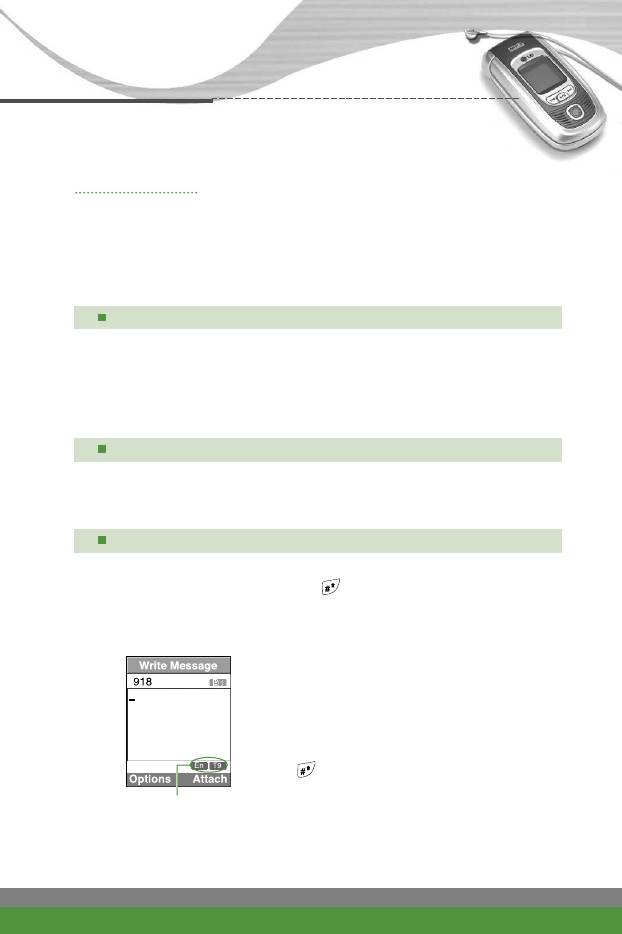
General functions
Entering text
You can enter alphanumeric characters using the phone’s keypad.
For example, storing names in the phonebook, writing a message, creating a
personal greeting or scheduling events in the calendar all require entering
text.
The following text input methods are available in the phone.
T9 mode
This mode lets you enter words with only one keystroke per letter.
Each key on the keypad has more than one letter. The T9 mode
automatically compares your keystrokes with an internal dictionary to
determine the correct word, thus requiring far fewer keystrokes than
the traditional ABC mode. This is sometimes known as predictive text.
ABC mode
This mode lets you enter letters by pressing the key labeled with the
required letter once, twice, three times or more until the letter is
displayed.
123 mode (Number mode)
Type numbers using one keystroke per number. To change to 123
mode in a text entry field, press the key until 123 mode is
displayed.
Changing the text input mode
1. When you are in a field that allows
characters to be entered, you will notice
the text input mode indicator in the lower
right corner of the LCD screen.
2. Change the text input mode by pressing
. You can check the current text input
]
mode in the lower right corner of the LCD
text input mode
screen.
F1200
User Guide
27
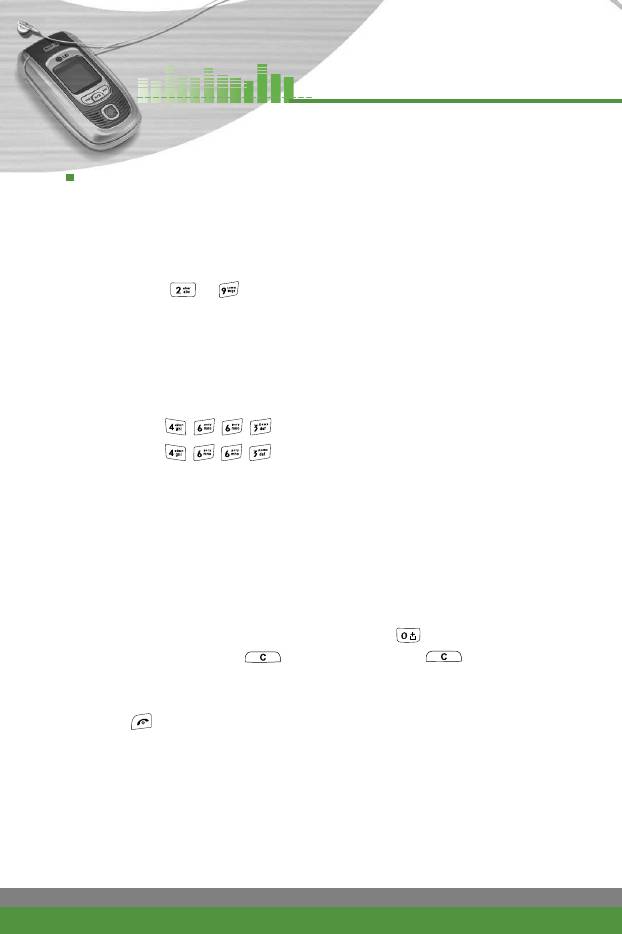
General functions
Using the T9 mode
The T9 predictive text input mode lets you enter words easily with a minimum
number of key presses. As you press each key, the phone begins to display
the characters that it thinks you are typing based on the built-in dictionary.
1. When you are in the T9 predictive text input mode, start entering a word by
pressing keys to . Press one key per letter.
●
The word changes as letters are typed. Ignore what’s on the screen until
the word is typed completely.
●
If the word is still incorrect after typing completely, press the down
navigation key once or more to cycle through the other word options.
n Example
●
Press to type Good.
●
Press [Down navigation key] to type Home.
●
If the desired word is missing from the word choice list, add it using the
ABC mode.
●
You can select the language of the T9 mode. Press the left soft key
[Options], then select T9 languages. Select the desired language of T9
mode. You can also turn off the T9 mode by selecting T9 off. The default
setting on the phone is T9 enabled mode.
2. Enter the whole word before editing or deleting any keystrokes.
3. Complete each word with a space by pressing the key.
] To delete letters, press . Press and hold down to erase
entire words.
n
Note To exit from the text input mode without saving your input, press
. The phone goes back to standby mode.
28
F1200
User Guide
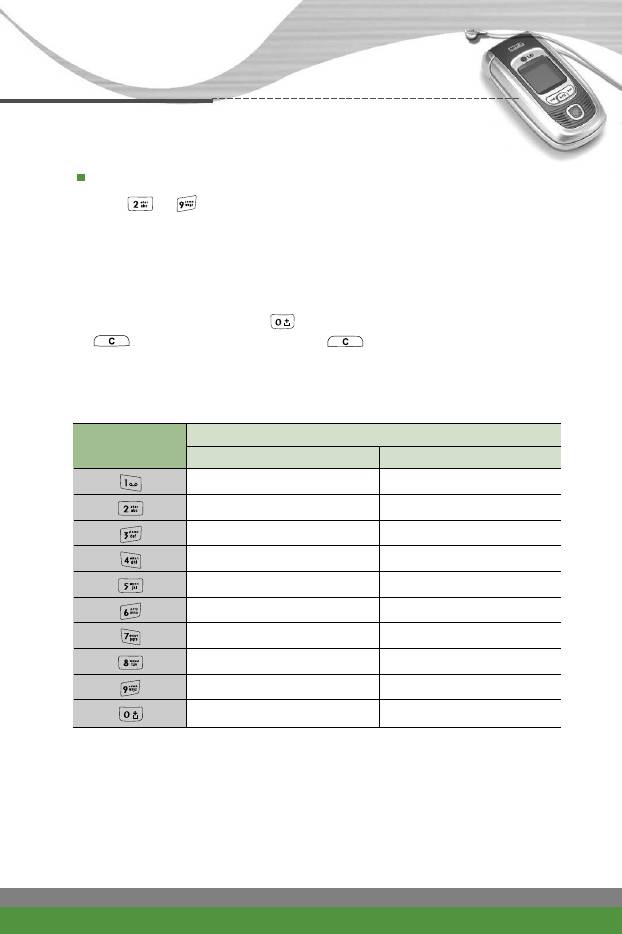
General functions
Using the ABC mode
Use the to keys to enter your text.
1. Press the key labeled with the required letter:
●
Once for the first letter
●
Twice for the second letter
●
And so on
2. To insert a space, press the key once. To delete letters, press the
key. Press and hold down the key to clear the whole display.
n
Note
Refer to the table below for more information on the characters available
using the alphanumeric keys.
Characters in the order display
Key
Upper case Lower case
. , - ? ! ' @ : 1 . , - ? ! ' @ : 1
A B C 2 a b c 2
D E F 3 d e f 3
G H I 4 g h i 4
J K L 5 j k l 5
M N O 6 m n o 6
P Q R S 7 p q r s 7
T U V 8 t u v 8
W X Y Z 9 w x y z 9
Space key, 0 (Long press) Space key, 0 (Long press)
F1200
User Guide
29
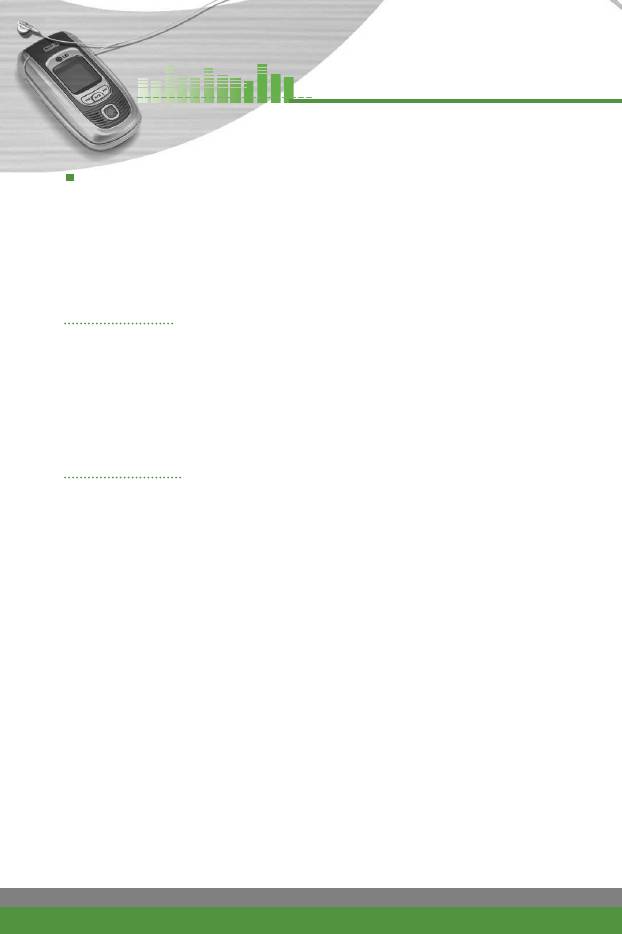
General functions
Using the 123 (Number) mode
The 123 mode enables you to enter numbers in a text message (a telephone
number, for example).
Press the keys corresponding to the required digits before manually switching
back to the appropriate text entry mode.
Phonebook
You can store phone numbers and their corresponding names in the memory
of your SIM card. In addition, you can store up to 255 numbers and names in
the phone memory.
The SIM card and phone are both used in the same way in the Phonebook
menu. (Refer to page 45-48 for details).
In-call menu
Your phone provides a number of control functions that you can use during a
call. To access these functions during a call, press the left soft key [Options].
During a call
The menu displayed on the handset screen during a call is different to the
default main menu displayed when in standby mode, and the options are
described below.
Making a second call (Network dependent)
You can get a number you wish to dial from the phonebook to make a second
call. Press the right soft key then select Search. To save the dialled number
into the phonebook during a call, press the right soft key then select Add
new.
Switching between two calls
To switch between two calls, press the left soft key then select Swap.
30
F1200
User Guide
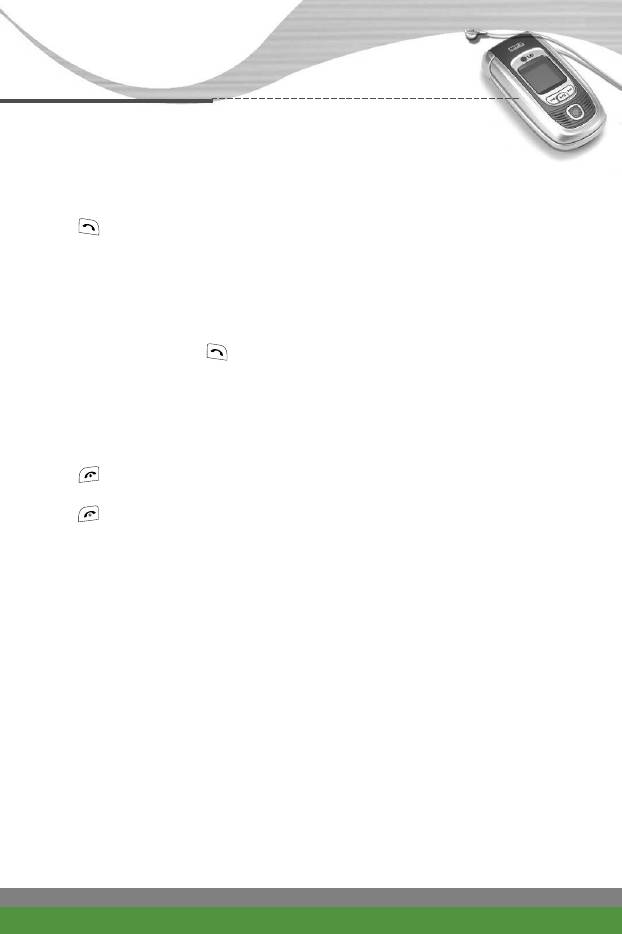
General functions
Answering an incoming call
To answer an incoming call when the handset is ringing, simply press the
key. The handset is also able to warn you of an incoming call while you
are already on a call. A tone sounds in the earpiece, and the display will show
that a second call is waiting. This feature, known as Call waiting, is only
available if your network supports it. For details of how to activate and
deactivate it, see Call waiting [Menu-1-6] on page 42.
If Call waiting is activated, you can put the first call on hold and answer the
second, by pressing or by selecting left soft key, then Hold & Answer.
You can end the current call and answer the waiting call by selecting left soft
key and then End & Answer.
Rejecting an incoming call
You can reject an incoming call without answering by simply pressing the
key. During a call, you can reject an incoming call by pressing the left
soft key [Menu] key and selecting the Conference / Reject or by pressing the
.
Muting the microphone
You can mute the microphone during a call by pressing the [Menu] key then
selecting Mute on. The handset can be unmuted by selecting Mute off. When
the handset is muted, the caller cannot hear you, but you can still hear them.
Switching DTMF tones on during a call
To turn DTMF tones on during a call, press the left soft key, and then select
DTMF on. DTMF tones can be turned off the same way. DTMF tones allow
your phone to make use of an automated switchboard.
F1200
User Guide
31
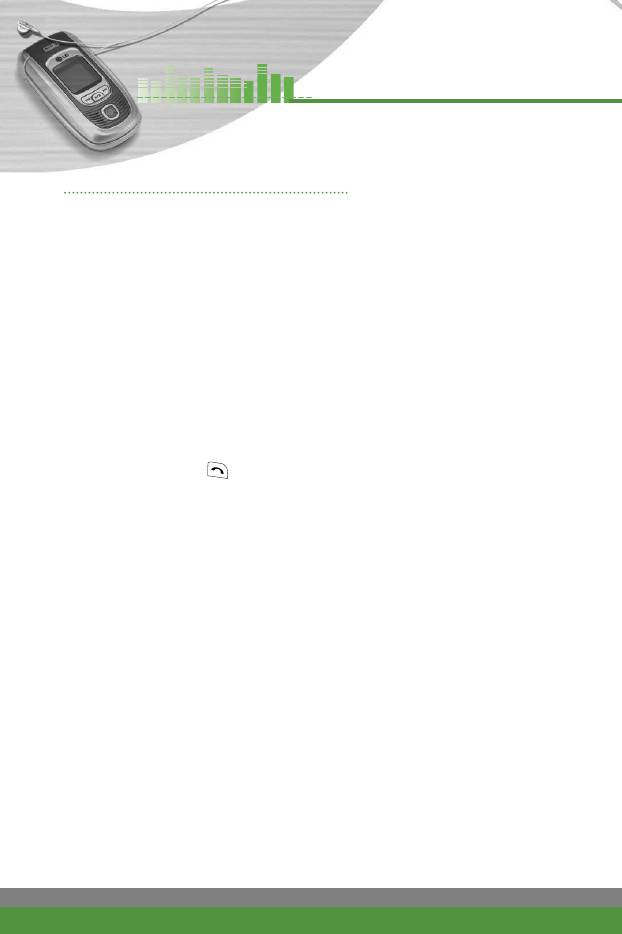
General functions
Multiparty or conference calls
The multiparty or conference service provides you with the ability to have a
simultaneous conversation with more than one caller, if your network operator
supports this feature. A multiparty call can only be set up when you have one
active call and one call on hold, both calls having been answered. Once a
multiparty call is set up, calls can be added, disconnected or separated (that
is, removed from the multiparty call but still connected to you) by the person
who set up the multiparty call. These options are all available from the In-Call
menu. The maximum callers in a multiparty call are five. Once started, you
are in control of the multiparty call, and only you can add callers to the
multiparty call.
Making a second call
You can make a second call while currently on a call. Enter the second
number and press the key. When the second call is connected, the first
call is automatically placed on hold. You can swap between calls by pressing
the left soft key then selecting Swap.
Setting up a conference call
Place one call on hold and while the active call is on, press the left soft key
and then select the Conference / Join all.
Putting a conference call on hold
Press the left soft key, then select the Conference / Hold all.
Activate the conference call on hold
Press the left soft key, then select the Conference / Join all.
Adding calls to the conference call
To add a call to an existing conference call, press the left soft key, then select
the Conference / Join all.
32
F1200
User Guide
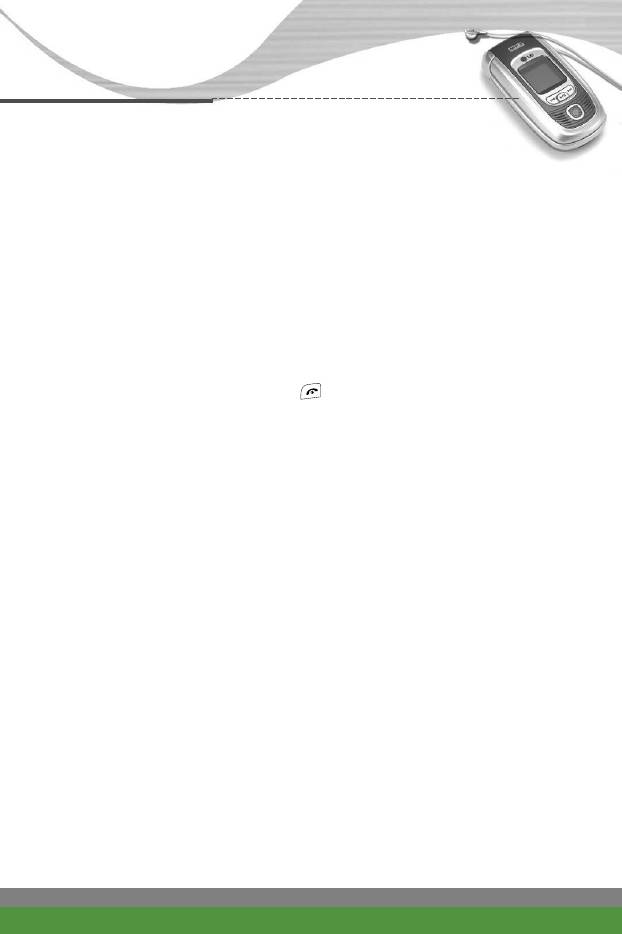
General functions
Displaying callers in a conference call
To scroll through the numbers of the callers who make up a conference call
on the handset screen, use the up/down navigation keys.
Taking a private call during a conference call
To have a private call with one caller from a conference call, display the
number of the caller you wish to talk to on the screen, then press the left soft
key. Select the Conference / Private to put all the other callers on hold.
Ending a conference call
To end a conference call, press the key. You can also end a conference
call by selecting End call after pressing the left soft key.
F1200
User Guide
33
Оглавление
- ǂ‰ÂÌËÂ
- îÛÌ͈ËË F1200
- éÒÌÓ‚Ì˚ ÙÛÌ͈ËË
- ëÚÛÍÚÛ‡ ÏÂÌ˛
- 鄇̇ÈÁ [åÂÌ˛-2]
- ÄÍÒÂÒcÛ‡˚ [åÂÌ˛-3]
- ëÓÓ·˘ÂÌËfl [åÂÌ˛-5]
- ä‡Ï‡ [åÂÌ˛-6]
- ᇄÛÁÍË [åÂÌ˛-7]
- ë‚ËÒ [åÂÌ˛-8]
- ç‡ÒÚÓÈÍË [åÂÌ˛-9]
- ÇÓÔÓÒ˚ Ë ÓÚ‚ÂÚ˚
- ÄÍÒÂÒÒÛ‡˚
- Introduction
- F1200 features
- Getting started
- General functions
- Menu Tree
- Organiser [Menu-2]
- Tools [Menu-3]
- Multimedia [Menu-4]
- Messages [Menu-5]
- Camera [Menu-6]
- My stuff [Menu-7]
- Service [Menu-8]
- Settings [Menu-9]
- Q&A
- Accessories
- Technical data



