LG A7150: Your Phone
Your Phone: LG A7150

Your Phone
Phone Components
14

Your Phone
Your Phone’s Features
1. Earpiece
2. Navigation key: Use for quick access to phone functions.
• Up Navigation key: Directly accesses My folder menu [Menu 2].
• Down Navigation key: Directly accesses address book.
• Left navigation key
- Short press: Direct access to Sounds menu.
• Right navigation key
- Short press: Write the text messages.
- Long press: Direct access to Messages menu [Menu 5].
3. Send key: You can dial a phone number and answer incoming calls.
Press this key in standby mode to quickly access the most recent
incoming, outgoing and missed calls.
4. 12. Left soft key/Right soft key: Each of these keys perform the
functions indicated by the text on the display immediately above them.
5. Side keys: These keys are used to control the volume of ringtone in
standby mode and speaker volume during a call.
6. Alphanumeric keys: These keys are used to dial a number in standby
mode and to enter number or characters in edit mode.
7. Microphone: Can be muted during a call for privacy.
8. Display screen: Displays phone status icons, menu items, Web
information, pictures and more in full color.
9. Confirmation key: Long press will launch the WAP browser. Allows
you to select and confirm menu options.
10. End/Power key: Allows you to power the phone on or off, end calls, or
return to Standby Mode.
15

Your Phone
12. Camera key: Press this key to use the camera feature.
• Short press: Direct access to camera menu.
• Long press: Directly goes to the Camera mode
13. Clear key: Allows you to delete the characters entered or return you to
the previous screen.
14. Infrared port: Indicates that you have activated the infrared features
to communicate with an IrDA-compliant device and to send or receive
data.
16
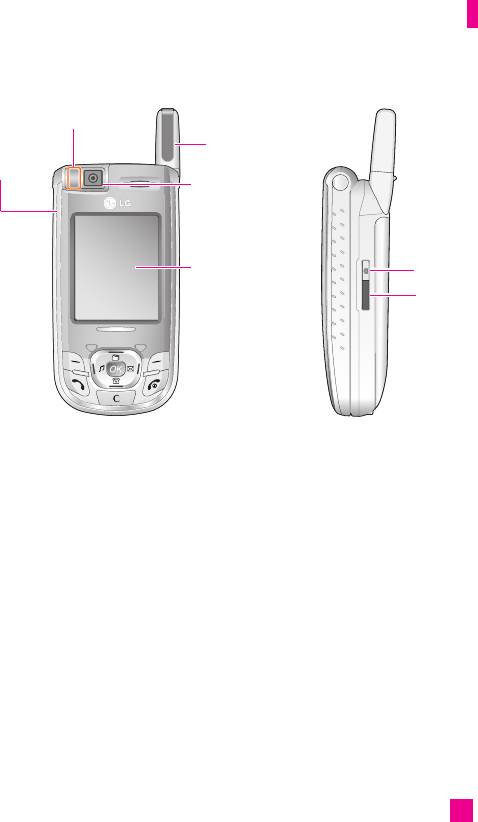
Your Phone
Flash
Ear-
Antenna
microphone
jack
Camera
Display
Camera key
screen
Infrared port
Backlight
A backlight illuminates the display and the keypad. When you press any
key or open the slide, the backlight turns on. It turns off if no key is
pressed within a given period of time, depending on the Backlight timeout
menu option. After backlight timeout, the display turns off to conserve
your battery power. To specify the length of time the backlight is active,
set the Backlight timeout menu option (Menu 9.2.2). See page 101 for
further details.
Slide
The A7150 is a slide telephone. This mechanism lets you open and close
the phone’s main keypad with just one simple movement. The result is a
small size phone where the display screen is visible at all times.
Slide the cover up and down to open and close.
nn
Warning Do not attempt to lift or bend the sliding cover because this may
damage the opening mechanism.
17
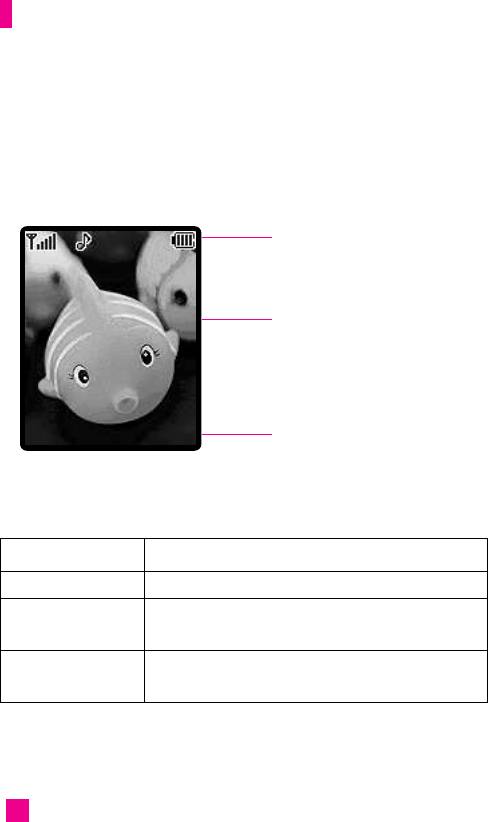
Your Phone
Display Information
Icon area
Text and
graphic area
7 : 47 PM 08 JAN
Menu
My Menu
Soft key
indications
Area Description
First line Displays various icons. See page 19~20.
Middle lines Display messages, instructions and Any information that
you enter, such As number to be dialled.
Last line Shows the functions currently Assigned to the two soft
keys.
18
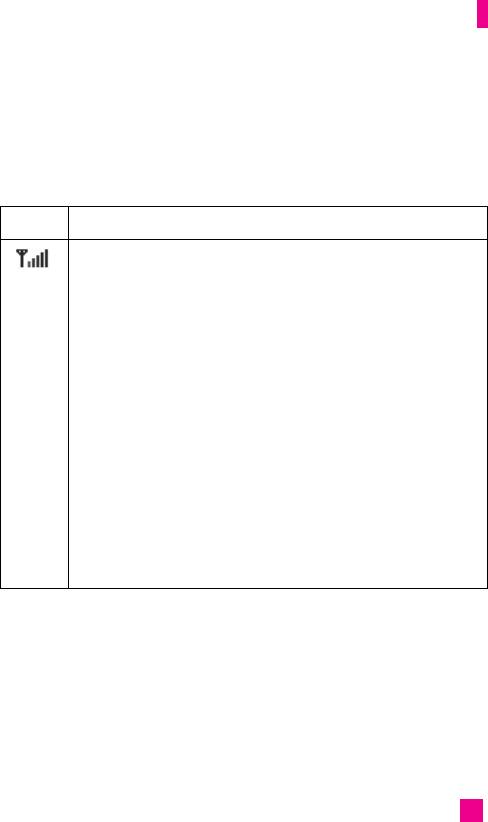
Your Phone
On-Screen Icons
The table below describes various display indicators or icons that appear
on the phone’s display screen.
Icon Description
Indicates the strength of the signal.
nn
Note Conversation quality may vary depending on the strength
of the signal. When the signal is weak, i.e. the display
indicator shows one or two bars, the quality may worsen
producing metallic voices, no sound or in some cases the
line may go dead. To avoid these problems we recommend
you check the strength of the signal on the display screen.
Should the display indicator fail to show any bars, this
means there is no coverage by your network operator.
Hence the name of the operator is not shown on the display
screen. No calls can be made, messages sent/received or
any network service used under these conditions.
Should some bars be shown on the display screen but
WITHOUT the name of your network operator, this means
that the telephone is working on another operator’s
network in order to guarantee emergency calls only.
19
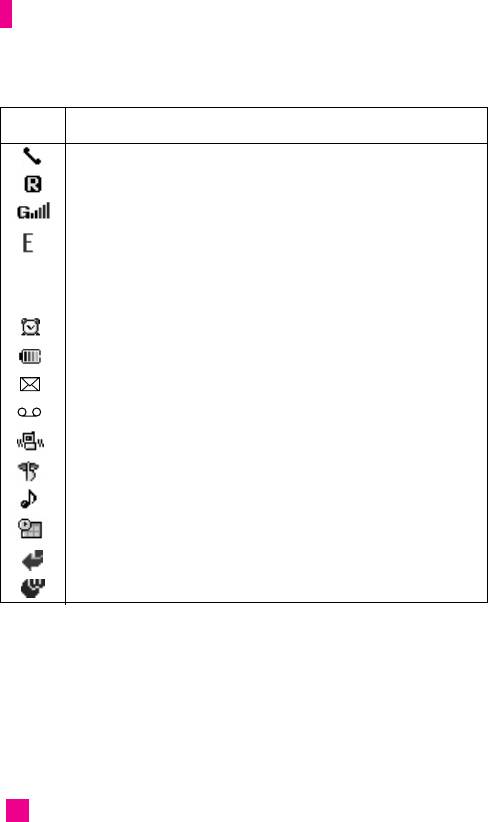
Your Phone
Icon Description
Call in progress.
Shows use of the roaming service.
Shows a GPRS service is available.
Shows the EDGE service is available. Connection to the EDGE
service allows you to transfer data at a speed of 200Kb/s (depending
on network availability). Check with your operator for network
coverage and service availability.
Shows the alarm clock is set and on.
Shows the battery charge status.
Shows a message has been received (text, multimedia or download).
Shows a voice message has been received.
Shows vibrate mode is on.
Shows all ring tones are off.
Shows the ring tone is on.
Shows an appointment entered in Calendar.
Shows call transfer option is on.
Shows access to WAP service is in progress.
20
Оглавление
- é„·‚ÎÂÌËÂ
- ǂ‰ÂÌËÂ
- LJ¯ ÚÂÎÂÙÓÌ
- éÒÌÓ‚Ì˚ ÙÛÌ͈ËË
- CxeÏa ÏeÌ˛
- ÜÛ̇ΠÁ‚ÓÌÍÓ‚
- åÓfl Ô‡Ô͇
- à„˚ Ë èËÎÓÊÂÌËfl
- ë‚ËÒ˚ Ë WAP
- ëÓÓ·˘ÂÌËfl
- ä‡Ï‡
- ÄÍÒÂÒÒÛ‡˚
- äÓÌÚ‡ÍÚ˚
- ç‡ÒÚÓÈÍË
- ÄÍÒÂÒÒÛ‡˚
- Memo
- Table of Contents
- Introduction
- Guidelines for safe and efficient use
- Your Phone
- Getting Started
- General Functions
- Selecting Functions and Options
- In-Call Menu
- Menu Tree
- Call history
- My folder
- Games & Apps
- Services & WAP
- Messages
- Camera/Video
- Tools
- Contact
- Settings
- Q&A
- Accessories
- Memo

