LG A7150: Contact
Contact: LG A7150
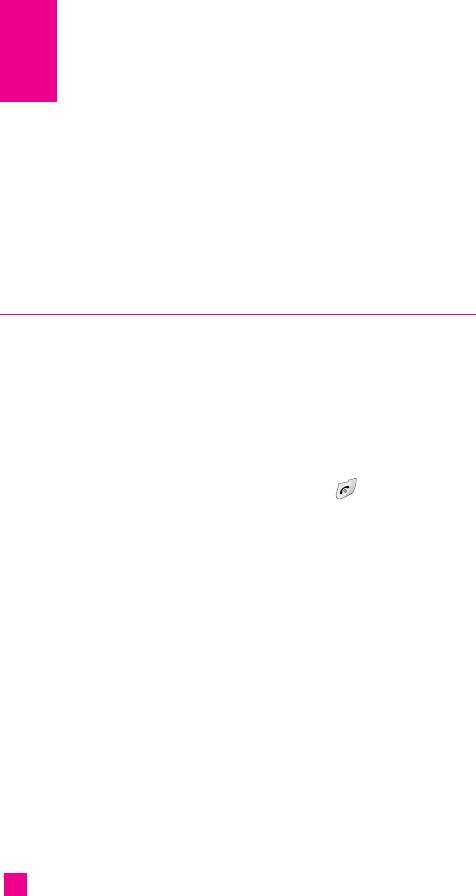
Contact
You can store phone numbers and their corresponding names in the
memory of your SIM card. In addition, you can store up to 250 numbers
and names in the phone memory. The SIM card and phone memories,
although physically separate, are used as if they were a single entity, called
the Contact.
Contact list Menu 8.1
1. In menu mode, select Contact ➞ Contact List.
2. Press the left soft key [Select].
nn
Note You can also scroll through the Contact from the beginning, in idle mode
with slide open, by pressing the down navigation key directly.
3. If you want to edit, delete, copy an entry, or to add the voice to one,
select [Options].
4. Once you have found the required entry, press the to dial the number.
• View detail: To view in detail the selected name.
• Delete: You can delete an entry.
• Write messages: You can write a short message and a multimedia
message. For further details, see page 67.
• Edit: You can edit the name, mobile number, home number, office
number, E-mail, group, picture by press the left soft key [Select].
• Copy to SIM: You can copy an entry from SIM to phone.
nn
Note When a contact with several numbers is copied from the phone memory to the
SIM memory, only the number entered as the main number will be copied.
• Assign speed dial: You can call directly to set speed dials in this
opton. For further details, see page 96.
• View caller groups: For further details, see page 97.
84
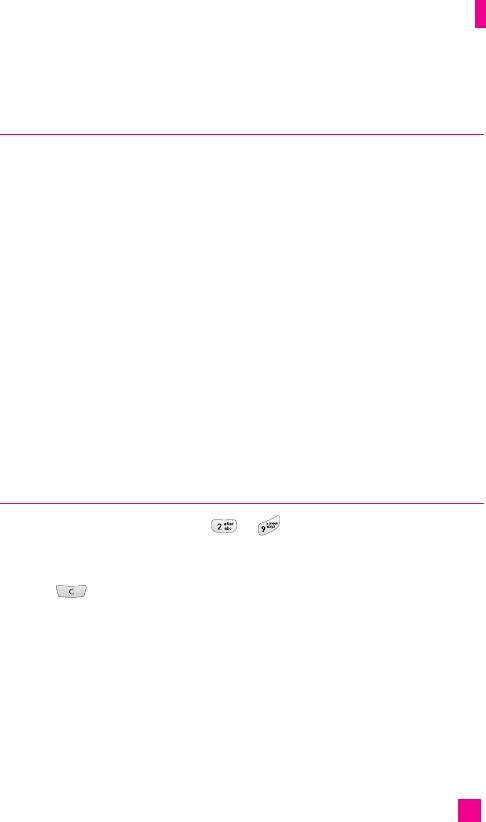
Contact
New contact Menu 8.2
You can add a address book entry by using this function. Phone memory
capacity is 250 entries. SIM card memory capacity depends on the cellular
service provider. You can also save 40 characters of name in the phone
memory, and save characters in the SIM card. The number of characters is
dependent on the SIM.
1. In menu mode, select Contact ➞ New.
2. You can add new contact entries to the SIM memory or the phone
memory. To select the memory, go to Set memory [Menu-8-7-1].
• Adding new entries into SIM memory
You can enter a name and number, and select the required group.
(Depends on the SIM).
• Adding new entries into handset memory
You can enter a name, numbers, E-mail address and memo, and select the
required group.
Speed dial Menu 8.3
You can assign any of the keys, to with a name list entry.
You can call directly by pressing this key for 2-3 seconds.
1. In menu mode, select Contact ➞ Speed dial Or, in standby mode, hold
down in the standby mode.
2. If you want to add a number to speed dial, select <Empty>. Then, you
can search the name from the Address Book.
3. Select the name from the speed dial. You can change and delete the
name. In addition, you can call by this number, write text message, and
multimedia message.
85
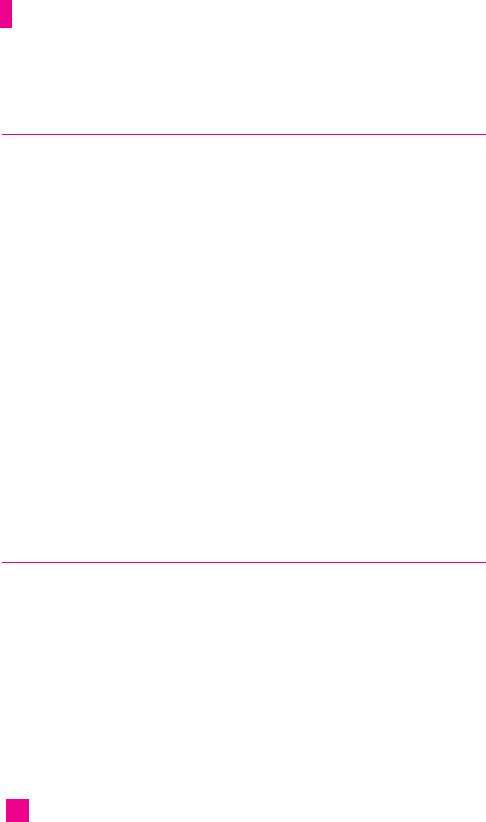
Contact
Caller groups Menu 8.4
There are 7 predefined groups as well as one additional group labeled
Others where you can create your own lists.
1. Every Group list will be displayed: Family, Friends, Colleague, VIP,
Group 1, Group 2, Group 3.
2. Select the Group name that you want to manage by pressing
the left soft key [Options].
• Member list: Allows you to see the member list in the group.
• Group ring tone: Allows you to select the ring tone to be used when
you receive a voice phone call from a person in the group.
• Group icon: Allows you to select the graphic icon to be displayed
when you receive a call from a person in the group.
• Add member: Allows you to add the member to the group.
• Remove member: Allows you to delete the member in the group.
• Rename: Allows you to assign a name to the group.
• Remove all: Allows you to delete all the member in the group.
Copy all Menu 8.5
You can copy or move entries from the SIM card memory to the phone
memory and vice versa.
SIM to Phone (Menu 8.5.1)
You can copy the entry from the SIM card to phone memory.
86
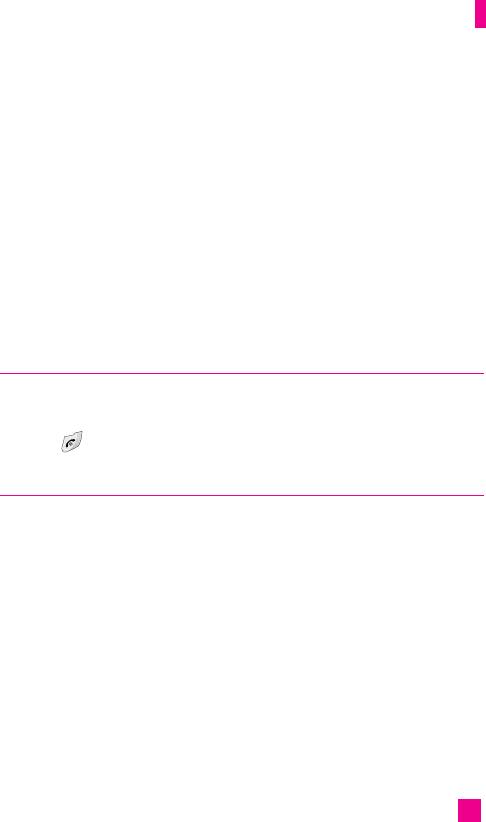
Contact
Phone to SIM (Menu 8.5.2)
You can copy the entry from the phone memory to the SIM card.
nn
Note When contacts with several numbers are copied from the phone
memory to the SIM memory, only the number entered as the main
number will be copied.
The following options are available:
]
Keep original: When copying, Original Dial Number is kept.
]
Delete original: When copying, Original Dial Number will
be erased.
Delete all Menu 8.6
You can delete all entries in the SIM and Handset. This function requires
the security code except for Voice.
Press the key to return to the standby mode.
Settings Menu 8.7
Set memory (Menu 8.7.1)
Scroll to highlight the Default memory option, then press the left soft key
[Select].
]
If you select Always ask when adding entry, the phone will ask where
to store.
]
If you select SIM or Handset, the phone will store an entry to the SIM
or the phone.
87
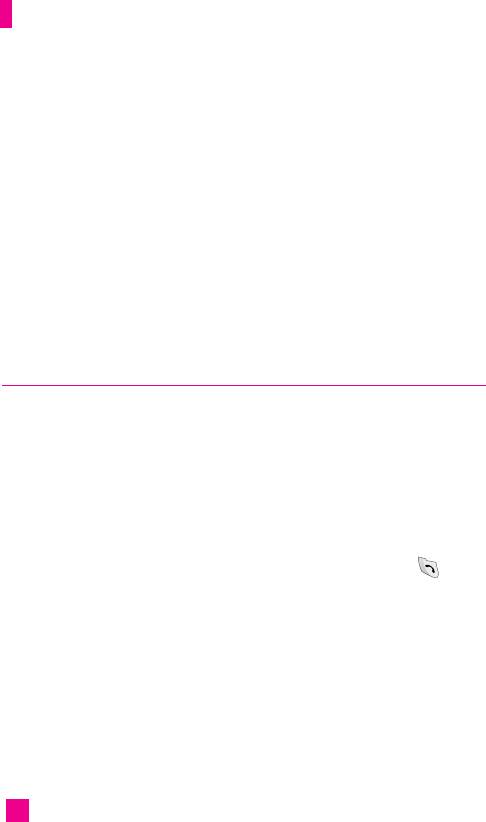
Contact
View options (Menu 8.7.2)
Sets viewing mode of list of saved contacts when accessing the Search
menu [Menu 8-1].
]
Name only: The phone will search an entry by Name, display up to 6
picture list.
]
Name & number: The phone will search an entry by the Name and
Number, display up to 4 picture list Name and Number, without
showing picture.
]
With picture: The phone will search an entry by Name or Number,
display up to 4 picture list, with showing picture.
Information Menu 8.8
*
Service dial number (Menu 8.8.1)
You can view the list of Service Dialing Numbers (SDN) assigned by your
network provider (If supported by the SIM card). Such numbers include
the emergency, directory assistance and voice mail numbers.
1. Select the Service dial number option.
2. The names of the available services will be shown.
3. Use the up/down navigation keys to select a service. Press the key.
Memory status(Menu 8.8.2)
You can check how many names and numbers are stored in the Address
Book (SIM card and phone memories).
*
Own number (Menu 8.8.3)
Allows you to display your phone number in the SIM card.
88
:
*
Shown only if supported by SIM card
Оглавление
- é„·‚ÎÂÌËÂ
- ǂ‰ÂÌËÂ
- LJ¯ ÚÂÎÂÙÓÌ
- éÒÌÓ‚Ì˚ ÙÛÌ͈ËË
- CxeÏa ÏeÌ˛
- ÜÛ̇ΠÁ‚ÓÌÍÓ‚
- åÓfl Ô‡Ô͇
- à„˚ Ë èËÎÓÊÂÌËfl
- ë‚ËÒ˚ Ë WAP
- ëÓÓ·˘ÂÌËfl
- ä‡Ï‡
- ÄÍÒÂÒÒÛ‡˚
- äÓÌÚ‡ÍÚ˚
- ç‡ÒÚÓÈÍË
- ÄÍÒÂÒÒÛ‡˚
- Memo
- Table of Contents
- Introduction
- Guidelines for safe and efficient use
- Your Phone
- Getting Started
- General Functions
- Selecting Functions and Options
- In-Call Menu
- Menu Tree
- Call history
- My folder
- Games & Apps
- Services & WAP
- Messages
- Camera/Video
- Tools
- Contact
- Settings
- Q&A
- Accessories
- Memo

