LG A7150: General Functions
General Functions: LG A7150
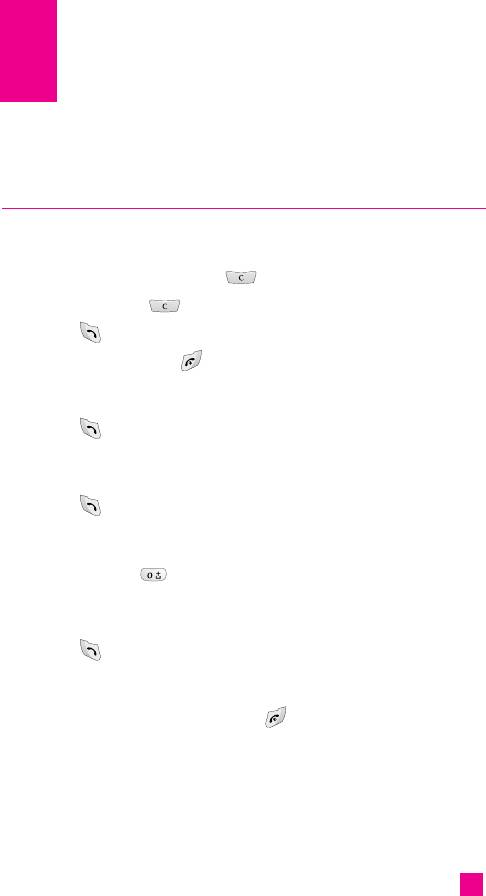
General Functions
Making a Call
1. Make sure your phone is powered on.
2. Enter a phone number including the area code. To edit a number on the
display screen, simply press the key to erase one digit at a time.
]
Press and hold the key to erase the entire number.
3. Press the key to call the number.
4. When finished, press the key.
Making a Call by Send Key
1. Press the key, and the most recent incoming, outgoing and missed
phone numbers will be displayed.
2. Select the desired number by using the navigation key.
3. Press the key.
Making International Calls
1. Press and hold the key for the international prefix.
The ‘+’ character can be replaced with the international access code.
2. Enter the country code, area code, and the phone number.
3. Press the key.
Ending a Call
When you have finished a call, press the key.
Making a Call From the Contact list
You can store names and phone numbers dialled frequently in the SIM
card as well as the phone memory known as the Contact list.
You can dial a number by simply looking up a name in the contact list. For
more details on the Contact list feature, please refer to page 95.
29
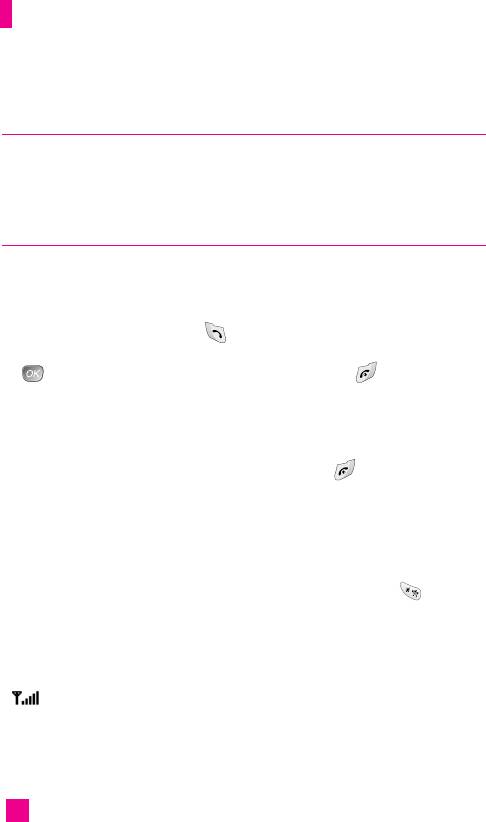
General Functions
Adjusting the Volume
During a call, if you want to adjust the earpiece volume, use the side keys
of the phone.
In idle mode, you can adjust the ring volume using the side keys.
Answering a Call
When you receive a call, the phone rings and the flashing phone icon
appears on the screen. If the caller can be identified, the caller’s phone
number (or name if stored in your Address Book) is displayed.
1. Open the Slide and press the key or the left soft key to answer an
incoming call. If the Any Key menu option (Menu 9.4.2) has been set to
, any key press will answer a call except for the key or the right
soft key.
nn
Notice To reject an incoming call, press and hold the side keys on the left side
of the phone.
2. End the call by closing the phone or pressing the key.
nn
Notice You can answer a call while using the Address Book or other menu
features.
Vibrate Mode (Quick)
Vibrate Mode can be activated by pressing and holding down key.
Signal Strength
If you are inside a building, being near a window may give you better
reception. You can see the strength of your signal by the signal indicator
() on your phone’s display screen.
30
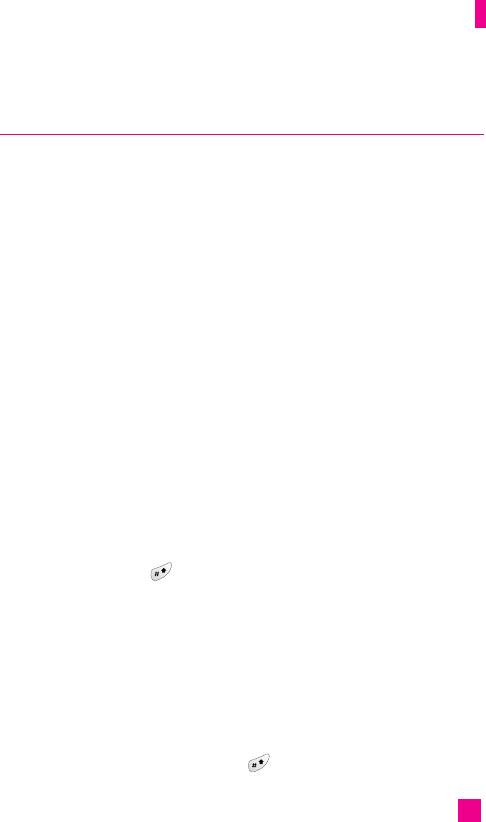
General Functions
Entering Text
You can enter alphanumeric characters by using the phone’s keypad. For
example, storing names in the Address Book, writing a message, creating
scheduling events in the calendar all require entering text.
The following text input methods are available in the phone.
nn
Note Some fields may allow only one text input mode (e.g. telephone number
in address book fields).
T9 Mode
This mode allows you to enter words with only one keystroke per letter.
Each key on the keypad has more than one letter. The T9 mode
automatically compares your keystrokes with an internal linguistic
dictionary to determine the correct word, thus requiring far fewer
keystrokes than the traditional ABC mode.
ABC Mode
This mode allows you to enter letters by pressing the key labeled with the
required letter once, twice, three or four times until the letter is displayed.
123 Mode (Numbers Mode)
Type numbers using one keystroke per number. To change to 123 mode in
a text entry field, press key until 123 mode is displayed.
Symbolic Mode
This mode allows you to enter special characters.
Changing the Text Input Mode
1. When you are in a field that allows characters to be entered, you will
notice the text input mode indicator in the upper right corner of the
display.
2. If you want to change modes, press . The available modes are
changed.
31
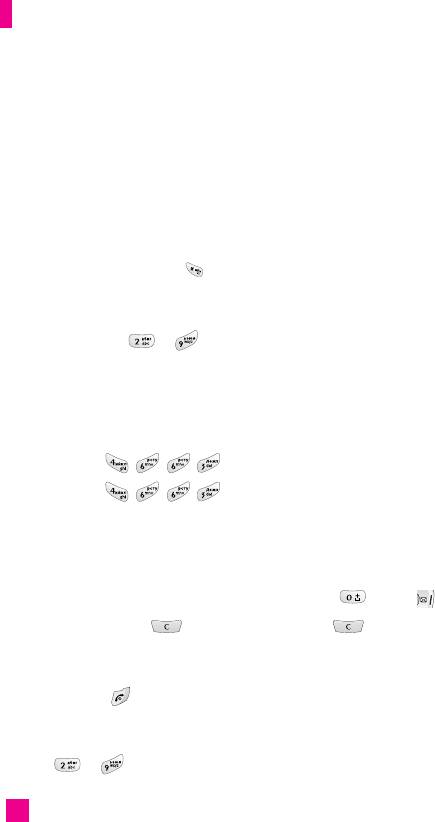
General Functions
Using the T9 Mode
The T9 predictive text input mode allows you to enter words easily with a
minimum number of key presses. As you press each key, the phone begins
to display the characters that it thinks you are typing based on a built-in
dictionary. As new letters are added, the word changes to reflect the most
likely candidate from the dictionary.
nn
Notice You can select a different T9 language from the menu option or press
hold down the key . The default setting on the phone is T9 disabled
mode.
1. When you are in the T9 predictive text input mode, start entering a word
by pressing keys to Press one key per letter.
]
The word changes as letters are typed - ignore what’s on the screen
until the word is typed completely.
]
If the word is still incorrect after typing completely, press the down
navigation key once or more to cycle through the other word options.
Example: Press to type Good.
Press [down navigation key] to type Home.
]
If the desired word is missing from the word choices list, add it by
using the ABC mode.
2. Enter the whole word before editing or deleting any keystrokes.
3. Complete each word with a space by pressing the key or key.
To delete letters, press . Press and hold down to erase the letters
continuously.
nn
Notice
To exit the text input mode without saving your input,
press . The phone returns to the idle screen.
Using the ABC Mode
Use the to keys to enter your text.
32
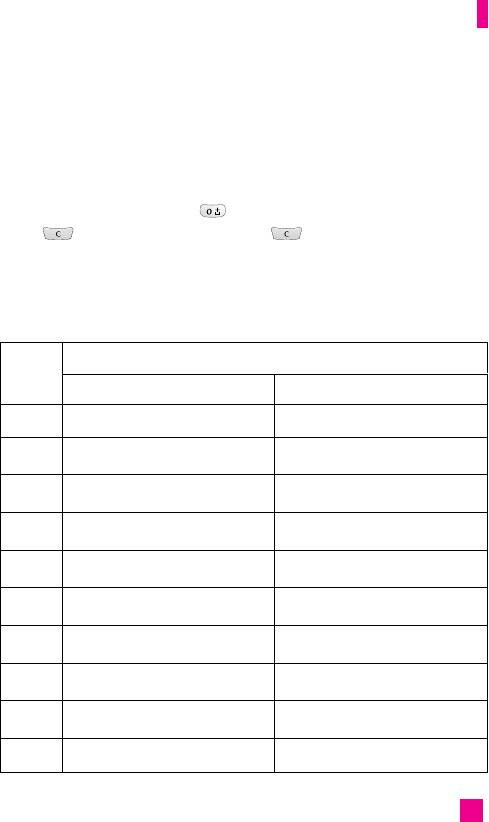
General Functions
1. Press the key labeled with the required letter:
]
Once for the first letter.
]
Twice for the second letter.
]
And so on.
2. To insert a space, press the key once. To delete letters, press
the key. Press and hold down the key to erase the letters
continuously.
nn
Notice Refer to the table below for more information on the characters
available using the keys.
Characters in the Order Display
Key
Upper Case Lower Case
1
. , / ? ! - : ' " 1 . , / ? ! - : ' " 1
2
A B C 2 a b c 2
3
D E F 3 d e f 3
4
G H I 4 g h i 4
5
J K L 5 j k l 5
6
M N O 6 m n o 6
7
P Q R S 7 p q r s 7
8
T U V 8 t u v 8
9
W X Y Z 9 w x y z 9
0
(SPACE)0 (SPACE)0
33
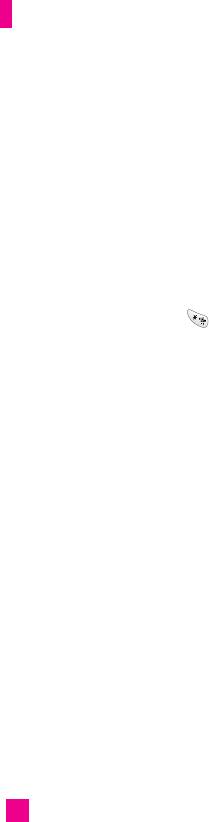
General Functions
Using the 123 (Numbers) Mode
The 123 Mode enables you to enter numbers in a text message
(a telephone number, for example).
Press the keys corresponding to the required digits before manually
switching back to the appropriate text entry mode.
Using the Symbol Mode
The Symbol Mode enables you to enter various symbols or special
characters.
To enter a symbol, press the key. Use the navigation keys to select the
desired symbol and press the [OK] key.
34
Оглавление
- é„·‚ÎÂÌËÂ
- ǂ‰ÂÌËÂ
- LJ¯ ÚÂÎÂÙÓÌ
- éÒÌÓ‚Ì˚ ÙÛÌ͈ËË
- CxeÏa ÏeÌ˛
- ÜÛ̇ΠÁ‚ÓÌÍÓ‚
- åÓfl Ô‡Ô͇
- à„˚ Ë èËÎÓÊÂÌËfl
- ë‚ËÒ˚ Ë WAP
- ëÓÓ·˘ÂÌËfl
- ä‡Ï‡
- ÄÍÒÂÒÒÛ‡˚
- äÓÌÚ‡ÍÚ˚
- ç‡ÒÚÓÈÍË
- ÄÍÒÂÒÒÛ‡˚
- Memo
- Table of Contents
- Introduction
- Guidelines for safe and efficient use
- Your Phone
- Getting Started
- General Functions
- Selecting Functions and Options
- In-Call Menu
- Menu Tree
- Call history
- My folder
- Games & Apps
- Services & WAP
- Messages
- Camera/Video
- Tools
- Contact
- Settings
- Q&A
- Accessories
- Memo

