LG A7150: Camera/Video
Camera/Video: LG A7150
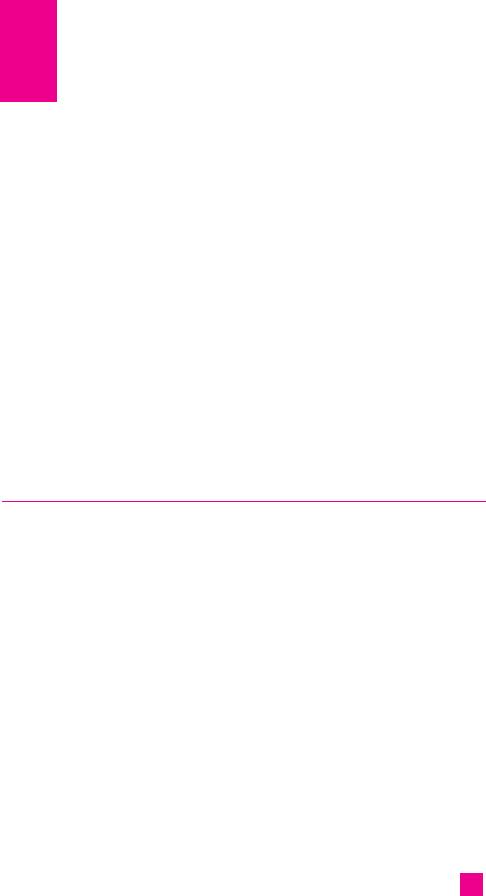
Camera/Video
The A7150 phone features a built-in digital camera which allows you to
take photos with a maximum resolution of 640x480 pixel (also called
VGA). The CMOS sensor also lets you take high quality photographs
thanks to extra features such as digital zoom up to 4x (depending on
resolution), light control, white balance, change of colour, etc. Lastly the
built-in flash also lets you take photographs in poor lighting conditions.
The camera lets you take photos at any time, capturing charming images to
be sent via MMS. You can also record videos to immortalise the funniest
situations and have them with you at all times.
The camera is fitted to the top part of the phone and can be turned around
by 180°. This allows you to easily focus on objects in front of you or
behind the telephone.
nn
Note The Photo Camera feature cannot be used if the battery is almost flat.
Take picture Menu 6.1
Press the Menu key and select Camera. Take picture. Or, press the
camera hot key in standby mode. You can see the viewfinder. Before
taking a shot, press the right soft key [options] to set the following values.
Select the desired value and press the OK key to confirm it.
nn
Note In Take photo mode, You can change the capture mode to press the left
soft key [Video].
] Resolution: Allows you to set the image size to one of Hi (640*480),
Med (320*240) and Low (128*160).
] Quality: Allows you to set the image quality from Economy, Normal
and High.
] White Balance: 5 settings are available: Auto, Daylight, Incandescent,
Cloudy, and Fluorescent.
] Self Timer: Allows you to select the delay time (off, 3 Seconds and 10
Seconds). Then the phone takes a photo after the specified time.
73

Camera/Video
] Flash: Allow you to set the flash when you you take a photo in dark
place.
] Reverse view: Allows you to reverse the image vertically.
] Colour effect: 3 settings are available: Color, Sepia, Mono.
] Fun frames: Allows you to use a fun frame from the list.
] Multishot: Allows you to take photos in succession.
] Shutter tones: Allows you to change the Shutter tones from Sound1,
Sound2 and Sound3.
] Default settings: Set to default setting.
nn
Note Zoom and Lighting can be adjusted using the navigation keys.
Taking a photo
After selecting the settings you want on the camera, focus on the subject
you wish to take and press the Camera or OK key to take the photo. The
photo will be automatically saved in the Photo Album. The photo can be
sent via MMS by pressing the left soft key [Send] while the following
menu is accessed by pressing the right soft key [Options]:
• Delete: Deletes the photo just taken.
• Set as wallpaper: Uses the photo taken as the phone’s wallpaper.
• Set as photo ID: Allows you to link the photo to a contact in the address
book in order to use the photo address book feature. When you receive a
call from the contact in question, his/her photo will appear on the display
screen.
When a photo with a higher resolution than 128*160 pixel is linked, the
photo can be trimmed by pressing the right soft key Zoom. The left soft
key ‘ + ’ enlarges the photo, the right soft key ‘ - ’ reduces it and you can
choose the area to be trimmed using the arrow keys.
• Photo gallery: Accesses Album where all photos are stored.
74
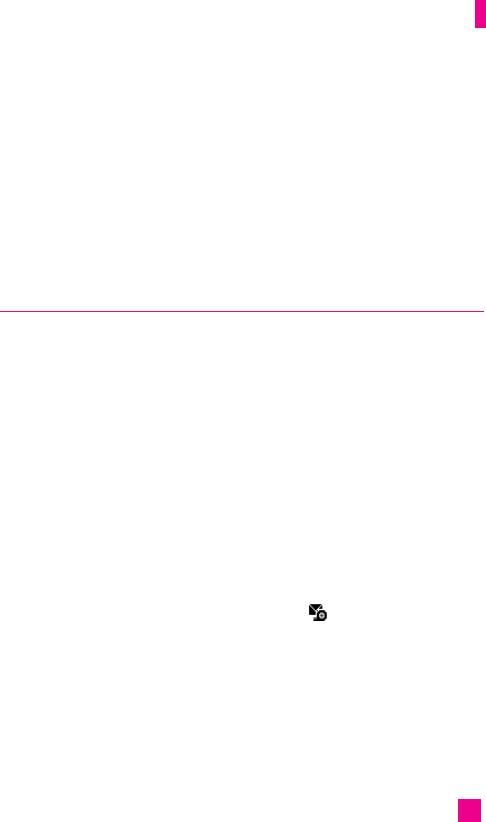
Camera/Video
• Rename: Changes the name of the photo taken.
Taking multiple shots in succession
Set the camera, select Multishot mode and the number of shots you want
(1, 3 or 6). Focus on the subject you wish to take and press the Camera
key. The phone will shoot all the photos with an interval of less than 0.5
seconds between each shot. All the photos taken will be automatically
saved in the Photo gallery.
Record video Menu 6.2
You can record the video up to 60 minutes. But it depends on the
resolution, the available memory capacity, and the quantity of data to be
compressed. Press Record video You can record a video clip in this menu
by pressing the Camera key. Before taking a shot, press the right soft key
[options] to set the following values. Select the desired value and press the
OK key to confirm it.
nn
Note In Record video mode, You can change the capture mode to press the left
soft key [Photo].
] Recording mode:
• General: Allows you to record the video as much time as you want.
• MMS video: Allows you to record the video clip for sending via
MMS.
* When you select MMS video mode, the Icon appears on the bottom
line. The maximum capacity of MMS video is 100kb at once.
] Resolution: Allows you to set the image size from Low (128*96) and
Hi (176*144).
] Quality: Allows you to set the image quality from Economy, Normal
and High.
] White Balance: 5 settings are available: Auto, Daylight, Incandescent,
Cloudy, and Fluorescent.
75
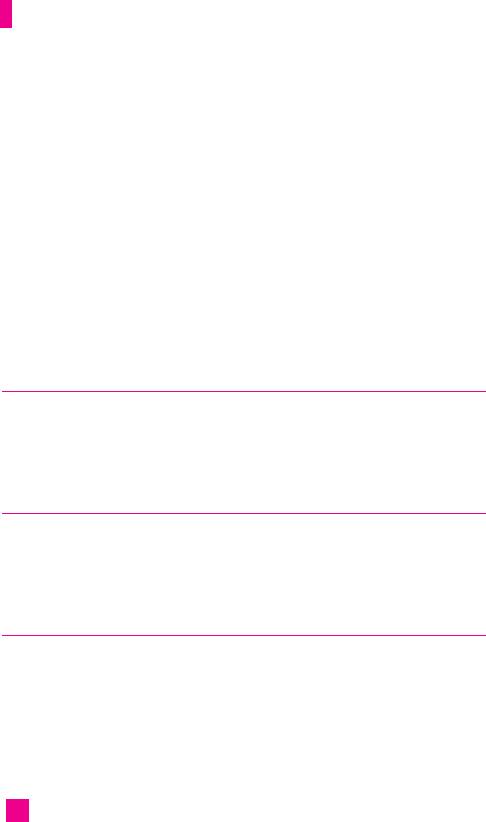
Camera/Video
] Flash: Allow you to set the flash when you you take a photo in dark
place.
] Reverse view: Allows you to reverse the image vertically.
] Colour effect: 3 settings are available: Color, Sepia, Mono.
] Default settings: Set to default setting.
Press the Camera key to start recording a video clip. REC time is updated
on the LCD screen.
To stop recording, press the Camera key again. It is automatically saved in
Video gallery. And you can keep recording another video clip by pressing
the Camera key.
Photo gallery Menu 6.3
All the still images taken in the Take photo menu are stored in this menu.
You can view, organise and send the pictures saved in your phone.
For further details, see page 44.
Video gallery Menu 6.4
Select the desired video clip using left/right/up/down navigation keys, you
can access the following submenu using the left soft key [Options].
For futher details, see page 45.
Memory Status Menu 6.5
Press the Menu key and select Camera, Memory status. You can check the
current memory status on the phone. Images and Video share the memory.
76
Оглавление
- é„·‚ÎÂÌËÂ
- ǂ‰ÂÌËÂ
- LJ¯ ÚÂÎÂÙÓÌ
- éÒÌÓ‚Ì˚ ÙÛÌ͈ËË
- CxeÏa ÏeÌ˛
- ÜÛ̇ΠÁ‚ÓÌÍÓ‚
- åÓfl Ô‡Ô͇
- à„˚ Ë èËÎÓÊÂÌËfl
- ë‚ËÒ˚ Ë WAP
- ëÓÓ·˘ÂÌËfl
- ä‡Ï‡
- ÄÍÒÂÒÒÛ‡˚
- äÓÌÚ‡ÍÚ˚
- ç‡ÒÚÓÈÍË
- ÄÍÒÂÒÒÛ‡˚
- Memo
- Table of Contents
- Introduction
- Guidelines for safe and efficient use
- Your Phone
- Getting Started
- General Functions
- Selecting Functions and Options
- In-Call Menu
- Menu Tree
- Call history
- My folder
- Games & Apps
- Services & WAP
- Messages
- Camera/Video
- Tools
- Contact
- Settings
- Q&A
- Accessories
- Memo

