LG A7150: Getting Started
Getting Started: LG A7150
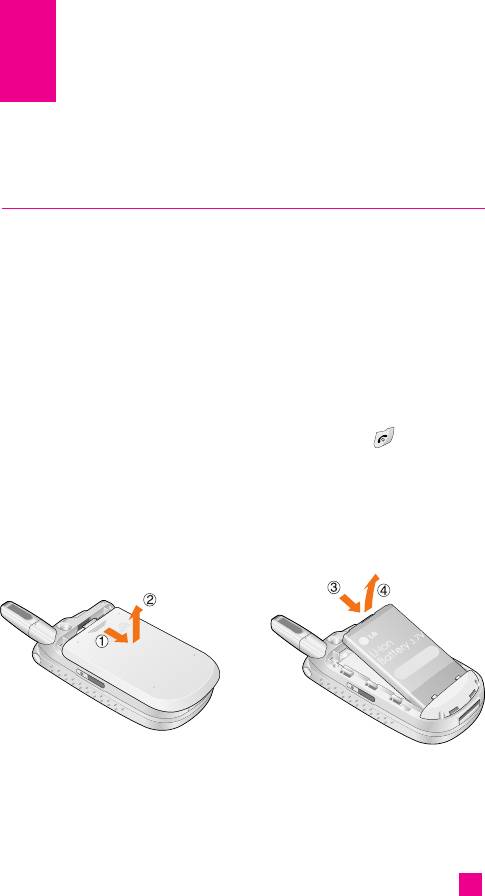
Getting Started
Installing the SIM Card
When you subscribe to a cellular network, you are provided with a plug-in
SIM card loaded with your subscription details, such as your PIN, any
optional services available and many others.
nn
Important! The plug-in SIM card and its contacts can be easily damaged by
scratches or bending, so be careful when handling, inserting or
removing the card. Keep all SIM cards out of the reach of small
children.
nn
Warning If the phone and/or SIM card are lost/stolen, contact your network
operator immediately in order to prevent improper use of the above.
1. If necessary, switch off the phone by holding down the key until the
power-off image displays.
2. Remove the battery. To do so:
21
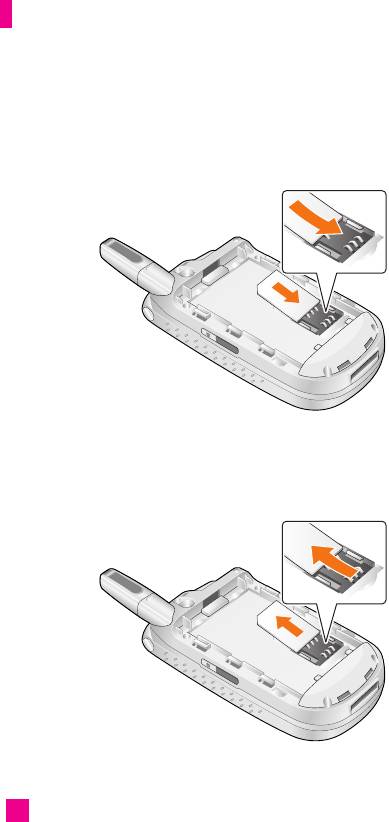
Getting Started
3. Slide the SIM card into the SIM card socket so that it locks the card into
place. Make sure that the notched corner is bottom left and the gold
contacts of the card face into the phone.
nn
Note When you need to remove the SIM card, slide it, as shown, and take it
out of the socket.
22
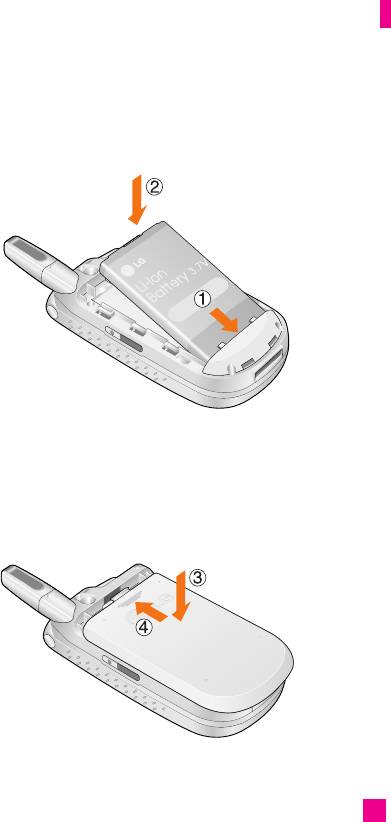
Getting Started
4. Place the battery so that the tabs on the end align with the slots at the
bottom of the phone.
5. Press the battery cover until it clicks into place. Make sure that the
battery is properly installed before switching the phone on.
23
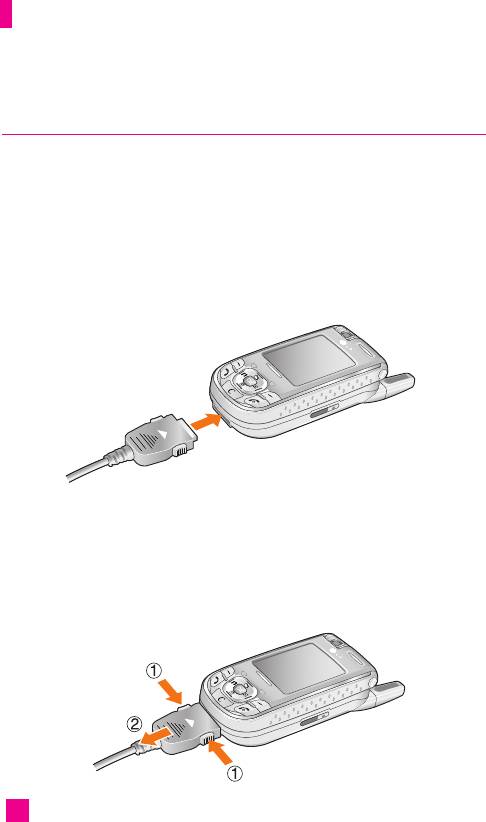
Getting Started
Charging the Battery
Use of unauthorized accessories could damage your phone and invalidate
your warranty.
To use the travel adapter provided with your phone:
1. With the battery in position on the phone, connect the lead from the
travel adapter to the bottom of the phone. Check that the arrow on the
lead connector is facing towards the front of the phone.
2. Connect the adapter to a standard AC wall outlet.
nn
Warning
You must unplug the adapter before we remove the battery from
the phone during charging; otherwise, the phone could be damaged.
3. When charging is finished, disconnect the adapter from the power outlet
and from the phone by pressing on the gray tabs on both sides of the
connector while pulling the connector out.
24
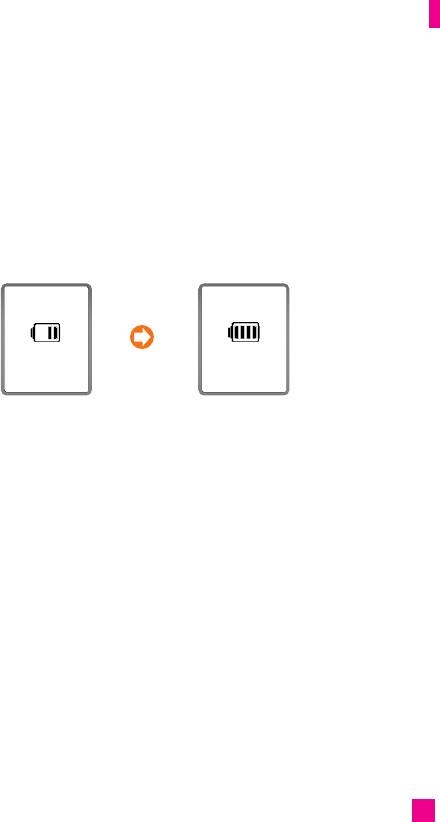
Getting Started
nn
Notice
]
If your phone is powered on while charging, you’ll see the bars in the
battery indicator icon cycle.
When the battery is fully charged, the bars in the battery indicator icon will
flash on and off.
]
If your phone is powered off, the display will show the charging status.
‘Charging’ or ‘Full’ will be displayed.
Display screen
Charging Full
If the battery fails to charge completely:
]
After turning the phone on and off, please attempt to recharge the battery.
]
After detaching and reattaching the battery, please attempt to recharge the
battery.
nn
Warning When using the phone for the first time, make sure the battery is
fully charged. Do not remove the battery or SIM card while
charging.
25
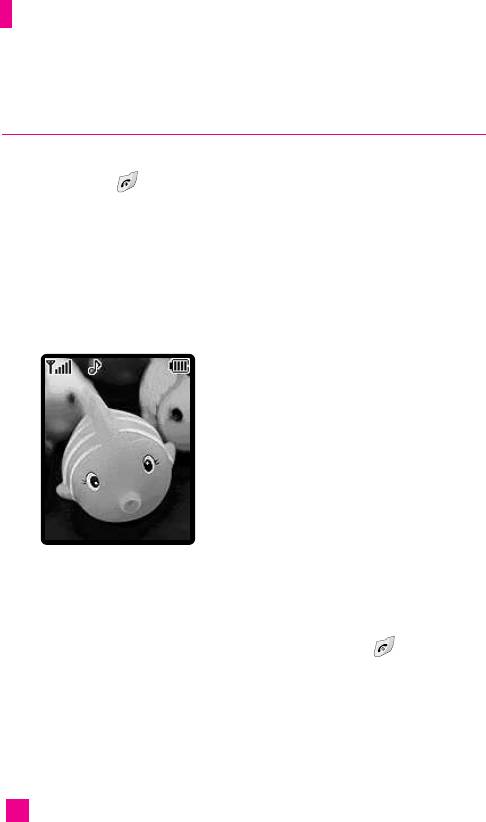
Getting Started
Turning Your Phone On and Off
1. Slide the keypad up.
2. Hold down the key until the phone switches on.
3. If the phone asks for a PIN, enter the PIN and press the left soft key
[OK].
The phone searches for your network and after finding it, the idle screen,
illustrated below, appears on display. Now, you can make or receive a
call.
7 : 47 PM 08 JAN
Menu
My Menu
nn
Note
The display language is Automatic. To change the language, use the
Languages menu option (Menu 9.2.3).
For further details, see page 101.
4. When you wish to switch the phone off, hold down the key until the
power-off image displays.
26

Getting Started
Access Codes
You can use the access codes described in this section to avoid
unauthorised use of your phone. The access codes (except PUK and PUK2
codes) can be changed by using the Change codes feature [Menu-9-5-6].
See page 108.
PIN code (4 to 8 digits)
The PIN (Personal Identification Number) code protects your SIM card
against unauthorised use. The PIN code is usually supplied with the SIM
card. When the PIN code request is set to On, your phone will request the
PIN code every time the phone is switched on. When the PIN code
request is set to Off, your phone connects to the network directly without
the PIN code.
PIN2 code (4 to 8 digits)
The PIN2 code, supplied with some SIM cards, is required to access
functions such as Advice of Call Charge and Fixed Dial Number. These
functions are only available if supported by your SIM card.
PUK code (4 to 8 digits)
The PUK (PIN Unblocking Key) code is required to change a blocked PIN
code. The PUK code may be supplied with the SIM card. If not, contact
your network operator for the code. If you lose the code, also contact your
network operator.
PUK2 code (4 to 8 digits)
The PUK2 code, supplied with some SIM cards, is required to change a
blocked PIN2 code. If you lose the code, also contact your network
operator.
27
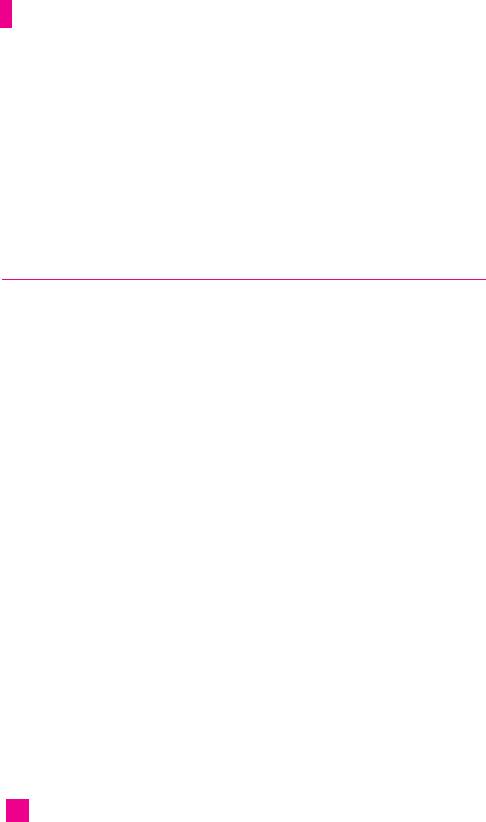
Getting Started
Security code (4 to 8 digits)
The security code protects the unauthorized use of your phone. The default
security code is set to “0000” and the security code is required to delete all
phone entries and to activate the Restore Factory Settings menu. The
security code default setting can be modified from the Security Settings
menu.
Barring Password
The barring password is required when you use the Call Barring function.
The password is obtained from the service provider when you subscribe to
this function. See [Menu 9-5-4] for further details.
28
Оглавление
- é„·‚ÎÂÌËÂ
- ǂ‰ÂÌËÂ
- LJ¯ ÚÂÎÂÙÓÌ
- éÒÌÓ‚Ì˚ ÙÛÌ͈ËË
- CxeÏa ÏeÌ˛
- ÜÛ̇ΠÁ‚ÓÌÍÓ‚
- åÓfl Ô‡Ô͇
- à„˚ Ë èËÎÓÊÂÌËfl
- ë‚ËÒ˚ Ë WAP
- ëÓÓ·˘ÂÌËfl
- ä‡Ï‡
- ÄÍÒÂÒÒÛ‡˚
- äÓÌÚ‡ÍÚ˚
- ç‡ÒÚÓÈÍË
- ÄÍÒÂÒÒÛ‡˚
- Memo
- Table of Contents
- Introduction
- Guidelines for safe and efficient use
- Your Phone
- Getting Started
- General Functions
- Selecting Functions and Options
- In-Call Menu
- Menu Tree
- Call history
- My folder
- Games & Apps
- Services & WAP
- Messages
- Camera/Video
- Tools
- Contact
- Settings
- Q&A
- Accessories
- Memo

