LG A7150: My folder
My folder: LG A7150
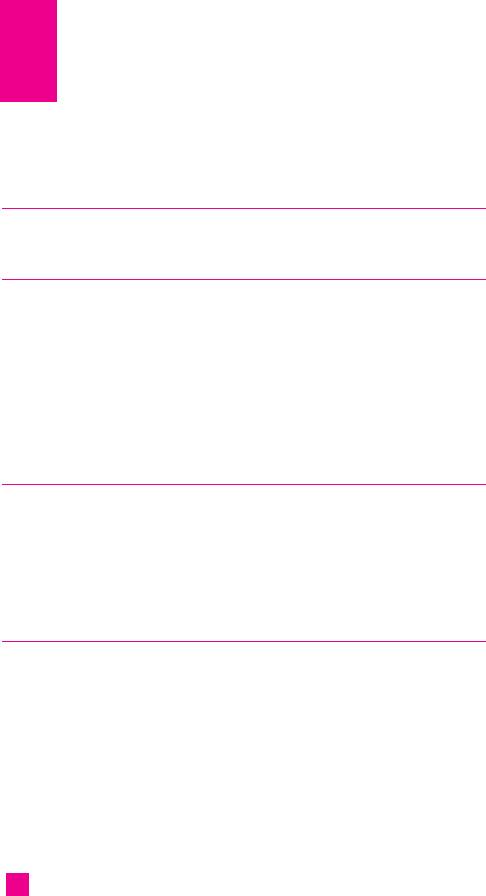
My folder
Games & Apps Menu 2.1
For further details, see page 48 (Menu 3.1).
Ringtones / Audio Menu 2.2
The left soft key [Options] will bring up the following options.
] Delete: Delete the selected sound.
] Send Via: Melody Sound can be sent via SMS and MMS.
] Record voice: Set record voice to save a new audio file to attach to your
multimedia message.
] Rename: You can change the name of the selected sound.
Graphics Menu 2.3
The left soft key [Options] will bring up the following options.
] View: You can see the animated graphics one by one.
] Send Via: Downloaded Picture can be sent via SMS and MMS.
] Set as wallpaper: Currently selected Picture can be set as a Wallpaper.
Photo gallery Menu 2.4
All the still images taken in the Take Photo menu are stored in this menu.
You can view, organise and send the pictures saved in your phone.
Select the picture you want press the left soft key [Options] to access the
following submenus.
] Open: You can view one image at a time.
] Delete: Delete the selected image.
] Set as wallpaper: You can set the selected image as the LCD wallpaper.
] Set as Photo ID: You can add the selected image to a address book
contact to use the Photo Caller ID feature.
46
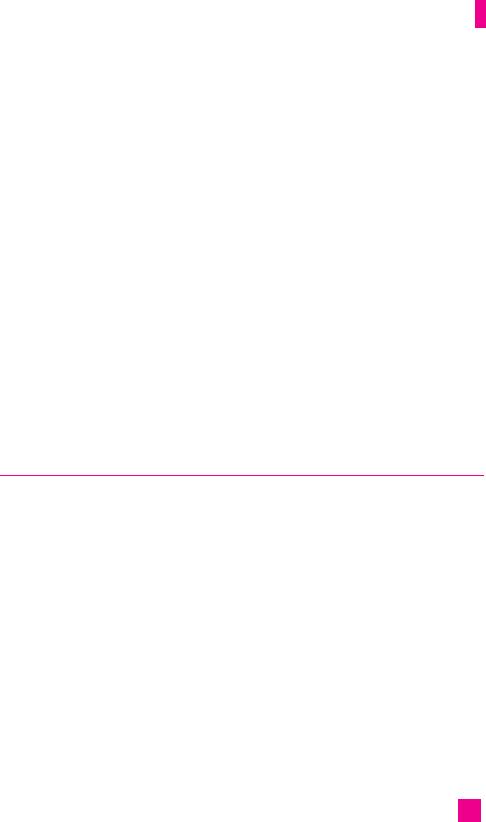
My folder
] Send via multimedia message: You can send the selected image via a
multimedia message.
] Edit: (Shown in the normal view) After selecting the normal view of
an image, you can edit it as follows. After editing, the changed
image can be saved by pressing the left soft key [Save]. And the
original image is retained.
• Effect filters: You can give various effects to the image. After selecting the
desired effect from 12 effect filters using the left/right navigation key, press
the left soft key [Save]. The changed image is stored.
] Rotate: You can rotate your picture.
] Rename: You can change the name of the selected image.
] Delete all: Deletes all the images in your phone.
] Information: You can check the title, resolution, size, and date and time
of the selected image.
Video gallery Menu 2.5
Select the desired video clip using left/right/up/down navigation keys, you
can access the following submenu using the left soft key [Options].
] Open: Plays the selected video clip.
] Delete: Deletes the selected video clip.
] Rename: You can change the title of the selected video clip.
] Playback: You can play video clip with below option.
• Once: play the selected video clip only one time.
• Repeat: play the selected video clip repeatedly.
• Continuous: play the all the video clip in your phone continuously.
] Delete all: Deletes all the video clips in your phone.
] Information: You can check the title, size, playing time and date and
time of the selected image.
47
Оглавление
- é„·‚ÎÂÌËÂ
- ǂ‰ÂÌËÂ
- LJ¯ ÚÂÎÂÙÓÌ
- éÒÌÓ‚Ì˚ ÙÛÌ͈ËË
- CxeÏa ÏeÌ˛
- ÜÛ̇ΠÁ‚ÓÌÍÓ‚
- åÓfl Ô‡Ô͇
- à„˚ Ë èËÎÓÊÂÌËfl
- ë‚ËÒ˚ Ë WAP
- ëÓÓ·˘ÂÌËfl
- ä‡Ï‡
- ÄÍÒÂÒÒÛ‡˚
- äÓÌÚ‡ÍÚ˚
- ç‡ÒÚÓÈÍË
- ÄÍÒÂÒÒÛ‡˚
- Memo
- Table of Contents
- Introduction
- Guidelines for safe and efficient use
- Your Phone
- Getting Started
- General Functions
- Selecting Functions and Options
- In-Call Menu
- Menu Tree
- Call history
- My folder
- Games & Apps
- Services & WAP
- Messages
- Camera/Video
- Tools
- Contact
- Settings
- Q&A
- Accessories
- Memo

