LG A7150: Tools
Tools: LG A7150
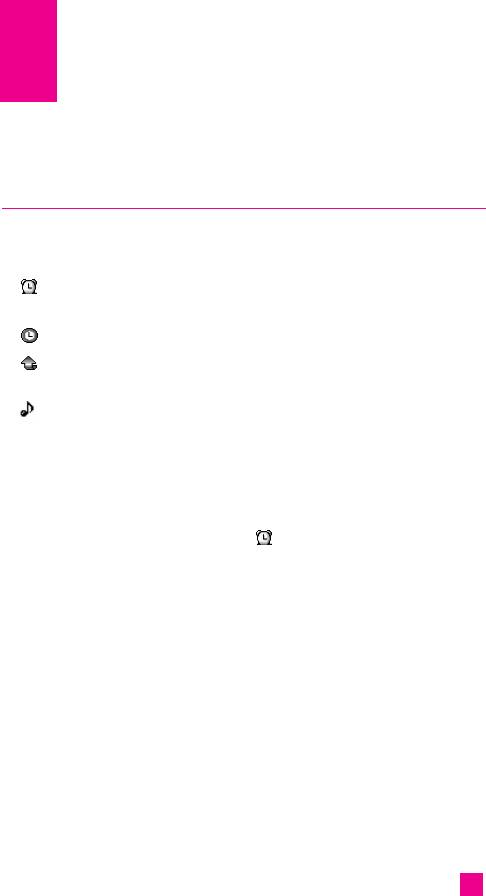
Tools
Alarm clock Menu 7.1
You can set up to 5 alarm clocks to go off at a specified time.
After selecting an alarm clock using the left soft key [Select],
1. Alarm on/off: Select On using the left/right navigation key. To
deactivate the alarm function, select Off.
2. Alarm time: Enter the alarm time using the numeric keys.
3. Repeat: Select the desired one from Once, Mon~Fri, Mon~Sat, and
Everyday using the left/right navigation key.
4. Alarm melody: Select the desired alarm melody using the left/right
navigation key.
5. Press the left soft key [OK].
6. You can edit the alarm clock name. After keying in the name, press the
left soft key [OK].
When an alarm function is activated, “ ” is shown in standby mode.
When the alarm time is reached, it sounds the alarm melody.
] To turn off the alarm, press the right soft key [Quit].
nn
Note Wake up alarm works only when the phone is on.
1. Select On and enter the alarm time you want.
2. Select the repeat period : Once, Mon~Fri, Mon~Sat, Everyday.
3. Select the alarm tone you want and press the left soft key [OK].
4. Edit the alarm name and press the left soft key [OK].
77
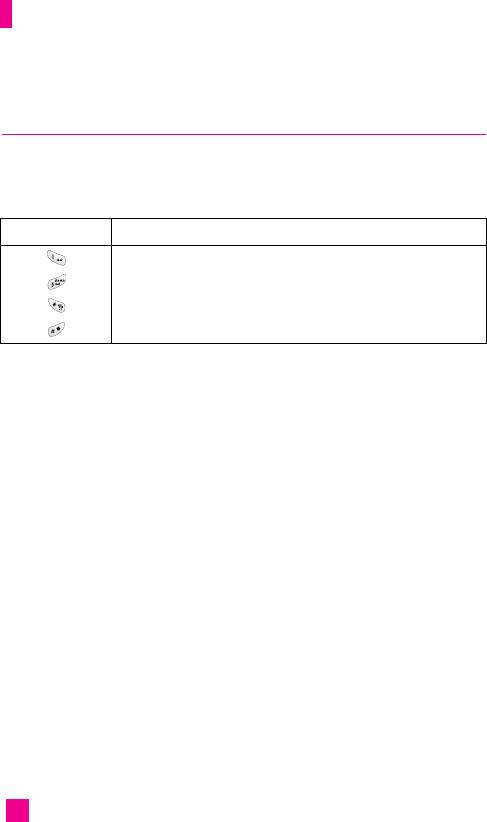
Tools
Scheduler Menu 7.2
When you enter this menu, a calendar appears. A square cursor is located
on the current date. You can move the cursor to another date using
navigation keys. On the calendar, you can use the following keys.
Icon Description
skips back a year.
skips forward a year.
skips back a month.
skips forward a month.
You can enter a schedule or memo in the scheduler by pressing the left soft
key [Options].
Visible menus on Calendar
] View daily schedules: Shows the note for the chosen day. Use the
up/down navigation keys to browse through the note lists. If you set
alarm for the note, Alarm watch is displayed. At that time, if you press
the left soft key [Select], you can see the note in detail. Press the left soft
key[Options] to delete, edit the note you selected. With your Left or
Right Navigation keys, you go to previous or next day.
] Add new:
Allows you to enter up to 20 new events or memos in the
calendar. A subject, time and repetition can be entered for each note and an
alarm set (for details see [Menu 7-1]. After linking a note to a date, the date
is underlined and marked with an icon in the bottom right of the screen.
nn
Note The alarm feature only works if the telephone is switched on.
] View all schedules: Shows the notes that are set for all days. Use up/down
navigation keys to browse through the note lists. You can use the same
menu as “Day view” by select key pressing the right soft key [Options].
] Delete past: You can delete the past schedule that has been already
notified you.
78
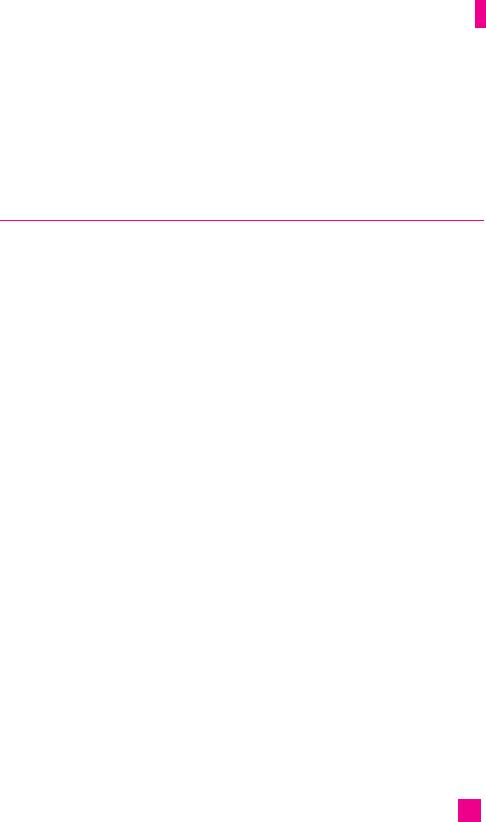
Tools
] Delete all: You can delete for the all note(s).
] Go to date: Typing a date, you can go to the date directly.
] Set alarm tone: You choose a scheduler alarm tone on the list showing.
Voice recorder Menu 7.3
The voice memo feature you to record up to 10 voice messages and each
memo is up to 20 Seconds.
nn
Note In standby mode, hold down the ‘ # ’ key to directly access recording of
a new memo.
Record (Menu 7.3.1)
1. Once recording is started, the message Recording and the remaining
time is displayed.
2. If you want to finish recording, press the left soft key [Save].
3. Key in Voice memo title, press the left soft key [OK].
View list (Menu 7.3.2)
The phone shows voice memo list. You can Play and Delete the recorded
voice memo.
• Play: Select this menu to listen to the selected memo.
• Delete: Deletes the recorded memo.
• Record new: Launches recording of new memo.
• Rename: Changes the title of the selected voice memo.
• Send via multimedia message: Creates a new multimedia message and
attaches the selected voice memo as an audio file.
• Delete all: Deletes all memos. Press the left soft key [Yes] to confirm.
79
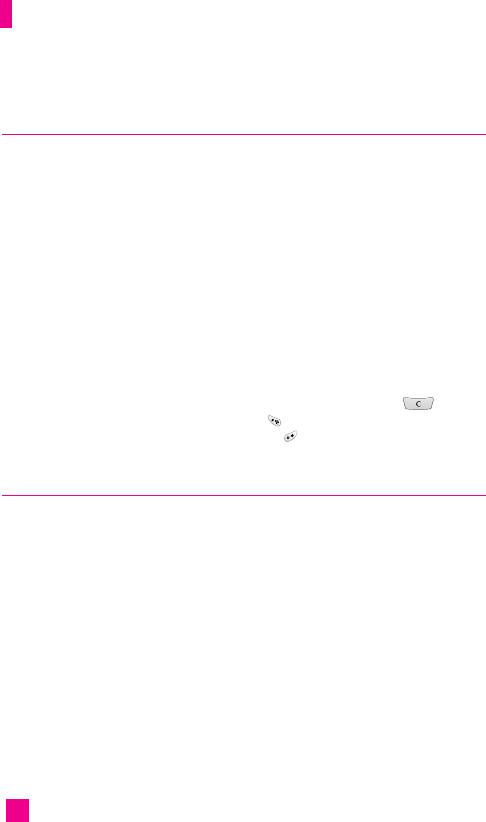
Tools
Calculator Menu 7.4
This feature allows you to use the telephone as a calculator able to perform
standard arithmetical functions: addition, subtraction, multiplication and
division (numbers with a maximum of two decimals may be entered).
Using the calculator
1. Enter the first number of the operation using the numerical keys.
2. Use the navigation keys to select the function.
3. Enter the second number and press the left soft key [Result] or the OK
key to calculate the result.
4. After performing the calculation, press the left soft key [Reset] to reset
the calculator.
nn
Note
To cancel any errors or data on the display screen press the key.
To enter a decimal point, press the key.
To enter a negative number, press the key.
Memo Menu 7.5
1. Select a memo pad you would edit.
2. If being a (Empty), Write by pressing the left soft key [Select].
3. Input the memo and then press the left soft key [OK].
80
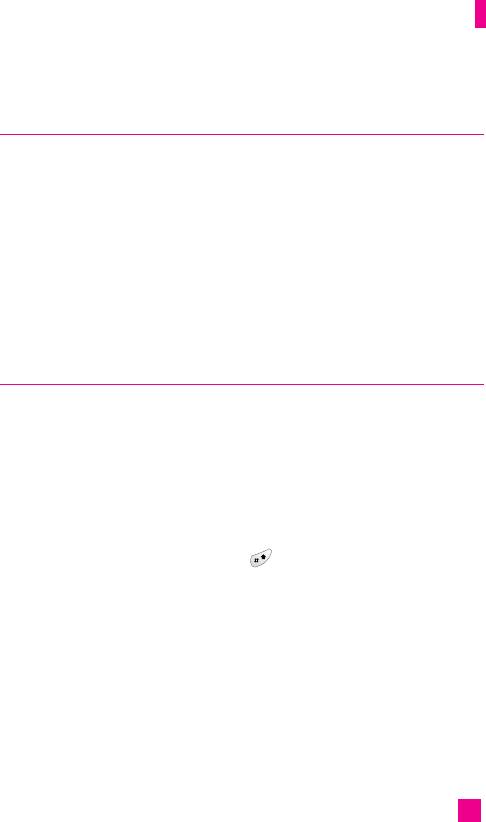
Tools
World time Menu 7.6
This allows you to check GMT (Greenwich Mean Time) and the time in
some of the world’s major cities by using the left/right navigation keys.
The name of the city, date and local time are shown on the display screen.
To select the time zone:
1. Select the city corresponding to the time zone by pressing one or more
times the left/right navigation keys. The date and local time will be
shown.
2. To set the selected time as the time shown on the display screen when in
standby mode, press the left soft key [Set].
Unit converter Menu 7.7
This converts any measurement into a unit you want. There are 4 types that
can be converted into units: Length, Area, Weight, and Volume.
1. You can select one of four unit types by pressing left soft key [Unit].
2. Select the standard value by using left/right navigation key.
3. Select the unit you want to convert by pressing up and down navigation.
4. You can check the converted value for the unit you want. Also, you can
input a decimal number by pressing .
nn
Note A decimal number can be entered by pressing the ‘ # ’ key.
81
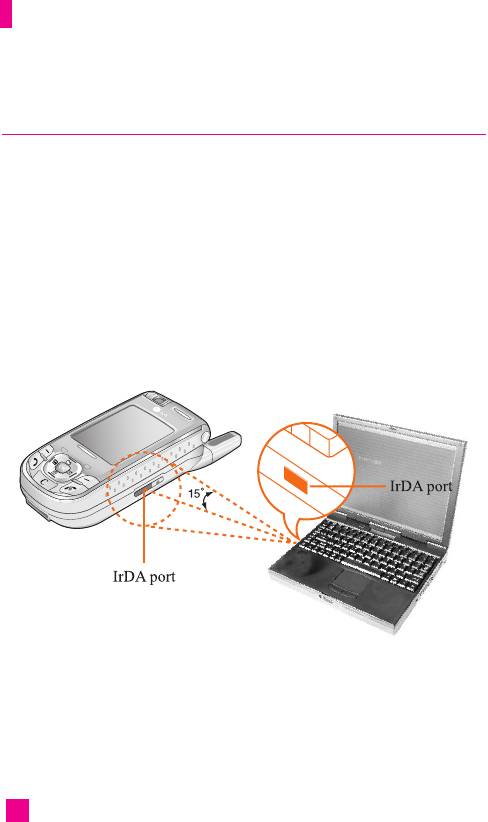
Tools
IrDA Menu 7.8
This feature allows you to send or receive data/fax through the infrared
port. To use an infrared connection:
• Install the modem driver for receiving or sending the data/fax.
• Install the network dial-up software supplied by your network provider or
fax application program for a fax call on your PC.
• Configure and activate an IrDA-compliant infrared port on your PC.
• Activate the infrared feature on the phone; the symbol appears on the
right side at the bottom of the display.
• Call the network service number given to you by the service provider.
nn
Note PC Sync is a program for data exchange between PC and the phone by a
data cable. Therefore, if you want to use this function, you have to buy
the accessory kit.
82
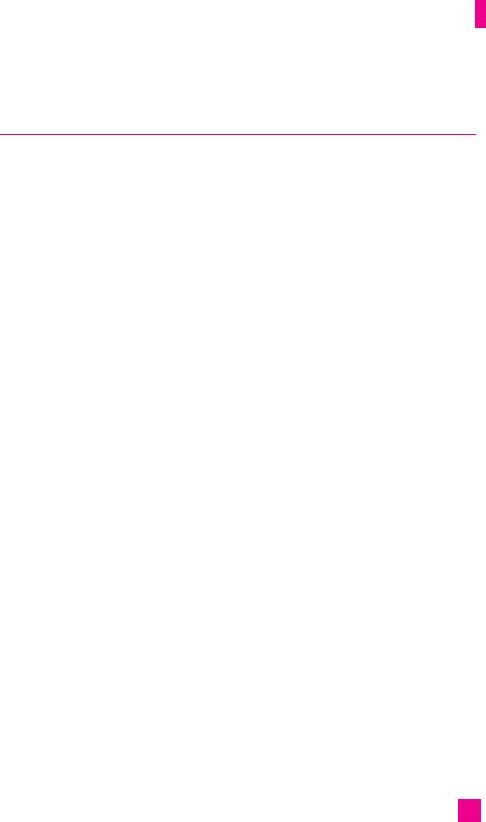
Tools
My menu Menu 7.9
This option allows you to add your own favourites to the list already
provided. Once you create your own menu, you can access the desired
function quickly in the idle screen by pressing the right soft key.
1. After selecting a number from 1 to 9 corresponding to position you
want, press the left soft key [Assign].
2. Press the left soft key [Set] to choose the menu you want to add to the
Favourites menu. A window with the message “Complete” will be
shown.
nn
Note Up to 9 menus can be set.
Once the Favourites menu has been created, the following options can be
viewed for each menu by pressing the left soft key [Options].
• Open: Accesses the selected menu.
• Change: The favourite menu can be replaced with another menu.
• Remove: Deletes the selected favourite menu.
• Move to: Allows you to change the order of entries in the favourite menu.
• Remove all: Deletes all favourite menus.
• Information: Shows the favourite menu route.
83
Оглавление
- é„·‚ÎÂÌËÂ
- ǂ‰ÂÌËÂ
- LJ¯ ÚÂÎÂÙÓÌ
- éÒÌÓ‚Ì˚ ÙÛÌ͈ËË
- CxeÏa ÏeÌ˛
- ÜÛ̇ΠÁ‚ÓÌÍÓ‚
- åÓfl Ô‡Ô͇
- à„˚ Ë èËÎÓÊÂÌËfl
- ë‚ËÒ˚ Ë WAP
- ëÓÓ·˘ÂÌËfl
- ä‡Ï‡
- ÄÍÒÂÒÒÛ‡˚
- äÓÌÚ‡ÍÚ˚
- ç‡ÒÚÓÈÍË
- ÄÍÒÂÒÒÛ‡˚
- Memo
- Table of Contents
- Introduction
- Guidelines for safe and efficient use
- Your Phone
- Getting Started
- General Functions
- Selecting Functions and Options
- In-Call Menu
- Menu Tree
- Call history
- My folder
- Games & Apps
- Services & WAP
- Messages
- Camera/Video
- Tools
- Contact
- Settings
- Q&A
- Accessories
- Memo

