LG A7150: Services & WAP
Services & WAP: LG A7150
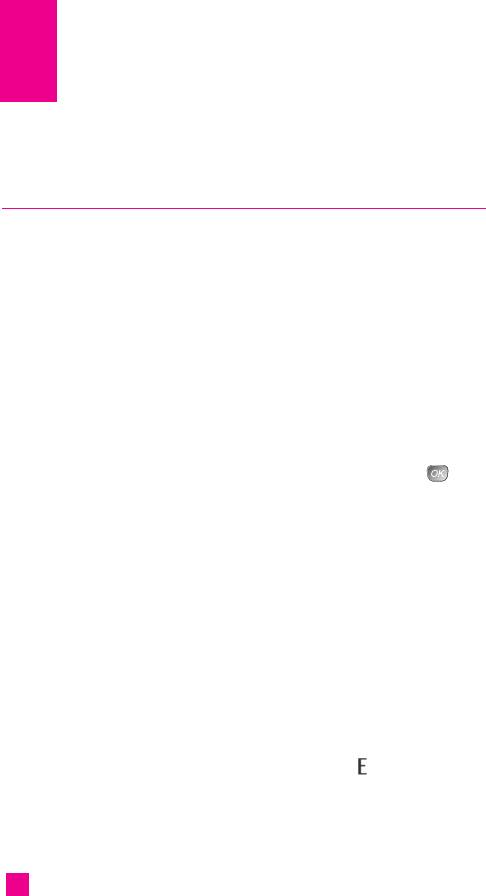
Services & WAP
Web access Menu 4.1
You can access various WAP (Wireless Application Protocol) services
such as banking, news, weather reports, and flight information. These
services are specially designed for mobile phones and they are maintained
by the WAP service providers.
Check the availability of WAP services, pricing and tariffs with your
network operator and/or the service provider whose service you wish to
use. Service providers will also give you instructions on how to use their
services.
Please contact your service provider to open an Internet account. To use
the Web Browser, you must indicate your phone number via the Own
number menu option
To launch the browser in standby mode, press and hold down the key.
Once connected, the homepage is displayed. The content depends on the
service provider.
The A7150 telephone incorporates EDGE technology (Enhanced Data
Rates for Global Evolution) which increases data transmission capacity to
a maximum of 200Kb/s.
Therefore EDGE makes it possible to enjoy increased speed for a large
number of applications such as Internet connections, file receipt and
transmission (photos, audio and so on) and in general to use existing
services with a considerable improvement in the service.
EDGE telephones use GSM/GPRS network infrastructures after proper
updating by network operators. Check with your operator for service
availability and EDGE network coverage.
When the phone is operating on the EDGE network, a icon is shown
next to the indicator showing the strength of the signal (see page 20).
50
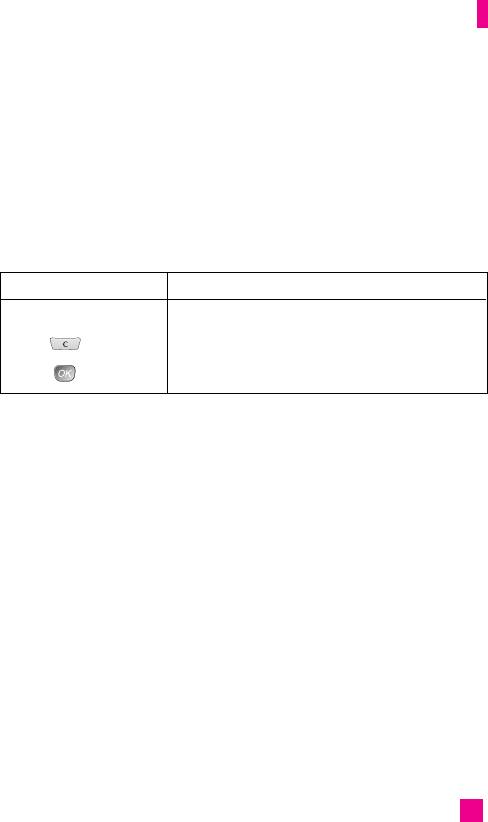
Services & WAP
Navigating with the WAP Browser
You can surf the Internet using either the phone keys or the WAP Browser
menu.
Using the Phone Keys
When surfing the Internet, the phone keys function differently from the
phone mode.
Key Description
up/down navigation key Scroll each line of the content area.
key Returns to the previous page.
key Selects options and confirms actions.
Using the WAP Browser Menu
There are various menu options available when surfing the Wireless Web.
nn
Note The WAP Browser menus may vary, depending on your version of the browser.
Home (Menu 4.1.1)
Connect to a homepage. The homepage may be the site which is defined in
the activated profile. It will be defined by the Service Provider if you have
not defined it in the activated profile.
Favourites (Menu 4.1.2)
When a new Java program is downloaded using the WAP, the address
from which a download takes place is known as a bookmark. The Java
menu includes a bookmark list for downloading Java programs and this
bookmark list can be viewed from the Favourites menu.
51

Services & WAP
]
Connect: Selected address in the bookmark is used for data connection.
After successful connection, desired Java program can be downloaded
from the list.
]
View: Detailed information on a bookmark can be viewed such as name
of bookmark and address of bookmark.
]
Delete: Remove the bookmark in the list.
]
Edit: Selected bookmark can be edited. Editing a bookmark is done in
the order of Address → Title → User ID → Password. When creating a
new bookmark, same order is followed. The service provider can require
user ID and password information, but if none is provided, no input is
necessary.
]
New favourite: New bookmark is added. If there is no Bookmark, you
get a display indicating that there is no Bookmark. Bookmarks can be
added by typing URL manually.
]
Send URL: Selected bookmark URL can be sent via SMS.
]
Delete All: This deletes all of the selected bookmark as well as the
bookmarks directory within the Games & Apps menu.
nn
Note After selecting the Connect function to access the Java MIDlet
Provider’s server, you may choose one of many Java programs to
download and install into your phone. Once connected to the server, the
Go button can be pressed to view the JAD information on a desired
program. The Get button will begin the download and install process.
The download and install process will take place simultaneously and
once download is complete you can immediately run the Java program.
The installed Java program can be selected to run at a later time from the
Games & Apps menu.
Go to URL (Menu 4.1.3)
You can directly connect to the site you want. You need to enter a specific URL.
52

Services & WAP
Access point (Menu 4.1.4)
The profiles identify the configurations for WAP connections and sending
and receiving multimedia messages. The telephone must be configured to
connect to your operator’s Gateway in the same way as a PC Internet
connection. Various profiles can be entered in this menu: please note that
WAP and MMS profiles are separate and therefore both profiles must be
entered. Contact your operator for information about WAP and MMS
configuration parameters.
The telephone also supports Over The Air (OTA) technology which allows you to
configure the telephone via a self-configuring text message. Up to 5 WAP
connection profiles can be saved but can only be used one at a time. All the
available profiles are shown once inside the Access Point menu. The following
menu can be accessed by pressing the left soft key [Options]:
]
Activate: Set a current profile as a default.
]
Settings: Use this to edit and change WAP settings for the selected profile.
• Homepage: This setting allows you to enter the address (URL) of a site
you want to use as homepage. You do not need to type http:// at the front of
each URL as the WAP Browser will automatically add it.
• Bearer: You can set the bearer data service.
Data
GPRS
• Data settings: Appears only if you select Data Settings as a Bearer / service.
IP address: Enter the IP address of the WAP gateway you want.
Dial number: Enter the telephone number to dial to access your WAP gateway.
User ID: The users identity for your dial-up server (and NOT the WAP
gateway).
Password: The password required by your dial-up server (and NOT the
WAP gateway) to identify you.
53

Services & WAP
Call type: Select the type of data call : Analogue of Digital (ISDN).
Call speed: The speed of your data connection ; 9600 or 14400.
Linger time: You need to enter timeout period. After entering that, the
WAP navigation service will be unavailable if any data is not input or
transferred.
• GPRS settings: The service settings are only available when GPRS is
chosen as a bearer service.
IP address: Input the IP address of the WAP gateway you access.
APN: Input the APN of the GPRS.
User ID: The users identify for your APN server.
Password: The password required by your APN server.
• Connection Type: The options for connection type are Temporary or
Continuous and depend on the gateway you are using.
HTTP: Connecting Clients to Server directly in HTTP.
Continuous: A confirmed delivery mechanism but generates more network
traffic.
Temporary: A non-confirmed (connectionless) service.
• Proxy settings
IP address: Input the IP address of the Proxy server you access.
Port: Input the Proxy Port.
• DNS settings
Primary server: Input the IP address of the primary DNS server you access.
Secondary server: Input the IP address of the secondary DNS server you
access.
• Secure settings: According to the used gateway port, you can choose this
option as On or Off.
54

Services & WAP
• Display image: You can select whether images on WAP cards are
displayed or not.
Cache settings (Menu 4.1.5)
The information or services you have accessed are stored in the cache
memory of the phone.
Clear cache
Remove all contexts saved in cache.
Allow cache
Set a value whether a connection attempt is made through cache or not.
nn
Note A cache is a buffer memory, which is used to store data temporarily.
Cookies settings (Menu 4.1.6)
Cookies are used to save personal information/favourites related to sites
(e.g. User ID and password) to allow for immediate recognition the next
time you access the site. This menu can be used to disable or delete
cookies.
]
Delete cookies: Remove all cookies.
] Allow cookies: Set a value whether a connection attempt is made
through cookie or not.
Security certificates (Menu 4.1.7)
A list of the available certificates is shown.
]
View: View the information of the selected certificate.
]
Delete: Delete the certificate.(You can see this menu only for
certificates are allowed to be deleted.)
]
Delete all: Delete all sertificates which are allowed to be deleted.
55
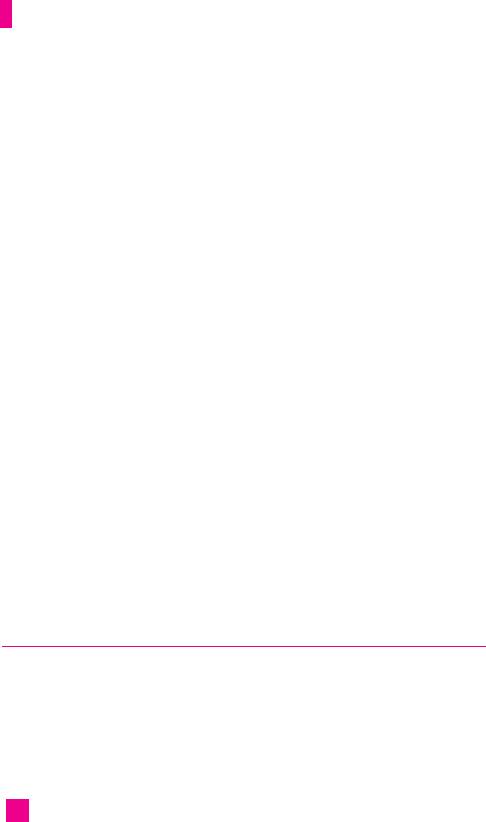
Services & WAP
Information (Menu 4.1.8)
The WAP Browser version is displayed.
The following menus can be viewed when online or connected to a WAP site:
]
Move to: This menu offers browsing options for use with WAP sites.
• Home: links to Homepage of profile in use.
• Back: links to WAP page viewed prior to current page.
• Forward: links to WAP page following current page (only if already
viewed).
• Move to URL: allows link to WAP address (URL) entered by user.
• Received: accesses received messages folder.
]
Reload: Reloads the current page.
]
Chronology: Lists the WAP pages already viewed and allows you to
view them another time.
]
Favourites: See [Menu 4-1-2].
]
Add to favourites: Saves the current site in your list of favourites.
]
Save pictures: Allows you to save the pictures found on the WAP page.
The saved pictures will then be stored in the Inbox folder [Menu 2-3].
]
Create new text message: Allows you to write a new text message. See
[Menu 5-2].
]
Clear cache: Deletes all contents saved in cache memory.
]
Delete cookies: Deletes all saved cookies.
SIM service Menu 4.2
This menu depends on SIM and the network services.
56
Оглавление
- é„·‚ÎÂÌËÂ
- ǂ‰ÂÌËÂ
- LJ¯ ÚÂÎÂÙÓÌ
- éÒÌÓ‚Ì˚ ÙÛÌ͈ËË
- CxeÏa ÏeÌ˛
- ÜÛ̇ΠÁ‚ÓÌÍÓ‚
- åÓfl Ô‡Ô͇
- à„˚ Ë èËÎÓÊÂÌËfl
- ë‚ËÒ˚ Ë WAP
- ëÓÓ·˘ÂÌËfl
- ä‡Ï‡
- ÄÍÒÂÒÒÛ‡˚
- äÓÌÚ‡ÍÚ˚
- ç‡ÒÚÓÈÍË
- ÄÍÒÂÒÒÛ‡˚
- Memo
- Table of Contents
- Introduction
- Guidelines for safe and efficient use
- Your Phone
- Getting Started
- General Functions
- Selecting Functions and Options
- In-Call Menu
- Menu Tree
- Call history
- My folder
- Games & Apps
- Services & WAP
- Messages
- Camera/Video
- Tools
- Contact
- Settings
- Q&A
- Accessories
- Memo

