LG A7150: In-Call Menu
In-Call Menu: LG A7150
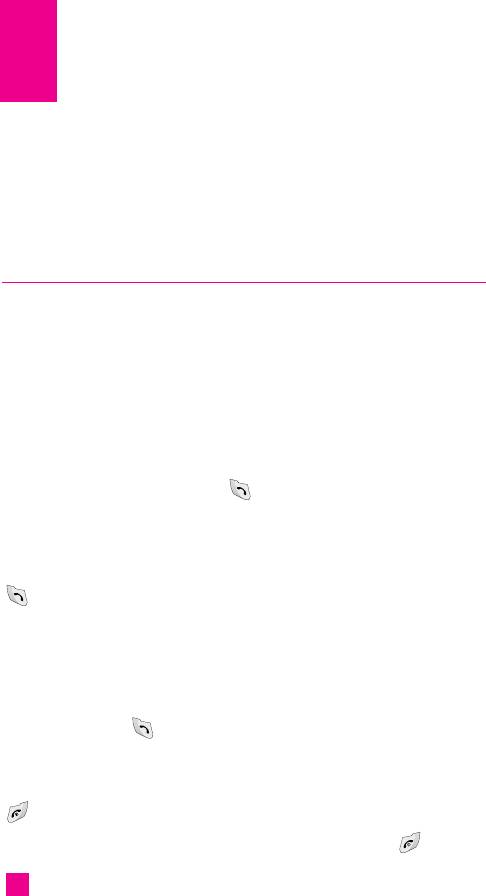
In-Call Menu
Your phone provides a number of control functions that you can use during
a call. To access these functions during a call, press the left soft key
[Options].
During a Call
The menu displayed on the handset screen during a call is different than
the default main menu displayed when in idle screen, and the options are
described below.
Making a Second Call
You can get a number you wish to dial from the Address Book to make a
second call. Press the left soft key then select Contact List.
Swapping Between Two Calls
To switch between two calls, press key or the left soft key, and then
select Swap.
Answering an Incoming Call
To answer an incoming call when the handset is ringing, simply press the
key. The handset is also able to warn you of an incoming call while
you are already on a call. A tone sounds in the earpiece, and the display
will show that a second call is waiting. This feature, known as Call
Waiting, is only available if your network supports it. For details of how
to activate and deactivate it see Call Waiting (Menu 9.4.4).
If Call Waiting is on, you can put the first call on hold and answer the
second, by pressing .
Rejecting an Incoming Call
You can reject an incoming call without answering by simply pressing the
key.
During a call, you can reject an incoming call by pressing the key.
36
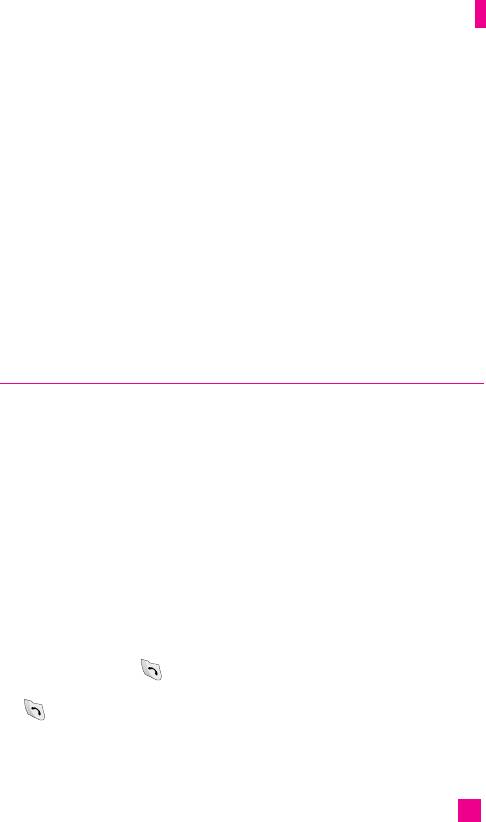
In-Call Menu
Muting the Microphone
You can mute the microphone during a call by pressing the [Options] key
then selecting Mute or right soft key [Mute]. The handset can be unmuted
by pressing the Unmute menu or right soft key [Unmute]. When the
handset is muted, the caller cannot hear you, but you can still hear them.
DTMF tones while calling
To switch on DTMF tones while calling (e.g. to use the phone with an
automatic switchboard) press the key [Options] followed by Send DTMF –
DTMF on. Select DTMF off to disable DTMF tones. DTMF tones are
normally on.
Multiparty
The conference service provides you with the ability to have a
simultaneous conversation with more than one caller, if your network
service provider supports this feature. A multiparty can only be set up
when you have one active call and one call on hold, both calls having been
answered. Once a multiparty is set up, calls may be added, disconnected or
separated (that is, removed from the multiparty but still connected to you)
by the person who set up the multiparty. These options are all available
from the In-Call menu. The maximum callers in a multiparty are five. Once
started, you are in control of the multiparty, and only you can add calls to
the multiparty.
Making a Second Call
You can make a second call while currently on a call. Enter the second
number and press the . When the second call is connected, the first call
is automatically placed on hold. You can swap between calls, by pressing
the key.
37
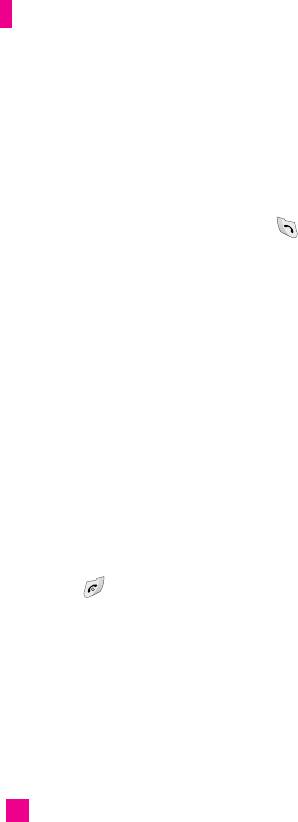
In-Call Menu
Setting Up a multiparty
To set up a multiparty, place one call on hold and while the active call is
on, press the left soft key and then select the Join menu of multiparty.
Activate the multiparty on Hold
To activate a multiparty on hold, press the key. Alternatively press the
left soft key [Options] and select Multiparty/Hold all calls. Other users on
hold will stay connected. To return to multiparty mode, press the left soft
key [Options] followed by multiparty.
Adding Calls to the multiparty
To add a call to an existing Multiparty, press the left soft key, and then
select the Join menu of multiparty.
Private Call in a multiparty
To have a private call with one caller from a multiparty, display the
number of the caller you wish to talk to on the screen, then press the left
soft key. Select the Private menu of multiparty to put all the other callers
on hold.
Ending a multiparty
Currently displayed caller from a multiparty can be disconnected by
pressing the key.
38
Оглавление
- é„·‚ÎÂÌËÂ
- ǂ‰ÂÌËÂ
- LJ¯ ÚÂÎÂÙÓÌ
- éÒÌÓ‚Ì˚ ÙÛÌ͈ËË
- CxeÏa ÏeÌ˛
- ÜÛ̇ΠÁ‚ÓÌÍÓ‚
- åÓfl Ô‡Ô͇
- à„˚ Ë èËÎÓÊÂÌËfl
- ë‚ËÒ˚ Ë WAP
- ëÓÓ·˘ÂÌËfl
- ä‡Ï‡
- ÄÍÒÂÒÒÛ‡˚
- äÓÌÚ‡ÍÚ˚
- ç‡ÒÚÓÈÍË
- ÄÍÒÂÒÒÛ‡˚
- Memo
- Table of Contents
- Introduction
- Guidelines for safe and efficient use
- Your Phone
- Getting Started
- General Functions
- Selecting Functions and Options
- In-Call Menu
- Menu Tree
- Call history
- My folder
- Games & Apps
- Services & WAP
- Messages
- Camera/Video
- Tools
- Contact
- Settings
- Q&A
- Accessories
- Memo

