LG KG920: Settings
Settings: LG KG920

Settings
Date &Time
Language
Settings
Menu #.1
Menu #.2
You can set functions relating to the date and time.
You can change the language for the display texts in
your phone. This change will also affect the Language
Date
(Menu #.1.1)
Input mode.
]
Set date
You can enter the current date.
Call
Menu #.3
]
Date format
You can set the menu relevant to a call by pressing
You can set the Date format such as
[Select] in the Setting menu.
DD/MM/YYYY, MM/DD/YYYY, YYYY/MM/DD.
(D: Day / M: Month / Y: Year)
Call divert
(Menu #.3.1)
(Menu #.1.2)
The Call divert service allows you to divert incoming
Time
voice calls, fax calls, and data calls to another number.
]
Set time
For details, contact your service provider.
You can enter the current time.
]
All voice calls
]
Time format
Diverts voice calls unconditionally.
Your can set the time format between 24-hour and
]
If busy
12-hour.
Diverts voice calls when the phone is in use.
]
If no reply
Diverts voice calls which you do not answer.
84
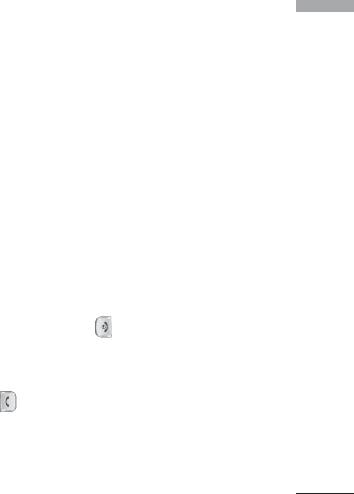
]
If out of reach
To other number
Settings
Diverts voice calls when the phone is switched off or
Inputs the number for diverting.
out of coverage.
To favourite number
]
All data calls
You can check recent 5 diverted numbers.
Diverts to a number with a PC connection
• Cancel
unconditionally.
Deactivate the corresponding service.
]
All fax calls
• View status
Diverts to a number with a fax connection
View the status of the corresponding service.
unconditionally.
]
Cancel all
Answer mode
(Menu #.3.2)
Cancels all call divert service.
]
Any key
The submenus
If you select this menu, you can receive a call by
Call divert menus have the submenus shown below.
pressing any key except [End] key.
• Activate
]
Send key only
Activate the corresponding service.
If you select this menu, you can receive a call by only
pressing [Send] key.
To voice mail centre
Forwards to message centre. This function is not
shown at All data calls and All fax calls menus.
85

Settings
]
Cancel
Send my number
(Menu #.3.3)
Settings
(network and subscription dependent)
If you select Cancel, you cannot recognize the
waiting (receiving) call.
]
Set by network
]
View status
If you select this, you can send your phone number
depending on two line service such as line 1 or line
Shows the status of Call waiting.
2.
]
Minute minder
(Menu #.3.5)
On
If you select On, you can check the call duration by
You can send your phone number to another party.
deep sound every minute during a call.
Your phone number will be shown on the receiver’s
phone.
Auto redial
(Menu #.3.6)
]
Off
]
On
Your phone number will not be shown.
When this function is activated, the phone will
Call waiting
(Menu #.3.4)
automatically try to redial in the case of failure to
connect a call.
(network dependent)
]
Off
]
Activate
Your phone will not make any attempts to redial
If you select Activate, you can accept a waiting
when the original call has not connected.
(receiving) call.
86
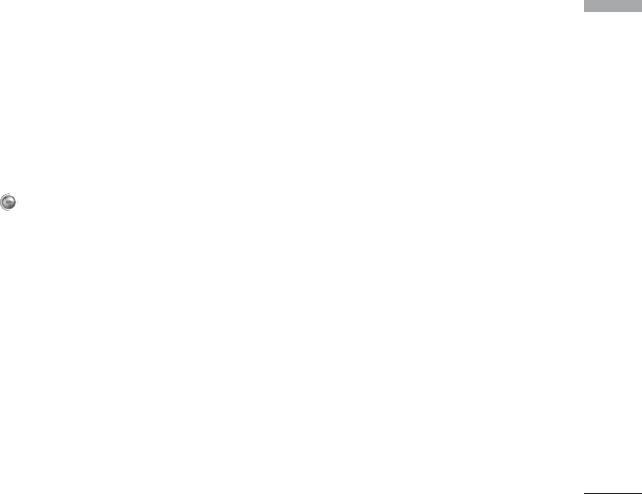
Security
Handset lock
(Menu #.4.2)
Menu #.4
Settings
You can use security code to avoid unauthorized use
PIN code request
(Menu #.4.1)
of the phone. Whenever you switch on the phone, the
phone will request security code if you set phone lock
In this menu, you can set the phone to ask for the PIN
to When switch on. Default security code is “0000”.
code of your SIM card when the phone is switched on.
If you set phone lock to When SIM changed, your
If this function is activated, you’ll be requested to
phone will request security code only when you
enter the PIN code.
change your SIM card.
1. Select PIN code request in the security settings
menu, and then press [Select].
Auto key lock timeout
(Menu #.4.3)
2. Set Enable/Disable
This menu allows to set the time of Auto key lock.
3. If you want to change the setting, you need to enter
Call barring
(Menu #.4.4)
PIN code when you switch on the phone.
The Call barring service prevents your phone from
4. If you enter wrong PIN code more than 3 times, the
making or receiving certain category of calls. This
phone will lock out. If the PIN is blocked, you will
function requires the call barring password. You can
need to key in PUK code.
view the following submenus.
5. You can enter your PUK code up to 10 times. If you
]
All outgoing calls
put wrong PUK code more than 10 times, you can
not unlock your phone. You will need to contact
The barring service for all outgoing calls.
your service provider.
]
Outgoing international
The barring service for all outgoing international
calls.
87

Settings
]
Outgoing international when roaming
• View status
Settings
The barring service for all international outgoing
View the status whether the calls are barred or not.
calls except home network.
]
Fixed dial number
(Menu #.4.5)
All incoming
(SIM dependent)
The barring service for all incoming calls.
You can restrict your outgoing calls to selected phone
]
Incoming when roaming
numbers. The numbers are protected by your PIN2
The barring service for all incoming calls when
code.
roaming.
]
Enable
]
Cancel all
You can restrict your outgoing calls to selected
You can cancel all barring services.
phone numbers.
]
Change password
]
Disable
You can change the password for Call Barring
You can cancel fixed dialling function.
Service.
]
Number list
The submenus:
You can view the number list saved as Fixed dial
• Activate
number.
Allows to request the network to set call restriction
on.
Change codes
(Menu #.4.6)
• Cancel
PIN is an abbreviation of Personal Identification
Number to prevent use by unauthorized person. You
Set the selected call restriction off.
can change the access codes: Security code, PIN
code, PIN2 code.
88

1. If you want to change the Security
Manual
Settings
code/PIN1/PIN2 code input your original code,
The phone will find the list of available networks and
and then press [OK].
show you them. Then you can select the network
2. Input new Security code/PIN1/PIN2 code and
which you want to use if this network has a roaming
verify them.
agreement with your home network operator. The
phone let you select another network if the phone fails
to access the selected network.
Preferred
Network
Menu #.5
You can set a list of preferred networks and the phone
You can select a network which will be registered
attempts to register with first, before attempting to
either automatically or manually. Usually, the network
register to any other networks. This list is set from the
selection is set to Automatic.
phone’s predefined list of known networks.
Network selection
(Menu #.5.1)
Band selection
(Menu #.5.2)
You can select a network type.
EGSM/DCS
Automatic
According to depending on Network situation, you
If you select Automatic mode, the phone will
can select EGSM/DCS.
automatically search for and select a network for you.
PCS only
Once you have selected “Automatic”, the phone will
be set to “Automatic” even though the power is off
According to depending on Network situation, you
and on.
can select PCS only.
89

Settings
GPRS Attach
Menu #.6
Memory status
Settings
Menu #.7
You can set GPRS service depending on various
You can check free space and memory usage of each
situations.
repository, Internal memory, External memory. You
can go to each repository menu.
Switch on
(Menu #.6.1)
If you select this menu, the phone is automatically
registered to a GPRS network when you switch the
Reset settings
Menu #.8
phone on. Starting a WAP or PC dial-up application
You can initialize all factory defaults. You need
created the connection between phone and network
Security code to activate this function.
and data transfer is possible. When you end the
application, GPRS connection is ended but the
]
Restore default settings: Allows you to restore
registration to the GPRS network remains.
default settings.
]
Clear external memory: Allows you to format the
When needed
(Menu #-6.2)
external memory and create default directory.
If you select this menu, the GPRS connection is
established when you connect a WAP service and
closed when you end the WAP connection.
90
Оглавление
- KG 920 àçëíêìäñàü èéãúáéÇÄíÖãü
- O„·‚ÎÂÌËÂ
- ǂ‰ÂÌËÂ
- ÑÎfl LJ¯ÂÈ ·ÂÁÓÔ‡ÒÌÓÒÚË
- êÂÍÓÏẨ‡ˆËË ‰Îfl ·ÂÁÓÔ‡ÒÌÓ„Ó Ë ˝ÙÙÂÍÚË‚ÌÓ„Ó ËÒÔÓθÁÓ‚‡ÌËfl
- îÛÌ͈ËË KG920
- èÓ‰„ÓÚӂ͇ Í Ì‡˜‡ÎÛ ‡·ÓÚ˚
- éÒÌÓ‚Ì˚ ÙÛÌ͈ËË
- Ç˚·Ó ÙÛÌ͈ËÈ Ë ÓÔˆËÈ
- åÂÌ˛ ‚Ó ‚ÂÏfl ‡Á„Ó‚Ó‡
- CxeÏa ÏeÌ˛
- à„˚ Ë ÔËÎÓÊÂÌËfl
- àÏÂ̇
- 鄇̇ÈÁÂ
- åÛθÚËωˇ
- ëÓÓ·˘ÂÌËfl
- åÓË Ô‡ÔÍË
- ÑËÒÔÎÂÈ
- èÓÙËÎË
- ÄÍÒÂÒÒÛ‡˚
- ŇÛÁÂ
- Ç˚ÁÓ‚˚
- ç‡ÒÚÓÈÍË
- ÄÍÒÂÒÒÛ‡˚
- íÂıÌ˘ÂÒÍË ı‡‡ÍÚÂËÒÚËÍË
- KG920 User Guide
- Table of contents
- Introduction
- For Your Safety
- Guidelines for safe and efficient use
- KG920 features
- Installation
- General Functions
- Selecting Functions and Options
- In-Call Menu
- Menu Tree
- Games & Apps
- Contacts
- Organiser
- Multimedia
- Messages
- My stuff
- Display
- Profiles
- Tools
- Browser
- Call register
- Settings
- Accessories
- Technical Data

