LG KG920: Multimedia
Multimedia: LG KG920
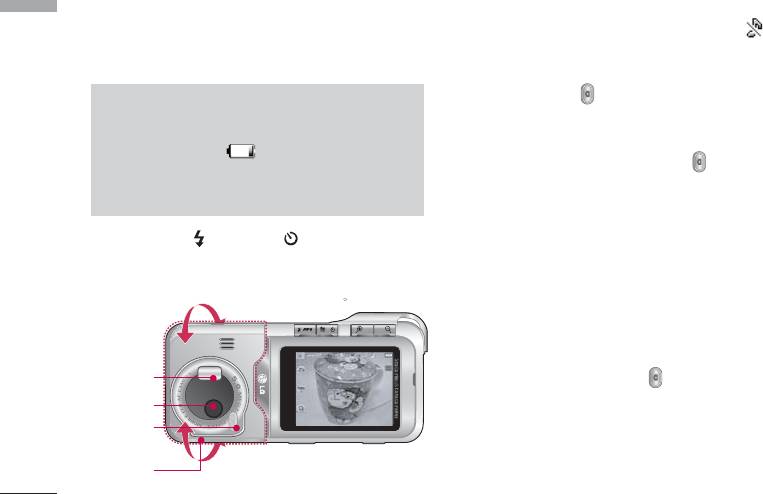
Multimedia
Using the camera module built in your phone, you can
Shutter sound or video recording sound is emitted
Multimedia
take pictures of people or record video. Additionally,
even when setting mode, including silent mode .
you can send photos to other people and select photo
as wallpaper.
• To take a picture
Hold down camera button. Camera becomes
Note
ready to use after removing camera lens cover and you
]
When using the camera, power consumption
may want to rotate screen in horizontal position.
increases. If icon appears on the
- To take clear pictures, press camera button while
wallpaper, indicating battery is low, recharge
holding camera without any movement.
the battery before use.
- Appropriately adjust distance to object that you
want take picture of (more than 50 cm).
1
Select flash()
2
Timer()
- Handle carefully since camera is venerable to shock
3
/
4
Adjust zoom(-/+)
and use soft cloth when cleaning camera lens.
Rotation supported (180 )
- Do not disassemble or modify the camera as this may
lead to fire or malfunctioning.
12 34
- Auto Focus function is enabled when taking picture
Flash
or sticker shot. Press camera button half way to
adjust focus.
Camera lens
Auto Focus
sub light
Camera in rotated position
Camera cover
(when taking picture of oneself)
adjuster
46
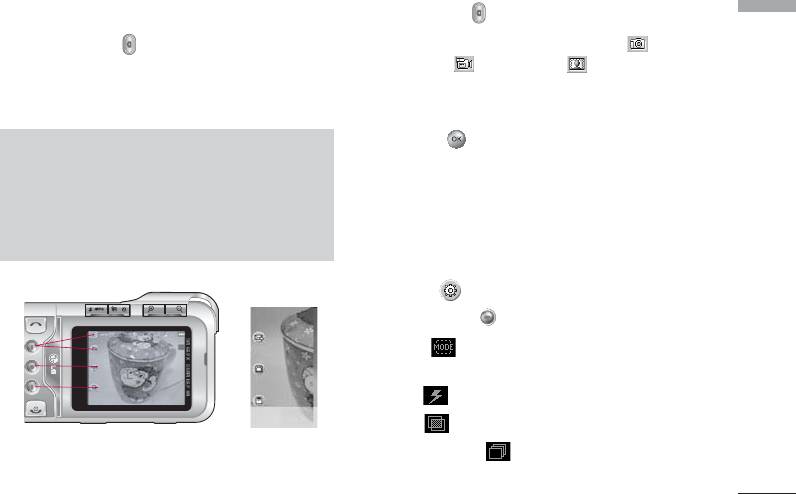
Camera
]
Press camera button.
Menu 4.1
Multimedia
1
Hold down camera button on the wallpaper, then
Mode switching function - Camera( )/Video
camera becomes ready to take picture immediately. If
camera( )/Frame shot( )
Auto Save is selected in Camera Settings, pictures are
2
Photo album selection
saved automatically after being taken.
3
Settings selection - Settings 1/Settings 2
(press to clear Settings screen)
Note
4
Move to Sending Mail function. (However,
]
Turning-off while using may clear or initialize
when using continuous shot and external
any stored file and the shooting time varies
memory Sending Mail function is not supported.)
depending on the environment including
resolution and image quality.
5
Saves photo.
6
You can edit name of the photo.
Option 1( )
]
Press the right key.
4
1
• Mode [ ]: Auto/Close Up/Portrait/Landscape/
2
5
Sports/Dusk/Program AE
3
• Flash[ ]: Off/On/Auto/Red eye
6
• Filter[ ]: Off/Black and white/Sepia/Negative
• Sequence shot[ ]: Sequence shot1/Sequence
shot3
47
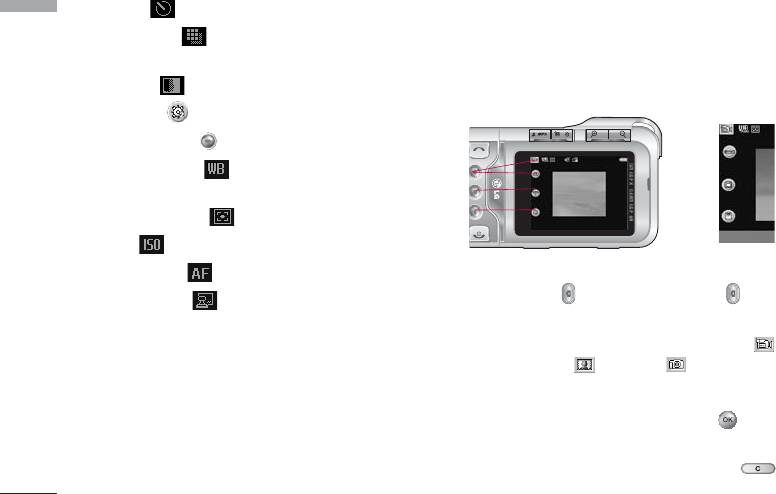
Multimedia
• Timer[ ]: Off/3 secs/5 secs/10 secs/15 secs
Multimedia
Video Camera
Menu 4.2
• Resolution[ ]: 2592
l
1944, 2048
l
1536,
Time duration which you can record video may vary
1600
l
1200,1280
l
960, 640
l
480/MMS
according to the specific condition used, including
• Quality[ ]: Normal/Fine/Super fine
resolution, image quality, etc.
Option 2 ( )
]
Press the right key twice.
4
• Whitebalance [ ]: Auto,
1
5
Incandescent,Fluorescent,Sunny,Cloudy,Shade
2
3
• Light metering [ ]: All, Center
6
• ISO [ ]: Auto, ISO 100, ISO 200, ISO 400
• Auto Focus [ ]: Center/Multi
]
Press camera button and then press button
• Date Stamp [ ]: Off/On
after taking picture.
1
Mode switching function - Video camera( )
/Frame shot( )/Camera( )
2
Video album
3
Settings selection - Settings (press to clear
Settings screen)
4
You can cancel recorded video. (or use )
48
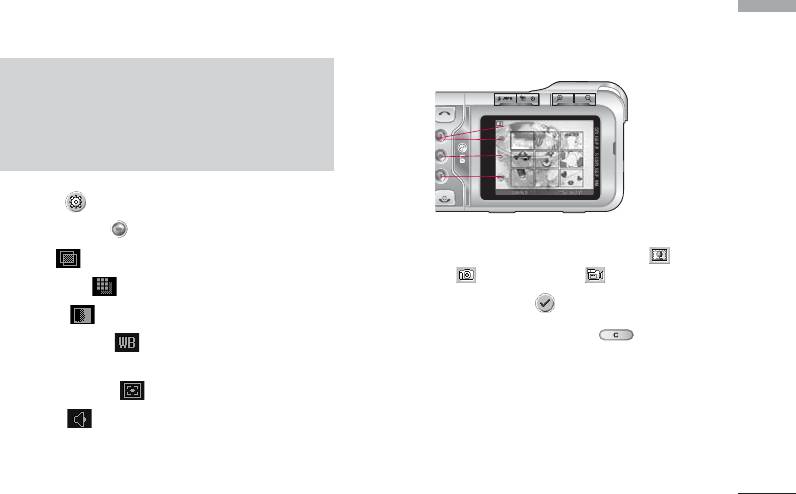
5
Saves recorded video.
Frame Shot
Menu 4.3
Multimedia
6
You can edit name of the video.
Using frame settings, you can take sticker photo.
Note
]
It should be noted that when power goes off
during operation, files in the memory could be
1
deleted or reset.
2
3
Option ( )
]
Press the right key.
1
Mode switching function - Frame shot( )/
• Filter[ ]: Off/Black and white/Sepia/Negative
Camera( )/Video camera( )
• Resolution[ ]: 320
l
240/176
l
144
2
Select background()
• Quality[ ]: Normal/Fine/Super fine
3
Select settings - cancel (or use )
• Whitebalance [ ]: Auto/Incandescent/
Fluorescent/Sunny/Cloudy/Shade
• Light metering [ ]: All/Center
• Sound [ ]: Off/On
49
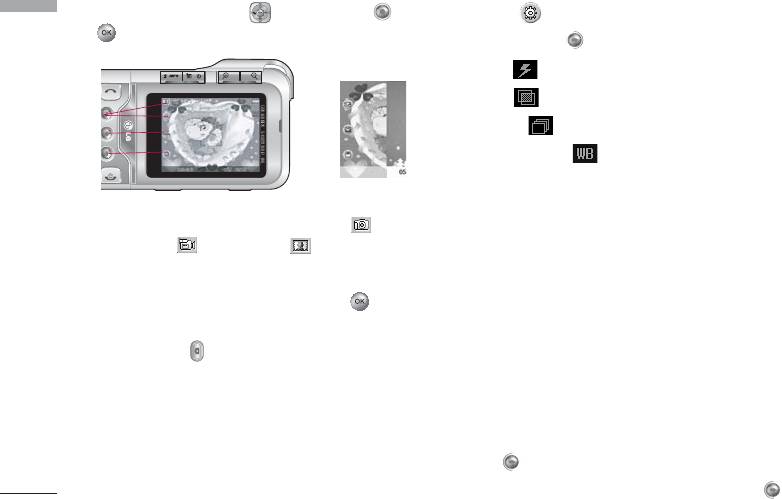
Multimedia
Select background using and then press or
Option ( )
Multimedia
.
]
Press the right key.
• Flash[ ]: Off/On/Auto/Red eye
• Filter[ ]: Off/Black and white/Sepia/Negative
7
4
8
• Quality[ ]: Normal/Fine/Super fine
5
6
9
• Whitebalance [ ]: Auto/Incandescent/
Fluorescent/Sunny/Cloudy/Shade
4
Mode switching function - Camera( )/Video
camera( )/Frame shot( )
Voice recorder
Menu 4.4
5
Select photo album
The voice memo feature you to record up to 20 voice
messages and each memo is up to 20 Seconds.
6
Settings selection - Settings (press to clear
Settings screen)
Record
(Menu 4.4.1)
]
Press camera button
You can record voice memo in Voice recorder menu.
7
Moves to Sending Mail function.
1. Once recording is started, the message Recording
8
Saves photo.
and the remaining time is displayed.
9
You can edit name of the photo.
2. If you want to finish recording, press the left soft
key [Save].
3. Key in Voice memo title, press the left soft key
[OK].
50
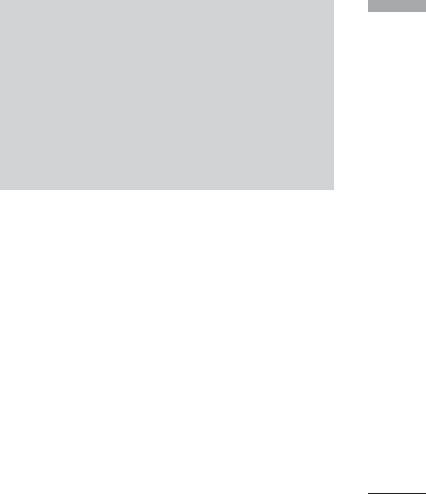
View list
(Menu 4.4.2)
Multimedia
Note
The phone shows voice memo list. You can playback
]
Because of the small dimension of the speaker,
and delete the recorded voice memo. The following
in some cases the audio could be distorted,
[Options] menus are available
especially at maximum volume and when there
]
Play: Allows to listen to the recorded voice memo.
are lots of bass sounds. Therefore, we
recommend you to use the stereo headset in
]
Send: Allows to send the multimedia message and
order to appreciate the high quality of your
e-mail.
music.
]
Delete: Allows to delete voice memo.
]
Delete all: Allows to delete all voice memos.
The music player supports:
• MPEG-1 Layer III, MPEG-2 Layer III, MPEG-2.5
Layer III: Sampling frequency up from 8KHz to
MP3
Menu 4.5
48KHz. Bit rate up to 320Kbps, stereo.
The KG920 has an integrated MP3 player built-in.
• AAC: ADIF, ADTS formats (Sampling frequency from
You can enjoy listening to MP3 music files on a
8KHz to 48KHz)
memory in your phone using a compatible headset or
• AAC+: V1: (Bit rate 16
`
128Kbps)
via the internal loudspeaker.
V2 : (Bit rate 16
`
48Kbps)
(Sampling frequency from 8KHz to 48KHz)
• MP4, M4A: Sampling frequency up from 8KHz to
48KHz, Bit rate up to 320Kbps, stereo.
• WMA: Sampling frequency up from 8KHz to 48KHz,
Bit rate up to 320Kbps, stereo.
51
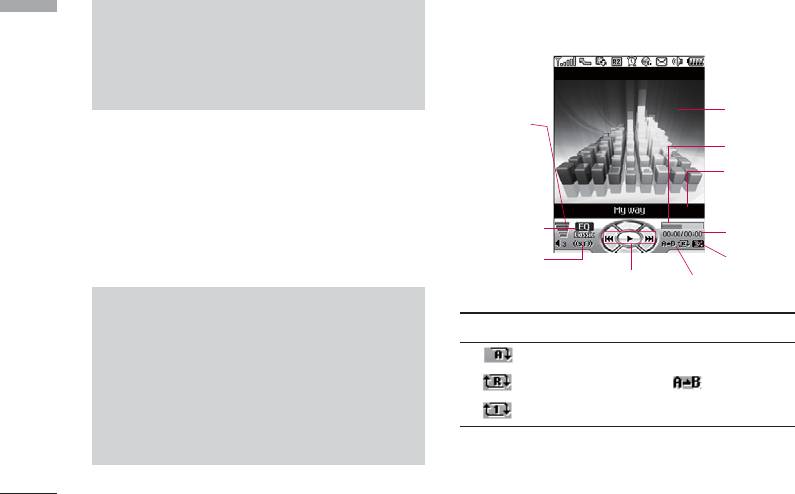
Multimedia
MP3 player
(Menu 4.5.1)
Multimedia
Note
The following screen is shown up.
]
KG920 doesn’t support the variable bit rate of
all mentioned file types. Therefore, you can’t
change the file from MP3 format to AAC.
Player skin
Volume level
You can transfer MP3 files from a compatible PC to
6 volume levels
Progressive bar
the memory in your phone using the Mass Storage.
including mute
File name with
When you connect the phone to a PC using the USB
the file
extension
cable (supplied in the same package), and then you
Equalizer
can show removable disk through windows explorer.
setting value
Running time
After you copy songs in removable disk, you should
Stereo
Shuffle
execute safe remove from your system.
Status of the
Playmode
music controller
Note
Repeat Loop
]
You should copy MP3 to My media\Music
folder. If you copy another folder, you can’t see
Play all
MP3 files.
Repeat all A
>
B
]
The PC should run Windows 98 SE, Windows
Repeat one
ME, Windows 2000, Windows XP operating
system.
52
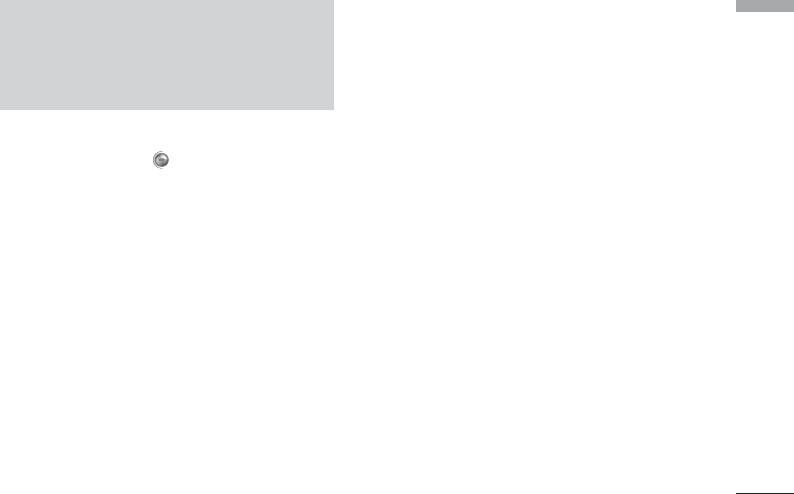
Playlist
(Menu 4.5.2)
Multimedia
Note
This menu allows to view the whole play list. You can
]
In case that any invalid file is included in the
move the track by pressing the navigation key. In
playlist, an error message will be popped up
addition, if you select option menu, you can delete the
and go back to the prior screen.
file or view its information .
1. Press MP3 menu, and then select MP3 player.
Settings
(Menu 4.5.3)
2. Press the left soft key [Options] to access the
]
Playmode
following menus.
This menu allows to set the play mode: Play all,
]
View playlist: You can select another music you
Repeat all, Repeat one.
want on playing MP3 file.
]
Set shuffle
]
Area repeat: The special area part of the current
music is repeated when you select ON of the menu.
It you selece On, you can listen to the music at
random.
]
Set as ringtone: You can set as a ringtone the
current music on playing MP3 file
]
Visual effect
]
Settings: There are many setting menus, and you
You can select the visual effect menus: Light,
refer the Settings part at the next page.
Bounce. This menu allows to change the
background of LCD and on playing MP3 file.
53
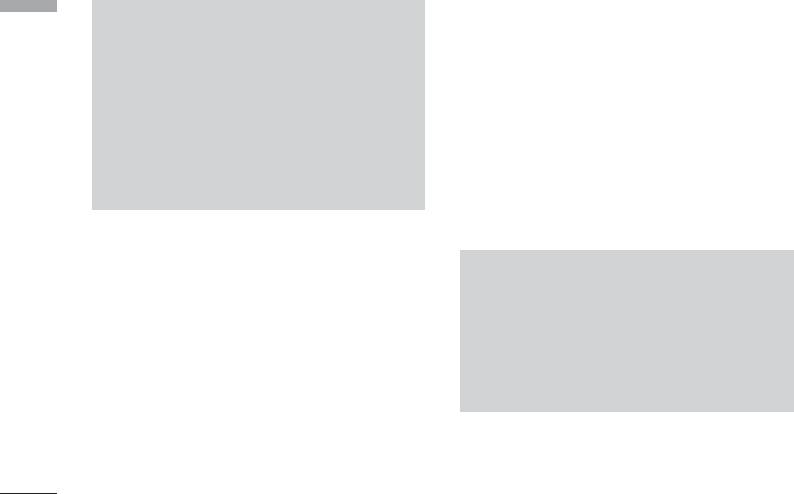
Multimedia
]
Send via email: Send the selected file to another
Multimedia
Note
device via email if the file size is less than
]
Music is copyright protected in international
300Kbytes.
treaties and national copyright laws. It may be
]
Send via Bluetooth: You can send a picture by
necessary to obtain permission or a license to
bluetooth.
reproduce or copy music. In some countries
]
Rename: Change the file name of selected file.
national law prohibits private copying of
copyrighted material. Please check the national
]
Delete: You can delete a picture.
legislation of the applicable country concerning
]
Delete all: Delete all files in the list.
the use of such material.
]
Information: Displays information about the saved
picture.
Photo album
Menu 4.6
Note
You can view and send a picture. In addition, you can
]
In Photo album you may look only photos
set the window as a background.
made by handset’s came
]
View/Multi view: You can view the maximum of 9
]
Photo View is only available for JPG files no
thumbnails in a screen.
larger than 5 M Pixel and 2.5 MB in its size (5
M Pixel 2592x1944).
]
Slide show: You can view the pictures in slide show.
]
Set as wallpaper: You can set a picture as a
wallpaper.
]
Send via multimedia message: You can write and
edit multimedia messages, checking message size.
54
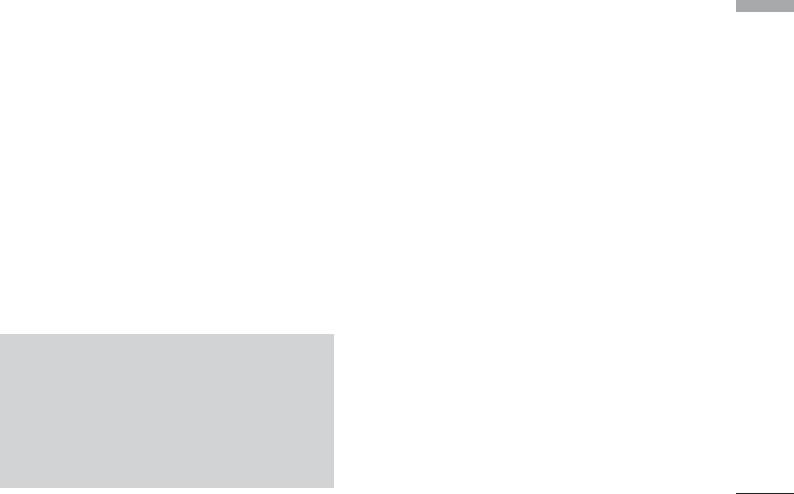
Video album
Menu 4.7
Settings
Menu 4.8
Multimedia
You can view video which saved in a memory.
Camera
(Menu 4.8.1)
]
Play: You can play the video file when pressing OK
]
Auto save: If you set On, the images will be saved
key or selecting Play menu of Option menus. To
automatically without displaying menu bar to save.
]
Send via Bluetooth: Send the selected file to
]
Delete all photos: You can delete all photos which
another device via bluetooth
saved in a memory.
]
Rename: Change the file name of selected file. The
]
Shutter sound: You can select the camera shutter
maximum length of characters is 90. In filename it’s
sound by selecting either Off or sound 1
4.
impossible to use symbols such as / : * ?’ < > | and
`
etc. And You can’t change the extension of file.
Video camera
(Menu 4.8.2)
]
Delete: Delete a file.
]
Auto save: Pictures are saved automatically after
]
Delete all: Delete all files in the list
being taken.
]
Information: Show the file information.
]
Delete all videos: Allows you to delete all videos
which saved in a memory.
Note
]
For Video Play, please ensure that external
memory card has enough room to create cache
files. If not, Video Play may not be available.
(The size of cache files needed depends on the
size of the video files to play)
55
Оглавление
- KG 920 àçëíêìäñàü èéãúáéÇÄíÖãü
- O„·‚ÎÂÌËÂ
- ǂ‰ÂÌËÂ
- ÑÎfl LJ¯ÂÈ ·ÂÁÓÔ‡ÒÌÓÒÚË
- êÂÍÓÏẨ‡ˆËË ‰Îfl ·ÂÁÓÔ‡ÒÌÓ„Ó Ë ˝ÙÙÂÍÚË‚ÌÓ„Ó ËÒÔÓθÁÓ‚‡ÌËfl
- îÛÌ͈ËË KG920
- èÓ‰„ÓÚӂ͇ Í Ì‡˜‡ÎÛ ‡·ÓÚ˚
- éÒÌÓ‚Ì˚ ÙÛÌ͈ËË
- Ç˚·Ó ÙÛÌ͈ËÈ Ë ÓÔˆËÈ
- åÂÌ˛ ‚Ó ‚ÂÏfl ‡Á„Ó‚Ó‡
- CxeÏa ÏeÌ˛
- à„˚ Ë ÔËÎÓÊÂÌËfl
- àÏÂ̇
- 鄇̇ÈÁÂ
- åÛθÚËωˇ
- ëÓÓ·˘ÂÌËfl
- åÓË Ô‡ÔÍË
- ÑËÒÔÎÂÈ
- èÓÙËÎË
- ÄÍÒÂÒÒÛ‡˚
- ŇÛÁÂ
- Ç˚ÁÓ‚˚
- ç‡ÒÚÓÈÍË
- ÄÍÒÂÒÒÛ‡˚
- íÂıÌ˘ÂÒÍË ı‡‡ÍÚÂËÒÚËÍË
- KG920 User Guide
- Table of contents
- Introduction
- For Your Safety
- Guidelines for safe and efficient use
- KG920 features
- Installation
- General Functions
- Selecting Functions and Options
- In-Call Menu
- Menu Tree
- Games & Apps
- Contacts
- Organiser
- Multimedia
- Messages
- My stuff
- Display
- Profiles
- Tools
- Browser
- Call register
- Settings
- Accessories
- Technical Data

