LG KG920: Installation
Installation: LG KG920
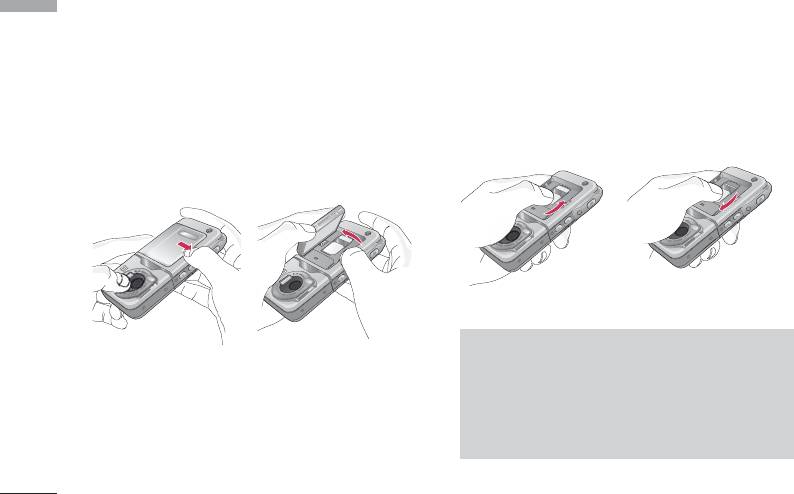
Installation
2. Install the SIM card.
Installing the SIM card and the
Installation
Insert the SIM card into the holder. Slide the SIM
handset battery
card into the SIM card holder. Make sure that the
Make sure the power is off before you remove the
SIM card is inserted properly and that the gold
battery.
contact area on the card is facing downwards. To
1. Remove the battery.
remove the SIM card, press down lightly and pull it
in the reverse direction.
Hold the top edge of the battery and lift the
battery from the battery compartment.
To insert the SIM card To remove the SIM card
Note
]
The metal contact of the SIM card can be easily
damaged by scratches. Pay special attention to
the SIM card while handling. Follow the
instructions supplied with the SIM card.
18
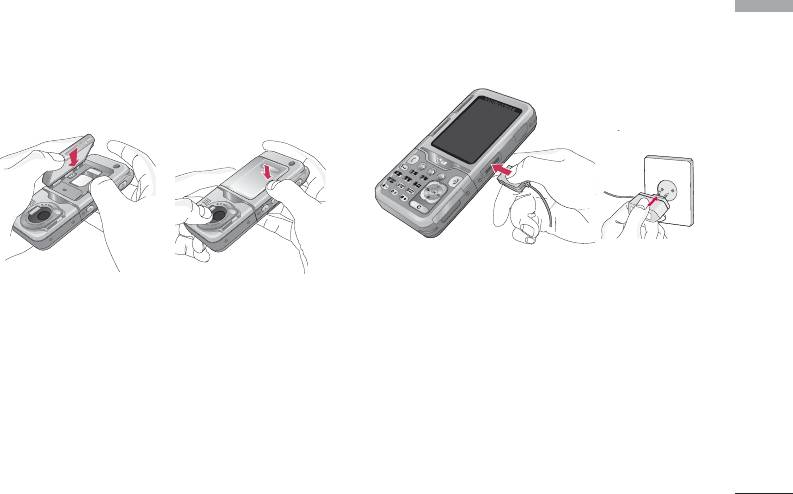
3. Install the battery.
Charging the Battery
Installation
Insert the bottom of the battery first into the
Before connecting the travel adapter to the phone
bottom edge of the battery compartment. Push
you must first install the battery.
down the top of the battery until it snaps into
space.
1. Ensure the battery is fully charged before using the
phone.
2. With the arrow facing you as shown in the diagram
push the plug on the battery adapter into the
socket on the bottom of the phone until it clicks
into place.
3. Connect the other end of the travel adapter to the
mains socket. Use only the included packing
charger.
4. The moving bars of battery icon will stop after
charging is complete.
19
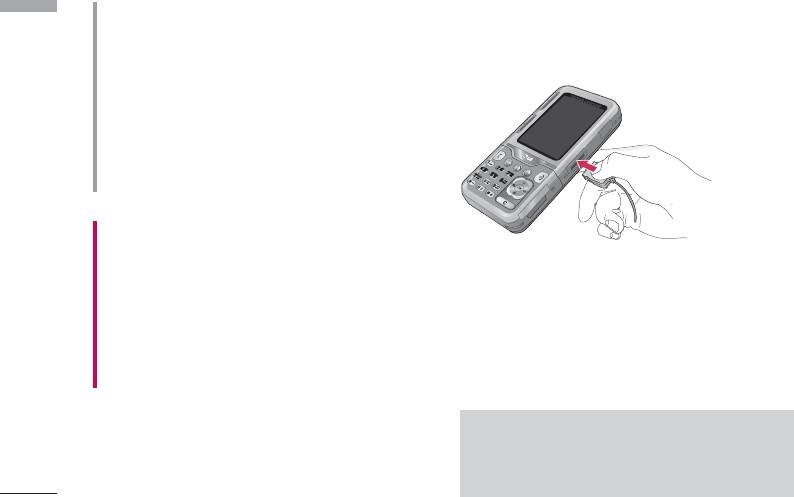
Installation
CAUTION!
Disconnecting the charger
Installation
•
Do not force the connector as this may damage the
Disconnect the travel adapter from the phone by
phone and/or the travel adapter.
pressing its side buttons as shown in the diagram.
•
Insert the battery pack charger vertically to wall
power outlet.
•
If you use the battery pack charger out of your own
country, use an attachment plug adaptor for the
proper configuration.
•
Do not remove your battery or the SIM card while
charging.
WARNING!
•
Unplug the power cord and charger during lightning
storms to avoid electric shock or fire.
•
Make sure that no sharp-edged items such as animal
Memory card
teeth, nails, come into contact with the battery. There is a
risk of this causing a fire.
The KG920 is equipped with a slot on the side for a
memory card with a maximum of 128MB capacity.
•
Do not place or answer calls while charging the phone as
it may short-circuit the phone and/or cause electric shock
You can use this card to save data files such as photos,
or fire.
video, audio, contact point, schedule.
Note
]
Always insert/remove the memory card with
the handset power off.
20
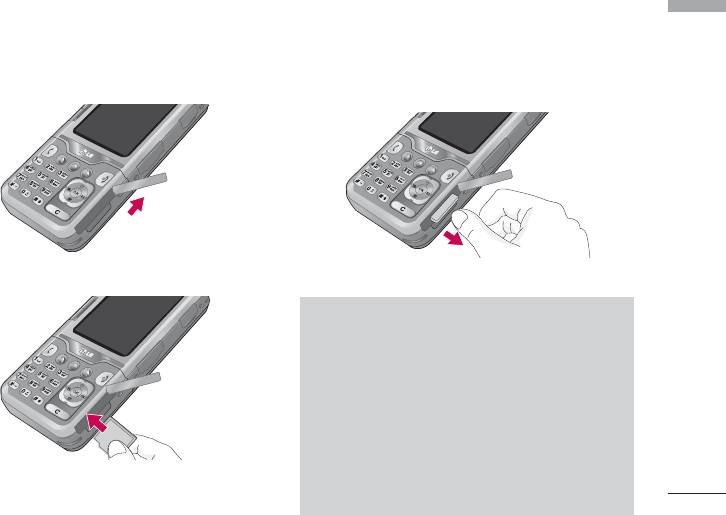
Inserting the memory card
Removing the memory card
Installation
Insert the memory card into the slot until the memory
1. Push in memory card with the tip of your finger into
card is fully inserted into the slot, as shown in the
the slot.
figure below:
2. Carefully pull the memory card out of slot.
Open the memory card slot
Remove the memory card
Note
]
The memory card must be removed or inserted
only when necessary as its removal/insertion
may lead to failure.
]
When inserting an external memory card,
remove and insert it again if its icon appears
red. (If the icon remains red after re-insertion,
Insert the memory card
the memory card may likely be damaged, so
replace it with another one.)
21

Installation
Memory card formatting
Installation
Note
]
Before start using memory card it's necessary to format
Removal of an external memory card or
it. After you insert memory card, select Menu-Settings-
turning-off the cell phone while using the card
Reset settings-Clear external memory (Menu #.8.2),
(Store, Copy, Remove, Initialize, Play, etc.) may
then press OK. This operation should be done only
clear or initialize any stored file, which in turn
when you insert memory card for the first time. During
may lead to severe damage on the card or
formatting various folders will be created for different
malfunction of the phone.
data types.
]
It is recommended the card be initialized within
the cell phone. The memory card includes some
Note
system space for any external memory file so
]
some capacity may survive the initialization of
Please note formatting the memory card will
the memory card.
erase all data on the card.
]
]
It is advised to use the format function inherent
Use the data by storing to other device
in your phone when formatting from an external
including a PC separately.
PC with MASS STORAGE feature. Otherwise, it
may fail depending on your OS version and PC
hardware(Menu-Settings-Reset settings-Clear
external memory. See Menu #.8.2).
22
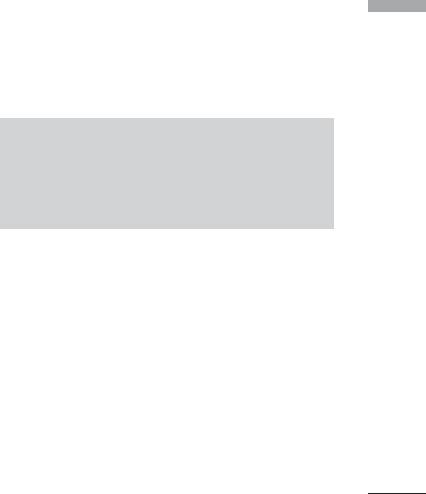
If you do not wish for this to happen, to create the
5. If you now place your memory card into your pc,
Installation
folders
those 6 folders which you have just created will be
displayed as sub folders under My Media.
on the card you need to do the following;
6. Alternately you can create the folders yourself, if
1. Insert the memory card into the slot.
you insert the new memory card into your pc.
2. Access the external memory by pressing the
following keys. Menu, My stuff (6), External
Note
Memory (6-4).
]
Please note that any extra folders/sub folders
3. 6 Folders are displayed.
you create will not be visible on the phone via
1) Videos
External memory.
2) Photos
3) Images
Memory card adapter
4) Musics
When you insert the memory card into its adapter, it
5) Sounds
can be used with other memory stick which is
6) Others
compatible with devices such as PC to exchange and
4. To create the above folders onto the memory card,
save your data without data cable.
you must open each folder individually. A "List
1. Insert the memory card into adapter.
empty" message will be displayed as you access
2. Insert the adapter into SD slot of PC.
each folder, and at the same time this folder will be
created on the card.
3. Check the status of external memory in PC.
23
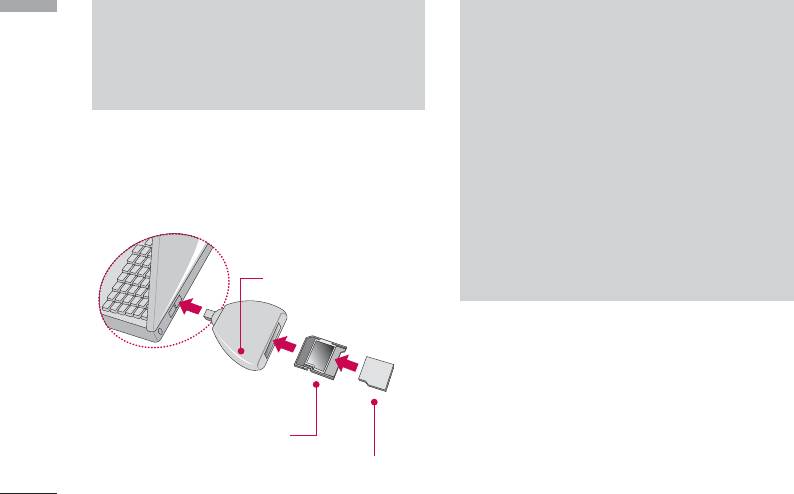
Installation
Installation
Note
Note
]
Before connecting this memory card adapter to
]
Do not insert the External Memory Adapter
PC, check the status whether your PC is built in
into the Memory Card R/W with the memory
SD slot or not.
card not inserted into the adapter. Or the R/W
may be failed. Do not put any sticker on the
memory adapter or the card.
]
Stickers may be taken off inside, leading to
To connect an external memory
damage.
card to your PC:
]
Dust must not be introduced inside the
adapter.
]
Some external memory cards may not work
Memory Card Read/Write
properly.
(Purchase separately)
]
A removable external memory card can be
reused to store photos, videos and/or MP3s.
(It is compatible with 32MB,64MB,128MB,
256MB,512MB, or 1G and supports FAT
16/32. The compatibility varies depending on
manufactures so check up and then use it.)
External Memory Card
Adapter
External Memory Card
24
Оглавление
- KG 920 àçëíêìäñàü èéãúáéÇÄíÖãü
- O„·‚ÎÂÌËÂ
- ǂ‰ÂÌËÂ
- ÑÎfl LJ¯ÂÈ ·ÂÁÓÔ‡ÒÌÓÒÚË
- êÂÍÓÏẨ‡ˆËË ‰Îfl ·ÂÁÓÔ‡ÒÌÓ„Ó Ë ˝ÙÙÂÍÚË‚ÌÓ„Ó ËÒÔÓθÁÓ‚‡ÌËfl
- îÛÌ͈ËË KG920
- èÓ‰„ÓÚӂ͇ Í Ì‡˜‡ÎÛ ‡·ÓÚ˚
- éÒÌÓ‚Ì˚ ÙÛÌ͈ËË
- Ç˚·Ó ÙÛÌ͈ËÈ Ë ÓÔˆËÈ
- åÂÌ˛ ‚Ó ‚ÂÏfl ‡Á„Ó‚Ó‡
- CxeÏa ÏeÌ˛
- à„˚ Ë ÔËÎÓÊÂÌËfl
- àÏÂ̇
- 鄇̇ÈÁÂ
- åÛθÚËωˇ
- ëÓÓ·˘ÂÌËfl
- åÓË Ô‡ÔÍË
- ÑËÒÔÎÂÈ
- èÓÙËÎË
- ÄÍÒÂÒÒÛ‡˚
- ŇÛÁÂ
- Ç˚ÁÓ‚˚
- ç‡ÒÚÓÈÍË
- ÄÍÒÂÒÒÛ‡˚
- íÂıÌ˘ÂÒÍË ı‡‡ÍÚÂËÒÚËÍË
- KG920 User Guide
- Table of contents
- Introduction
- For Your Safety
- Guidelines for safe and efficient use
- KG920 features
- Installation
- General Functions
- Selecting Functions and Options
- In-Call Menu
- Menu Tree
- Games & Apps
- Contacts
- Organiser
- Multimedia
- Messages
- My stuff
- Display
- Profiles
- Tools
- Browser
- Call register
- Settings
- Accessories
- Technical Data

