LG KG920: Browser
Browser: LG KG920
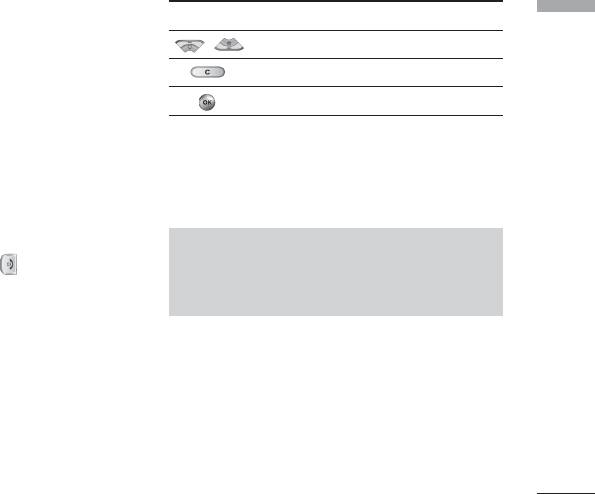
Browser
You can access various WAP (Wireless Application
Key Description
Browser
Protocol) services such as banking, news, weather
Scrolls each line of the content area
reports and flight information. These services are
specially designed for mobile phones and they are
Returns to the previous page
maintained by WAP service providers.
Selects options and confirms actions
Check the availability of WAP services, pricing and
tariffs with your network operator and/or the service
provider whose service you wish to use. Service
Using the WAP browser menu
providers will also give you instructions on how to use
There are various menu options available when surfing
their services.
the Mobile Web.
Once connected, the homepage is displayed. The
content depends on the service provider. To exit the
Note
browser at any time, press the ( ) key. The phone
]
The WAP browser menus may vary, depending
will return to the idle menu.
on your browser version.
Navigating with the WAP browser
You can surf the Internet using either the phone keys
or the WAP browser menu.
Home
Menu *.1
Using the phone keys
Connects to a homepage. The homepage will be the
When surfing the Internet, the phone keys function
site which is defined in the activated profile. It will be
differently to phone mode.
defined by the service provider if you have not defined
it in the activated profile.
77
Browser
Bookmarks
Menu *.2
Go to URL
Browser
Menu *.3
This menu allows you to store the URL of favourite
You can connect directly to the site you want. After
web pages for easy access at a later time.
entering a specific URL, press the OK key.
To create a bookmark
1. Press the left soft key [Options].
Settings
Menu *.4
2. Select Add new and press the OK key.
You can set the profile, cache, cookie and security
3. After entering the desired URL and title, press the
related to internet service.
OK key.
After selecting a desired bookmark, the following
Profiles
(Menu *.4.1)
options are available.
A profile is the network information used to connect
]
Connect: Connects to the selected bookmark.
to the Internet.
]
Add new: Select this to create a new bookmark.
There are default profiles for some operators, stored
in phone memory. It’s impossible to rename default
]
Edit: You can edit the URL and/or the title of the
profiles.
selected bookmark.
Each profile has submenus as follows:
]
Delete: Deletes the selected bookmark.
]
Activate: Activates the selected profile.
]
Delete all: Deletes all the bookmarks.
]
Settings: Use this to edit and change WAP settings
for the selected profile.
78

- Homepage: This setting allows you to enter the
APN: Input the APN of the GPRS.
Browser
address (URL) of a site you want to use as
User ID: The users identify for your APN server.
homepage. You do not need to type http:// at the
Password: The password required by your APN
front of each URL as the WAP Browser will
server.
automatically add it.
- Proxy settings
- Bearer: You can set the bearer data service. 1
Data/2 GPRS
Proxy: Activates or cancels proxy.
- Data settings: Appears only if you select Data
IP address: Input the IP address of the Proxy server
Settings as a Bearer/service.
you access.
Dial number: Enter the telephone number to dial to
Port: Input the Proxy Port.
access your WAP gateway.
- DNS settings
User ID: The users identity for your dial-up server
Primary server: Input the IP address of the primary
(and NOT the WAP gateway).
DNS server you access.
Password: The password required by your dial-up
Secondary server: Input the IP address of the
server (and NOT the WAP gateway) to identify you.
secondary DNS server you access.
Call type: Select the type of data call : Analogue of
]
Rename: You can change the profile name.
Digital (ISDN).
]
Add new: You can add a new profile.
Linger time: You need to enter timeout period. After
entering that, the WAP navigation service will be
]
Delete: Deletes the selected profile from the list.
unavailable if any data is not input or transferred.
- GPRS settings: The service settings are only
available when GPRS is chosen as a bearer service.
79
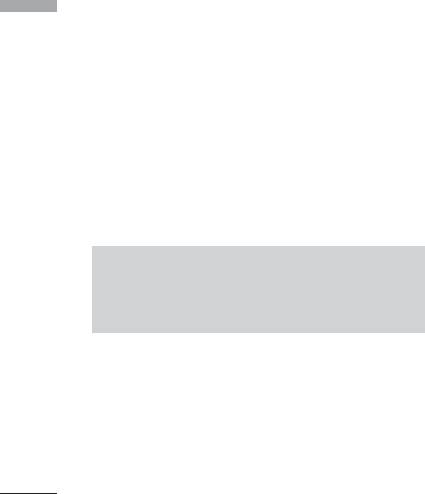
Browser
Cache
(Menu *.4.2)
Clear cookies
(Menu *.4.5)
Browser
The information or services you have accessed are
Removes all context saved in cookie.
saved in the cache memory of the phone.
Security
(Menu *.4.6)
Cookies
(Menu *.4.3)
A list of the available certification is shown.
The information or services you have accessed are
]
Authority: You can see the list of authority
saved in the cache memory of the phone.
certificates that have been stored in your phone.
]
Personal: You can see the list of personal
Clear cache
(Menu *.4.4)
certificates that have been stored in your phone.
Removes all context saved in cache.
Note
]
A cache is a buffer memory, which is used to
save data temporarily.
80
Оглавление
- KG 920 àçëíêìäñàü èéãúáéÇÄíÖãü
- O„·‚ÎÂÌËÂ
- ǂ‰ÂÌËÂ
- ÑÎfl LJ¯ÂÈ ·ÂÁÓÔ‡ÒÌÓÒÚË
- êÂÍÓÏẨ‡ˆËË ‰Îfl ·ÂÁÓÔ‡ÒÌÓ„Ó Ë ˝ÙÙÂÍÚË‚ÌÓ„Ó ËÒÔÓθÁÓ‚‡ÌËfl
- îÛÌ͈ËË KG920
- èÓ‰„ÓÚӂ͇ Í Ì‡˜‡ÎÛ ‡·ÓÚ˚
- éÒÌÓ‚Ì˚ ÙÛÌ͈ËË
- Ç˚·Ó ÙÛÌ͈ËÈ Ë ÓÔˆËÈ
- åÂÌ˛ ‚Ó ‚ÂÏfl ‡Á„Ó‚Ó‡
- CxeÏa ÏeÌ˛
- à„˚ Ë ÔËÎÓÊÂÌËfl
- àÏÂ̇
- 鄇̇ÈÁÂ
- åÛθÚËωˇ
- ëÓÓ·˘ÂÌËfl
- åÓË Ô‡ÔÍË
- ÑËÒÔÎÂÈ
- èÓÙËÎË
- ÄÍÒÂÒÒÛ‡˚
- ŇÛÁÂ
- Ç˚ÁÓ‚˚
- ç‡ÒÚÓÈÍË
- ÄÍÒÂÒÒÛ‡˚
- íÂıÌ˘ÂÒÍË ı‡‡ÍÚÂËÒÚËÍË
- KG920 User Guide
- Table of contents
- Introduction
- For Your Safety
- Guidelines for safe and efficient use
- KG920 features
- Installation
- General Functions
- Selecting Functions and Options
- In-Call Menu
- Menu Tree
- Games & Apps
- Contacts
- Organiser
- Multimedia
- Messages
- My stuff
- Display
- Profiles
- Tools
- Browser
- Call register
- Settings
- Accessories
- Technical Data

