LG KG920: Contacts
Contacts: LG KG920
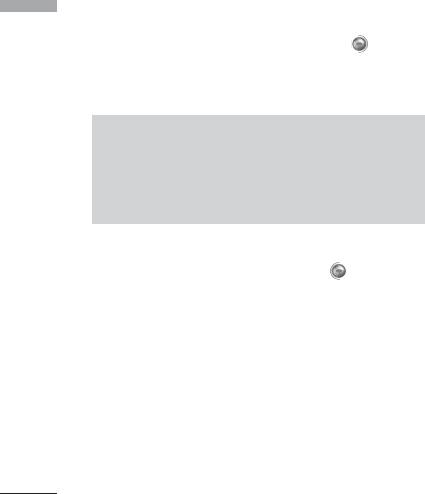
Contacts
]
Copy to phone: You can copy an entry from SIM
Search
Contacts
Menu 2.1
to phone or from phone to SIM.
1. Select Search by press the left soft key
]
Main number: You can select the one out of
[Contacts] or [OK].
mobile, home, office that you often use. After you
2. Enter the name that you want to search.
set this, the main number will be displayed first,
when you search.
Note
]
Assign speed dial: You can assign the entry as a
]
Instant searching is available by inputting the
speed dial.
initial letter of the name or number you want to
]
View caller groups: For further details see Menu
search.
2.3.
]
Delete: You can delete an entry.
3. If you want to edit, delete, copy an entry, or to add
the voice to one, select left soft key [Options].
The following menu will be displayed.
Add new
]
Edit: You can edit the name, number, group,
Menu 2.2
character and picture by using the navigation key.
You can add phonebook entry by using this function.
]
Phone memory capacity is 1000 entries. SIM card
Write messages: After you have found the number
memory capacity depends on the cellular service
you want, you can send a text/multimedia message
provider. The number of character is SIM dependent
to the selected number.
feature.
]
Send via Bluetooth: You can send the data of
phone book to devices which is compatible with
bluetooth through bluetooth.
4040
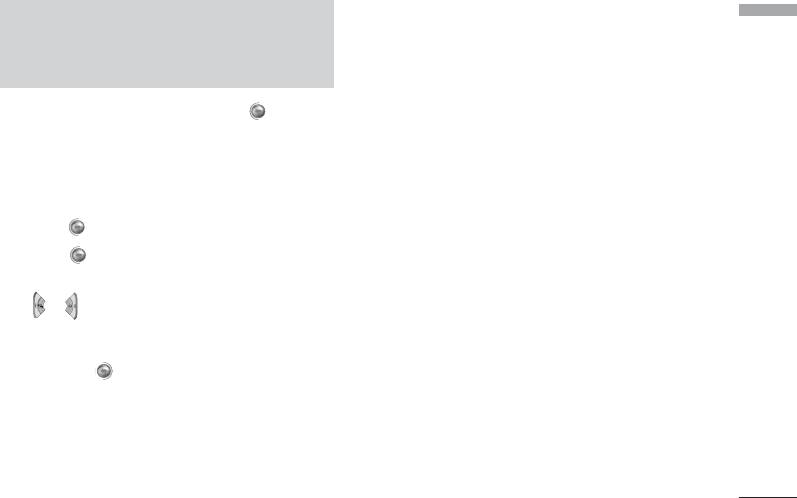
Caller groups
Menu 2.3
Note
Contacts
]
You can list up to the members per each group. There
Maximum stored name and number length
are 7 groups you can make lists to.
depends on SIM-card type.
]
Member list: Shows the group members you have
1. Select Add new by press left soft key [Select]
selected.
or[OK].
]
Group ring tone: Allows you to specify ring tone
2. Select the memory you want to save: SIM or Phone.
for the group members’ call.
If you set to Phone, you need to select which
]
Group icon: Allows you to select the icon
number you want as a main number.
dependent on Group.
a. Press [OK] to input a name.
]
Add member: You can add group members. Each
b. Press [Save], then you can input a number.
group member shouldn’t be exceeded 20.
c. You can set a group for the entry by pressing
]
Delete member: You can remove the member from
, .
the Group member list. But the name and the
number will be remained in phonebook.
d. You can set a character and a picture for the
entry by pressing the right soft key
]
Rename: You can change a group name.
[
New Pic.
]
]
Delete all: Allows you to delete all the members in
the group.
41
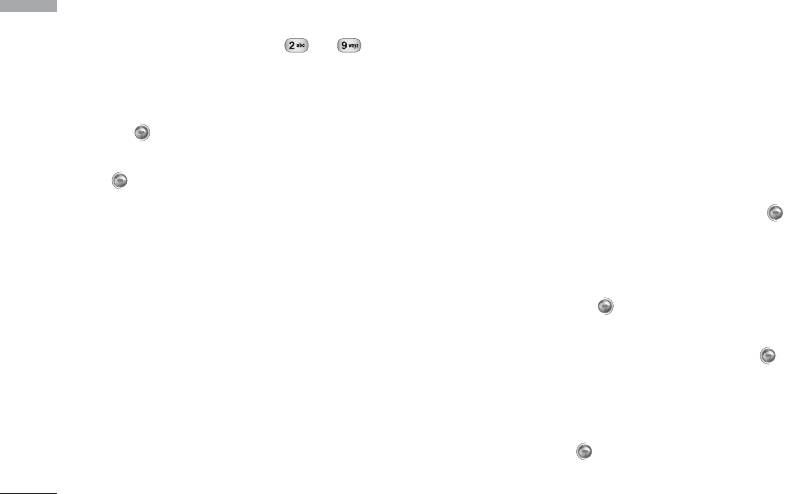
Contacts
Speed dial
Own number
Contacts
Menu 2.4
Menu 2.5
You can assign any of the keys to with a
(Sim dependent)
Name list entry. You can call directly by pressing this
You can save and check your own number in SIM card.
key.
1. Open the phonebook first by pressing the right soft
key [Contacts] in standby mode.
My business card
Menu 2.6
2. Scroll to Speed dial, then press the left soft key
This option allows you to create your own business
[Select].
card featuring Name and an mobile phone number. To
create a new business card, press the left soft key
3. If you want to add speed dial, select (empty). Then,
[Edit] and enter the information into the fields.
you can search the name in phonebook.
Settings
4. After assigning the number as speed dial, you can
Menu 2.7
change and delete the entry. You can also make a
1. Press the right soft [Contacts] in standby
call or send a message by this number.
mode.
2. Scroll to Settings, then press the left soft key
[Select].
]
Default memory
Scroll to highlight Default memory, and then press
the left soft key [Select].
42
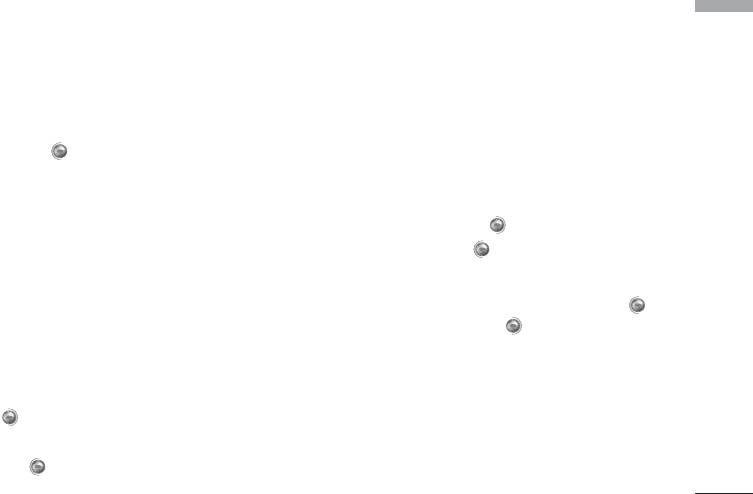
- If you select Always ask, when adding entry, the
• SIM to Phone: You can copy the entry from SIM
Contacts
phone will ask where to store.
Card to Phone memory.
- If you select SIM or Phone, the phone will store an
• Phone to SIM: You can copy the entry from
entry to SIM or phone.
Phone memory to SIM Card.
]
View options
]
Memory in use: This feature allows you to see how
many free and in-use are in your phonebook.
Scroll to highlight View options, and then press the
left soft key [Select].
]
Clear contacts
- Name only: Set the phonebook list with
You can delete all entries in SIM and Phone. This
displaying only name.
function requires Security code.
- Name & number: Set the phonebook list with
1. Press the right soft key [Contacts] in
displaying name and number.
standbymode, press [Select].
- With picture: Set the phonebook list with the
2. Then select a memory to erase.
information of character and picture.
3. Enter security code and Press the left soft key
]
Copy/Move all
[OK] or the right soft key [Back].
You can copy/move entries from SIM card memory
]
Service dial number
to Phone memory and vice versa.
Use this function to access a particular list of
1. Open the Phonebook first by pressing the right soft
services provided by your network operator (if
key [Contacts] in standby mode.
supported by the SIM card).
2. Scroll to Copy/Move all, and then press the left
soft key [Select] to enter this menu.
43
Оглавление
- KG 920 àçëíêìäñàü èéãúáéÇÄíÖãü
- O„·‚ÎÂÌËÂ
- ǂ‰ÂÌËÂ
- ÑÎfl LJ¯ÂÈ ·ÂÁÓÔ‡ÒÌÓÒÚË
- êÂÍÓÏẨ‡ˆËË ‰Îfl ·ÂÁÓÔ‡ÒÌÓ„Ó Ë ˝ÙÙÂÍÚË‚ÌÓ„Ó ËÒÔÓθÁÓ‚‡ÌËfl
- îÛÌ͈ËË KG920
- èÓ‰„ÓÚӂ͇ Í Ì‡˜‡ÎÛ ‡·ÓÚ˚
- éÒÌÓ‚Ì˚ ÙÛÌ͈ËË
- Ç˚·Ó ÙÛÌ͈ËÈ Ë ÓÔˆËÈ
- åÂÌ˛ ‚Ó ‚ÂÏfl ‡Á„Ó‚Ó‡
- CxeÏa ÏeÌ˛
- à„˚ Ë ÔËÎÓÊÂÌËfl
- àÏÂ̇
- 鄇̇ÈÁÂ
- åÛθÚËωˇ
- ëÓÓ·˘ÂÌËfl
- åÓË Ô‡ÔÍË
- ÑËÒÔÎÂÈ
- èÓÙËÎË
- ÄÍÒÂÒÒÛ‡˚
- ŇÛÁÂ
- Ç˚ÁÓ‚˚
- ç‡ÒÚÓÈÍË
- ÄÍÒÂÒÒÛ‡˚
- íÂıÌ˘ÂÒÍË ı‡‡ÍÚÂËÒÚËÍË
- KG920 User Guide
- Table of contents
- Introduction
- For Your Safety
- Guidelines for safe and efficient use
- KG920 features
- Installation
- General Functions
- Selecting Functions and Options
- In-Call Menu
- Menu Tree
- Games & Apps
- Contacts
- Organiser
- Multimedia
- Messages
- My stuff
- Display
- Profiles
- Tools
- Browser
- Call register
- Settings
- Accessories
- Technical Data

