LG KG920: General Functions
General Functions: LG KG920
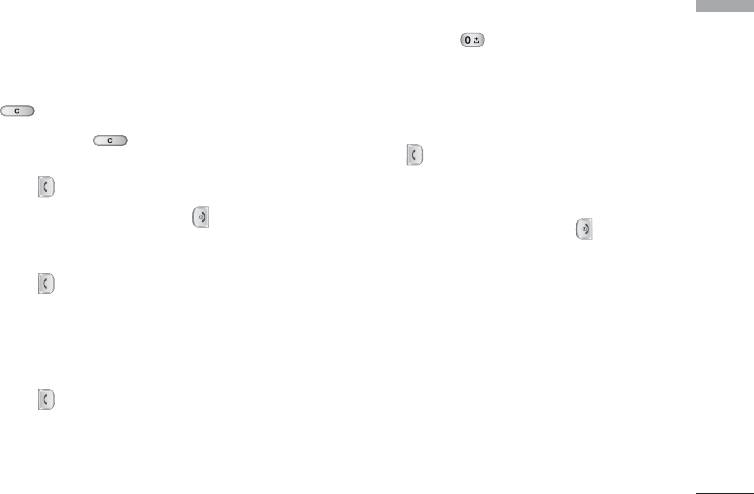
General Functions
Making a Call
Making International Calls
General Functions
1. Press and hold the key for the international
1. Make sure your phone is powered on.
prefix. The ‘+’ character can be replaced with the
2. Enter a phone number including the area code. To
international access code.
edit a number on the display screen, simply press
2. Enter the country code, area code, and the phone
the key to erase one digit at a time.
number.
]
Press and hold the key to erase the entire
3. Press the key.
number.
3. Press the key to call.
Ending a Call
4. When you want to finish, press the key.
When you have finished a call, press the key.
Making a Call by Send Key
Making a Call From the Contact list
1. Press the key, and the most recent incoming,
You can store names and phone numbers dialled
outgoing and missed phone numbers will be
frequently in the SIM card as well as the phone
displayed.
memory known as the Contact list.
2. Select the desired number by using the navigation
You can dial a number by simply looking up a name in
key.
the contact list. For more details on the Contacts
3. Press the key.
feature, please refer to page 30.
25
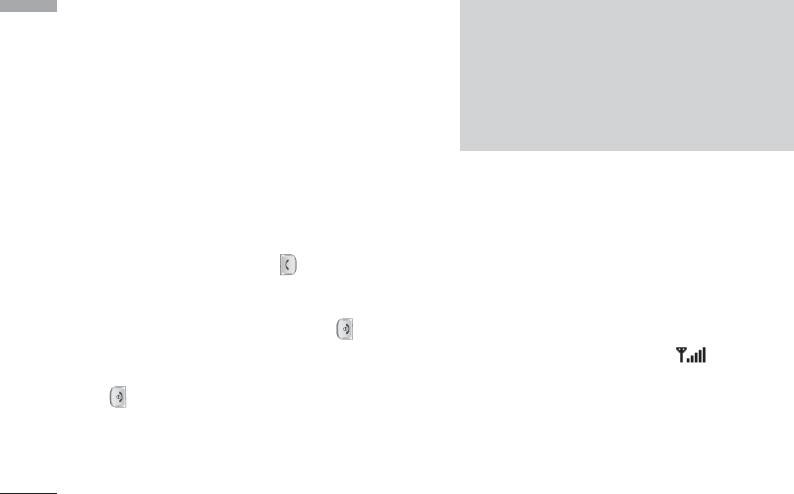
General Functions
Adjusting the Volume
General Functions
Note
During a call, if you want to adjust the earpiece
]
You can answer a call while using the Address
volume, use the side keys of the phone.
Book or other menu features. In case phone is
In idle mode, you can adjust the key volume using the
connected with PC via USB cable, incoming call
side keys.
will be rejected, but after disconnecting phone
from PC you can see Missed call window.
Answering a Call
When you receive a call, the phone rings and the
Vibrate Mode (Quick)
flashing phone icon appears on the screen. If the caller
can be identified, the caller’s phone number (or name
Vibrate Mode can be activated by pressing and
if stored in your Address Book) is displayed.
holding the left side of navigation key.
1. Open the flip and press the key or the left soft
Signal Strength
key to answer an incoming call. If the Any Key menu
option (Menu #.3.2), has been set to any key
If you are inside a building, being near a window may
press will answer a call except for the key or the
give you better reception. You can see the strength of
right soft key.
your signal by the signal indicator ( ) on your
phone’s display screen.
2. End the call by closing the phone or pressing the
key.
26
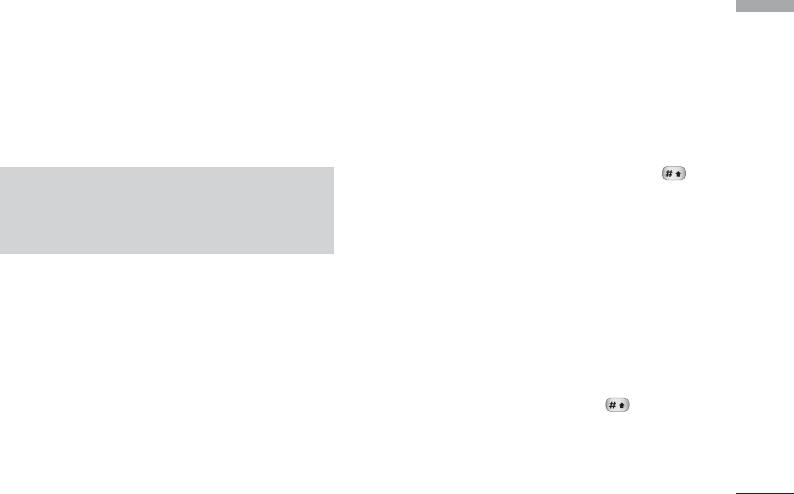
Entering Text
ABC Mode
General Functions
This mode allows you to enter letters by pressing the
You can enter alphanumeric characters by using the
key labeled with the required letter once, twice, three
phone’s keypad. For example, storing names in the
or four times until the letter is displayed.
Address Book, writing a message, creating scheduling
events in the calendar all require entering text. The
following text input methods are available in the
123 Mode (Numbers Mode)
phone.
Type numbers using one keystroke per number. To
change to 123 mode in a text entry field, press
Note
key until 123 mode is displayed.
]
Some fields may allow only one text input mode
(e.g. telephone number in address book fields).
Symbolic Mode
This mode allows you to enter special characters.
T9 Mode
Changing the Text Input Mode
This mode allows you to enter words with only one
1. When you are in a field that allows characters to be
keystroke per letter. Each key on the keypad has more
entered, you will notice the text input mode
than one letter. The T9 mode automatically compares
indicator in the upper right corner of the display.
your keystrokes with an internal linguistic dictionary
to determine the correct word, thus requiring far fewer
2. If you want to change modes, press .
keystrokes than the traditional ABC mode.
The available modes are changed.
27
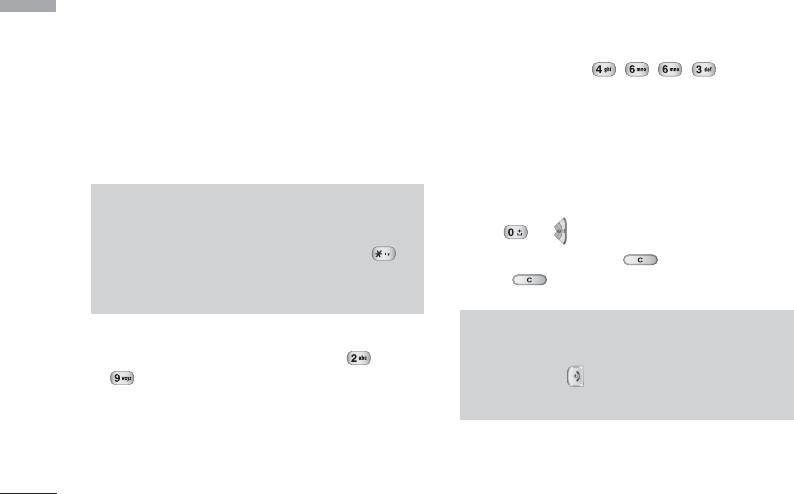
General Functions
]
If the word is still incorrect after typing
Using the T9 Mode
General Functions
completely, press the down navigation key once
The T9 predictive text input mode allows you to enter
or more to cycle through the other word options.
words easily with a minimum number of key presses. As
Example: Press to type
you press each key, the phone begins to display the
Good.
characters that it thinks you are typing based on a
]
If the desired word is missing from the word
built-in dictionary. As new letters are added, the word
choices list, add it by using the ABC mode.
changes to reflect the most likely candidate from the
dictionary.
2. Enter the whole word before editing or deleting any
key strokes.
Note
3. Complete each word with a space by pressing the
]
You can select a different T9 language from the
key or key.
menu option or press hold down the key .
To delete let ters, press . Press and hold
The default setting on the phone is T9 disable
down to erase the letters continuously.
mode.
1. When you are in the T9 predictive text input mode,
Note
start entering a word by pressing keys to
]
To exit the text input mode without saving your
Press one key per letter.
input, press . The phone returns to the idle
screen.
]
The word changes as letters are typed-ignore
what’s on the screen until the word is typed
completely.
28
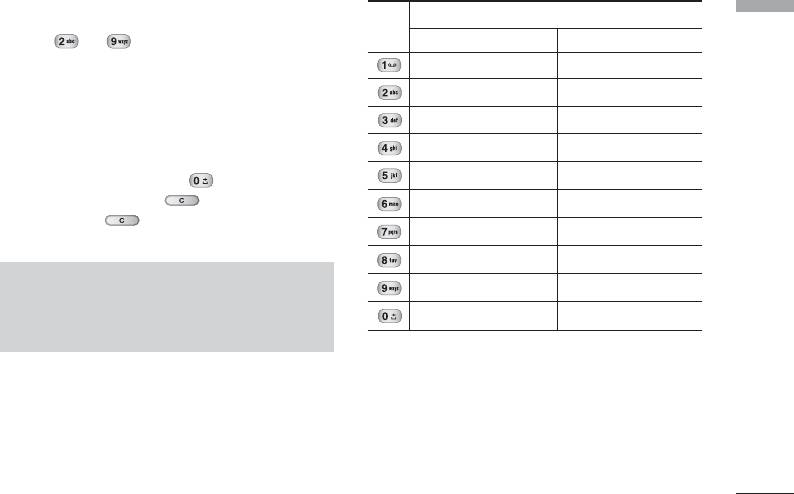
Using the ABC Mode
Characters in the Order Display
General Functions
Key
Use the to keys to enter your text.
Upper Case Lower Case
1. Press the key labeled with the required letter:
. , / ? ! - : ' " 1 . , / ? ! - : ' " 1
]
Once for the first letter.
A B C 2 a b c 2
]
Twice for the second letter.
D E F 3 d e f 3
]
And so on.
G H I 4 g h i 4
2. To insert a space, press the key once. To
J K L 5 j k l 5
delete letters, press the key. Press and
M N O 6 m n o 6
holddown the key to erase the letters
P Q R S 7 p q r s 7
continuously.
T U V 8 t u v 8
Note
W X Z Y 9 w x y z 9
]
Refer to the table below for more information
Space 0 Space 0
on the characters available using the keys.
29
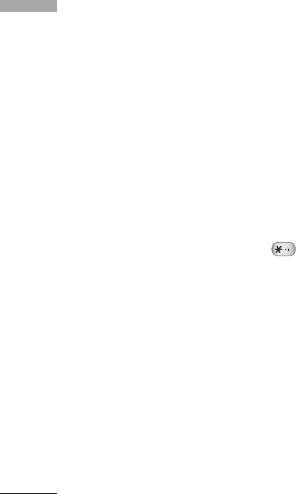
General Functions
Using the 123 (Numbers) Mode
General Functions
The 123 Mode enables you to enter numbers in a text
message (a telephone number, for example).
Press the keys corresponding to the required digits
before manually switching back to the appropriate
text entry mode.
Using the Symbol Mode
The Symbol Mode enables you to enter various
symbols or special characters.
To enter a symbol, press the key. Use the
navigation keys to select the desired symbol and press
the [OK] key.
30
Оглавление
- KG 920 àçëíêìäñàü èéãúáéÇÄíÖãü
- O„·‚ÎÂÌËÂ
- ǂ‰ÂÌËÂ
- ÑÎfl LJ¯ÂÈ ·ÂÁÓÔ‡ÒÌÓÒÚË
- êÂÍÓÏẨ‡ˆËË ‰Îfl ·ÂÁÓÔ‡ÒÌÓ„Ó Ë ˝ÙÙÂÍÚË‚ÌÓ„Ó ËÒÔÓθÁÓ‚‡ÌËfl
- îÛÌ͈ËË KG920
- èÓ‰„ÓÚӂ͇ Í Ì‡˜‡ÎÛ ‡·ÓÚ˚
- éÒÌÓ‚Ì˚ ÙÛÌ͈ËË
- Ç˚·Ó ÙÛÌ͈ËÈ Ë ÓÔˆËÈ
- åÂÌ˛ ‚Ó ‚ÂÏfl ‡Á„Ó‚Ó‡
- CxeÏa ÏeÌ˛
- à„˚ Ë ÔËÎÓÊÂÌËfl
- àÏÂ̇
- 鄇̇ÈÁÂ
- åÛθÚËωˇ
- ëÓÓ·˘ÂÌËfl
- åÓË Ô‡ÔÍË
- ÑËÒÔÎÂÈ
- èÓÙËÎË
- ÄÍÒÂÒÒÛ‡˚
- ŇÛÁÂ
- Ç˚ÁÓ‚˚
- ç‡ÒÚÓÈÍË
- ÄÍÒÂÒÒÛ‡˚
- íÂıÌ˘ÂÒÍË ı‡‡ÍÚÂËÒÚËÍË
- KG920 User Guide
- Table of contents
- Introduction
- For Your Safety
- Guidelines for safe and efficient use
- KG920 features
- Installation
- General Functions
- Selecting Functions and Options
- In-Call Menu
- Menu Tree
- Games & Apps
- Contacts
- Organiser
- Multimedia
- Messages
- My stuff
- Display
- Profiles
- Tools
- Browser
- Call register
- Settings
- Accessories
- Technical Data

