LG KG920: Organiser
Organiser: LG KG920
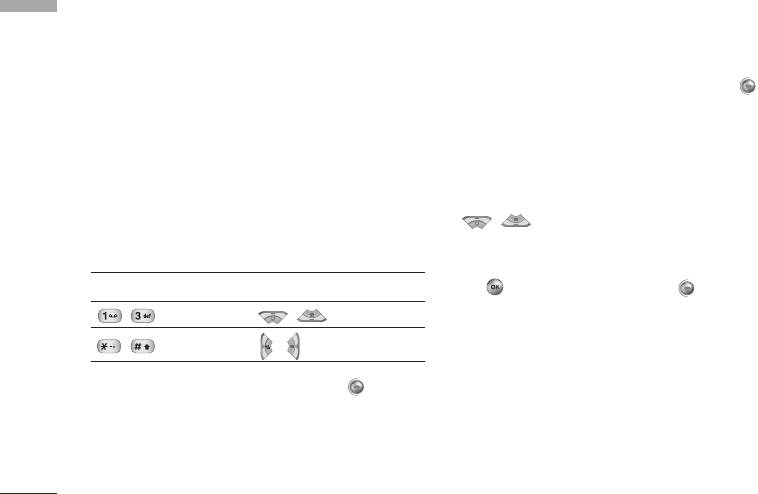
Organiser
Calendar
Add new
(Menu 3.1.1)
Organiser
Menu 3.1
Allows you to add new schedule and memo for the
When you enter this menu a calendar will show up. On
chosen day. You can store up to 20 notes.
top of the screen there are sections for date.
Whenever you change the date, the calendar will be
Input the subject and then press left soft key
updated according to the date.
[OK]. You enter the appropriate information in the
And square cursor will be used to locate the certain
follow section; Time, Repeat and Alarm.
day. If you see marked date in the calendar, it means
that there is a schedule or memo that day. This
View daily schedules
(Menu 3.1.2)
function helps to remind you of your schedule and
View all schedules and memo for the chosen day. Use
memo. The phone will sound an alarm tone if you set
, to browse through the note lists. If you
this for the note.
set alarm for the note, the alarm icon is displayed.
To change the day, month, and year.
If you want to view the note in detail, press left soft
Key Description Key Description
key [Select]. Press left soft key [Options] to
delete, edit the note you selected.
Yearly Weekly
Monthly Daily
Delete past
(Menu 3.1.3)
You can delete the past schedule that has been
In the scheduler mode, press left soft key
already notified you.
[Options] as follows;
Delete all
(Menu 3.1.4)
You can delete for the all notes.
44
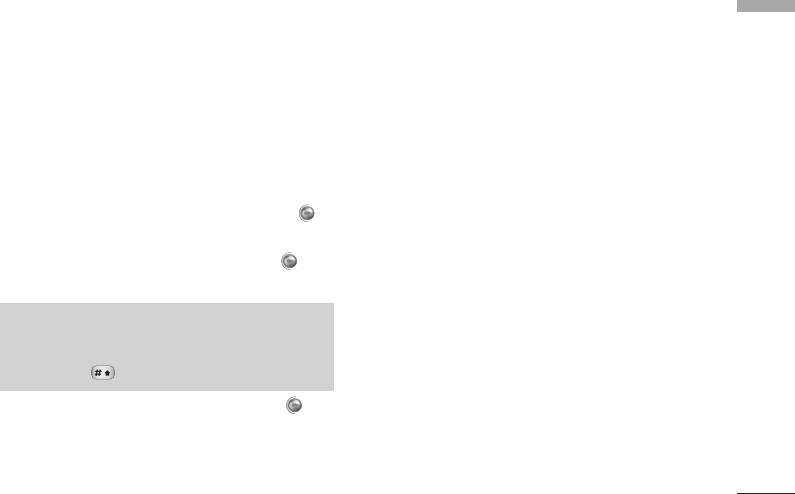
Go to date
(Menu 3.1.5)
Organiser
You can go the chosen date directly.
Set alarm tone
(Menu 3.1.6)
You can set the alarm tone of each chosen date.
Memo
Menu 3.2
1. Select the Memo by pressing the left soft key
[Select].
2. If the entry is empty, press the left soft key
[New memo].
Note
]
If you want to change the text input mode,
press the in order.
3. Input the memo and then press left soft key
[OK].
45
Оглавление
- KG 920 àçëíêìäñàü èéãúáéÇÄíÖãü
- O„·‚ÎÂÌËÂ
- ǂ‰ÂÌËÂ
- ÑÎfl LJ¯ÂÈ ·ÂÁÓÔ‡ÒÌÓÒÚË
- êÂÍÓÏẨ‡ˆËË ‰Îfl ·ÂÁÓÔ‡ÒÌÓ„Ó Ë ˝ÙÙÂÍÚË‚ÌÓ„Ó ËÒÔÓθÁÓ‚‡ÌËfl
- îÛÌ͈ËË KG920
- èÓ‰„ÓÚӂ͇ Í Ì‡˜‡ÎÛ ‡·ÓÚ˚
- éÒÌÓ‚Ì˚ ÙÛÌ͈ËË
- Ç˚·Ó ÙÛÌ͈ËÈ Ë ÓÔˆËÈ
- åÂÌ˛ ‚Ó ‚ÂÏfl ‡Á„Ó‚Ó‡
- CxeÏa ÏeÌ˛
- à„˚ Ë ÔËÎÓÊÂÌËfl
- àÏÂ̇
- 鄇̇ÈÁÂ
- åÛθÚËωˇ
- ëÓÓ·˘ÂÌËfl
- åÓË Ô‡ÔÍË
- ÑËÒÔÎÂÈ
- èÓÙËÎË
- ÄÍÒÂÒÒÛ‡˚
- ŇÛÁÂ
- Ç˚ÁÓ‚˚
- ç‡ÒÚÓÈÍË
- ÄÍÒÂÒÒÛ‡˚
- íÂıÌ˘ÂÒÍË ı‡‡ÍÚÂËÒÚËÍË
- KG920 User Guide
- Table of contents
- Introduction
- For Your Safety
- Guidelines for safe and efficient use
- KG920 features
- Installation
- General Functions
- Selecting Functions and Options
- In-Call Menu
- Menu Tree
- Games & Apps
- Contacts
- Organiser
- Multimedia
- Messages
- My stuff
- Display
- Profiles
- Tools
- Browser
- Call register
- Settings
- Accessories
- Technical Data

